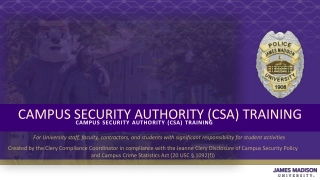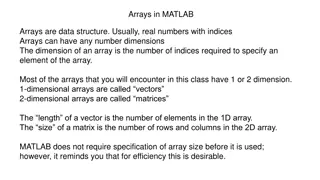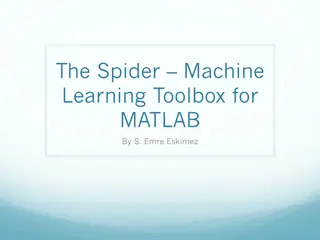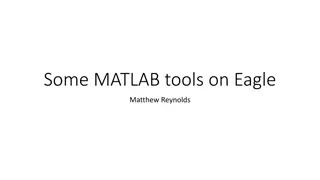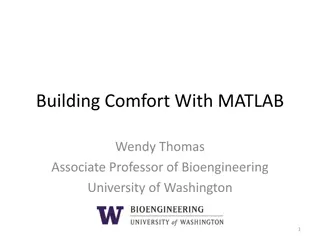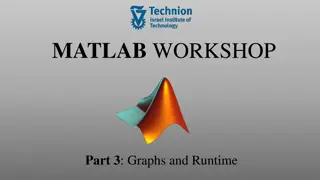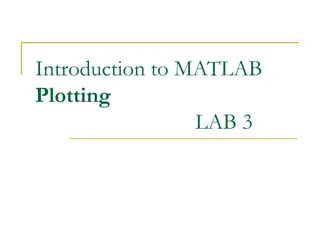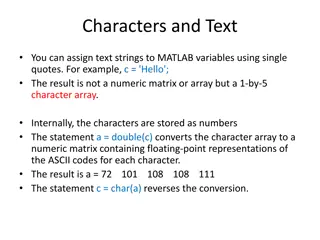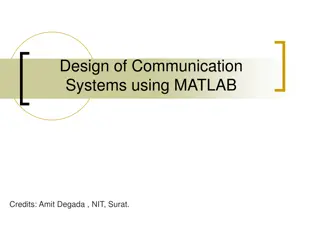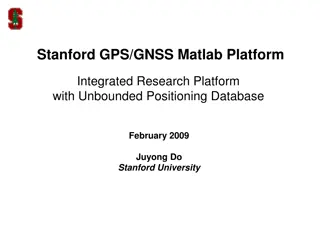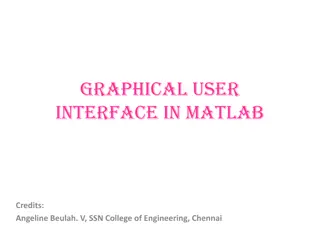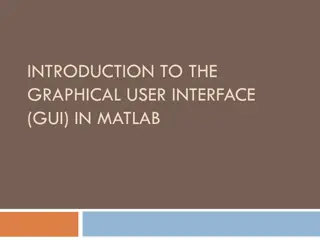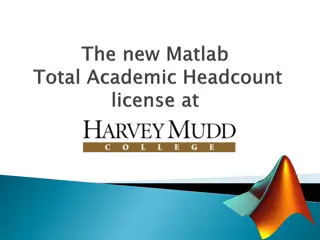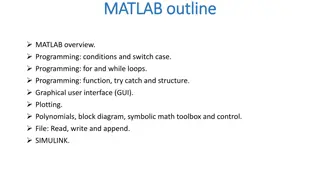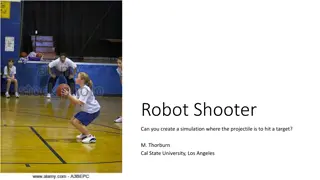MATLAB Remote Access Instructions for Off-Campus and BU Network Users
Access MATLAB remotely using VPN for off-campus and BU network users. Establish a VPN connection, control it via tray icon, and set up X-Win32 for SSH access. Download and install necessary software following step-by-step instructions provided. By following these steps, users can easily access MATLAB remotely for their work or research needs.
Uploaded on Oct 02, 2024 | 2 Views
Download Presentation

Please find below an Image/Link to download the presentation.
The content on the website is provided AS IS for your information and personal use only. It may not be sold, licensed, or shared on other websites without obtaining consent from the author.If you encounter any issues during the download, it is possible that the publisher has removed the file from their server.
You are allowed to download the files provided on this website for personal or commercial use, subject to the condition that they are used lawfully. All files are the property of their respective owners.
The content on the website is provided AS IS for your information and personal use only. It may not be sold, licensed, or shared on other websites without obtaining consent from the author.
E N D
Presentation Transcript
MATLAB Remote Access Instructions Click here for off campus access Click here if using a BU network
Establish a VPN Connection Point your web browser to http://vpn.bu.edu Enter your Kerberos user name and password
Your connection will take a few minutes the first time you run it but will instantly connect each subsequent connection You can verify and control your connection via the tray icon on your windows task bar
Download and Install X-Win32 Copy the following key MIIDgwYJKoZIhvcNAQcCoIIDdDCCA3ACAQExCzAJBgUrDgMCGgUAMIIBVgYJKoZIhvcNAQcB oIIBRwSCAUNTTjogOTY5DQpOOiAxMDAwDQpQSUQ6IDEzDQpWZXI6IDE1Mg0KRGF0ZTogMjAw OS0wNi0xOA0KTmFtZTogQm9zdG9uIFVuaXZlcnNpdHkNClN0YXR1czogYWN0aXZlDQpFeHA6 IDIwMTItMDktMDENCkxpdmU6IDAwMDAtMDAtMDANCk5ldDogMTI4LjE5Ny4wLjAvMTYNCk5l dDogMTU1LjQxLjAuMC8xNg0KTmV0OiAxNjguMTIyLjAuMC8xNg0KTmV0OiAxOTIuNS4yMDYu MC8yNA0KTmV0OiAxOTIuNS4yMDguMC8yNA0KTmV0OiAxOTIuMTIuMTg1LjAvMjQNCk5ldDog MTkyLjEyLjE4Ni4wLzI0DQpOZXQ6IDE5Mi4xMi4xODguMC8yNA0KTmV0OiAxOTIuNTQuMjI0 LjAvMjQNCjGCAgIwggH+AgEBMIGnMIGhMQswCQYDVQQGEwJVUzETMBEGA1UECBMKQ2FsaWZv cm5pYTESMBAGA1UEBxMJU3Vubnl2YWxlMSUwIwYDVQQKExxTdGFyTmV0IENvbW11bmljYXRp b25zIENvcnAuMRcwFQYDVQQLEw5MaWNlbnNlIFNlcnZlcjEpMCcGCSqGSIb3DQEJARYabGlj ZW5zZS1zZXJ2ZXJAc3Rhcm5ldC5jb20CASowCQYFKw4DAhoFAKCBsTAYBgkqhkiG9w0BCQMx CwYJKoZIhvcNAQcBMBwGCSqGSIb3DQEJBTEPFw0wOTA2MTkwMDA1MDFaMCMGCSqGSIb3DQEJ BDEWBBQxzeWQZbkWrYE3b6E5OjK+kL7LMjBSBgkqhkiG9w0BCQ8xRTBDMAoGCCqGSIb3DQMH MA4GCCqGSIb3DQMCAgIAgDANBggqhkiG9w0DAgIBQDAHBgUrDgMCBzANBggqhkiG9w0DAgIB KDANBgkqhkiG9w0BAQEFAASBgNFlbH23w8awxkdoSOf11ze4CueP+3zhg7U5OxxEINtNuIxw 5I0rvjwvyU+VrB1a8p/9piBpcexfcDKOgUW+px02tbgkR+Ka3x23Vn9MLz2iDY5KI10SRYru rpiqBlH/rrRu8DC13kLdonZUVu4N6hjaMkIzyaVF6p1kDv9r8CUE Paste it into the dialog box on the download site: http://www.starnet.com/download/purchase.php
Select and download the first option with SSH Once installed, open X-Win32 2010
Select Add Folder and name your folder My Sessions. Select Browse and then select OK using the default location and then OK again. Select the folder you just made and click on Manual under New Connection. Choose SSH from the list and hit Next
Fill out the boxes using the following information (Items in red should be typed exactly as written) Connection Name: ENG-GRID Host: eng-grid.bu.edu Login: Your BU user name Command: /usr/bin/xterm -e /bin/bash -l -c "/mnt/nokrb/sge/etc/qloginwrap Password: Your BU Kerberos password Click Save
Now select your ENG-GRID profile and click Launch on the right hand side.
X-Win will begin the process of logging you on to a BU GRID computer. Notice how a signals computer is being used in this example. The computer being used is random and will usually change every time you log in. Now type your BU Kerberos password to complete the log in process
After logging in you will see a prompt similar to the one below with respect to the computer you end up getting logged in to. In this case it is still the signals computer #19. At the prompt, you have two options -Type matlab to simply begin a MATLAB session that is linked to your X drive -To close MATLAB simply select File then Exit MATLAB and you can x out of your X-Win window. -Or type /etc/gdm/Xsession default to get a BU Linux workspace -Make sure you Log off from your Linux session before closing X- Win. Otherwise you will have to wait until the next day for your session to expire to be able to log on again.
To begin a MATLAB or BU Linux session again, start the VPN if you are off campus, open X-Win, launch your ENG-GRID profile, and follow the steps from the previous slide. Congratulations! You now have home access to MATLAB and other resources available through BU Linux!