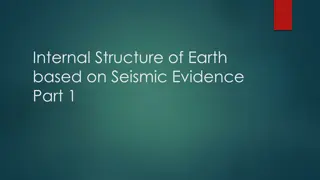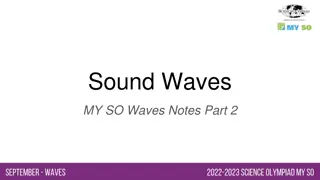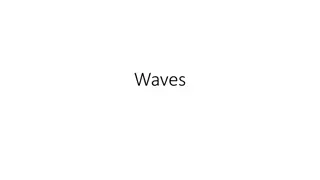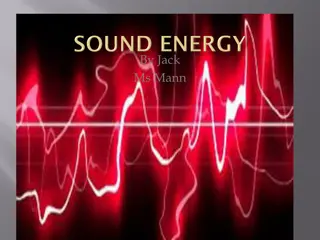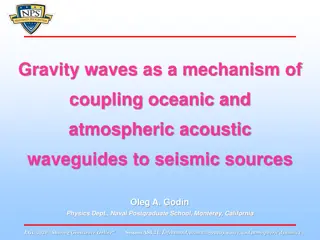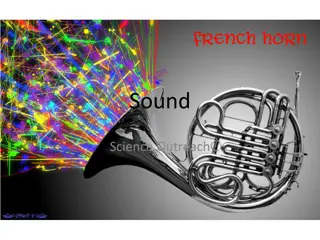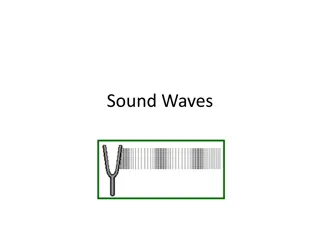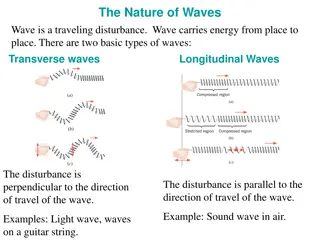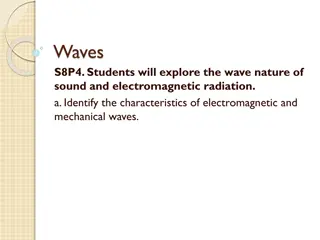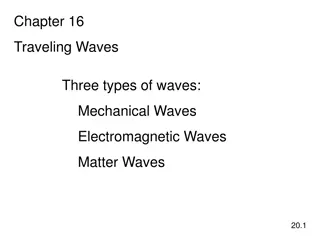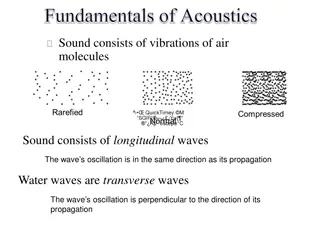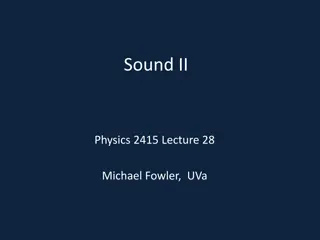Creating and manipulating sound waves
Learn how to create and manipulate sound waves using Audacity or similar tools. Import audio files, record sound directly, zoom in for a closer look at waveforms, select portions for editing, and understand amplitude values for binary representation. Enhance your audio editing skills with practical tips and techniques.
Download Presentation

Please find below an Image/Link to download the presentation.
The content on the website is provided AS IS for your information and personal use only. It may not be sold, licensed, or shared on other websites without obtaining consent from the author.If you encounter any issues during the download, it is possible that the publisher has removed the file from their server.
You are allowed to download the files provided on this website for personal or commercial use, subject to the condition that they are used lawfully. All files are the property of their respective owners.
The content on the website is provided AS IS for your information and personal use only. It may not be sold, licensed, or shared on other websites without obtaining consent from the author.
E N D
Presentation Transcript
Creating and manipulating sound waves
Manipulating sound waves Use Audacity software or a similar tool to create and manipulate sound waves.
Import an audio file - In the File menu select Import . - Select the folder that stores the audio file.
Audio bites Use royalty free audio bites.
Or use the record button to record sound directly using the software.
This sound of two claps was recorded directly from the laptop microphone.
To get a closer look at the sound wave, use the zoom tool. Click and drag over a portion of the sound wave to zoom in and focus on that area. Continue to zoom until you see this level of detail.
With the zoomed-in view, use the selection tool, represented by I . Click and drag to select a small portion of the sound wave.
A numerical scale for loudness is represented along the side of the waveform display. The arrow is pointing at the amplitude values.
Applying binary representation Identify the amplitude value Look at the amplitude value associated with a specific point on the waveform in Audacity. For example, let s say the amplitude value is 0.8. Normalise the amplitude Normalise the amplitude value to a range of 0 to 1. This step is optional but can be helpful for consistency if the amplitude values in Audacity are not already within that range. For example, if the amplitude values in Audacity range from -1 to 1, you can add 1 to the amplitude value and divide it by 2. In this case: (0.8 + 1) / 2 = 0.9
Applying binary representation Convert to binary Multiply the normalised amplitude value by a suitable factor, such as the maximum value representable by the desired bit depth. Then round the result to the nearest whole number. For example, if you are using a 4-bit depth, you can multiply 0.9 by 15 (the maximum value representable by 4 bits) to get 13.5. Rounded to the nearest whole number, the result is 14. Convert the rounded value to its binary representation. In this case, the decimal value 14 can be represented as 1110 in binary. Repeat the process for other amplitude values.