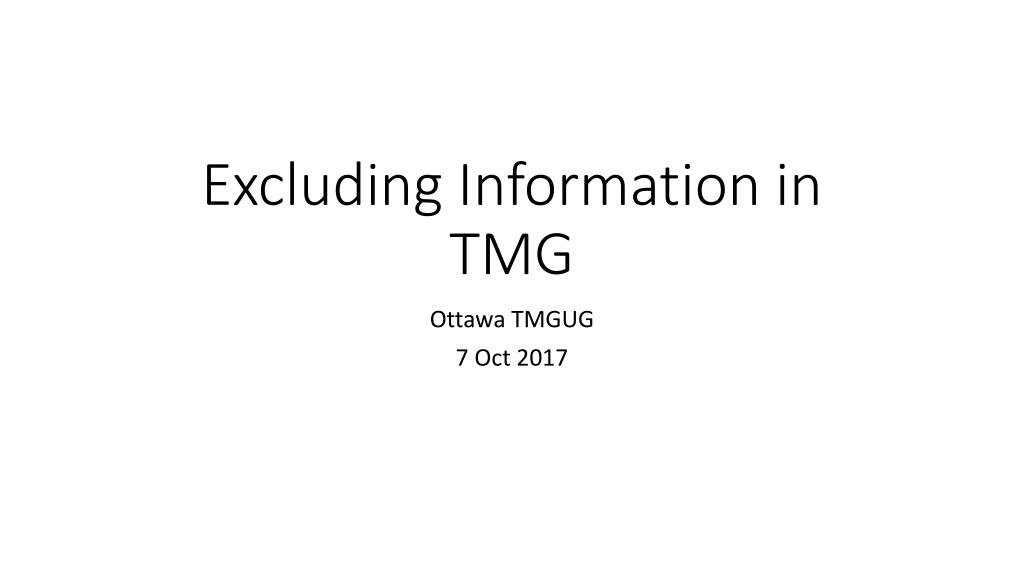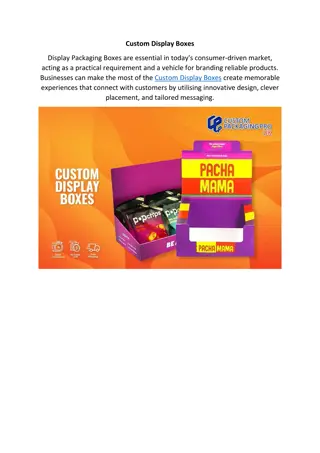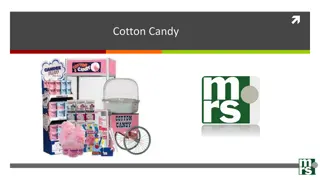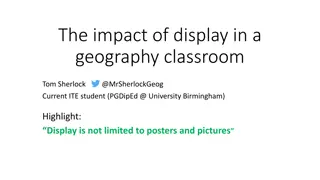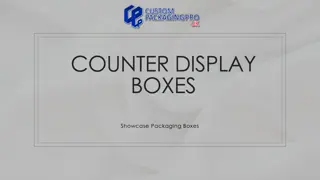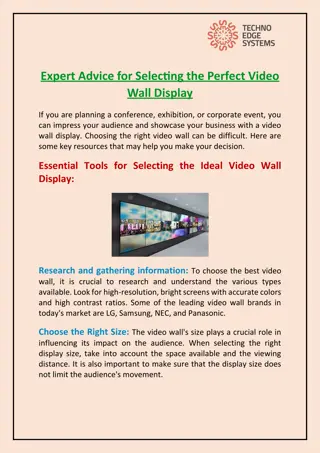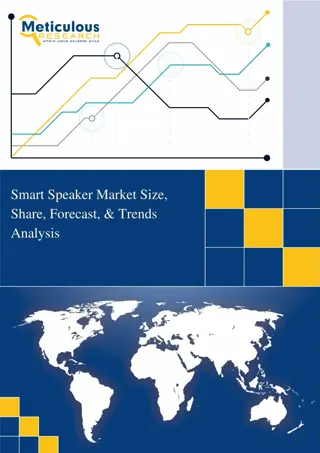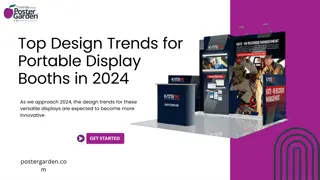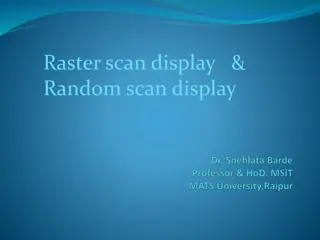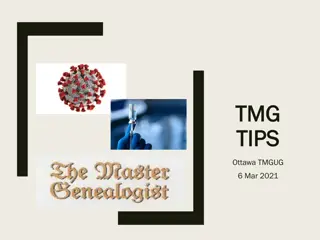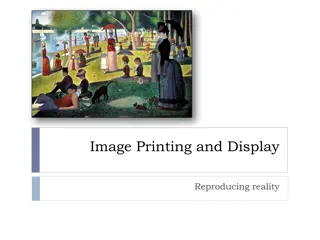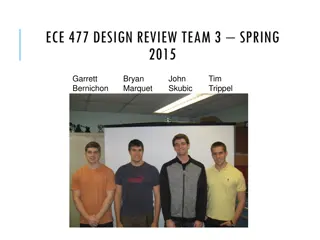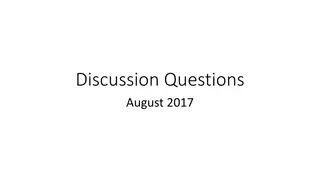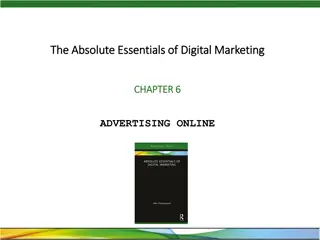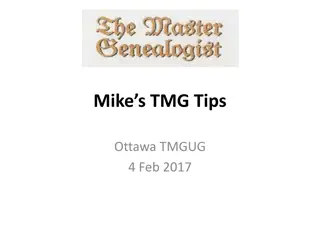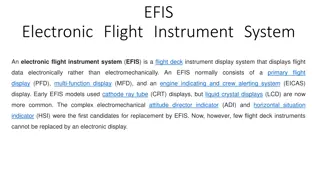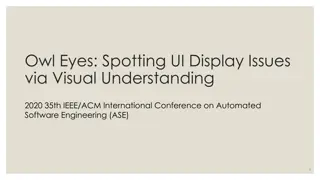Managing Display of Information in TMG
Learn how to control the display of information in TMG software by using exclusion markers. Exclusion markers help you suppress certain fields in order to make space for other important information to be viewed, control export to GEDCOM files, and manage printing preferences. These markers can be applied to various fields within the software, enabling efficient customization of views and reports.
Download Presentation

Please find below an Image/Link to download the presentation.
The content on the website is provided AS IS for your information and personal use only. It may not be sold, licensed, or shared on other websites without obtaining consent from the author. Download presentation by click this link. If you encounter any issues during the download, it is possible that the publisher has removed the file from their server.
E N D
Presentation Transcript
Excluding Information in TMG Ottawa TMGUG 7 Oct 2017
Excluding Information The basic views (Person, Family, Tree) have limited space for displaying information associated with tags. It is possible to suppress display of certain fields in order to allow other fields to be viewed. This is accomplished by placing a marker when entering data on the Tag Entry screen. These Exclusion Markers can also be used to control what will export to a GEDCOM file and what will print in certain reports. NOTE: Exclusion markers cannot be used in Date fields.
Exclusion Marker Exclusion Marker The display of all the information in a field will be suppressed if the field begins with the symbol "-".
Exclusion Marker Exclusion Marker If Show excluded data in File > Preferences > Program Options: Tag Box is not checked, this field will not be displayed on the Person View, but will be visible on the Tag Entry screen.
Printing Charts A single Exclusion Marker at the beginning of a Sentence field in any tag, or at the beginning of the Memo field in a Note tag, prevents the printing of that tag and the export of that entire tag to GEDCOM if Show excluded data is not checked. A single Exclusion Marker at the beginning of the Memo field in any non- Note tag prevents the printing of that tag's Memo and the export of that Memo to GEDCOM if Show excluded data is not checked. Single exclusion markers can be used in the source element fields on the Source Definition / General tab. Single exclusion markers can also be used in repository fields. When [REPOSITORY], [REPOSITORY ADDRESS], or [REPOSITORY INFO] is used in a template, any repository fields with single exclusion markers will preview showing the markers, and will not print unless Show excluded data is checked.
Printing Charts There is an option when creating a chart or certain reports to specify whether fields marked with the "-" will appear. This is an especially useful feature for charts, which have a limited space for place names. To print fields that begin with a "-", check Show excluded data when creating or editing the report. The "-" will not appear on the View screens or in charts. The Full footnote, Short footnote, and Bibliography template fields on the Output form tab of the Source Definition screen also support the single exclusion marker. A template so marked shows when previewed, but does not print. This feature is not applied when the exclusion marker is used with a principal's ID number. It will still print.
A single exclusion marker in front of the Source Number on the Citation screen will prevent that citation from being printed in reports or exported to GEDCOM unless Show excluded data is checked.
Excluding Citations Right-click on the citation in the citation window and select Exclude this citation or Type a dash before the ID Number
Double Exclusion Marker Double Exclusion Marker A double exclusion marker, "--" (two hyphens), is also provided in the interest of security. This marker can be put at the beginning of a [Sentence] field to designate that this tag should never print in a narrative report or chart, or be exported to a GEDCOM file. Fields marked with this symbol in name and event tags will not be included on the Person View (although they will be visible in the Tag Entry screen), in reports, charts, or GEDCOM export files. Double exclusion markers cannot be overridden by the Show excluded data option, either in File > Preferences > Program Options: Tag Box or in individual reports. They must be changed in the field itself. The Full footnote, Short footnote, and Bibliography template fields on the Output form tab of the Source Definition screen also support the double exclusion marker. A template so marked does not show when previewed nor does it print
Sensitivity Braces There may be information in your data set that should not be printed for public consumption. This "sensitive information" is surrounded with braces {like this}. Sensitivity braces work within a field to isolate specific words or phrases so that they can be omitted from a report. Such information will not be displayed on the Person View but will be visible when you enter the Tag Entry screen. When creating charts, you may specify in Chart Options: Other whether or not sensitive information should be printed. To allow this information to print, you must check Show sensitive data. You will also have an option to print or not print the braces themselves. Sensitive data is supported in source templates (long, short, and bibliographic), as well as in all source elements. NOTE: Sensitivity braces cannot be used in Text Macros.
Sensitivity Braces He left a will on 17 Jul 1941 at London, Middlesex County, Ontario, Canada: I give, devise and bequeath unto My Wife: Mrs. Emily Knowles, 328 Simcoe Street, London, Ontario, Canada. "ALL MY ESTATE" In Witness whereof I have hereunto set my hand this 17 day of July 1941. Witnesses: Ronald Sprague & W Schooley.
Sensitivity Braces He left a will on 17 Jul 1941 at London, Middlesex County, Ontario, Canada: I give, devise and bequeath unto My Wife: Mrs. Emily Knowles, 328 Simceo Street, London, Ontario, Canada. "ALL MY ESTATE" {I appoint Mrs. Emily Knowles, 328 Simcoe Street, London, Ontario, Canada, Housewife, to be the Executrix of this my Last Will,} In Witness whereof I have hereunto set my hand this 17 day of July 1941. Witnesses: Ronald Sprague & W Schooley.
Suppress Details for Living People Suppress Details for Living People If this option is chosen, then all tags (except primary name) are suppressed for people for whom LIVING=Y or ? is set. They are replaced with a single sentence: [P] "is still living." You can change this text if desired.
Hidden Hidden Text Text To insert an embedded code for hidden text into any memo type field (specifically in the Tag Entry screen Memo field, Sentence Structures, or Citation; and in the Memo fields in the Supplemental and Output form tabs in Source Definition): Highlight the relevant text, right-click, and select the code from the menu. Text controlled by this code will never print on any report output, whether to screen, file, or printer. It has the same effect as sensitivity braces, except that it cannot be overridden. Consequently, there is no need to remember to check the appropriate options on report definitions. Example: [HID:]This text will never print.[:HID]