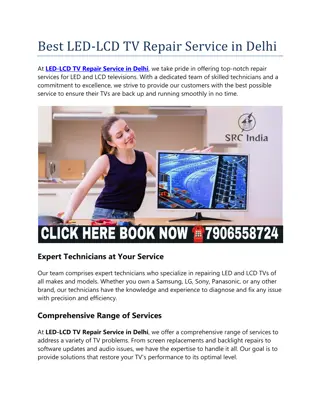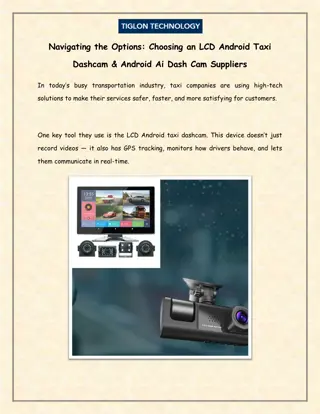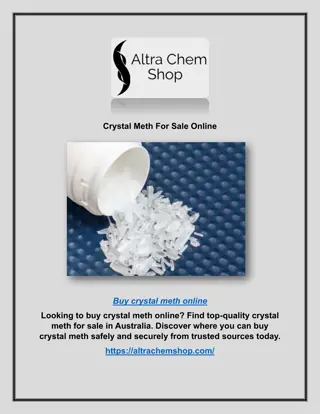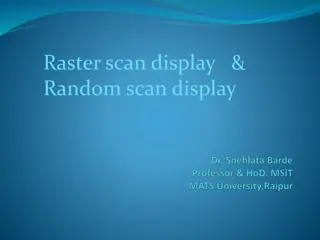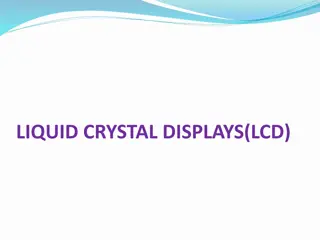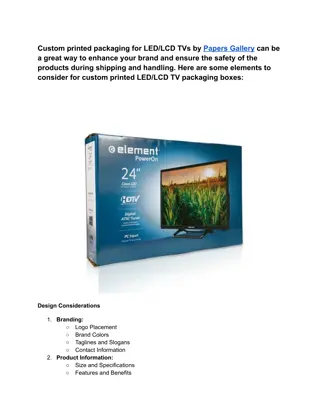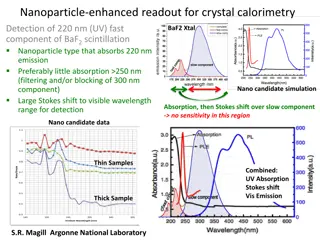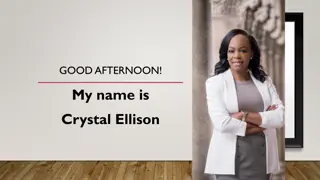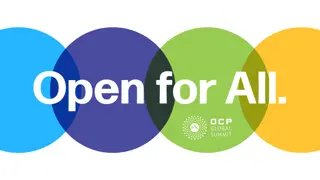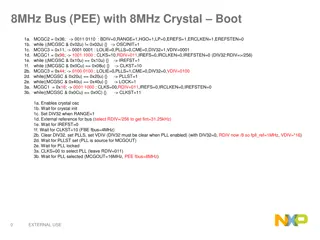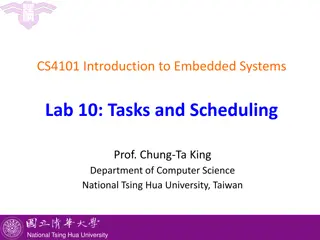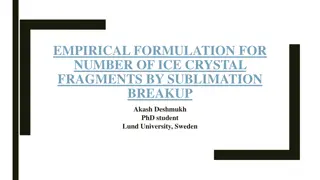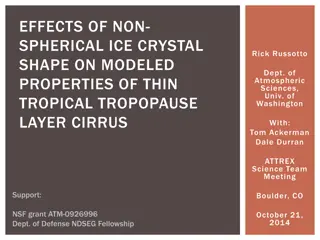All About Liquid Crystal Display (LCD) Technology
Detailed information about Liquid Crystal Display (LCD) technology, including LCD structure, components, character creation, commands, memory, and examples of programming with Arduino. Explore the hardware, library, and practical examples for understanding LCD functionalities and implementations.
Uploaded on Oct 04, 2024 | 0 Views
Download Presentation

Please find below an Image/Link to download the presentation.
The content on the website is provided AS IS for your information and personal use only. It may not be sold, licensed, or shared on other websites without obtaining consent from the author.If you encounter any issues during the download, it is possible that the publisher has removed the file from their server.
You are allowed to download the files provided on this website for personal or commercial use, subject to the condition that they are used lawfully. All files are the property of their respective owners.
The content on the website is provided AS IS for your information and personal use only. It may not be sold, licensed, or shared on other websites without obtaining consent from the author.
E N D
Presentation Transcript
LIQUID CRYSTAL DISPLAY (LCD)
LCD 2x16 karakter Hitachi HD44780 H tt rvil g t s Kontraszt be ll t sa DDRAM (Data Display) CGRAM (Character Generation) Saj t karakterek l trehoz sa
LCD VSS f ldel s VDD t pfesz lts g V0 kontraszt RS register select R/W Read/Write E enable D0-D7 Data bus LED+ h tt rvil g t s LED- h tt rvil g t s
Arduino knyvtr LiquidCrystal.h #include <LiquidCrystal.h> Be p tett f ggv nyek begin(), clear(), home(), setCursor(), cursor(), noCursor(), blink(), noBlink() write(): char, print(): text scrollDisplayLeft(), scrollDisplayRight() leftToRight(), rightToLeft() createChar()
1. plda // include the library code: #include <LiquidCrystal.h> // initialize the library with the numbers of the interface pins // RS, E, D4, D5, D6, D7 LiquidCrystal lcd(12, 11, 5, 4, 3, 2); void setup() { // set up the number of columns and rows on the LCD lcd.begin(16, 2); } void loop() { lcd.setCursor(0, 0); lcd.print("VTS"); lcd.setCursor(0, 1); lcd.print("SUBOTICA"); delay(500); lcd.clear(); }
2. plda // include the library code: #include <LiquidCrystal.h> lcd.clear(); lcd.setCursor(0, 1); lcd.print("VTS"); lcd.setCursor(0, 0); lcd.print("SUBOTICA"); delay(500); lcd.clear(); } lcd.setCursor(0, 0); lcd.print("VTS"); lcd.setCursor(0, 1); lcd.print("SUBOTICA"); delay(2000); lcd.scrollDisplayRight(); delay(1000); lcd.scrollDisplayRight(); delay(1000); lcd.scrollDisplayRight(); delay(1000); lcd.scrollDisplayLeft(); delay(1000); lcd.scrollDisplayLeft(); delay(1000); lcd.scrollDisplayLeft(); delay(1000); while(true); } // initialize the library // RS, E, D4, D5, D6, D7 LiquidCrystal lcd(12, 11, 5, 4, 3, 2); void setup() { // set up the number of columns and rows lcd.begin(16, 2); } void loop() { lcd.clear(); lcd.cursor(); lcd.blink(); delay(5000); lcd.noCursor(); lcd.noBlink(); for (int i=1; i<6; i++){ lcd.setCursor(0, 0); lcd.print("VTS"); lcd.setCursor(0, 1); lcd.print("SUBOTICA"); delay(500); https://people.vts.su.ac.rs/~pmiki/_DALJINSKA_NASTAVA _MIKROKONTROLERI/29.04/p2.mp4
3. plda // include the library code: #include <LiquidCrystal.h> // initialize the library with the numbers of the interface pins LiquidCrystal lcd(12, 11, 5, 4, 3, 2); void setup() { // set up the number of columns and rows on the LCD lcd.begin(16, 2); } void loop() { lcd.clear(); lcd.cursor(); lcd.blink(); lcd.print("VTS"); for(int i=1; i<51; i++){ lcd.scrollDisplayRight(); delay(200); } while(true); } https://people.vts.su.ac.rs/~pmiki/_DALJINSKA_NASTAVA_ MIKROKONTROLERI/29.04/p3.mp4
4. plda // include the library code: #include <LiquidCrystal.h> // initialize the library with the numbers of the interface pins LiquidCrystal lcd(12, 11, 5, 4, 3, 2); void setup() { // set up the number of columns and rows on the LCD lcd.begin(16, 2); } void loop() { lcd.clear(); lcd.cursor(); lcd.blink(); delay(5000); lcd.print("Danas je sreda i lep je dan."); delay(3000); for (int i=1; i<38; i++){ lcd.scrollDisplayLeft(); delay(300); } while(true); } https://people.vts.su.ac.rs/~pmiki/_DALJINSKA_NASTAVA_ MIKROKONTROLERI/29.04/p4.mp4
5. plda /* Example sketch to create and display custom characters on character LCD with Arduino and LiquidCrystal library. For more info see www.makerguides.com */ #include <LiquidCrystal.h> // Creates an LCD object. Parameters: (RS, E, D4, D5, D6, D7) LiquidCrystal lcd = LiquidCrystal(12, 11, 5, 4, 3, 2); // Make custom characters: byte Heart[] = { B00000, B01010, B11111, B11111, B01110, B00100, B00000, B00000 }; byte Bell[] = { B00100, B01110, B01110, B01110, B11111, B00000, B00100, B00000 }; byte Alien[] = { B11111, B10101, B11111, B11111, B01110, B01010, B11011, B00000 }; byte Check[] = { B00000, B00001, B00011, B10110, B11100, B01000, B00000, B00000 };
5. plda (folytats) byte Speaker[] = { B00001, B00011, B01111, B01111, B01111, B00011, B00001, B00000 }; byte Sound[] = { B00001, B00011, B00101, B01001, B01001, B01011, B11011, B11000 }; byte Skull[] = { B00000, B01110, B10101, B11011, B01110, B01110, B00000, B00000 }; byte Lock[] = { B01110, B10001, B10001, B11111, B11011, B11011, B11111, B00000 }; void setup() { lcd.begin(16, 2); // Create a new characters: lcd.createChar(0, Heart); lcd.createChar(1, Bell); lcd.createChar(2, Alien); lcd.createChar(3, Check); lcd.createChar(4, Speaker); lcd.createChar(5, Sound); lcd.createChar(6, Skull); lcd.createChar(7, Lock); // Clears the LCD screen: lcd.clear(); // Print a message to the lcd: lcd.print("Custom Character"); } void loop() { // Print all the custom characters: lcd.setCursor(0, 1); lcd.write(byte(0)); lcd.setCursor(2, 1); lcd.write(byte(1)); lcd.setCursor(4, 1); lcd.write(byte(2)); lcd.setCursor(6, 1); lcd.write(byte(3)); lcd.setCursor(8, 1); lcd.write(byte(4)); lcd.setCursor(10, 1); lcd.write(byte(5)); lcd.setCursor(12, 1); lcd.write(byte(6)); lcd.setCursor(14, 1); lcd.write(byte(7)); }