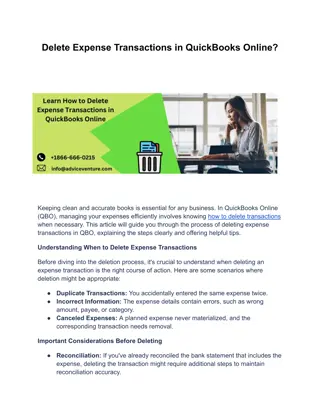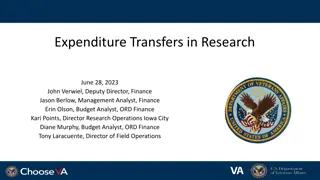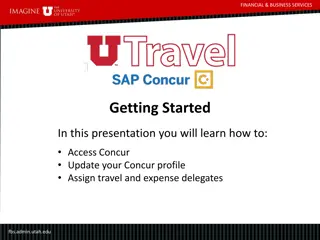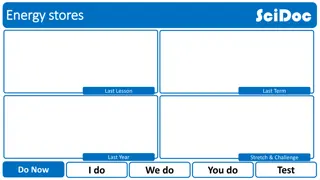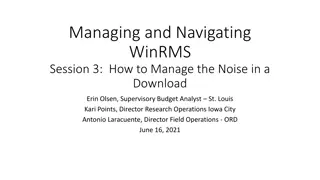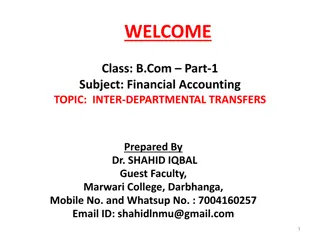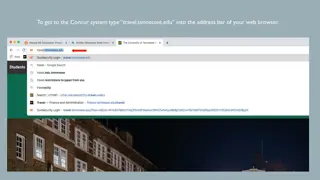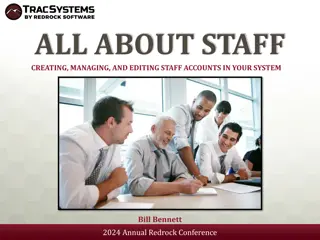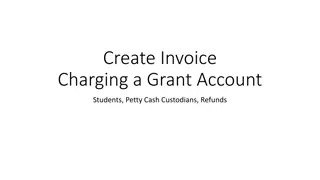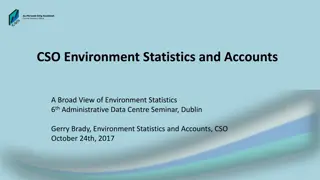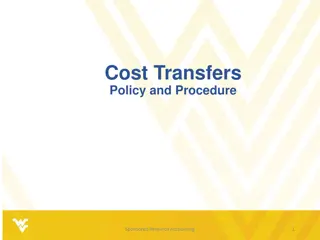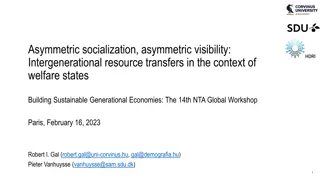Managing and Navigating WinRMS Session 4: Setting Up Accounts, Expense Transfers, and Split Account Transactions
This session covers essential aspects of managing WinRMS, including setting up accounts, expense transfers, and handling split account transactions. It includes valuable insights from experienced presenters and emphasizes the importance of effective account management for program success.
Uploaded on Nov 23, 2024 | 2 Views
Download Presentation

Please find below an Image/Link to download the presentation.
The content on the website is provided AS IS for your information and personal use only. It may not be sold, licensed, or shared on other websites without obtaining consent from the author.If you encounter any issues during the download, it is possible that the publisher has removed the file from their server.
You are allowed to download the files provided on this website for personal or commercial use, subject to the condition that they are used lawfully. All files are the property of their respective owners.
The content on the website is provided AS IS for your information and personal use only. It may not be sold, licensed, or shared on other websites without obtaining consent from the author.
E N D
Presentation Transcript
Managing and Navigating WinRMS Session 4: Setting up Accounts, Expense Transfers and Split Account Transactions Erin Olson, Supervisory Budget Analyst St. Louis Kari Points, Director Research Operations Iowa City Antonio Laracuente, Director Field Operations - ORD June 23, 2021
Objectives 4 Sessions TDAs Allocations and Distributions including Prior Year June 15 Salary Management - June 16 How to Manage the Noise in WinRMS June 22 Setting up Accounts, Expense Transfers and Split Account Transactions June 23
Presenters Antonio Laracuente Director, Field Operations Kari Points Director Research Operations Iowa City Tabitha Randall Supervisory Budget Analyst Salt Lake City Jamece Petteway Supervisory Budget Analyst Durham Travis Peake Supervisory Budget Analyst Portland Erin Olson Supervisory Budget Analyst St. Louis
Disclaimers and Thoughts These are ideas that we are presenting to make WinRMS useful. If you have better ideas or ways to manage, please send those to any of us. There are many ways to attack WinRMS however the presentations are based on the long term experiences of the users Do not hesitate to contact any of us to help out If you do not have WinRMS and would like it, please contact Kashif Iqbal or myself It takes a few months to get WinRMS going at a station The larger the station the more effective WinRMS is since it manages many accounts and control points It takes daily management to make this work You need to utilize other tools such as VSSC and IFCAP (VISTA) to reconcile and manage
Rules of Engagement Setting up accounts is critical to managing the program Will show you some upcoming updates IPAs Various ways. Whichever you do it you should balance the obligation Cores and per diems are similar in approaches Expense transfer is NOT like expense transfer in fiscal The expense transfer stays within the FCP initiated
Setting up Accounts General rules In the old days, it was common to use the CC last number to setup the accounts Ex. 8103 - 3 series , 8124 24 series, 8134 34 series Try to split up by program Multiple accounts can be used to support one project However try not to use one account to support multiple projects With the advent of service ID and expense reporting, may want to consider setting up new accounts for new service IDs
Setting up Account Add > Add Account > add new account
Emailing Accounts Email function under Accounts Select accounts to email or select all
IPAs Managing research dollars varies by station, keep in mind: You may establish IPA Purchase Orders spanning fiscal years You may establish IPA Purchase Orders by program and affiliate For example: CSRD IPA Obligation for period of performance July 1, 2021 through June 30, 2022 Using BFY2122 appropriation Transaction establishing the PO Obligates Q3 FY21. Fiscal will obligate July 1, When the VISTA/RMS download hits in July, I ll edit the downloaded purchase transaction .
IPAs Utilize whatever makes sense for you Depending upon your other duties, you may also be tracking IPA mods/extensions/terminations, invoicing, etc. We utilize an IPA Excel workbook which organizes info required to effectively manage all aspects of IPAs, so when it is time to generate the next 1358 Purchase Order I start a new sheet in the workbook and use this format to calculate the amounts and distributions on the PO:
IPAs Once calculated: Go into WinRMS Identify the transaction (more than likely will be in Alerts) Edit the transaction if the transaction did not download then create a new transaction but watch to make sure it is not duplicated
IPAs Once you click on the purchase you will manually enter the accounts charge to information on this purchase transaction screen:
IPAs Calculate the total amount needed for the PO for the period of performance and then distribute each PI/account IPAs in entry 1, 2, 3 and so forth. The sum of each entry must match the current order total. In this example, I m entering a single purchase order for all CSRD project IPAs at one affiliate. The appeal of this approach is one purchase order to report on the UDO sheets, one PO for tracking and reconciling in VISTA and IPPS, and flexibility for the IPAs starting and ending during the PO period.
IPAs WinRMS won t allow the purchase distribution to save unless your entries add up and all of the fields pertaining to the purchase transaction are entered. I ve entered a zero for the IPAs pending so the purchase will show up on the PI s account status display. Increases and decreases to the order will be entered in VISTA and entered as a purchases and distributed in winRMS throughout the fiscal year.
IPAs Now take a look at the second fiscal year of the IPA purchase transaction and distribution in WinRMS. In FY20 I obligated an IPA purchase order for CSRD IPAs at the affiliate spanning July 1, 2020- June 30, 2021. Now it is Q1 FY21, and I have three more quarters of this purchase to track in WinRMS. Recall the purchase order was created in FY20 Q3. This means that July, August, and September are included in FY20, and now we are in FY21. Helpful tool for planning is spreadsheet capturing FY cost distributions:
IPAs Use IPPS as a tool to find what was actually invoiced and paid in the first quarter of the Purchase. Run a report on the purchase order Select: Station Inquiry System Invoice Status PO Number Enter your dates. Use this information as needed: Affiliate follow up for invoicing Deciding what to include in initial distribution
IPAs PI account detailed status report You can click on the purchase transaction from this WinRMS screen for adjustments to the purchase
Per Diems If you house animals at the VA or at your affiliate, there are per diem charges that result from the housing of animals. To account for these per diem charges in WinRMS, you will want to do an expense transfer. For housing at the VA, an account is set-up for the animal facility and then an expense transfer is done from the animal facility account to the investigator account s so that they are billed for the animal per diem expenses. In Iowa City, we also house at our affiliate. We set-up a separate account for those transactions and complete an expense transfer.
Housing at VA Each week I get a report from the Animal Facility of the per diem charges for each investigator that week. The first time this occurs for the new fiscal year, I set-up a new expense transfer. This is done by going to Add -> Add Expense Transfer.
Housing at VA New Expense Transfer Enter a detailed description so you know what time frame is being charged. Enter the total amount for the bill for that time period I n the Total Document Amount and Quarter. Select group number, FCP, and account the funds will be received in (animal facility) Enter each Investigator account as a line item with their applicable per diem charges. You may choose to enter a description.
Housing at VA Copy Expense Transfer Once you have set-up a new expense transfer for the year, you do not need to create a new one each time you have per diem charges to enter. You can select Find -> Find Expense Transfer and select the last expense transfer you entered for that item. Click on it and then select Copy this Document. This will copy all the items into a new document. You can edit each line item with the new amount and hit save changes. Don t forget to also update the Document description to include the new dates!
Affiliate Per Diem Charges A contract is established with your affiliate for animal housing and care. The affiliate will then invoice you for the per diem charges through IPPS. In order to charge the investigator, you will want to create an expense transfer upon receipt of the invoice. There are different ways to set-up the account for these charges. In Iowa City, we have created a Chargeback account. The initial contract goes into the Chargeback account and then we do an expense transfer to the Investigator account as the invoices come in. We are invoiced monthly. The expense transfers are done the same way as the housing at the VA.
Affiliate Per Diem Charges Monthly Expense Transfers to PI Accounts Contract
Affiliate Per Diem Charges In the example, the contract is done in one FCP (Biomedical). There are Rehab Investigators that house at the affiliate as well. In order to make sure the FCPs are appropriately charged, I request a cost transfer from the Biomedical FCP to the Rehab FCP for their per diem charges. You may have separate PO numbers for each FCP. If that is the case, you don t need to worry about this.
Core Facilities If you have core facilities either at the VA or your affiliate, you will want to set-up expense transfers similar to the animal per diem charges. You can create a Chargeback account for each Core Facility or create one for all of them. For core facilities that are located at the VA, you will want to do an expense transfer similar to the animal housing at the VA. For core facilities that are located at the affiliate, the process will also be similar to housing animals at the affiliate. There will be a contract in place and as you are invoiced for usage, you will do an expense transfer from the chargeback account to the PI account.
Core Facility (affiliate) Example Core Facility Contract RCB is our Research Chargeback account for Core Facilities
Conclusions Setup accounts by Program IPA management is strictly based on what local fiscal allows you to do One to One or Many to One Stay within the program Use the expense transfer to manage within an FCP General Allocate to an FCP and Distribute to an account Manage the Noise Stay up to day and reconcile at least several times a week but definitely after payroll Utilize VSSC, VISTA and other tools available to you Call us if you need help or have questions
Final Polling Question Part 1 How about, have the presentations made you reconsider how you use WinRMS Yes No Still Not Clear
Final Polling Question Part 2 Have these presentations clarified issues/concerns you may have had with WinRMS? yes no - need further guidance no - did not have issues
Availability of Recording A recording of this session and the associated handouts will be available on ORPP&E s Education and Training website approximately one-week post-webinar An archive of this and other webinars can be found here: https://www.research.va.gov/programs/orppe/education/webinars/a rchives.cfm