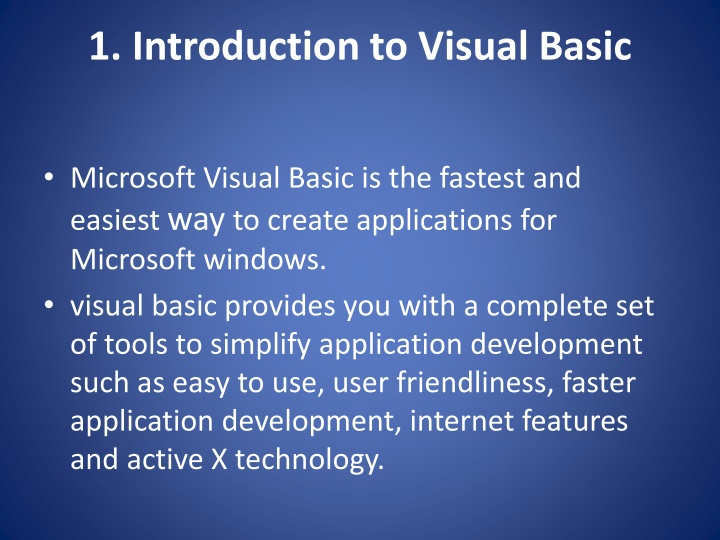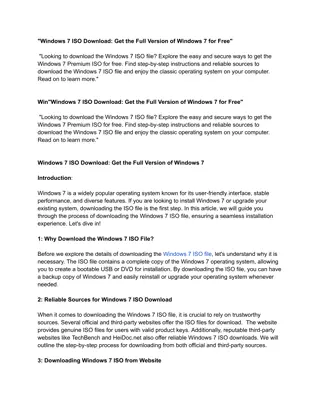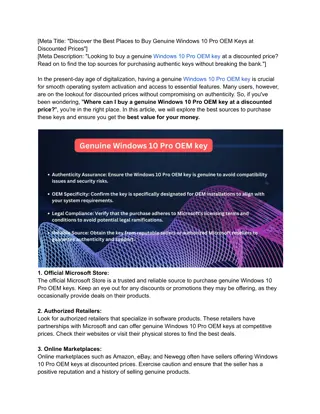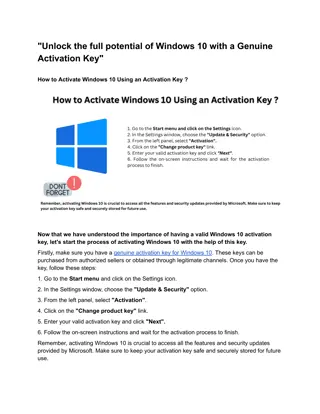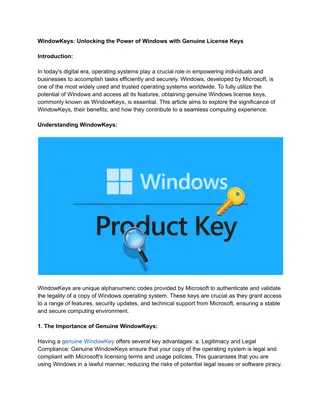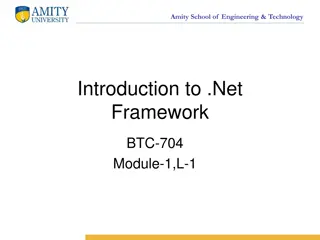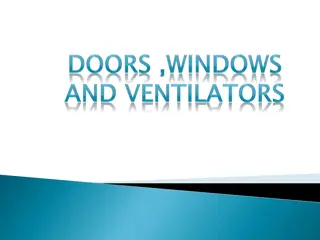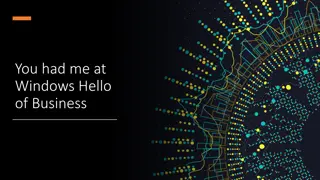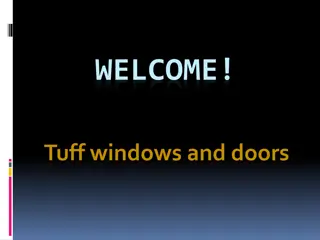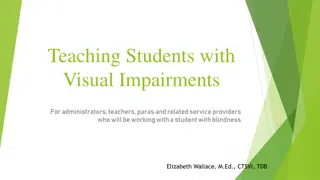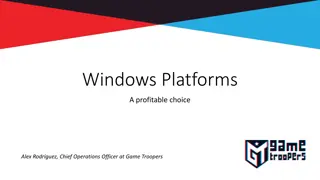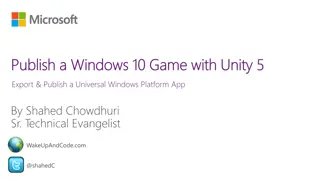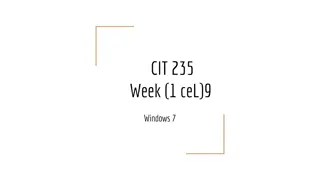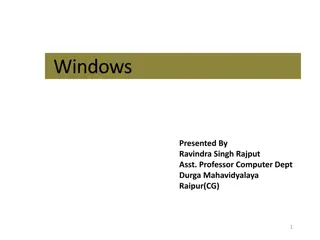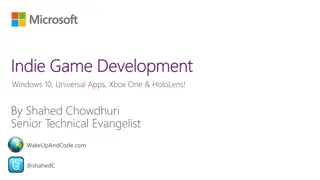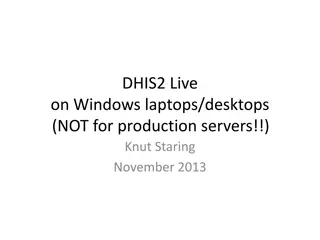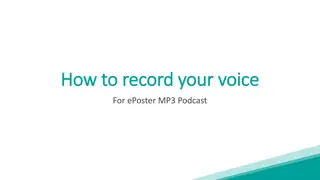Introduction to Visual Basic for Windows Application Development
Microsoft Visual Basic is a powerful tool for creating applications on the Windows platform. It offers a user-friendly environment with features such as event-driven programming, GUI creation, and integration with ActiveX technology. The IDE makes development tasks like design, editing, compiling and debugging seamless. Explore the rich history and evolution of Visual Basic for efficient application development.
Download Presentation

Please find below an Image/Link to download the presentation.
The content on the website is provided AS IS for your information and personal use only. It may not be sold, licensed, or shared on other websites without obtaining consent from the author.If you encounter any issues during the download, it is possible that the publisher has removed the file from their server.
You are allowed to download the files provided on this website for personal or commercial use, subject to the condition that they are used lawfully. All files are the property of their respective owners.
The content on the website is provided AS IS for your information and personal use only. It may not be sold, licensed, or shared on other websites without obtaining consent from the author.
E N D
Presentation Transcript
1. Introduction to Visual Basic Microsoft Visual Basic is the fastest and easiest way to create applications for Microsoft windows. visual basic provides you with a complete set of tools to simplify application development such as easy to use, user friendliness, faster application development, internet features and active X technology.
1.1 Event Driven Programming Visual basic is an event driven programming language. An event is an action performed by user, and applications that handle those events are called Event Driven Application. Event driven programming is the most important feature of visual basic.
Event-driven applications execute Basic code in response to an event. Each form and control in visual basic has a predefined set of events, like mouse click, key press, button click etc. In procedural application developed using C and other procedure oriented programming language execution start from first line (or main function) of code
The Visual part visual basic refers to the method used to create the graphical user interface (GUI). The Basic part refers to the BASIC (Beginners All-Purpose Symbolic Instruction Code) language, a language used by more programmers than any other language in the history of computing.
Visual Basic has evolved from the original BASIC language and now contains several hundred statements, functions, and keywords, many of which relate directly to the windows GUI. The Visual Basic programming system, application Edition included in Microsoft Excel, Microsoft Access, and many other Windows applications uses the same language.
1.2 Understanding VB environment The working environment in Visual Basic is often referred to as the Integrated Development Environment or IDE. Because It integrates many different functions such as design ,design ,editing ,compiling ,and debugging within a common environment.
To start Visual Basic from windows go through -- 1) Click Start>Programs>Microsoft Visual Studio>Microsoft Visual Basic 6.0. 2) Use the windows explorer to find My Computer to find the Visual Basic executable file. 3) Double click the Visual Basic icon if available on desktop.
Integrated Development Environment Elements The visual Basic integrated development environment(IDE) consists of the following elements.
Elements of IDE:- Menu Bar Tool Bar Project Explorer Toolbox Property Window Form Layout Window Object Browser Form Designer Code Editor Window Immediate, locals, and watch Windows
1] Menu Bar Displays the commands you use to work with Visual Basic. Besides the standard file, Edit, view, Window, and Help menus, menus are provided to access functions specific to programming such as Project, Format, or debug.
Menu Bar File Edit View Project Format Debug Query Diagram Tools Add-Ins Window Help
2] Toolbars click a button on the toolbar once to carry out the action represented by that button. By default, the standard toolbar is displayed when you start a Visual Basic. Additional toolbars for editing, form design and debugging can be opened.
Toolbar The above fig. shows the standard toolbar. The toolbar gives quick access to commonly used commands in the menu bar. The toolbar displayed below the menu bar The Visual Basic provides additional toolbars for specific purpose such as Edit toolbar, Debug toolbar, Form editor toolbar.
3] Project Explorer Lists the forms and modules in your current project. A project is the collection of files you use to build an application
Project explorer The window which contains the titled project is the Project Explorer. The project explorer window displays all the project components in a hierarchical order. It displays project and all the forms in it, class modules as well as MDI forms.
Toolbox The toolbox contains different controls these controls are as follows:- Pointer Picture box Label Textbox Frame Command button Check box Option button Combo box List box Scroll bars Timer Drive list box Dirlistbox File list box Data control Provides a set of tools that you use at design time to place controls on a form.
5] Properties Window Lists the property settings for the selected form or control. A property is a characteristic of an object, such as size, caption, or color.
Property window The property window contains the properties of selected control. Properties means attributes of any object such as its name, size, color . The common properties for all the controls are name, caption, backcolor, enable, visible, appearance etc.
The form layout window The form layout window determines the initial position of the forms in your application using a small graphical representation of the screen. The form layout window default present in the lower right corner of the IDE.
7] Object Browser Lists objects available for use in your project and gives you a quick way to navigate through your code. 8] Form Designer A window that is used to design the interface of your application .You add controls, graphics, and pictures to a form. Each form in your application has its own form designer window.
9] Code Editor Window A window used for entering application code. A separate code editor window is created for each form or code module in your application.
Code Window Where the codes for forms, events and methods are written, displayed and modified
11] Immediate, locals, and watch Windows These additional Windows are provided for use in debugging your application . They are only available when you are running your application within the IDE.
Project Types:-- Standard EXE ActiveX EXE ActiveX DLL ActiveX control Data Project IIS Application ActiveX Document DLL ActiveX Document EXE DHTML Application