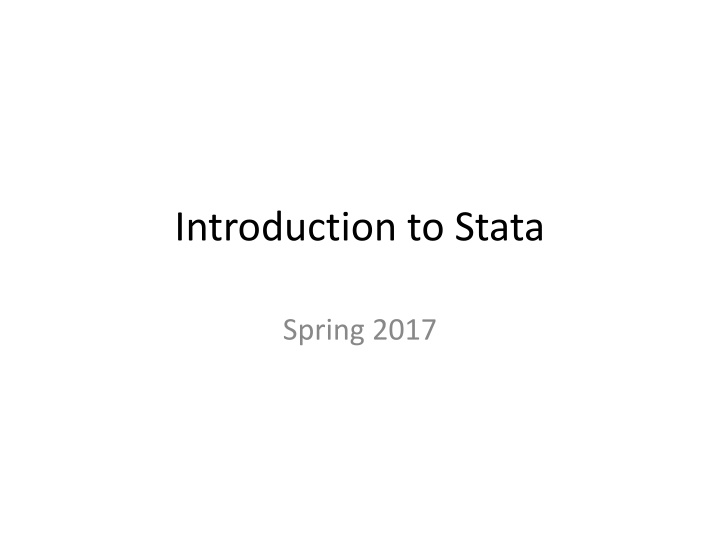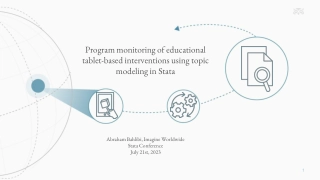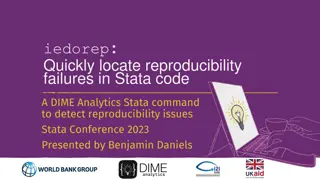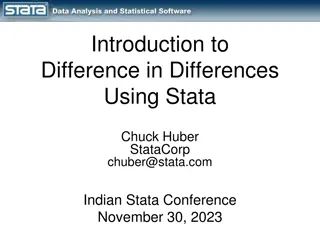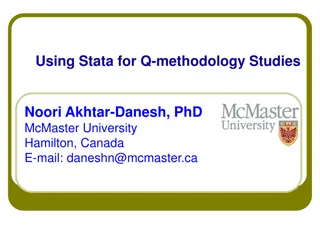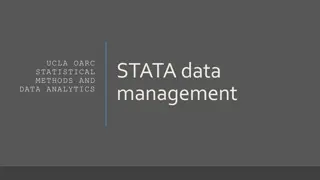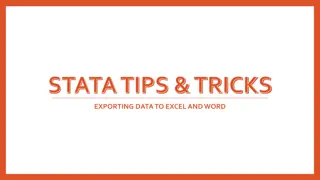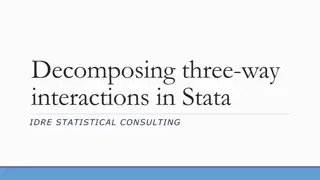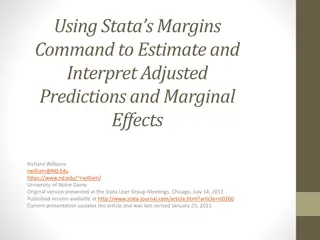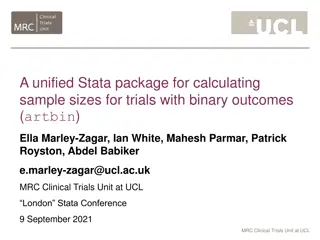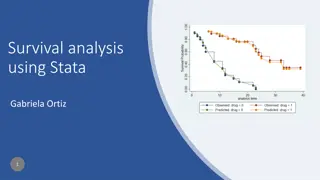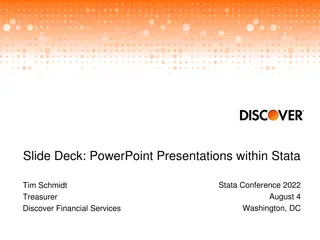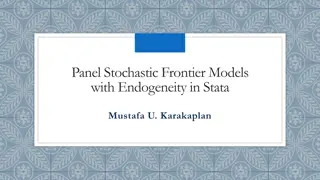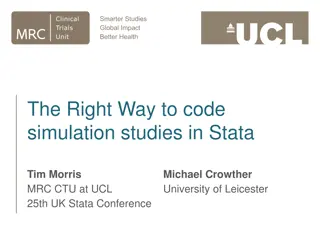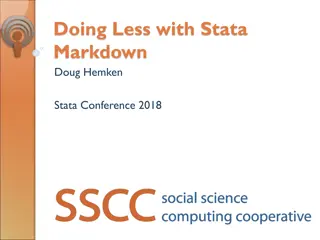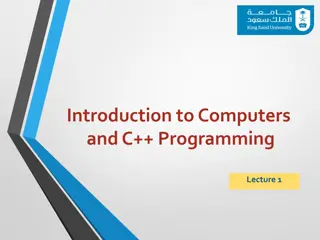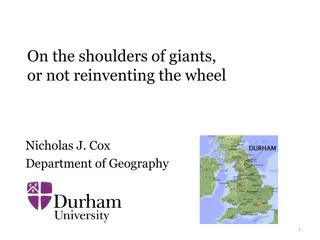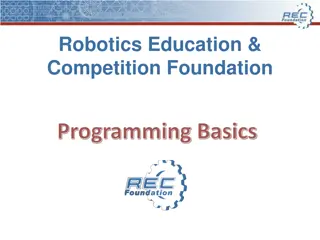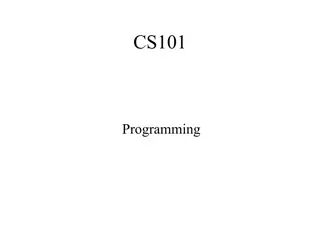Introduction to Stata Programming Basics
Explore the fundamentals of Stata programming, including navigating the Stata system, manipulating data, creating variables, and working with the Stata screen. Learn essential syntax rules, setting up the Do file, and accessing and managing data in Stata.
Download Presentation

Please find below an Image/Link to download the presentation.
The content on the website is provided AS IS for your information and personal use only. It may not be sold, licensed, or shared on other websites without obtaining consent from the author.If you encounter any issues during the download, it is possible that the publisher has removed the file from their server.
You are allowed to download the files provided on this website for personal or commercial use, subject to the condition that they are used lawfully. All files are the property of their respective owners.
The content on the website is provided AS IS for your information and personal use only. It may not be sold, licensed, or shared on other websites without obtaining consent from the author.
E N D
Presentation Transcript
Introduction to Stata Spring 2017
Objectives Introduction to the Stata system and Stata language Learn to view and save data create and manipulate variables append and merge data collapse data
Survey results 10 9 Number of Students w/ familiarity 8 7 6 5 4 3 2 1 0 Stata SAS R No previous coding experience Software
The Stata screen General commands (file, edit, etc.) at very top of screen allow you to generate commands Variables box (right side) - lists all variables Command box (at bottom) - where you write commands Review box (left side) - accumulates all commands run in a session Results box (center) show all results as produced
The Do file Where you will write and save all of your code Set up the Do file so that the entire program can be run all at once (i.e., batch mode) To open a Do file, go to File Do OR click here: Within a Do file, you can start a new program or open an existing program
Basics of programming in Stata Syntax matters Any code that isn t exactly right won t work (at least not the way you want) Capitalization matters For commands Stata wants you to uses lower case For variables City, city, and CITY can all be different variables It s best to stick with a consistent naming method for your variables (e.g., use lowercase for everything) Stata defaults each command to one line, unless you tell it otherwise Tell it otherwise by adding /// to the end of a line (led by a space /// ) Annotate your program by adding commented-out text To comment out a line, start it with * To comment out multiple lines, start with /* and end with */
Getting your data You can open your data a number of ways: In the main Stata screen: File Open Use the folder: Drag the .dta file into the program USE CODE Basically, always use code though sometimes there can be good reason to use another method (e.g., to determine the location on your computer)
Getting your data The first code of every program Multiple ways of pulling in your data: clear removes any data you are working with in Stata cd (change directory) tells Stata the default place to look for and save data sets
Working with data Step 1: Start a Do file, upload your data, andlook at your data Two main ways to browse your data Click here: Use the command browse The browse command lets you pick which variables you want to see, in which order For example:
Working with data Keep looking at your data, but by commands describe (or desc) - to list variables, give N codebook - overall summary of variables For specific variables: codebook variablename summarize (or sum) - summary statistics Use option detail to get more summary statistics sum variablename, detail tabulate (or tab) tab variablename1 cross tabulations tab variablename1 variablename2 tabulate multiple variables (individually, rather that cross) tab1 variablename1 variablename2
Working with Data (example output) . describe yot_0_to_3 storage display value variable name type format label variable label ------------------------------------------------------------------------------------------------------ yot_0_to_3 byte %8.0g . codebook yot_0_to_3 ------------------------------------------------------------------------------------------------------ yot_0_to_3 (unlabeled) ------------------------------------------------------------------------------------------------------ type: numeric (byte) range: [0,1] units: 1 unique values: 2 missing .: 0/36 tabulation: Freq. Value 28 0 8 1 . sum yot_0_to_3 Variable | Obs Mean Std. Dev. Min Max -------------+-------------------------------------------------------- yot_0_to_3 | 36 .2222222 .421637 0 1 . tab yot_0_to_3 yot_0_to_3 | Freq. Percent Cum. ------------+----------------------------------- 0 | 28 77.78 77.78 1 | 8 22.22 100.00 ------------+----------------------------------- Total | 36 100.00
Working with data Stata can also generate some simple tables For example: Looking at the N and mean of two variables by a third variable: . table yot_0_to_3, c(n math_major mean math_major n mathcoursetaught_08 mean mathcoursetaught_08) -------------------------------------------------------------------------- yot_0_to_ | 3 | N(math_m~r) mean(math_m~r) N(mathc~08) mean(mathc~08) ----------+--------------------------------------------------------------- 0 | 28 .285714 12 .833333 1 | 8 .25 3 1.33333 -------------------------------------------------------------------------- Can also gen standard deviation, standard error, median, min, max, etc.
Dictionary of (some) symbols Writing code in Stata is nothing but writing logical statements and utilizing pre-existing commands Syntax meaning: = Equals ! Does not > Greater than < Less than & And | Or To reference a value, you use combinations of these: == Does equal != Does not equal >= Greater than or equal <= Less than or equal Parentheses work as they do in math i.e., (P & Q) | R is different than P & Q | R if If
Creating/manipulating variables Often you will want to create a variable, or change the coding of a variable that already exists Creating a variable is simple: Generate (or gen) a variable simply by setting a value, or conditional value: gen sample = 1 generate sample equals 1 (creates a variable called sample , which equals one for every observation in the data) gen sample = 1 if math_major==1 generate sample equals 1 if the variable yot_0_to_3 does equal 1 (creates a variable called sample , which equals one for every observation in the data in which yot_0_to_3 also equals 1)
Creating/manipulating variables Can only generate a variable if that variable doesn t already exist Once a variable is generated, you can only alter it by replacing values For example: gen sample = 1 if math_major==1 generate sample equals 1 replace sample =0 if years_of_teaching <=10 replace sample equals 0 if age is less than or equal to 10 (now, sample is coded 1 for all new teachers who have 11+ years of teaching experience)
Creating/manipulating variables missing values Stata treats missing values as really large numbers Referencing really large numbers will also reference missing values gen outofrange_n=1 if mathcoursetaught_08>3 replace outofrange_n=0 if mathcoursetaught_08<=3 tab outofrange_n outofrange_ | n | Freq. Percent Cum. ------------+----------------------------------- 0 | 14 38.89 38.89 1 | 22 61.11 100.00 ------------+----------------------------------- Total | 36 100.00 But, mathcoursetaught_08 only has values for 15 people: tab mathcoursetaught_08 mathcourset | aught_08 | Freq. Percent Cum. ------------+----------------------------------- 0 | 11 73.33 73.33 1 | 1 6.67 80.00 2 | 1 6.67 86.67 3 | 1 6.67 93.33 8 | 1 6.67 100.00 ------------+----------------------------------- Total | 15 100.00
Creating/manipulating variables missing values You can see the coding problem by taking a cross tabulation, and asking Stata to show you the missing values tab mathcoursetaught_08 outofrange_n, m mathcourse | outofrange_n taught_08 | 0 1 | Total -----------+----------------------+---------- 0 | 11 0 | 11 1 | 1 0 | 1 2 | 1 0 | 1 3 | 1 0 | 1 8 | 0 1 | 1 . | 0 21 | 21 -----------+----------------------+---------- Total | 14 22 | 36 To fix this, replace values for missing, or avoid this problem altogether by taking missing into account from the beginning: gen outofrange_n=1 if mathcoursetaught_08>3 & mathcoursetaught_08!=. replace outofrange_n=0 if mathcoursetaught_08<=3
Creating/manipulating variables The egen command will handle many other more complicated variable creations egen mean_yot=mean(years_of_teaching) generates a variable mean_yot , which is the mean value of years_of_teaching across all observations (same value for each respondent) sort district_id by district_id: egen mean_yot=mean(years_of_teaching) generates a variable mean_yot , which is the mean value of years_of_teaching across respondents in each district (same value for each respondent within the same district, different across districts) Type help egen for a full list of functions
Creating/manipulating variables string variables To create or manipulate non-numeric (categorical or string ) variables, use quotations Reference missing values by (no space between quotes) Stata has many functions to manipulate character values (e.g., make them all upper or lower, find and replace, remove blank spaces, count the length)
Appending and merging data Appending two data sets will stack data sets on top of each other If dataset A has 20 observations, and dataset B has 15 observations, the appended dataset will have 20+15=35 observations Typically do this when data sets do not share the same units (e.g., different people, different cities) Merging two data sets will bring two sets of data together BY the variables you want If data set C has 30 observations, and data set D has 25 observations, and data sets C and D share 18 cities, merging by city will give you data set with 18+(30-18)+(25-18)=37 observations Typically do this when data sets share the same units (e.g., same people, same cities)
Appending data You ll append the data set you have open with another data set on your computer:
Merging data To merge data, you need to merge BY the correct variables What are the correct variables? Merge by whatever makes the row unique in the data This may be one ID variable (e.g., respondent ID), or it may be an ID variable and a year variable, or an ID, year and month variable Note that you may merge data sets with different levels, but you can only merge by variables you have in each data set Be sure that you know your data before your merge
Merging data There are a variety of ways of merging, depending on the level of each data set One-to-one merges (1:1) most common, you link one unique row in data set A to one unique row in data set B Example merging a student-level test score data set to a student-level demographics data set One-to-many merges (1:m, or m:1) where you link one unique row in data set A to multiple rows in data set B (or vice versa) Examples merging a teacher-level demographics data set to a student-level data set; merging state-level data to a city-level data set Many-to-many merge (m:m) there is rarely ever a reason for you to do this. In fact, this is exactly what you are usually trying to avoid!
Merging data Example of a one-to-one merge Using our appended data, we can now merge in a test score for each teacher First, sort the data by the variables you will merge by Then, merge 1:1 {by variables} using the data set What happens?
Merging data This error is telling you that there is at least one instance where two rows have the same teacher ID Check for duplicates: Save the data you are working on Open the new data, and tag duplicates records: duplicates tag teacherid, gen(dup) Code creates a variable that flags the duplicate records I then tabulated the dup, browsed the data, and seeing that the records are, in fact, complete duplicates, I decided to drop one, by: duplicates drop teacherid, force
Merging data Merging with the cleaned up data will now work: . merge 1:1 teacherid using "course_test_scores_nodup.dta" Result # of obs. ----------------------------------------- not matched 3 from master 1 (_merge==1) from using 2 (_merge==2) matched 48 (_merge==3) ----------------------------------------- Note that three records didn t merge. It s good to examine those to confirm that they shouldn t have merged. In this case, they were different IDs, so the merge was successful.
Collapsing data Data can be transposed, reshaped, or collapsed to create aggregated data sets The collapse command is very simple: collapse [statistic] [varlist], by(variable_category) For example: You may want to save your collapsed data, or use your collapsed dataset to create a table that you can copy into Excel or some other program The problem is that you often want to continue using the data you collapsed (and saving and opening constantly is a pain)
Collapsing data The solution is to use the preserve and restore commands Guess what they do? (Of course, running this all of this at once in a do file will just erase the collapsed data, so run it one line at a time)
Ask and you shall receive Remember that in Stata you can always just type help + the command and you ll get a ton of info