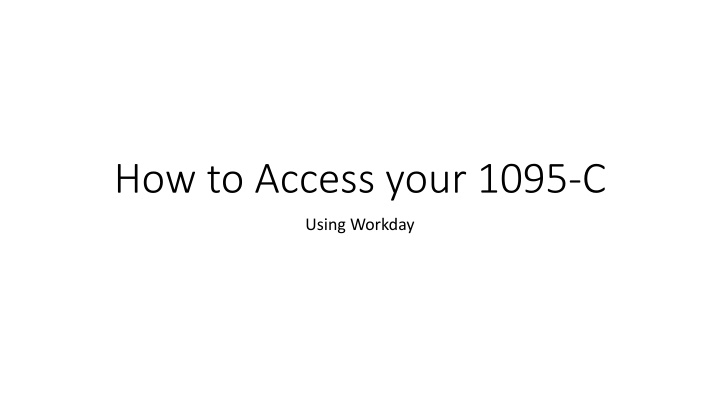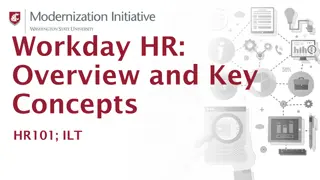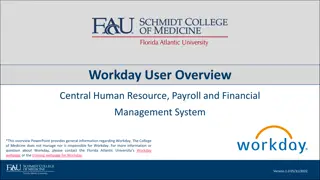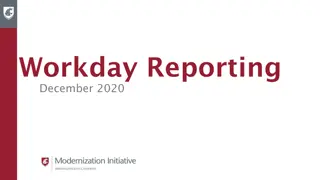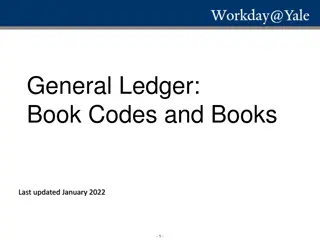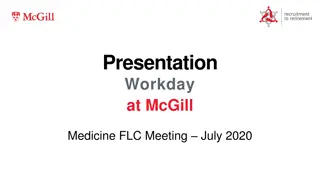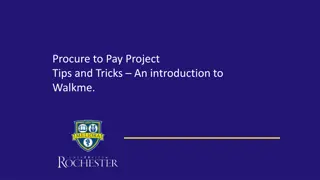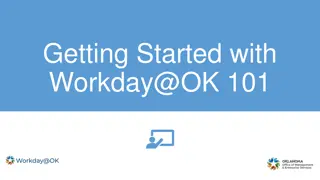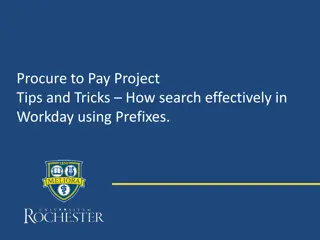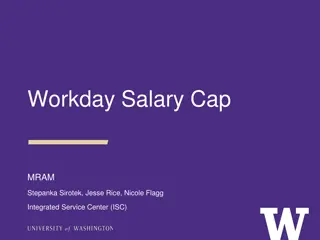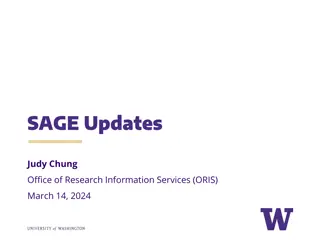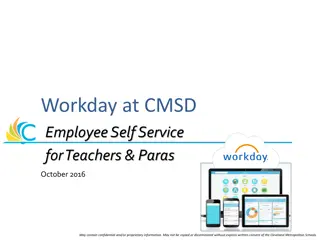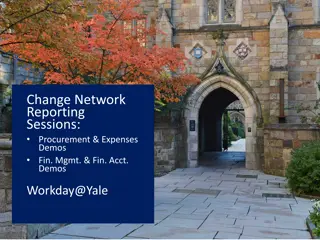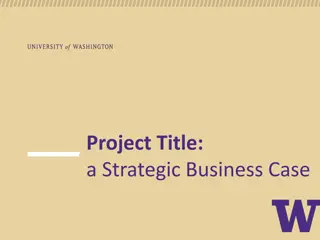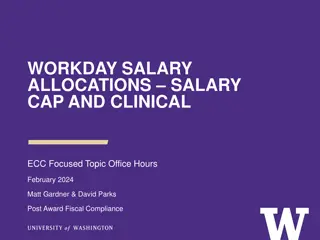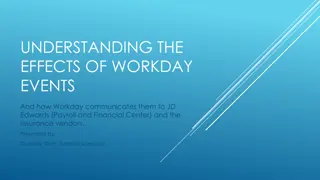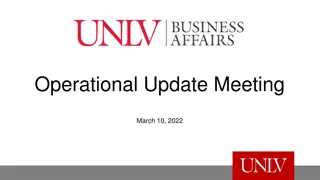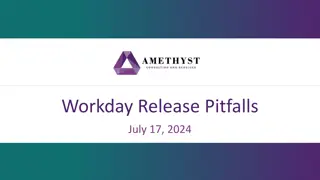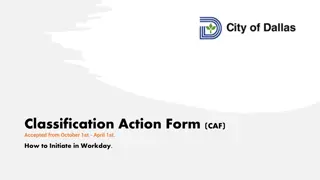How to Access Your 1095-C via Workday
To access your 1095-C using Workday, sign into your Workday account via SSO TAMUS EDU. Click on Workday, then navigate to the Benefits Worklet. From there, click on My ACA Forms and select your name to view or print the form. Once your request has processed, you will receive a notification on the page. You can then open the 1095-C form by clicking on the blue link or accessing it through the cloud menu by selecting My Report and then 1095-C. For any inquiries, contact the Office of Human Resources at benefitsteam@pvamu.edu or 936/261-1730.
Download Presentation

Please find below an Image/Link to download the presentation.
The content on the website is provided AS IS for your information and personal use only. It may not be sold, licensed, or shared on other websites without obtaining consent from the author.If you encounter any issues during the download, it is possible that the publisher has removed the file from their server.
You are allowed to download the files provided on this website for personal or commercial use, subject to the condition that they are used lawfully. All files are the property of their respective owners.
The content on the website is provided AS IS for your information and personal use only. It may not be sold, licensed, or shared on other websites without obtaining consent from the author.
E N D
Presentation Transcript
How to Access your 1095-C Using Workday
Sign into your Workday Account via SSO.TAMUS.EDU
Click on Benefits Worklet
Your Name Click on view/print, request will process
Once request has processed, will receive notification on page. May click blue link to open 1095-C form or click on cloud and menu will popup, click on My Report and select 1095-C
Office of Human Resources Should you have any questions you may contact benefitsteam@pvamu.edu or 936/261-1730