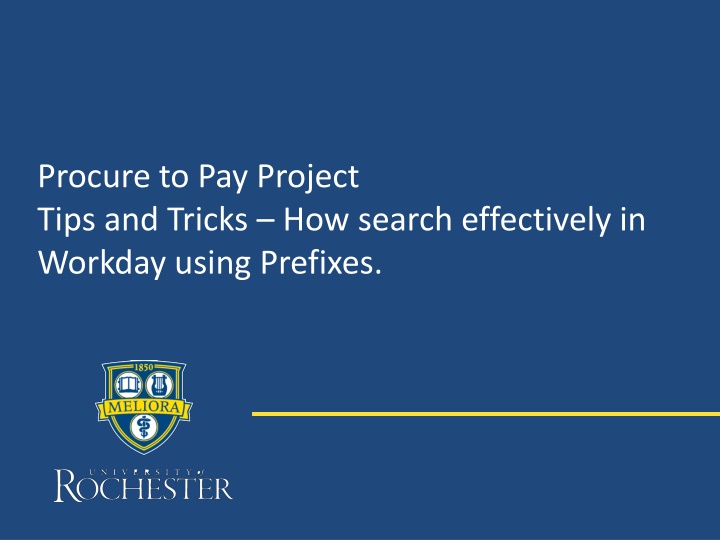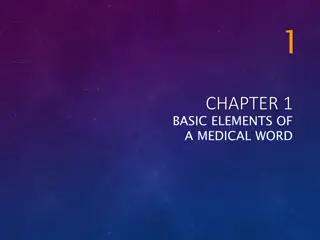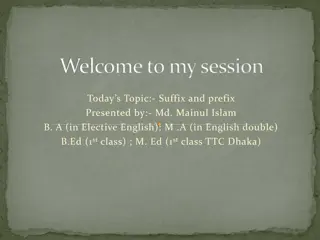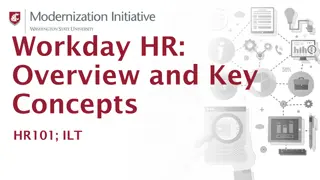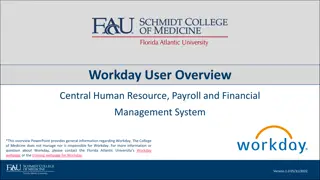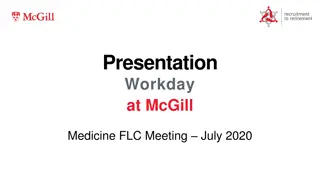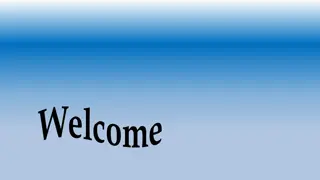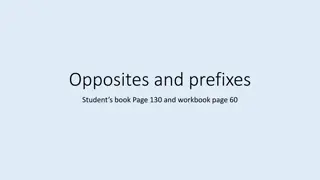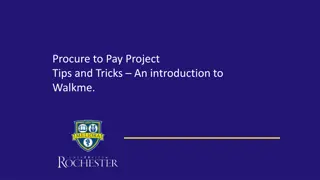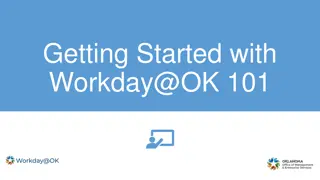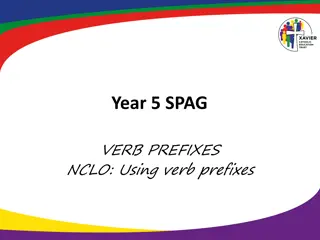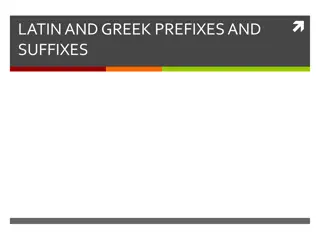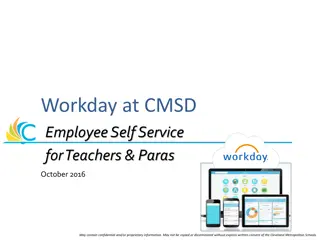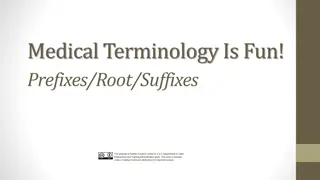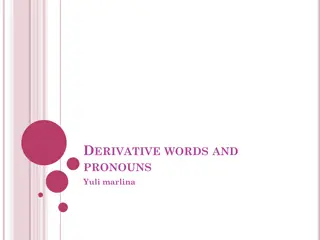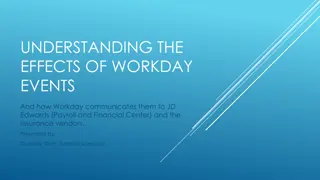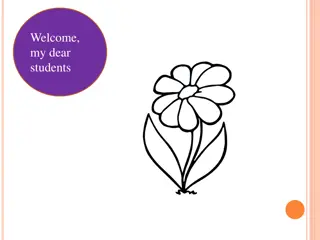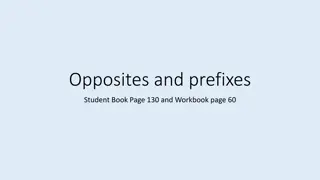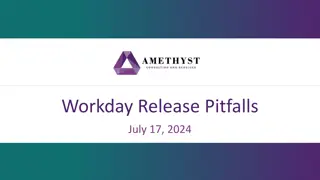Tips for Effective Searching in Workday Using Prefixes
Enhance your search skills in Workday by utilizing prefixes for more efficient results. Learn how to access the Search Prefixes report, filter search terms, and search for specific items such as requisitions, supplier invoices, and supplier information by employing the right prefixes. Improve your procurement process with these valuable tips and tricks.
Download Presentation

Please find below an Image/Link to download the presentation.
The content on the website is provided AS IS for your information and personal use only. It may not be sold, licensed, or shared on other websites without obtaining consent from the author.If you encounter any issues during the download, it is possible that the publisher has removed the file from their server.
You are allowed to download the files provided on this website for personal or commercial use, subject to the condition that they are used lawfully. All files are the property of their respective owners.
The content on the website is provided AS IS for your information and personal use only. It may not be sold, licensed, or shared on other websites without obtaining consent from the author.
E N D
Presentation Transcript
Procure to Pay Project Tips and Tricks How search effectively in Workday using Prefixes.
Tips and Tricks How to search effectively in Workday using Prefixes. when. If you would like to search for an item, but are not having much luck in getting results you can bring up a report to show you effective search terms. In the global search box type a question mark and hit enter. This will bring up the Search Prefixes report. You can click on the To Find box and filter depending on what you are searching for. Then click Filter. 2
Tips and Tricks How to search effectively in Workday using Prefixes. After filtering you will see a list of items that match. The Type This Prefix column tells you what to type in the global search bar when searching. Type that word followed by a colon. 3
Tips and Tricks How to search effectively in Workday using Prefixes. You will have to type the full number including REQ, SIR, or SPI when searching. 4
Tips and Tricks How to search effectively in Workday using Prefixes. When searching for a Supplier Invoice with the invoice number from the supplier, type supinv: followed by the invoice number. Do this before creating a SIR to ensure the invoice hasn t already been entered into the system. 5
Tips and Tricks How to search effectively in Workday using Prefixes. When searching for a Supplier type supplier: followed by the supplier name. You can check the supplier remit to address to confirm you have the correct supplier. Click on the supplier name to open the full record and look to see if they are approved for requisitions. An approved Purchasing supplier will have 4 Qualified Supplier for the Supplier Group. 6