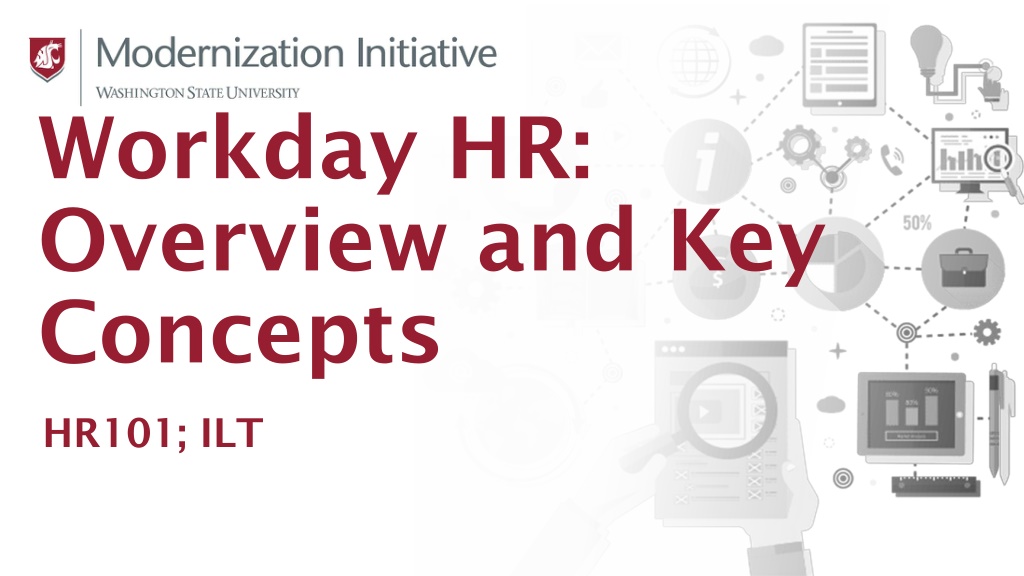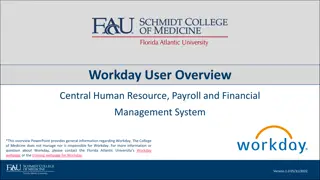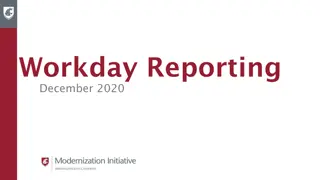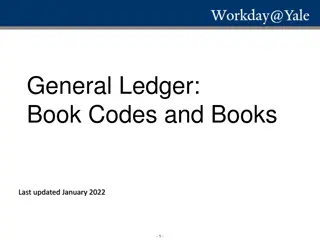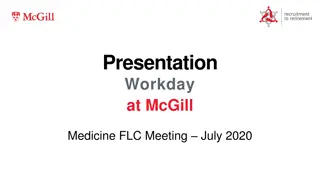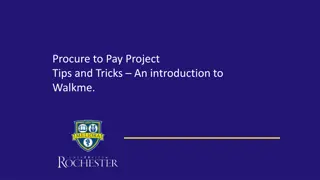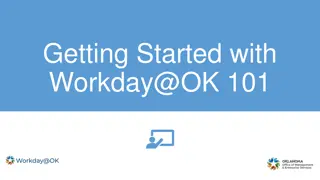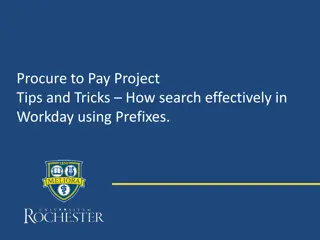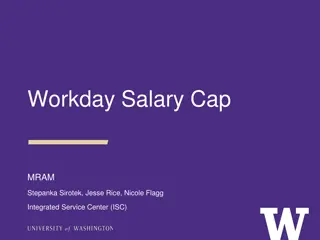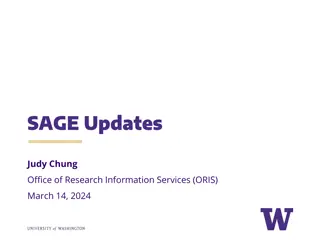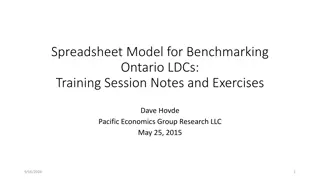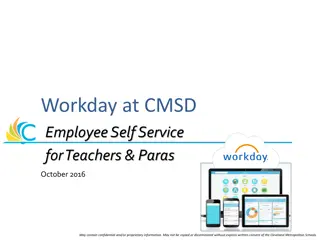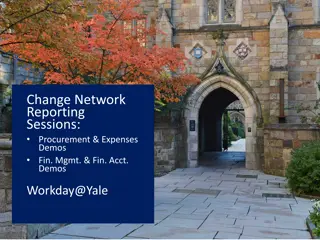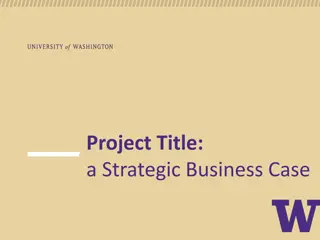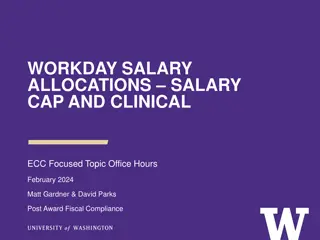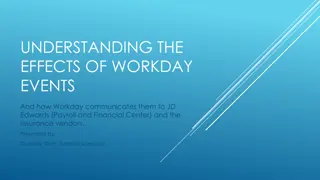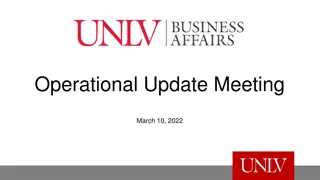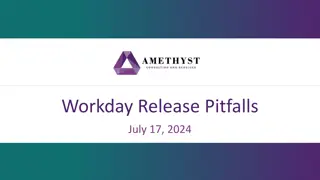Overview of Workday HR Training Session
This training session provides an overview of Workday HR functionalities, processes, and reporting. Topics include ground rules for a productive learning environment, course agenda covering Workday introduction, HCM functionalities, and using reports, as well as course objectives such as describing the benefits of Workday and identifying impacted HCM processes. The training is designed for HR Partners and Appointing Authorities to enhance their understanding of Workday usage and applications.
Download Presentation

Please find below an Image/Link to download the presentation.
The content on the website is provided AS IS for your information and personal use only. It may not be sold, licensed, or shared on other websites without obtaining consent from the author.If you encounter any issues during the download, it is possible that the publisher has removed the file from their server.
You are allowed to download the files provided on this website for personal or commercial use, subject to the condition that they are used lawfully. All files are the property of their respective owners.
The content on the website is provided AS IS for your information and personal use only. It may not be sold, licensed, or shared on other websites without obtaining consent from the author.
E N D
Presentation Transcript
Workday HR: Overview and Key Concepts HR101; ILT
Ground Rules (1 of 3) To ensure a positive, productive training environment, please adhere to the following rules throughout the duration of the training session: Mute your microphones to eliminate distractions. To ask questions, use the raise hand feature or submit your questions via the Zoom chat window. Questions will be moderated and addressed during the training session. 2
Ground Rules (2 of 3) If you have a question you would prefer not be discussed during the training, you may submit a ticket to support.workday.wsu.edu. Please be considerate of the language and tone of Zoom chat interactions and questions. During sessions, aim for an inclusive, positive, and constructive dialogue as we all learn to use Workday together. 3
Ground Rules (3 of 3) Please remember that the most important goal of your training session is to learn the material as presented by your trainer. Keep in mind that Workday business processes were designed and built with standardization in mind. Your trainer does not have control over process design or workflow. If you have questions or concerns about process design please submit a ticket to support.workday.wsu.edu. 4
Course Overview Audience Course Description This course is for: HR Partners Appointing Authority (Optional) This course will provide an overview of the HR functionalities and reporting in Workday.
Course Agenda (1 of 2) Lesson # Lesson Name Duration Lesson 1 Introduction to Workday 15 mins Lesson 2 HCM Functionalities in Workday 25 mins Lesson 3 Using Workday Reports 15 mins
Course Agenda (2 of 2) Lesson # Lesson Name Duration Course Wrap-up 05 mins
Course Objectives After completing this course, you will be able to: Describe the benefits of Workday Identify the HCM processes impacted by Workday Describe the use of Reports and Dashboards
Lesson One Introduction to Workday Lesson 1
Lesson 1 Objectives After completing this lesson, you will be able to: Describe the benefits of Workday Describe the key process changes Identify key Workday terminologies
Introduction to Workday (1 of 3) Workday logo
Introduction to Workday (2 of 3) Workday will become our system of record for: HR Payroll Financials Post Award Grant
Introduction to Workday (3 of 3) Secure and easy access to your data 24/7 Manage your personal information anytime, anywhere Workday is accessible using any device be it a Mac, PC, iPhone, Android device, or Tablet The Workday interface is intuitive and easy to navigate
Key Process Changes Reduction in paper forms Employee access to Workday based on assigned security roles Standard processes for hiring, onboarding, employee data changes, compensation, and termination Introduction of task lists and dashboards in Workday
Workday Terminology Supervisory Organization Roles, Access, and Security Business Processes and Reports Business Process Routing Reason Codes
Supervisory Organization (1 of 2) Supervisory Organizations in Workday: Illustrate the University's reporting relationships Drive staffing actions and appropriate process routing which includes hiring, compensation, promotions, and time & leave Join with Cost Centers to connect HR and Financial data
Supervisory Organization (2 of 2) Example picture of an supervisory organization. The Senior Vice President top of organization and the following three positions below the senior vice president in a horizontal line: director public affairs, AVP public affairs, and the AVP institutional relations.
Workday Roles (1 of 4) Roles determine what you can see and what you can do in the Workday system Security groups are assigned to positions (role-based) or individual employees (user-based) Roles assigned to a position are determined by the responsibilities of that position. When a role is assigned, the employee in the position receives access to data in the associated organization
Workday Roles (2 of 4) Roles assigned to individuals provide access to data for the entire university A user can have multiple roles, both role-based and user-based
Workday Roles (3 of 4) View only their own personal data, pay, and benefits View contact information, position, and pay of direct reports Initiate hire, change job, termination, and other staffing business processes
Workday Roles (4 of 4) Initiate and approve HCM business processes, including hire, change job, and termination business processes Initiate and provide final approve for HCM business processes, including hire, change job, and termination business processes. Complete various tasks in business processes related to Service Dates, Probation and more
How Access is Granted? Security is based on an employee s Supervisory Organization and their role assignment(s).
Employee Life Cycle Example:
Business Process Routing Initiate: M anager/HR Partner Review: HR Partner Approve: Appointing Authority/HRS Note: Other approvals may be required.
Reason Code Reason Codes are used to categorize the reason for why you are submitting a request. Reason Codes may drive the way a business process is routed Each business process has different Reason Codes, some of which should only be initiated by certain security groups
Reason Code Example Screenshot of the recruiting information screen with the reason field highlighted. The reason fields drop down new position new > staff addition and replacement > replacement are highlighted.
Lesson 1 Summary Now that you have completed this lesson, you should be able to: Describe the benefits of Workday Describe the key process changes Identify key Workday terminology
Lesson Two HCM Functionalities in Workday Lesson 2
Lesson 2 Objectives After completing this lesson, you will be able to: List the WSU Human Resources processes impacted by Workday Identify the key HCM functionalities in Workday
Employee Self-Service (1 of 2) The ESS functionality in Workday provides employees with the ability to manage all of their personal and professional information in one place.
Employee Self-Service (2 of 2) Modify personal information Manage benefits Set-up direct deposit Request and modify time off Request leave absence Access via mobile devices
Manager Self-Service (1 of 2) The MSS functionality in Workday provides managers the ability to manage employee data and approvals for their direct reports.
Manager Self-Service (2 of 2) Initiate Recruiting M anage Time and Absence Initiate Job Change Initiate Compensation Initiate Employee S eparation M anage Reporting
Recruit to Hire Overview Hire from Recruiting OPDRS Create Position Create Job Requisition Offer Hire Onboarding
Hire Employee Overview The Hire process includes establishing employment eligibility, recording information about the worker, assigning the worker to a position, and entering terms of employment such as location, hours, and compensation Onboarding with Employee Self-Service is a sub- process of the Hire process. These tasks will be completed by the employee at the end of the Hire business process
Hire Employee Process Create a Position Position: Attributes, Eligible Compensation Find a W orker Requisition: Posting, Eligible Compensation Hire a W orker Applicant: S kills and Experience, Offered Compensation W orker S its in Position Employee in Position: Inherited & Personal Attributes, Inherited & Approved Compensation
Onboarding Onboarding is a subprocess of Hire, Change Job and Add Job. Depending on the process, various tasks will trigger for new hires, Managers, and HR Partners.
Change in Job and Compensation The HR Partner and Manager can initiate: 1. Change Compensation 2. Change Job 3. Add Additional Job
Compensation in Workday Compensation Package Guidelines: Grades, Grade Profiles Plans: Steps Compensation Basis: Element (link to Payroll)
Time Tracking All Salaried OT eligible and Hourly employees at WSU will be able to enter time and request overtime in Workday Employees can modify their time worked in the Workday system to accurately reflect work and leave hours Managers can submit, modify, and approve time for their direct reports Managers can request an employee to work overtime and assign work schedule in Workday
Enter Time Worked Screenshot of the time screen. The following options under the enter time section are highlighted: this week, last week, select week, and overtime requests.
Manage Absence Time Off and Absence can be managed in Workday This functionality is used to track and administer time away from work
Request Absence Screenshot of the absence screen. The following options under the request section are highlighted request absence, correct my absence, and request return from leave of absence.
Demonstration 2.1 Task enter and approve leave without pay as a time off. Select to view the step-by-step instructions. Duration 5 minutes.
Termination Process Employee submits resignation HR Partner or Manager terminates an employee
Termination Reasons Screenshot of the primary reason field highlighted. The drop down menu is highlighted.
Resignation Process Initiate: Employee Approve: Manager