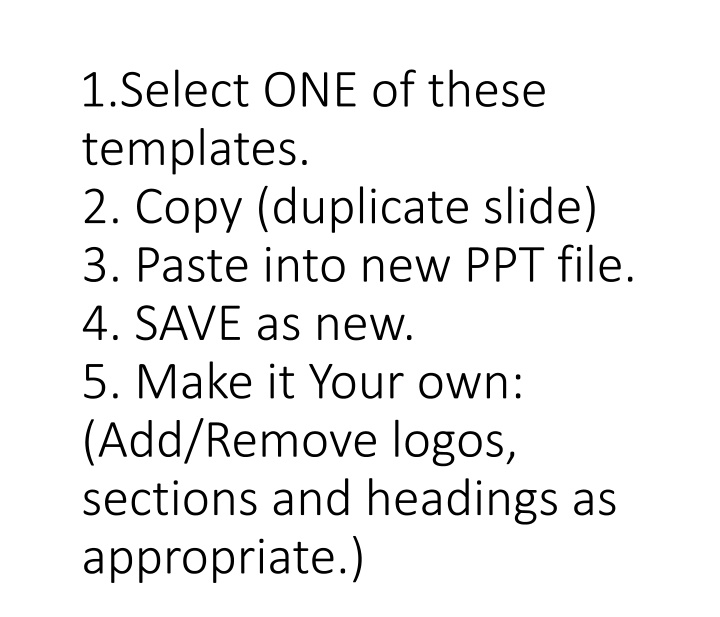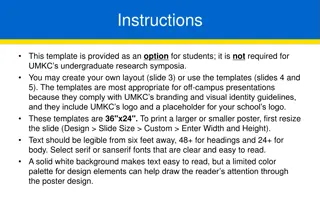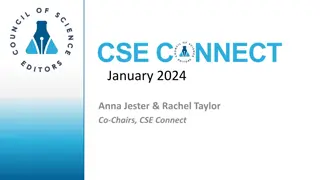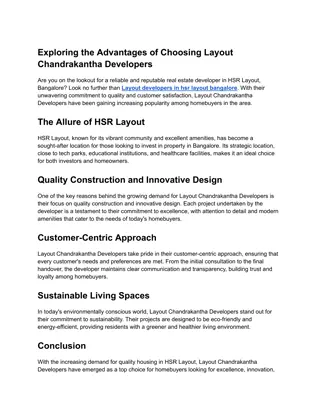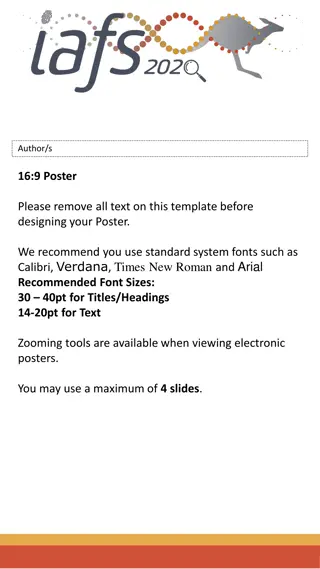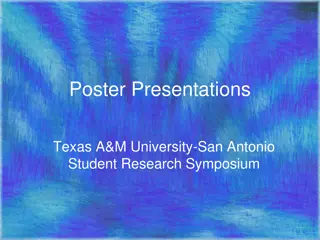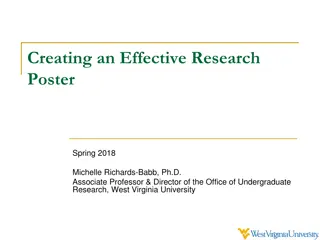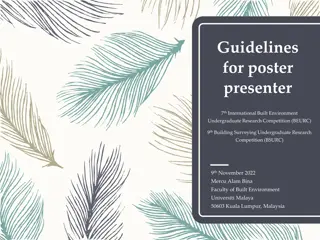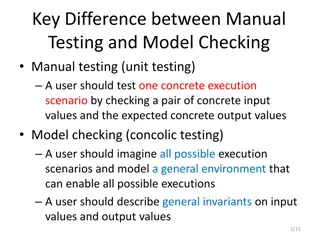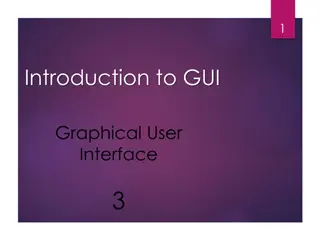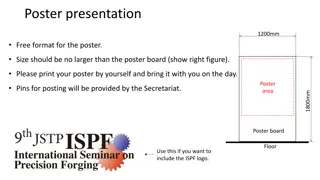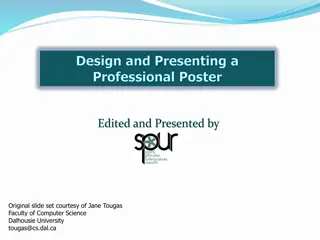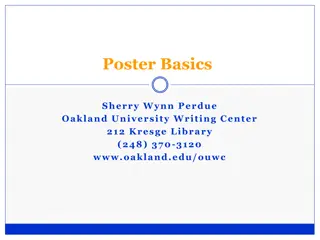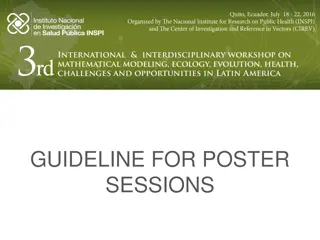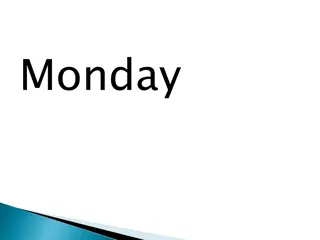Guidelines for Checking Poster Size & Layout
In this guide, you will learn how to check the size of your poster by customizing the slide dimensions to ensure it fits your easel properly. The steps involve navigating to the Design Tab, selecting Custom Size, and determining whether your layout should be portrait or landscape. Follow these instructions for a poster size of approximately 30 x 40 or 36 x 48, depending on your easel's dimensions.
Download Presentation

Please find below an Image/Link to download the presentation.
The content on the website is provided AS IS for your information and personal use only. It may not be sold, licensed, or shared on other websites without obtaining consent from the author.If you encounter any issues during the download, it is possible that the publisher has removed the file from their server.
You are allowed to download the files provided on this website for personal or commercial use, subject to the condition that they are used lawfully. All files are the property of their respective owners.
The content on the website is provided AS IS for your information and personal use only. It may not be sold, licensed, or shared on other websites without obtaining consent from the author.
E N D
Presentation Transcript
To check the size of your poster 1. Go to the Design Tab 2. Notice the Slide Size icon on the far right 3. Choose Custom 4. Determine your layout portrait or landscape 5. Set your poster to be approx. 30 x 40 , or 36 x 48 depending on how large your easel is. This poster is 36 x 42
Poster Title Authors Names, Dept CURS Summer Scholars Program, Augusta University DISCUSSION INTRODUCTION REFERENCES METHODS ACKNOWLEDGEMENTS
Poster Title Authors Names, Dept CURS Summer Scholars Program, Augusta University INTRODUCTION METHODS DISCUSSION Section Header Section Header Section Header
Poster Title Authors Names, Dept CURS Summer Scholars Program, Augusta University INTRODUCTION METHODS DISCUSSION Section Header Section Header Section Header
Poster Title Author Names and Departments Augusta University, Augusta, Georgia RESULTS INTRODUCTION Insert Image, Table, or Figure Figure 1.Be sure to include figure captions. Refer to your figures in the text (e.g., see Fig. 1) CONCLUSIONS Insert Image, Table, or Figure LICHANDLER@augusta.edu LICHANDLER@augusta.edu Insert Image, Table, or Figure Figure 1.Be sure to include figure captions. Refer to your figures in the text (e.g., see Fig. 1) Figure 1.Be sure to include figure captions. Refer to your figures in the text (e.g., see Fig. 1) METHODS SELECTED REFERENCES ACKNOWLEDGEMENTS
Poster Title Author Names and Departments Augusta University, Augusta, Georgia INTRODUCTION RESULTS Figure 4. Description of Figure 4 data CONCLUSIONS LICHANDLER@augusta.edu LICHANDLER@augusta.edu METHODS Figure 1. Description of Figure 1 Text .. SELECTED REFERENCES Sample Process here Figure 2. Description of Figure 2 Text .. Figure 3. Description of Figure 3 Text .. ACKNOWLEDGEMENTS