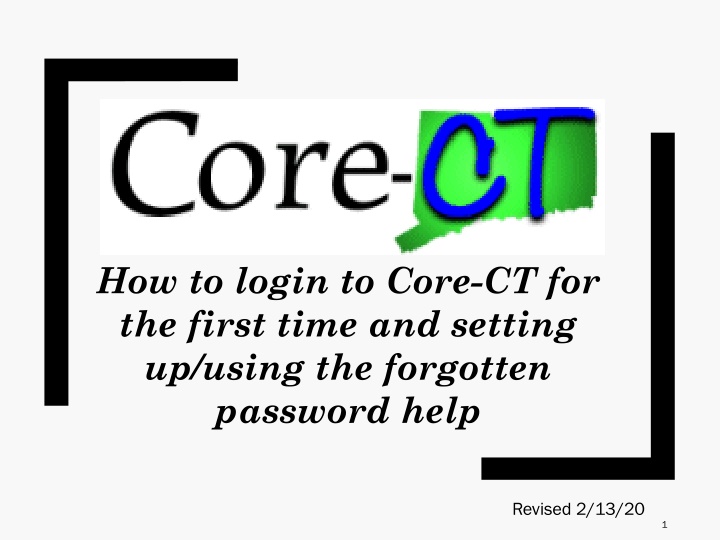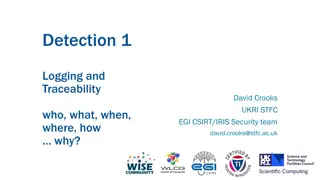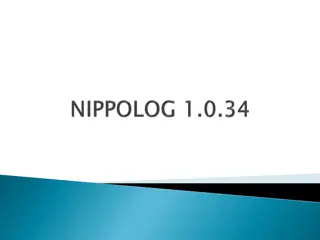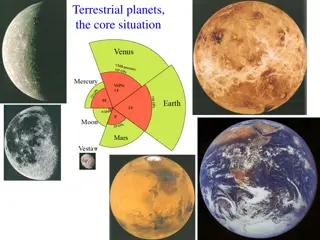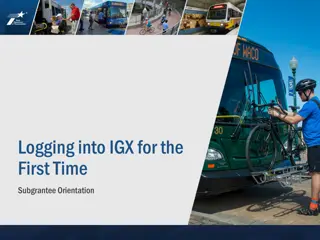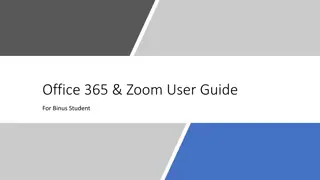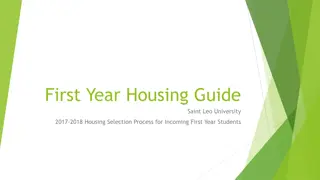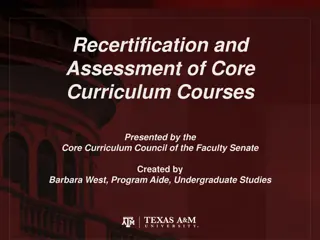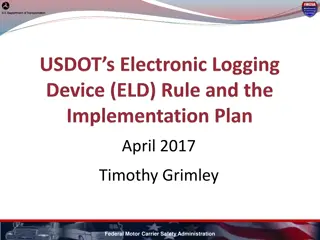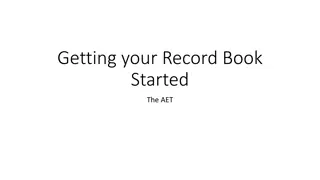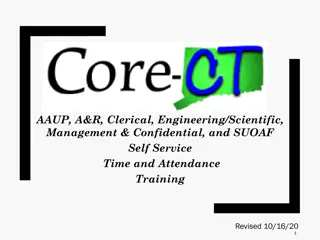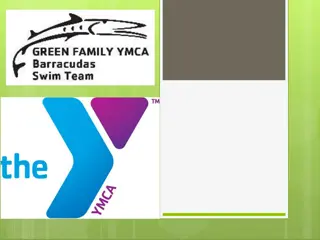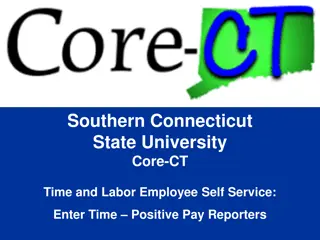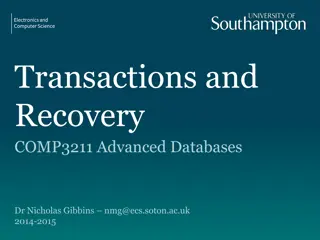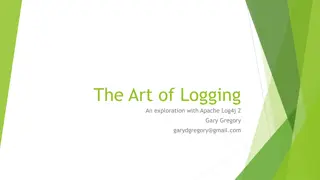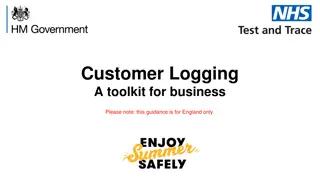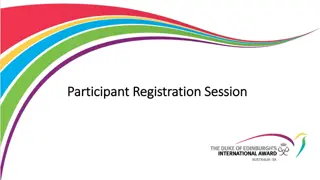Guide to Logging in and Setting Up Core-CT for the First Time
Accessing Core-CT for the first time involves using your State of Connecticut Employee ID and temporary password. Follow the steps to log in, set up a new password, and establish a forgotten password help feature. This guide provides clear instructions and visuals for each step.
Uploaded on Sep 12, 2024 | 0 Views
Download Presentation

Please find below an Image/Link to download the presentation.
The content on the website is provided AS IS for your information and personal use only. It may not be sold, licensed, or shared on other websites without obtaining consent from the author.If you encounter any issues during the download, it is possible that the publisher has removed the file from their server.
You are allowed to download the files provided on this website for personal or commercial use, subject to the condition that they are used lawfully. All files are the property of their respective owners.
The content on the website is provided AS IS for your information and personal use only. It may not be sold, licensed, or shared on other websites without obtaining consent from the author.
E N D
Presentation Transcript
How to login to Core-CT for the first time and setting up/using the forgotten password help Revised 2/13/20 1
This is a web-based system that can be accessed at: http://www.core- ct.state.ct.us All employees are sent an email containing their Core-CT Username and temporary Password. Your Username is your 6-digit State of Connecticut Employee ID that is listed on your biweekly paycheck or advice of deposit form. How to Log In to Core-CT 2
Click on the link to Core-CT http://www.core-ct.state.ct.us Click Login on the left side of the page 3
Enter User ID and temporary Password that were emailed to you from Human Resources then click on Sign In: 4
You will be prompted to change your password. Select Click here to change your password. 5
The Change Password page displays. Enter the temporary password (that was emailed to you) in the Current Password field. Enter a new password and confirm it. Click the Change Password button. ( See new password requirements below). 6
You will receive a confirmation screen stating that your Password has been Saved. Click OK. (You will need to remember this password and use it each time you login to Core-CT.) 7
The first time you login to Core-CT, you must set up the forgotten password help. You will need this in case you forget your password in the future. How to setup and use forgotten password help 8
To set up password reset process, login to CORE-CT. Click the My System Profile link on the left hand side 9
Verify that a valid e-mail address is entered in the e-mail box. Make any corrections if necessary and click Save. If you forget your password, it will be emailed to this email address. 10
Click the Question drop down list and select a question to answer. 12
Enter a Response (not case sensitive). Click the OK button. You have now completed setting up the forgotten password help process. 13
To use the password reset feature because you have forgotten your password, go to the Core-CT login page. Click the I Forgot my Password link on the sign-in page. 14
The Forgot My Password page displays. Enter your 6-digit User ID. Click the Continue button. 999999 15
Enter the same Response as the one entered on the My System Profile that you set up (not case sensitive). Click OK. 16
The following message displays with notification that a temporary password has been emailed to you at the email address that Core-CT has on file for you. Check your email account for an email from corect@po.state.ct.us. This email will contain your temporary password. 17
Enter your User ID and the temporary system generated password sent in the email. Click the Sign In button. 18
For Assistance. Call 860-465-5746 Email payroll@easternct.edu Visit the Website https://www.easternct.edu/fiscal-affairs/payroll.html Password Resets For password resets email payroll at payroll@easternct.edu. All requests must come from an Eastern email. payroll@easternct.edu 19