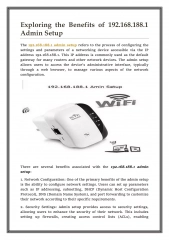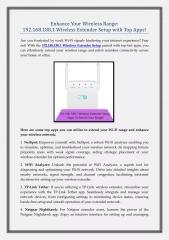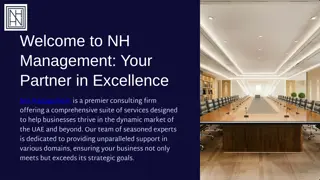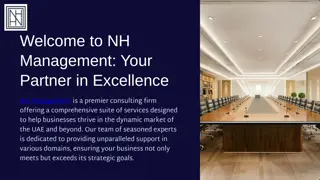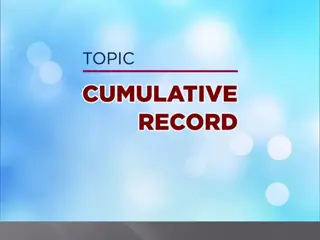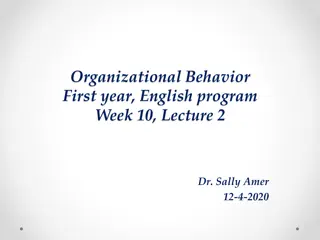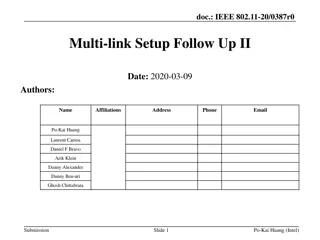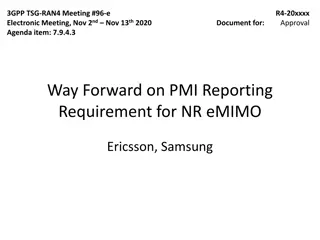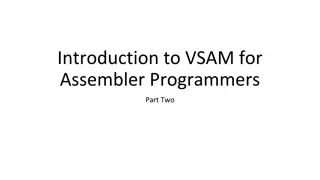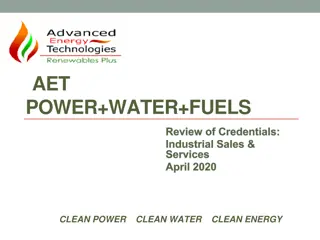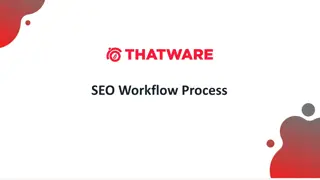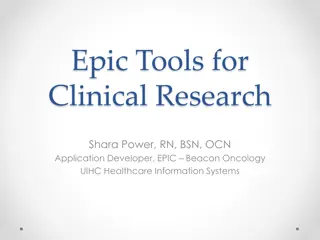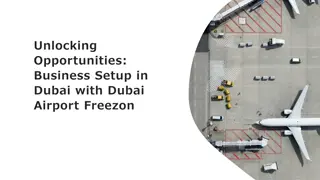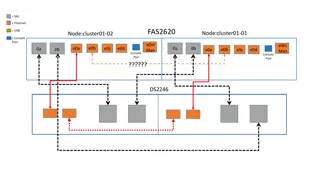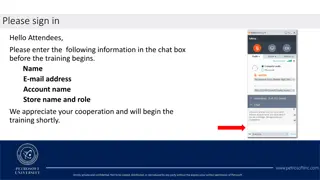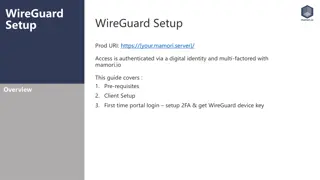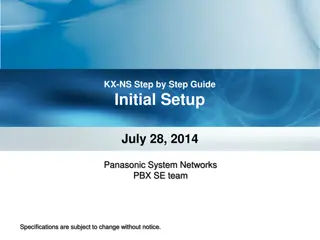The AET Record Book Setup Guide
Get a comprehensive guide on setting up your record book on The AET platform, including steps for logging in, creating your profile, adding classes, managing resume information, setting objectives, adding references, and creating SAE projects for a well-rounded academic record. Follow the detailed instructions provided in each step to ensure accurate and complete documentation of your educational journey.
Download Presentation

Please find below an Image/Link to download the presentation.
The content on the website is provided AS IS for your information and personal use only. It may not be sold, licensed, or shared on other websites without obtaining consent from the author.If you encounter any issues during the download, it is possible that the publisher has removed the file from their server.
You are allowed to download the files provided on this website for personal or commercial use, subject to the condition that they are used lawfully. All files are the property of their respective owners.
The content on the website is provided AS IS for your information and personal use only. It may not be sold, licensed, or shared on other websites without obtaining consent from the author.
E N D
Presentation Transcript
Getting your Record Book Started The AET
Step 1 Logging in: Go to theaet.com and sign in choosing student Chapter number for Judson is TX0188 Username is Capitalized first initial and first letter of last name then lowercase rest of last name Example Jane Doe would log in using JDoe Password will be the same as username. (Please do not reset your password!)
Step 2 & 3 Go to PROFILE Click on the gears icon (manage/edit your personal profile) Fill out ALL sections of the profile. You should have a 100% in the box with your name when you are done. Go back to PROFILE Click on the books icon (record your class schedule) Click Add Class Find your class UNDER THE CORRECT YEAR AND TEACHER Once you found your class click Add You need to do this for every class and year you have been in ag.
Step 4 Go back to PROFILE Click the pencil and paper icon (manage your resume information) Enter in the years you got your degrees Enter awards and competition success (Herdsmans, star awards, fundraisers, etc ) Enter any certifications (hunter ed, CPR, vet tech, floral, master gardner) Enter Memberships (FFA, NHS, 4-H, etc. ) Enter other accomplishments THENNNNNN .
Step 4 Continued.. At the top of the resume page there are 4 tabs. Click Objective Write a statement that describes your career goals. It should follow the format My objective is to .. then hit SAVE. Example: My objective is to graduate high school and attend Tarleton State University to get my agriculture education degree and minor in wildlife and fisheries. Click References Fill in with AT LEAST 3 with the Name, Address, phone and email. For example: Mrs. John Doe, Anywhere High School, Guidance Counselor 100 E. Main Street Hershey, PA 12345 Office: 123-456-7891 Email: jdoe@anywherehs.org
Step 5- THE SAE.. On the profile tab in the middle column under Your Activities click Project/Experience Manager To add an SAE project, click add new The name must describe the project. If you have goats, the name will be Market Goat 2018. The Level is Individual SAE type: If an animal project Entrepreneurship/ownership If a agriculture job Paid Placement Experience Category Animal Systems Subcategory = choose the animal you are raising Click SAVE
You will create a different SAE for every type and year of animal shown!!
Step 6- SAE Continued Click the pencil icon on the project/experience manager screen This is where you will outline all the details of your project. PLEASE READ THE INSTRUCTIONS. YOU CAN LITERALLY COPY AND PASTE AND FILL IN THE BLANKS. Fill out the description, time investment, financial investment. Next slide covers Learning Objectives
Step 6 SAEs Continued Click Learning Objectives tab Click the + add new item Choose Animal Systems , then choose 3 topic3 you are going to learn about. Example for learning how to feed you would click the one about nutrition Then Save and Back to SAE plan In the learning objectives box write I will learn how to develop rations for my animal
Step 7 - Journal Click the Journal tab at the top Click time in your AET projects. Enter the date of the time you re journaling Experience choose the SAE you are journaling about Activity Animal systems, then choose the category that relates most to what you did the most. How much time you spent doing these activities Supervision who is in charge of your barn? You can do one journal entry per week! Just choose one day of that week, and put all the activities and hours in one entry.
Step 8- Finances Click on the Finances tab at the top To put in expenses such as feed click SAE cash entries. Then click enter cash expense. Fill in the date of the purchase. You are basically doing one receipt per transaction. You cannot put multiple vendors (St. Hedwig, Tractor Supply) on one entry. Vendor/Payee St. Hedwig, Tractor Supply, (Who did you pay??) Choose the SAE/Experience Choose the type (Feed, medicine, entry fee, etc.) Enter the amount In the memo put how many bags, lbs, tubs, etc. Example (1 halter, or 7 bags 50 lbs each)
Step 9- The Animal Purchase Click the Finances tab Click non-cash income/expense Click SAE labor exchange Enter date of purchase Choose the experience Enter how much in value In MEMO under Income Did chores, worked for parents, etc. Under Expense Click inventory for resale In Memo put 1 head of (whatever animal you are raising.)
Step 10 - Income Hopefully you had a good year and you made sale, or at least sold your pig to Seguin Cattle Company or one of the major shows. You need to show this in your record books. Click on the Finances tab. Click SAE Cash entries. Click Enter cash income. Vendor/Payee Seguin Cattle Company, Breeder, San Antonio (Whoever paid you) Choose the SAE/Experience Choose the type (Cash sale, scholarship, stockshow sale) Enter the amount In the memo put what for. Example (1 head, 120 lbs; 1stplace, class 3; etc.)
Step 11 Finishing and Summary Click Journal tab, then Project/SAE manager. Your pencils should all have a green check if you have finished them, and you should have entries for both finances and journals. Next click the clipboard. Each box put a 1 for numeric quantity. For description, the first box will be what you knew before or what you want to learn. The second box will be what you actually learned.
Step 11 Finishing and Summary Once you finish all the clipboards, you can do the heads. Click the yellow head. You will need to click edit for each statement. Then, say how each planned activity resulted. Here are some examples.
Step 12 Community Service Click Journal tab Click Time in your Community service activities Fill in date that you did the service. Fill in group served. (for example Lions club or First Baptist Church) Describe what you did. ( I volunteered by .) Time, how many hours you served. Does not have to only have been done with the FFA
Step 13 - Click Journal tab Click Time in Competion activities Fill in date of competition Fill in Activity (Example Area Quiz LDE) Choose Type (Dairy cattle, Entomology, etc.) Choose Level (invitational, area, district, etc.) Fill out description of what you did Fill out the time you were there.
Step 14 Time in FFA Activities Click Journal tab Click Time in other FFA activities (stock shows, conventions and meetings) Fill in date of activity Fill in activity (Houston Livestock Show, Area 7 Convention, District Leadership Lab, etc.) Choose level (Major stock shows are State, Bexar County is District) Fill in description Fill in time
Required Items! Yay! You are done! Go through this checklist to make sure you have everything. Profile 100% done All ag classes recorded Resume updated (Degrees, objective statement, 3 references) All SAE projects entered in the manager. All SAE plans (pencils) completed. (Description, time investment, financial investment, and 3 learning objectives) All SAE s have financial entries. (Need to show animal purchase, barn fee, validation tag, entry fees, feed for time had, any income, and show animal going) All SAE s have journal entries (At least 1 per month of having the animal) All the clipboards are filled out correctly and have green checks All heads are filled out correctly and have green checks All community service has been recorded All FFA activities have been recorded All competition activities have been recorded.
Once you think you are done, you need to contact Mrs. Esparza and she will then tell you what you need to work on, or will check you off the completed list.