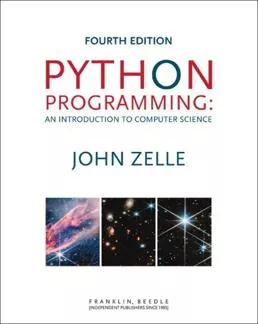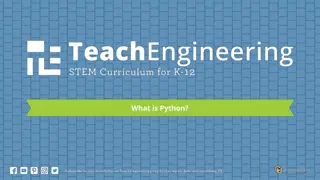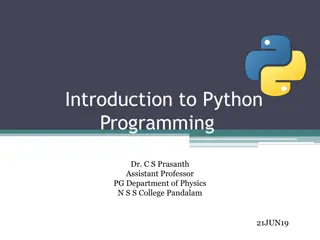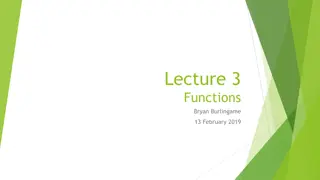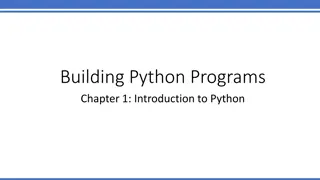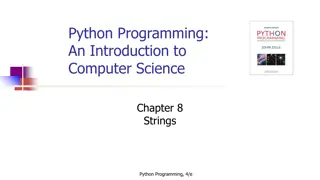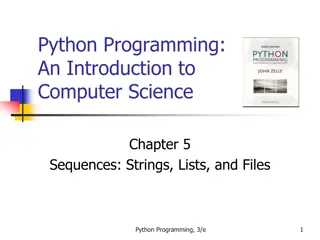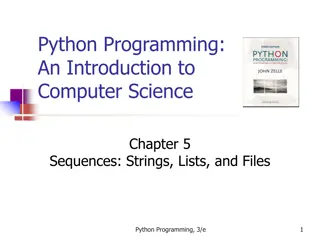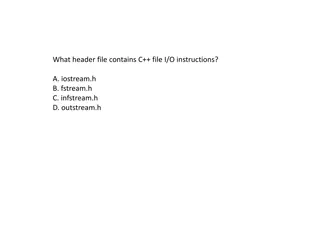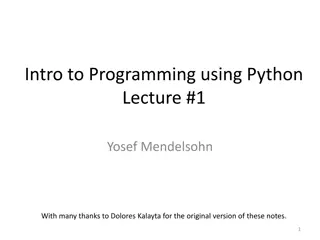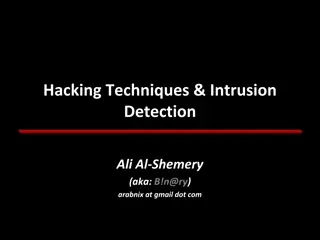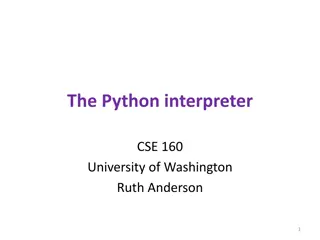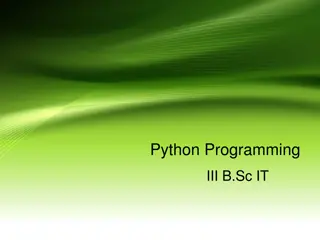Introduction to File Processing in Python Programming
Understanding the basics of file processing in Python is crucial for opening, reading, and writing files. This chapter covers text files, binary data, persistent data, and the use of the pickle module to store and load Python objects from files. Learn about the role of files in persistent data storage and how to work with text files effectively.
Download Presentation

Please find below an Image/Link to download the presentation.
The content on the website is provided AS IS for your information and personal use only. It may not be sold, licensed, or shared on other websites without obtaining consent from the author.If you encounter any issues during the download, it is possible that the publisher has removed the file from their server.
You are allowed to download the files provided on this website for personal or commercial use, subject to the condition that they are used lawfully. All files are the property of their respective owners.
The content on the website is provided AS IS for your information and personal use only. It may not be sold, licensed, or shared on other websites without obtaining consent from the author.
E N D
Presentation Transcript
Python Programming: An Introduction To Computer Science Chapter 10 Persistent Data Python Programming, 4/e 1
Objectives To understand basic file-processing concepts and techniques for opening, reading, and writing files in Python. To understand the structure of text files and be able to write programs that use them. To become familiar with the basic organization of file systems, including role of absolute and relative paths play in locating files, and be able to write Python programs that process collections of files. Python Programming, 4/e 2
Objectives To understand binary data and the bytes data type and be able to create programs that store and load Python objects from files using the pickle module. To recognize the similarity between working with local files and working with network resources. Python Programming, 4/e 3
Text Files In all of the examples so far, data has either been embedded in the program code or entered by the user when the program runs. We lack a mechanism for entering data and having that data persist from one run of the program to the next. Python Programming, 4/e 4
Text Files Persistent data is a critical component of any modern computing system. Your word processor needs to save the paper you re working on. Your programming environment needs to be able to save and reload your Python code. Typically, such information is stored in files. Python Programming, 4/e 5
Text Files A file is a sequence of data that is stored in secondary memory (usually on a disk drive of some sort). Files can contain any data type, but the easiest files to work with a those that contain text. Files of text have the advantage that they can be read and understood by humans, and they are easily created and edited using general purpose text editors, like IDLE. Python Programming, 4/e 6
Multi-line Strings You can think of a text file as a (possibly long) string that happens to be stored on disk. A special character or sequence of characters is used to mark the end of each line. While this convention varies by operating system, Python takes care of these different conventions for us and just uses the regular newline character (\n). Python Programming, 4/e 7
Multi-line Strings Hello World Goodbye 32 When stored to a file, you get this: Hello\nWorld\n\nGoodbye 32\n Notice that the blank line becomes a bare newline. Python Programming, 4/e 8
Multi-line Strings This is no different than when we embed newline characters into output strings to produce multiple lines of output with a single print statement. print("Hello\nWorld\n\nGoodbye 32\n") Remember, if you simply evaluate a string containing newline characters in the shell, you will just get the embedded newline representation back. "Hello\nWorld\n\nGoodbye 32\n" Python Programming, 4/e 9
File Processing Outline Virtually all programming languages share certain underlying file manipulation concepts. We need some way to associate a file on disk with an object in a program this is called opening a file. We need a set of operations that can manipulate the file object. At the very least, we need to be able to read the information from a file and to write new information to a file. Lastly, when a we are done we need to close the file. Python Programming, 4/e 10
File Processing Outline This idea of opening and closing files is closely related to how you might work with files in an application program such as IDLE. When you open a file for editing in IDLE, the file is actually read from disk and stored in RAM. At this point, the file is closed (in the programming sense). As you edit the file, you are really making changes to the data in memory, not the file itself. Changes will not show up on disk until you save it. Python Programming, 4/e 11
File Processing Outline The process of saving a file in IDLE is also a multi- step process. The original file on the disk is opened, this time in a mode that allows it to store information (opened for writing). Doing this actually erases the old contents of the file! File writing operations are then used to copy the current contents of the in-memory file into the new file on disk. Python Programming, 4/e 12
File Processing Outline Working with text files in Python is easy! Create a file object that corresponds to a file on disk: <variable> = open(<path>, <mode>) Here, path is a string that provides the location of the file on disk. For a text file, mode is either "r" or "w" depending on whether the file intended to be read from or written to. If the mode is omitted, the file is opened for reading. Python Programming, 4/e 13
File Processing Outline # printfile.py # Prints a file to the screen. def main(): fname = input("Enter a filename: ") infile = open(fname, "r") data = infile.read() infile.close() print(data) Python Programming, 4/e 14
File Processing Outline The program first prompts the user for a file name and then opens the file for reading through the variable infile. While any identifier works, here the name serves to remind us that the object is a file and it is being used for input. The entire contents of the file is then read as one multi-line string and stored in the variable data. Printing data causes the file contents to be displayed. Python Programming, 4/e 15
File Processing Outline This process illustrates the basic three-step process for working with a file: Open the file. Use file operations to read or write data. Close the file. Any file that is opened should be closed when the program is done using it. Technically, all files get closed when the program terminates, but doing it explicitly is good programming style. 1. 2. 3. Python Programming, 4/e 16
File Processing Outline In order to make sure that necessary actions such as closing a file occur, Python has a powerful feature called a context manager. # printfile2.py # Prints a file to the screen. def main(): fname = input("Enter a filename: ") with open(fname, "r") as infile: data = infile.read() print(data) Python Programming, 4/e 17
File Processing Outline The with statement associates the variable with the file object created by open. The file object acts as a context manager for executing the instructions in the indented body of the with. When the body has completed, the file will be closed automatically, even if control leaves the body due to an exception or return statement. Python Programming, 4/e 18
Reading from a File read is just one of several options that can be used to access the contents of a file. <file>.read() Returns the entire remaining contents of the file as a single (potentially large, multi-line) string. <file>.readline() Returns the next line of the file, i.e. all text up to and including the newline character. <file>.readlines() Returns a list of the remaining lines in the file. Each list item is a string of a single line including the newline character at the end. Python Programming, 4/e 19
Reading from a File Text files are read sequentially the system keeps track of what has been read since a file has been opened, so that a later read will pick up where the previous one left off. If you want to read a previous line, you need to close and reopen the file. Python Programming, 4/e 20
Reading from a File Successive calls to readline() read successive line from the file. The string returned by readline() will always end with a newline character. Use slicing to strip off the newline character at the end of the line, otherwise it will look double-spaced. Or, you could also tell print to not add its own newline, e.g. print(line, end=""). Python Programming, 4/e 21
Reading from a File with open(someFile, "r") as infile: for _ in range(5): line = infile.readline() print(line[:-1]) Python Programming, 4/e 22
Reading from a File One way to loop through the entire contents of a file is to read in all of the file using readlines, then loop through the resulting list. with open(someFile, "r") as infile: for line in infile.readlines(): # process the line here What happens if the file is too large to fit in your computer s memory? Python Programming, 4/e 23
Reading from a File Python treats a file as sequence of lines, so looping through the lines can be done directly: with open(someFile, "r") as infile: for line in infile: # process the line here Python Programming, 4/e 24
Reading from a File Let s improve our statistics library from last chapter. One disadvantage of the previous version is that getNumbers() gets numbers from the user interactively. What if you are trying to average one hundred numbers and you make a mistake on number 98? Doh! You d need to start over again. Python Programming, 4/e 25
Reading from a File A better approach type all the numbers into a file. We can then edit the data before sending it to the program. This file-oriented approach is typically used for data- processing applications. We can improve the usefulness of our library by adding a getNumbersFromFile function that takes the name of a file as a parameter and returns a list of numbers read from the file. Python Programming, 4/e 26
Reading from a File Suppose our numbers are in a text file, with each line containing a single number. def getNumbersFromFile(fname): nums = [] with open(fname, "r") as infile: for line in infile: nums.append(float(line)) return nums Python Programming, 4/e 27
Reading from a File We could also do this more succinctly with a list comprehension: def getNumbersFromFile(fname): nums = [] with open(fname, "r") as infile: nums = [float(line) for line in infile] return nums Python Programming, 4/e 28
Reading from a File Using this approach, we need to be very careful with the format of the input file there must be exactly one number on each line. A common error is to introduce an extra blank line at the bottom that may go unnoticed. This would cause in <listcomp> nums = [float(line) for line in infile] ValueError: could not convert string to float: Python Programming, 4/e 29
Reading from a File We could make our function more flexible by having it accept multiple numbers on the same line. A single line can easily be turned into a list of numbers using split in the list comprehension, similar to what we did when we had multiple numbers on a single line of interactive input: nums = [float(num) for x in line.split()] Python Programming, 4/e 30
Reading from a File To get all the numbers across multiple lines, we simply wrap this up in an accumulator loop that processes the lines of the input file: def getNumbersFromFile(fname): nums = [] with open(fname, "r") as infile: for line in infile: newnums = [float(num) for x in line.split()] nums.extend(newnums) return nums Python Programming, 4/e 31
Reading from a File Here the accumulator is called nums and the list created from each line is called newnums. The final line in the loop body appends the numbers from the current line to the end of the accumulator using the list extend method introduced in chapter 9. This version of the stats program appears in stats3.py. Python Programming, 4/e 32
Reading from a File Using this approach has several benefits: It allows you to create a data file with as many numbers on each line as you want. The program will also be more robust by handling accidental blank lines (Do you see how?). Python Programming, 4/e 33
Writing to a File Opening a file for writing prepares that file to receive data. If no file with the given name exists, a new file will be created. If a file with the given name does exist, Python will delete it and create a new, empty file. with open("mydata.out", "w") as outfile: # do things with outfile here Python Programming, 4/e 34
Writing to a File The easiest way to write information into a text file is to use the print function. To do this, simply add an extra keyword parameter that specifies the file: print(..., file=<outputfile>) This behaves exactly like a normal print, except the result is sent to outputfile rather than the screen. Python Programming, 4/e 35
Writing to a File Here s a program to create a text file with a haiku about programming: # haiku.py def main(): haiku = ["White space and syntax", "Python code flows like water", "Solutions emerge"] print("I have a haiku for you.") Python Programming, 4/e 36
Writing to a File fname = input("Enter a file name to receive the haiku: ") with open(fname, "w") as haikufile: for line in haiku: print(line, file=haikufile) print(f"Look in {fname} to see your haiku") Python Programming, 4/e 37
Batch Processing To see how these pieces fit together in a larger example, let s redo the username generation program from Chapter 8. Our previous version created usernames interactively by having the user type in his or her name. If we were setting up accounts for a large number of users, this process would probably not be done interactively, but in batch mode, where program input and output is done through files. Python Programming, 4/e 38
Batch Processing Each line of the input file will contain the first and last names of a new user separated by one or more spaces. The program produces an output file containing a line for each generated username. Python Programming, 4/e 39
Batch Processing # userfile.py # Program to create a file of usernames in batch mode. def main(): print("This program creates a file of usernames from a") print("file of names.") # get the file names infileName = input("What file are the names in? ") outfileName = input("What file should the usernames go in? ") Python Programming, 4/e 40
Batch Processing # open the files with open(infileName, "r") as infile, open(outfileName, "w") as outfile: # process each line of the input file for line in infile: # get the first and last names from line first, last = line.split() # create the username uname = (first[0]+last[:7]).lower() # write it to the output file print(uname, file=outfile) print("Usernames have been written to", outfileName) Python Programming, 4/e 41
Batch Processing A couple things worth noticing: Two files are open at the same time, one for input (infile) and one for output (outfile). This is accomplished in the with by including two open( ) as <variable> clauses separated by a comma. It s not unusual for a program to act on multiple files simultaneously. When creating the username, the lower string method was used to ensure that the username is all lowercase, even if the input names are mixed case. Python Programming, 4/e 42
File Names and Paths So far in our examples we ve indicated the file to be opened by supplying the name of the file as a string. Using this approach, files end up in the folder where the programs live. This might be OK for assignments, but in the real world we d like users to be able to select files from anywhere in secondary memory. Python Programming, 4/e 43
Absolute and Relative Paths Way back in Chapter 1 we looked at how a computer s operating system generally organizes secondary memory as a hierarchical collection of directories (also called folders) that can contain files as well as other directories. The directory at the top of this hierarchy is called the root directory. A file is located by specifying a path from the root directory down through the hierarchy of directories. Python Programming, 4/e 44
Absolute and Relative Paths E.g., the text of this chapter is in a file having the path /home/zelle/Books/cs1book/cs1book4e/textbook/chapter10.tex The top-level directory on Dr. Zelle s computer is designated with a /. His computer s root directory contains around 20 subdirectories, including one called home. A slash (/) is also used to separate the directory names along the path. Python Programming, 4/e 45
Absolute and Relative Paths You can think of the path from the root as representing the full name of any given file. The name has to be so complex because a typical computer contains millions of files; there must be a way to uniquely identify each of these files. This complete path to a given directory or file is called the absolute path. Anywhere in Python where a file path is needed, an absolute path can be used. Python Programming, 4/e 46
Absolute and Relative Paths Anywhere in Python where a file path is needed, an absolute path can be used. Working with absolute paths can be a pain! They re long Moving a file or folder changes the absolute paths of files and folders! Any path that beings with something other than the root directory is considered a relative path. Python Programming, 4/e 47
Absolute and Relative Paths When we just use the name of a file in our examples, those were relative paths. Running programs always have an associated working directory which is the directory that it is currently working in. Typically, this is the directory where your program file is located. Python Programming, 4/e 48
Absolute and Relative Paths Suppose we have a program data_analyzer.py stored in /home/zelle/python. When this program is run its working directory will be /home/zelle/python. path = input("What file should I analyze? ") with open(path, "r") as infile: # process the file If the user enters nums.txt, the program will look for /home/zelle/python/nums.txt. Python Programming, 4/e 49
Absolute and Relative Paths Suppose the user instead enters data/nums.txt. Python will threat this as a path starting at the current working directory: /home/zelle/python/data/nums.txt. The characters . and .. have special meanings for relative paths. . indicates the current working directory .. indicates the parent of the current working directory. In our previous example, an equivalent would be ../data/nums.txt Python Programming, 4/e 50

 undefined
undefined