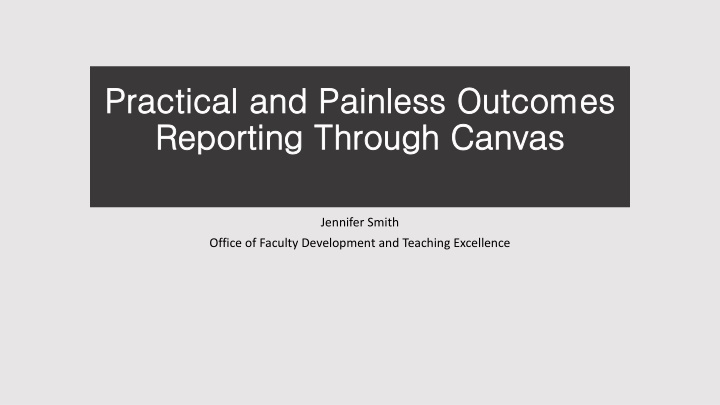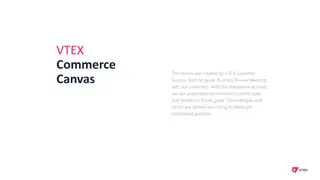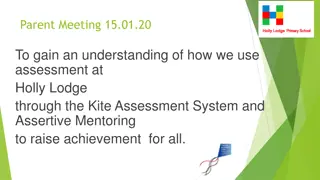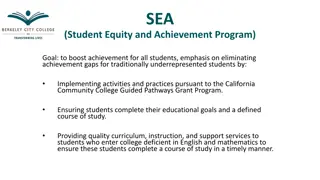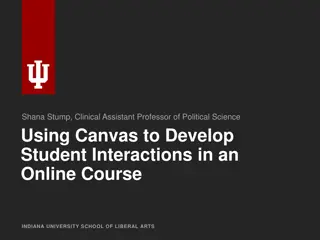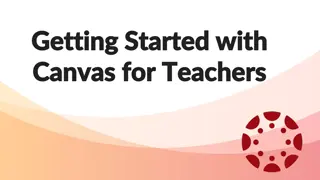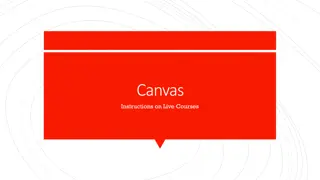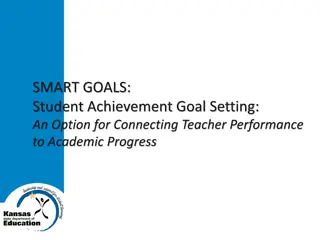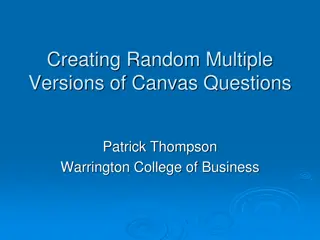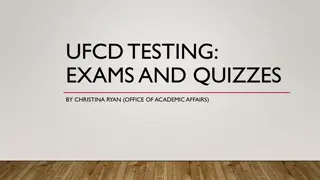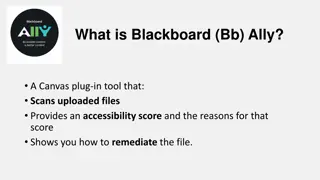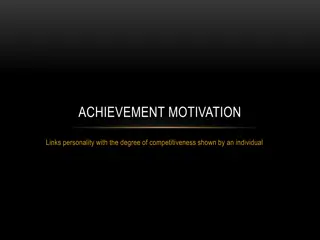Effective Strategies for Tracking Student Achievement in Canvas
Explore practical tips for tracking student achievement through Canvas, including planning course goals, calculating mastery points, and adjusting evaluation methods. Learn how to implement a decaying average calculation method to assess student performance effectively.
Download Presentation

Please find below an Image/Link to download the presentation.
The content on the website is provided AS IS for your information and personal use only. It may not be sold, licensed, or shared on other websites without obtaining consent from the author.If you encounter any issues during the download, it is possible that the publisher has removed the file from their server.
You are allowed to download the files provided on this website for personal or commercial use, subject to the condition that they are used lawfully. All files are the property of their respective owners.
The content on the website is provided AS IS for your information and personal use only. It may not be sold, licensed, or shared on other websites without obtaining consent from the author.
E N D
Presentation Transcript
Practical and Painless Outcomes Practical and Painless Outcomes Reporting Through Canvas Reporting Through Canvas Jennifer Smith Office of Faculty Development and Teaching Excellence
Canvas Outcomes Canvas Outcomes Can do: Can t do: Magic Help track student achievement of Learning Outcomes in Canvas
Step 1: Plan Step 1: Plan KISS (Keep It Simple. . .) What are the course goals? Provide multiple opportunities to show mastery. Should a student be able to pass the course without achieving the outcome measures? Plot out your course assessments.
Total Points Mastery Points Discussions Presentation Paper Midterm Final Project Content 60 30 30 80 80 10 290 203 Critical Thinking 40 60 30 100 100 30 360 252 Com- 50 90 40 20 20 30 250 175 munication Other (par- ticipation) 50 20 0 0 0 30 100 Total Points 200 200 100 200 200 100 1000 630 Outcome 75% 90% 100% 100% 100% 70% 90% %
Step 2: Calculation Method Step 2: Calculation Method Default = Decaying Average Averages all assessment items and weights the most recent item at a higher percentage. The last item the student completes will be weighted at 65% with the earlier items being weighted at 35%. n Number of Times The number of times that mastery must be met or exceeded along with the total number of opportunities for outcome mastery.
Step 2: Calculation Method Step 2: Calculation Method Most Recent Score The score for the most recent assessment item. Highest Score Highest score from amongst all of the assessment opportunities
Straight Average? Straight Average? The Decaying Average can be adjusted to calculate the straight average or mean. Evens out the outcome evaluation over multiple assignments. Doesn t overly penalize students who may have done poorly on one assessment. Determine the weight of one item and enter that value into the Last Item textbox: 100% total number of items = weight of last item
With 5 opportunities to achieve Mastery, the formula would look like this: 100% 5 = 20% Therefore, 20 is the percentage entered in the Last Item box.
Warning! Once you have aligned the outcome with an assessment and used it for grading, you won t be able to make changes to the outcome. You ll have to create a new outcome to make changes.
Step 3: Alignment Step 3: Alignment Use for Grading? Don t Use for Grading? Determine level of graded items that = mastery Supports a detailed rubric May be confusing to students Makes grading a bit quicker Requires the same point value each time
Tip! Explain to students what these outcomes mean, particularly if you won t be using them for scoring.
Align Outcome to a Question Bank Align Outcome to a Question Bank Select the desired question bank (Quizzes > Settings). Choose Align Outcomes from right menu. Set mastery for any score at or above_________% Determine the percentage test bank questions that a student must get correct to achieve mastery.
Step 4: Learning Mastery Gradebook Step 4: Learning Mastery Gradebook Turn on Student Learning Mastery Gradebook? Explain what it is. View by clicking the Learning Mastery button in the Gradebook
Step 5: Reports Step 5: Reports Student Score Possible Points Column 1 Humanities > Content result Column 2 Humanities > Content mastery points Student name Braxton, Romero Byrd, Jakob Student ID 64235283 64282923 1.2 1.8 2 2
Step 5: Reports Step 5: Reports Remove student identifiers such as names and UFIDs. Include: Course Criterion Levels and their associated points Level/points required for Mastery Calculation method used
Step 5: Reports Step 5: Reports Determine the percentage of students who achieved Mastery for each outcome You can do this by using the COUNTIF function in Excel to determine the number of students who achieved Mastery. Next divide the number of students who achieved mastery by the total number of students. Multiply that number by 100 to get the percentage. Check with your college/department for reporting requirements!
FAQ FAQ Can t my college/department just pull the data out of Canvas? Can t Canvas just do the calculations needed for reporting? What if my assessments aren t in Canvas? Can I align an outcome with a single test question?
Step Step- -by by- -step Quick Guide: step Quick Guide: assessment.aa.ufl.edu/instructional assessment.aa.ufl.edu/instructional- -resources resources jksmith@ufl.edu