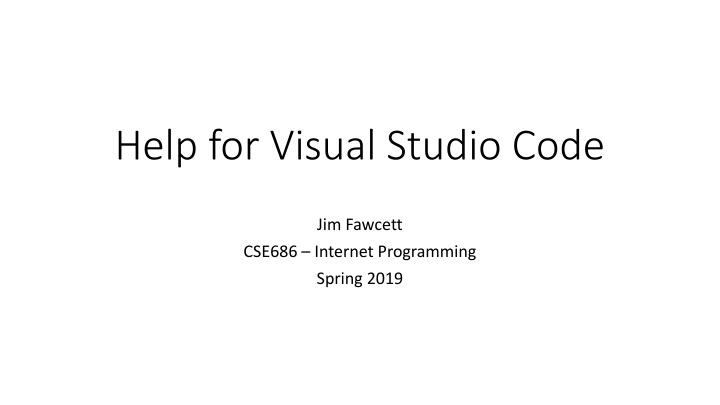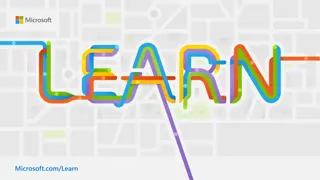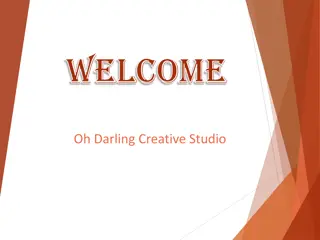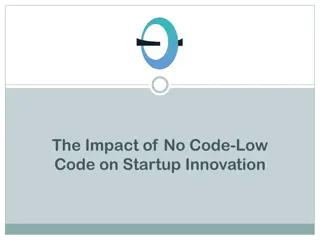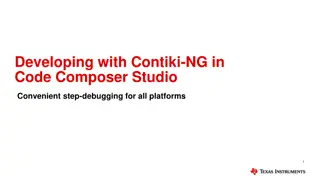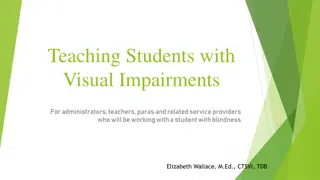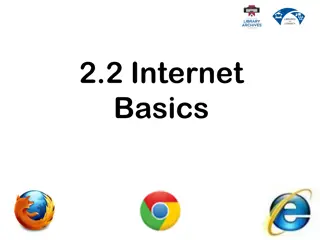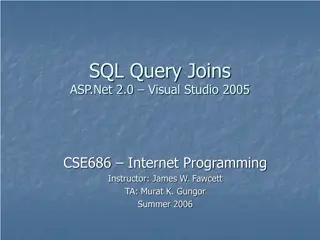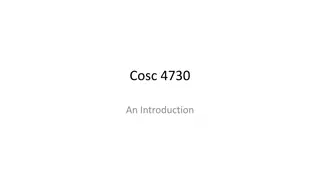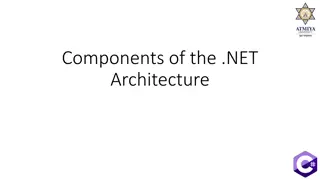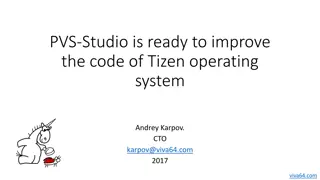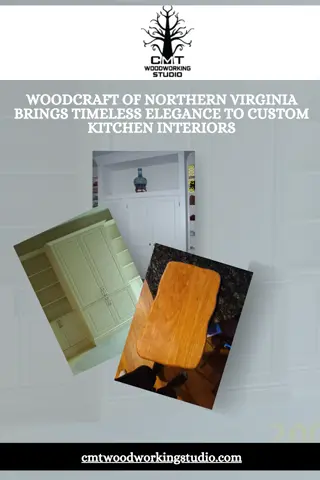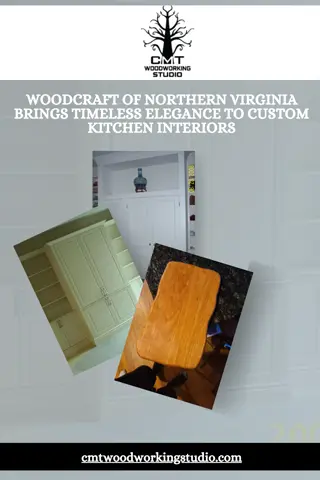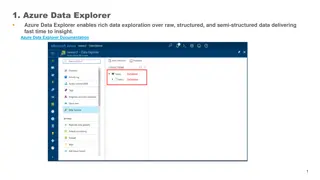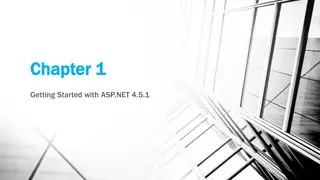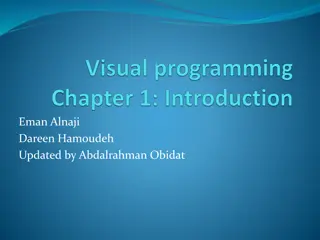Getting Started with Visual Studio Code for Web Development
Visual Studio Code (VS Code) is a versatile text editor built with Electron.js that is ideal for developing static web pages and working on Asp.Net Core projects. Learn how to set up and use VS Code for building static web pages by following simple steps like downloading the latest version, organizing files, and creating HTML, CSS, and JavaScript files.
Download Presentation

Please find below an Image/Link to download the presentation.
The content on the website is provided AS IS for your information and personal use only. It may not be sold, licensed, or shared on other websites without obtaining consent from the author.If you encounter any issues during the download, it is possible that the publisher has removed the file from their server.
You are allowed to download the files provided on this website for personal or commercial use, subject to the condition that they are used lawfully. All files are the property of their respective owners.
The content on the website is provided AS IS for your information and personal use only. It may not be sold, licensed, or shared on other websites without obtaining consent from the author.
E N D
Presentation Transcript
Help for Visual Studio Code Jim Fawcett CSE686 Internet Programming Spring 2019
Visual Studio Code (VS Code) Visual Studio Code (VS Code) VS Code is a text editor build with the Electron.js JavaScript framework. It is easy to use for building static web pages. In conjunction with the dotnet command, and a default C# plugin, it is a capable Integrated Development Environment (IDE) for working with Asp.Net Core applications. Visual Studio has more facilities, and, once you learn how it works, it is a very effective tool for building static pages and working with Asp.Net Core projects. VS Code will do everything we need for the first half of the course.
Using VS Code The first thing to do is download the latest version it s free. Just ask Dr. Google to take you to VS Code download. That will download an installer in your Download directory. Run it that takes just a minute or so - then start up VS Code.
VS Code Window In the left panel VS Code shows folder, search, Source Control, Debugging, Extensions, and a PowerShell command views. To start, you open the Folder view. VS Code doesn t have projects, but it does have settings for build and launch. Extensions
Building Static Web Pages File > Open Folder > select work folder in dialog (or create) File > New File > Enter opens editor on an un-named text file Enter some small amount of text File > Save As > Enter File name (ext html, css, js) > Save Made sub folders css and js in work folder File > Save As > right-click on dialog > new > folder > CSS File > Save As > right-click on dialog > new > folder > JS Now you fill in the html, css, and js details.
So What? If we use Visual Studio Code: VS Code can t create .net core projects So we create a project folder, call dotnet new console (or whatever) Open Visual Studio Code Open the newly created folder When you do this VS Code will ask if you want to create resources to work with that folder. Select yes that builds a json settings file to manage builds and debugging Start editing files and running Note that it is dotnet runtime that does the launching and debugging, not VS Code.