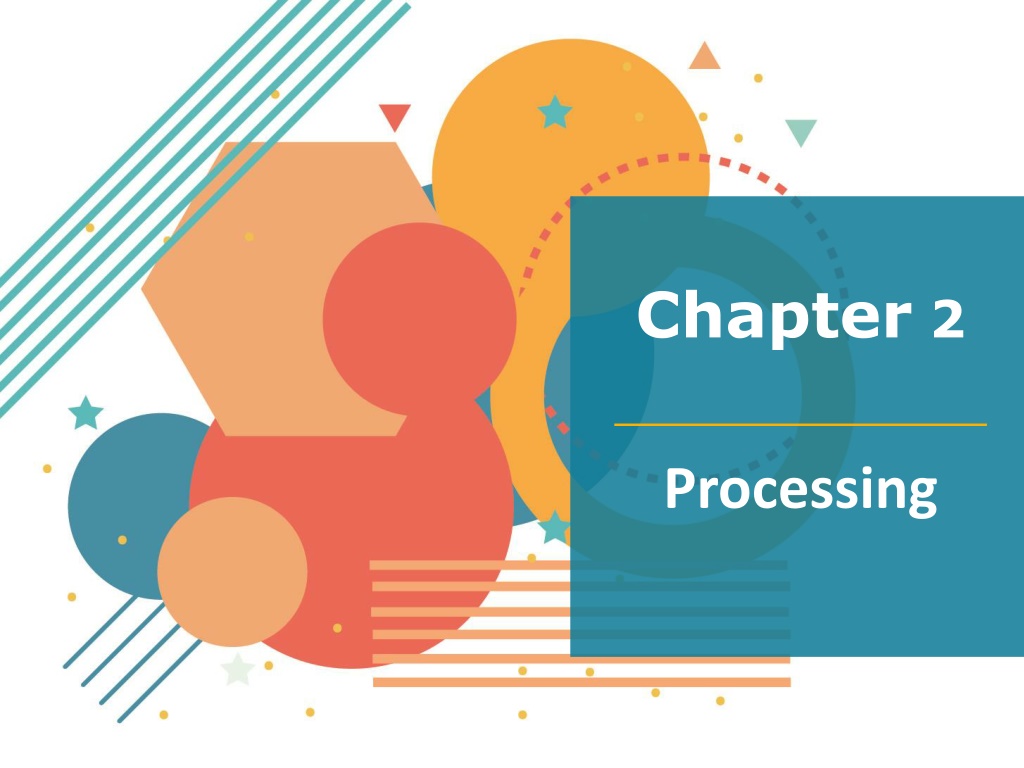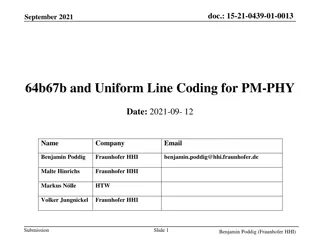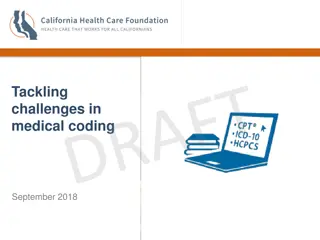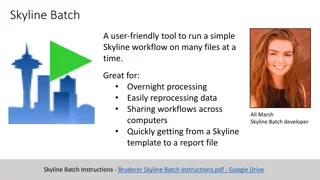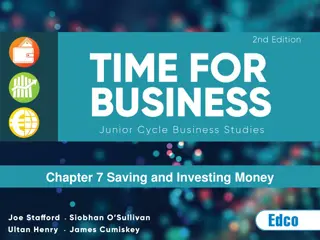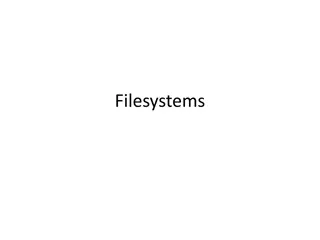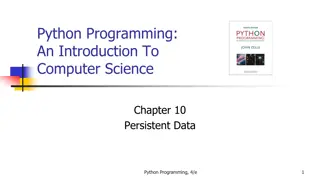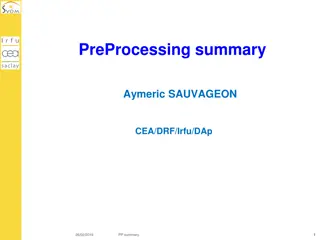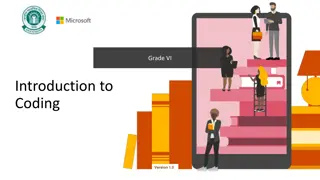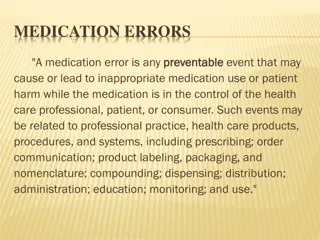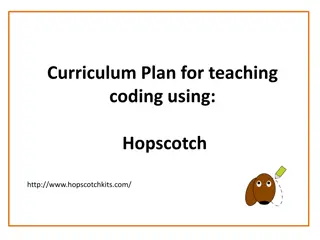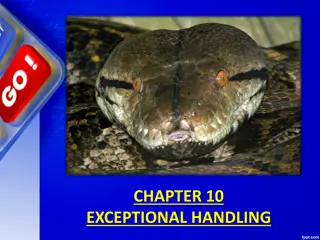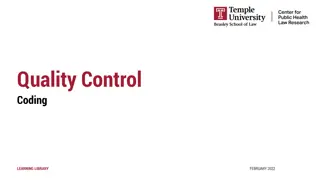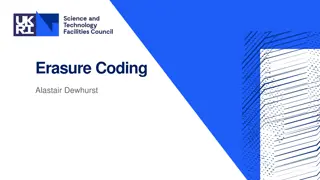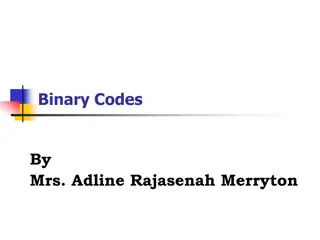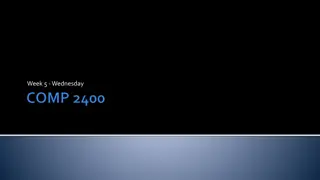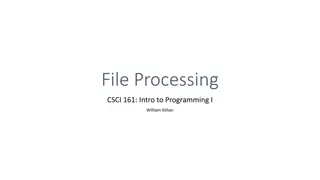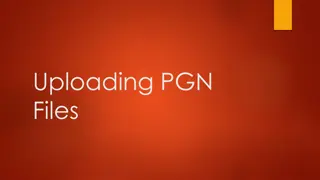Exploring Processing: Coding, Saving Files, Errors, and Help/Reference
Delve into the world of Processing with chapters covering coding techniques, saving files, debugging tools, and utilizing the Help/Reference feature. Learn about geometric shapes, file management, error detection, and documentation exploration within the Processing software environment.
Download Presentation

Please find below an Image/Link to download the presentation.
The content on the website is provided AS IS for your information and personal use only. It may not be sold, licensed, or shared on other websites without obtaining consent from the author. Download presentation by click this link. If you encounter any issues during the download, it is possible that the publisher has removed the file from their server.
E N D
Presentation Transcript
Chapter 2 Processing
In this Chapter: We ve already touched on some of these Official intro to the software. Downloading Saving files; Location Saved in folder with same name; reason HELP/Reference Use comments generously Debugging tools Textbook website
Coding in Processing Recall that Chapter 1 covered how coding is done. You learned about the x and y coordinates on a monitor. You also learned about basic geometric shapes and functions used to create them. Some of the functions covered were: Be sure that you have practiced at least half of these functions. point ellipse line rect fill noFill stroke rectMode ellipseMode background quad triangle
Saving Files Decide where. See Preferences. Each sketch is in folder. Same name Reason
Errors Chapter 11 covers debugging in more depth. What tools are mentioned in this chapter to help find errors?
Help/Reference Examine the HELP>Reference for Processing. Notice the full documentation including returns. For instance, some functions will perform a task such as draw a rectangle. Others will return an answer, such as a calculation. HELP>Find in Reference is also handy. Access it by double clicking on the keyword (function name).
Commenting //This is a comment /*A multiline comment might look like this. */ Shortcut: Command+/ or Ctrl+/ QUESTION FOR YOU: List some reasons why commenting is used in programming.
Textbook Website Tell us what you think about it.
Definitions (a recap) Variable: A Placeholder value that can change, depending on conditions or information passed into the program. Parameter: A special kind of variable that is passed into a function. It specifies the type of data to be used. Argument: The actual value that is passed into the function. Functions: Modules of code that accomplish a specific task. (synonyms: routines, procedures, commands) Syntax: Rules that specify the correct combined sequence of symbols to form a correctly structured program using a given language.
Our friend Zoog Don t neglect Zoog. He s your friend! Work exercises at home Remix 3-MIN REMIX IDEAS : Frowning mouth Eyeballs 2 arms 2 shoes 1 antenna with ball on top 3 buttons on body Color the strokes Background Make it look like he s standing on a hill size(200,200); background(255); rectMode(CENTER); ellipseMode(CENTER); stroke(0); fill(150); rect(100,100, 20, 100); fill(255); ellipse(100,70, 60, 60); fill(0); ellipse(81, 70, 16, 32); ellipse(119, 70, 16, 32); stroke(100); line(90, 150, 80, 160); line(110, 150, 120, 160);
Introduction to arc() The arc() function draws a piece of an ellipse. The first and second parameters set the location, the third and fourth set the width and height. The fifth parameter sets the angle to start the arc, and the sixth sets the angle to stop. The angles are set in radians, rather than degrees. Radians are angle measurements based on the value of pi (3.14159). As featured in the Radians & Degrees chart on the next page, four radian values are used so frequently that special names for them were added as a part of Processing. The values PI, QUARTER_PI, HALF_PI, and TWO_PI can be used to replace the radian values for 180, 45, 90, and 360 degrees.
Processing measures degrees or radians of a circle differently: 0 degrees/radians is located on the right side of the circle as expected. It increases clockwise not counterclockwise. Angles can be specified: in radians; in degrees (by converting into radians); e.g., radians(90) or by special names of common angles, stored as variables.
Radian Formula: Degree *( pi/180)
Lets revisit rectangles Link to help on rect() function. Using 1 to 4 more parameters, you can set the radius for all or selected corners. 4 additional parameter sets each corner starting with the top-left and going clockwise. 1 additional parameter is used to set all corners equally. rect(20, 20, 100, 150, 30); rect(20, 20, 100, 150, 0, 30, 30, 0);
Another Shape You can create more complex shapes with the beginShape() and endShape() functions. This pair is introduced in Chapter 14 but they re easy Take a look at this tutorial from a 5th grade class to get some ideas. Attribution: http://users.csc.calpoly.edu/~zwood/Outr each/PCS/character.pdf Simple example Complex example
Use save() in your homework The save() function generates a file based on the name you specify. Example: save("bunnypic.jpg");
Examples of arcs /*This sketch used some shapes and functions learned in chap 2. It also includes arc(). */ size(400,320); background(#F7FCCC); //head, eyes and lips fill(255); stroke(0); ellipse(200, 180, 200,250); arc(200, 250, 85, 50, 0,PI ); strokeWeight(2); arc(250, 190, 55, 25, 0,PI, CHORD ); arc(150, 190, 55, 25, 0,PI, CHORD ); //the basic hat fill(#ff99cc); ellipseMode(CENTER); rectMode(CENTER); stroke(120); ellipse(200, 130, 390,80); arc(200,120, 200, 200, PI, TWO_PI); //Hat's ribbons strokeCap(PROJECT); stroke(#cc0033); strokeWeight(3); line(104, 100, 296, 100); stroke(#cc0099); strokeWeight(8); line(105, 110, 295, 110); stroke(#cc00ff); strokeWeight(4); line(102, 120, 298, 120); Examples of arcs in illustration are: top of hat, //Hat's flower strokeWeight(.30); fill(#D360E3); ellipse(125,80,30,30); ellipse(125,140,30,30); ellipse(95,110,30,30); ellipse(155,110,30,30); fill(#F4CAFA); ellipse(105,90,20,20); ellipse(145,90,20,20); eyes, and mouth ellipse(105,130,20,20); ellipse(145,130,20,20); fill(#7433DE); ellipse(125,110,50,50);
Remix Challenge Paste the code from the previous slide. Then comment out or delete lines to achieve a blank rim and face. Remix to make your own design. For instance, eyes and mouth, colors, etc. Or in my case, I used round rectangle to make top for hat.
Example, variety of shapes Charlie Chaplin, Using shapes such as Round Rectangle Triangle Quad & Arc