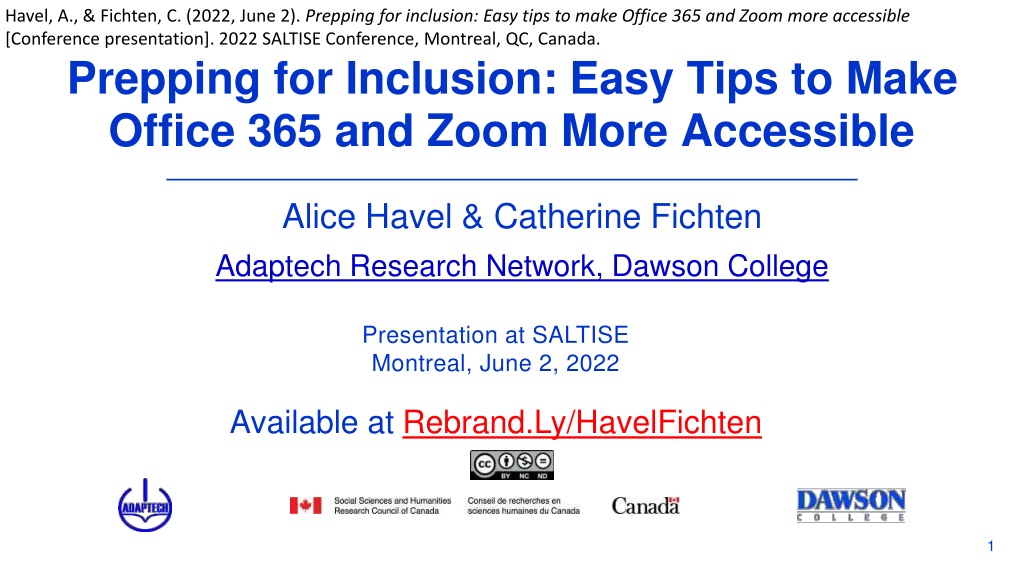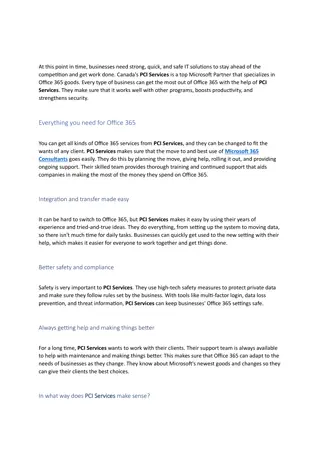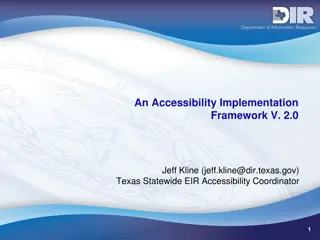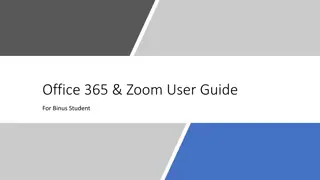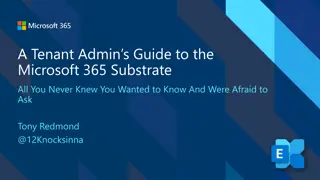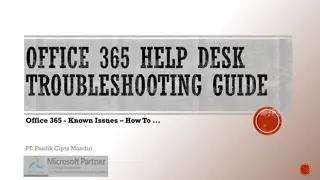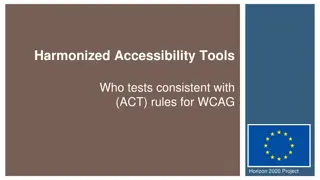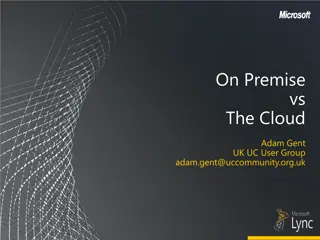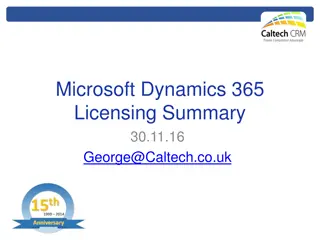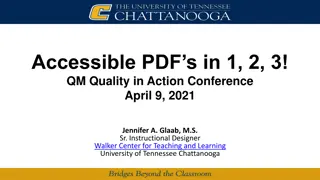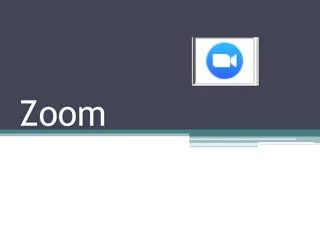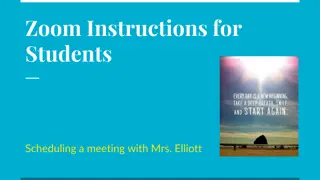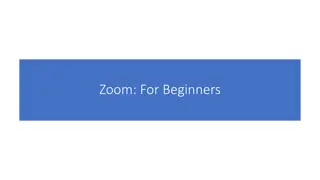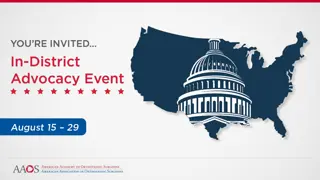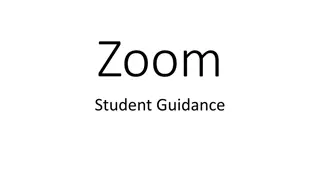Enhancing Accessibility with Office 365 and Zoom
Explore easy tips for making Office 365 and Zoom more accessible, covering challenges in active learning, online accessibility, accessibility checkers, alt text, and video captioning. Learn practical strategies to improve inclusivity and ensure usability for all users.
Download Presentation

Please find below an Image/Link to download the presentation.
The content on the website is provided AS IS for your information and personal use only. It may not be sold, licensed, or shared on other websites without obtaining consent from the author.If you encounter any issues during the download, it is possible that the publisher has removed the file from their server.
You are allowed to download the files provided on this website for personal or commercial use, subject to the condition that they are used lawfully. All files are the property of their respective owners.
The content on the website is provided AS IS for your information and personal use only. It may not be sold, licensed, or shared on other websites without obtaining consent from the author.
E N D
Presentation Transcript
Havel, A., & Fichten, C. (2022, June 2). Prepping for inclusion: Easy tips to make Office 365 and Zoom more accessible [Conference presentation]. 2022 SALTISE Conference, Montreal, QC, Canada. Prepping for Inclusion: Easy Tips to Make Office 365 and Zoom More Accessible Alice Havel & Catherine Fichten Adaptech Research Network, Dawson College Presentation at SALTISE Montreal, June 2, 2022 Available at Rebrand.Ly/HavelFichten 1
Active Learning Accessibility Challenges 1 Inaccessible LMS & homework platforms Format of content not accessible (e.g., 3D diagrams) No closed captioning Hard of hearing Second language learners Incompatibility with adaptive technology E.g., screen reader, braille display 1 https://www.lifescied.org/doi/epdf/10.1187/cbe.20-03-0049 Article: Is Active Learning Accessible? Exploring the Process of Providing Accommodations to Students with Disabilities 2
Online Accessibility Designed to be usable by all Can access using assistive technology Cannot assume digital = accessible Format important To access screen readers, text-to-speech, apps To change font, text size, spacing, colour To add notations 3
Accessibility Checkers for Word, PowerPoint The Microsoft Accessibility Checker 1 Is included in all Microsoft 365 programs Allows users to check the accessibility of their documents Type accessibility checker into the search bar on top of Follow instructions in the panel on the right 1 https://support.microsoft.com/en-us/office/make-your-content-accessible-to-everyone-with-the-accessibility-checker-38059c2d-45ef-4830- 9797-618f0e96f3ab 4
Providing Alt Text Add alt text to all images, graphs, and tables Word PowerPoint Excel Right click on an image 5
Captioning Videos Convert audio and video content to use subtitles Automatic captions generated by AI Upload audio or video file to Microsoft Stream 1 Can be turned on and off May require editing (craptions) Unedited captions better than nothing 1 Legault, A. (n.d.). From Zoom to Stream: How to upload and caption your recorded Zoom lecture. Dawson Faculty Hub. https://www.dawsoncollege.qc.ca/faculty-hub/wp- content/uploads/sites/182/From-Zoom-to-Stream-How-to-Upload-and-Caption-Your-Recorded-Zoom-Lecture.pdf 6
Captioning ZOOM Create Zoom Automatic Captions and Transcripts Log into your Zoom account 7
Captioning TEAMS Create TEAMS automatic captions & transcripts Open TEAMS Go to the More three dots ( ) on the top Click on Turn on Live Captions Turn on Start Transcription Tell you students to do this also! 8
PowerPoint available at Rebrand.LY/HavelFichten MOOC: Basics of Inclusive Design for Online Education https://www.coursera.org/learn/inclusive-design https://www.coursera.org/learn/inclusive-design E-Access Concordia Project https://adaptech.org/research/e-access-concordia-project/ https://adaptech.org/research/e-access-concordia-project/ Adaptech Research Network: www.adaptech.org Alice Havel: ahavel@dawsoncollege.qc.ca Catherine Fichten: catherine.fichten@mcgill.ca 9