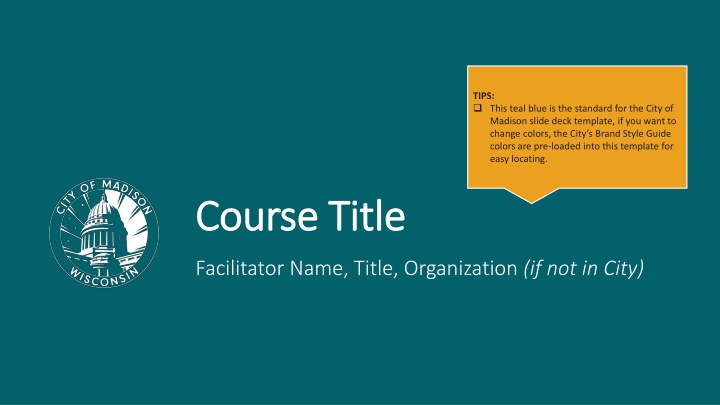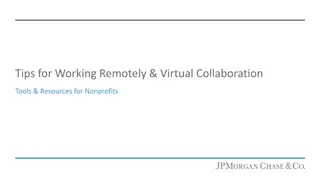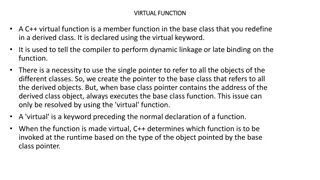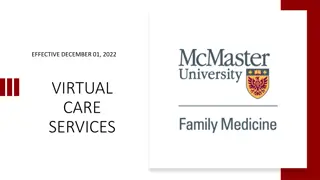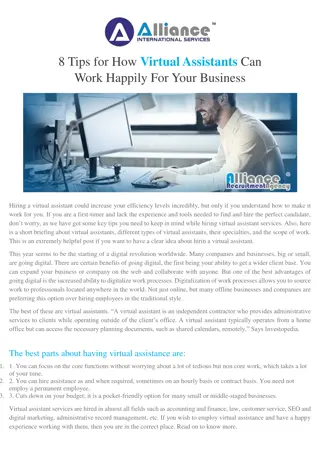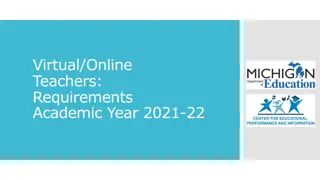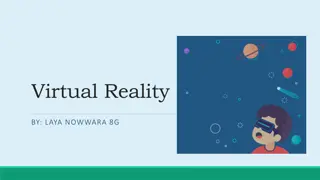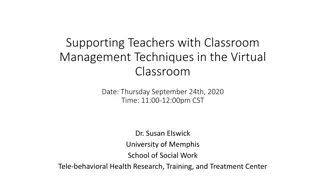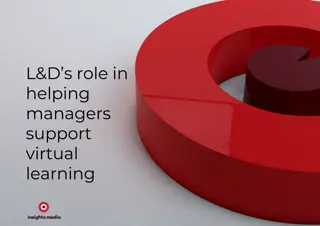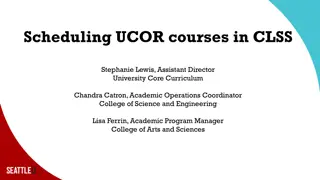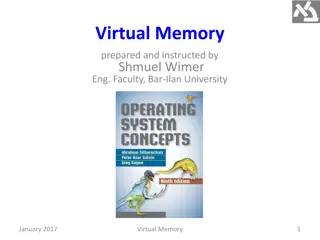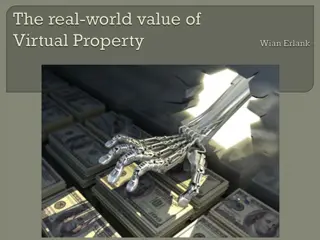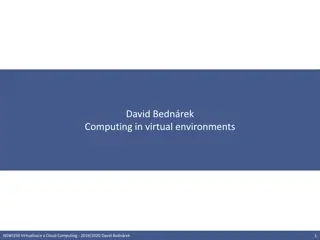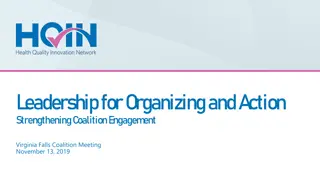Efficient Tips for Organizing a Virtual Course
Helpful tips for setting up and running a virtual course, including check-in questions, tech checks, participant engagement strategies, and agenda organization. Learn how to navigate virtual platforms effectively and create a smooth learning experience for all participants.
Download Presentation

Please find below an Image/Link to download the presentation.
The content on the website is provided AS IS for your information and personal use only. It may not be sold, licensed, or shared on other websites without obtaining consent from the author.If you encounter any issues during the download, it is possible that the publisher has removed the file from their server.
You are allowed to download the files provided on this website for personal or commercial use, subject to the condition that they are used lawfully. All files are the property of their respective owners.
The content on the website is provided AS IS for your information and personal use only. It may not be sold, licensed, or shared on other websites without obtaining consent from the author.
E N D
Presentation Transcript
TIPS: This teal blue is the standard for the City of Madison slide deck template, if you want to change colors, the City s Brand Style Guide colors are pre-loaded into this template for easy locating. Course Title Course Title Facilitator Name, Title, Organization (if not in City)
Welcome Slide / Check-In Question TIPS: Include a fun check-in question to avoid awkward silences while folks are joining OR use that time to do a tech check (see next slide!) great if your course is break- out room heavy.
1. Rename Yourself Participants > Hoover over your name > 3 dots > Rename. Type your Name, Pronouns, and Department. 2. Mic & Video Test Select the microphone button to unmute yourself & say hello! Select the video button to go on/off camera. 3. Locate the Chat Feature Select the three dots > Chat to open up the chat box. Tech Check 4. Raise Hand Select the three dots > Reactions > Raise Hand to raise your hand. 5. Turn off your VPN 6. Grab a Copy of the Learner Workbook / Handouts Found in Chat from your facilitator! Disruption? Try logging out and logging back in again.
Headshot About Instructor Name (Pronouns)
Be Present Take Space Make Space Group Agreements Take Notes Be Curious Ask Questions Additions?
Learning Objectives 1. 2. 3.
Section 1 Section 2 Section 3 Agenda TIPS: Use this agenda slide throughout the course as a check-in for where you re at in the course great for learners who like knowing the steps.
Section 1 Section 2 Section 3 Agenda Check-In TIPS: Use this agenda slide throughout the course as a check-in for where you re at in the course great for learners who like knowing the steps.
Section 1 Section 2 Section 3 Agenda Check-In TIPS: Use this agenda slide throughout the course as a check-in for where you re at in the course great for learners who like knowing the steps.
Section 1 Section 2 Section 3 Agenda Check-In TIPS: Use this agenda slide throughout the course as a check-in for where you re at in the course great for learners who like knowing the steps.
Thanks for Joining! QR Code Holder Please participate in our Course Evaluation Survey your feedback is important!