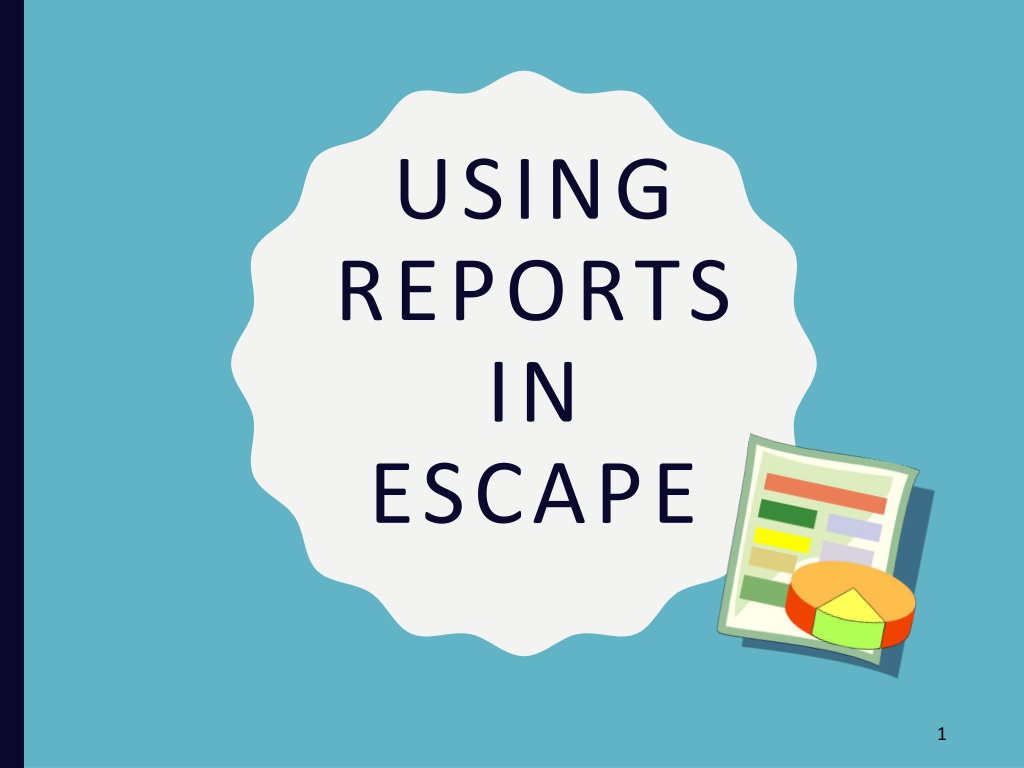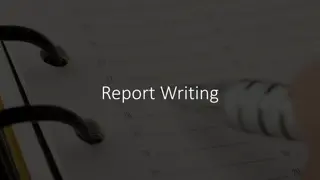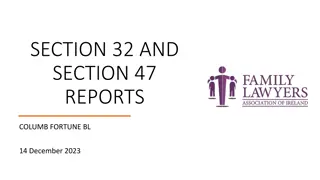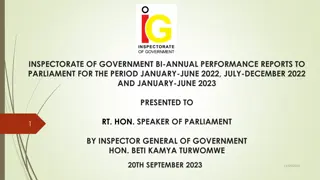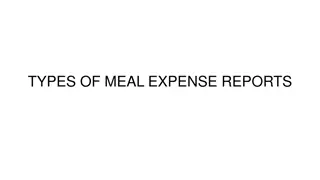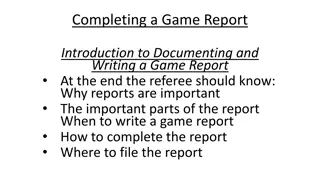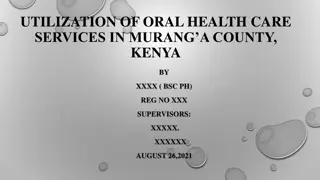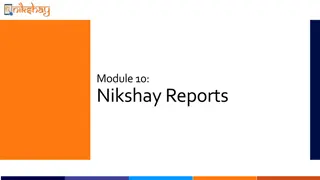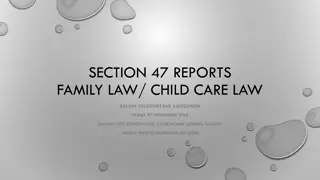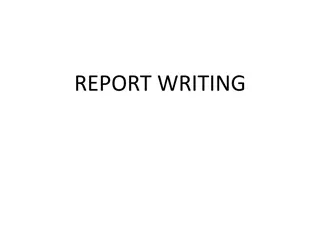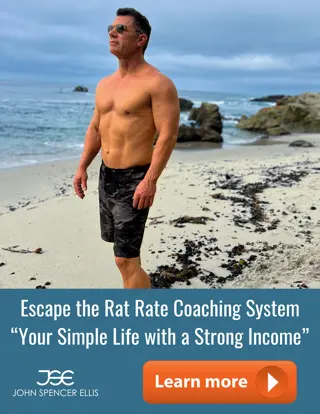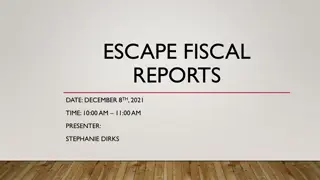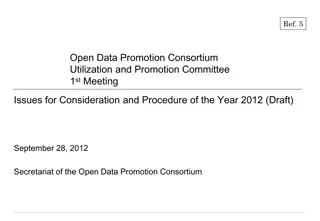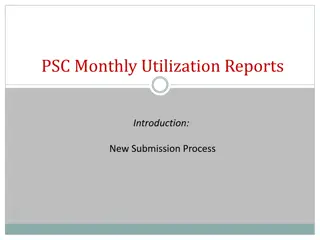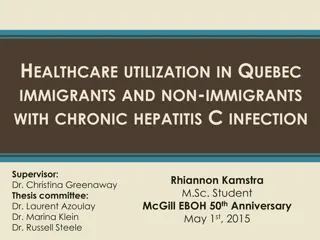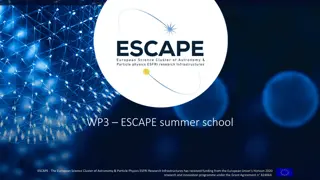Effective Utilization of Escape Reports
Explore the comprehensive training overview covering various aspects, from running reports in Escape to customizing and exporting data. Learn to effectively use grids, track requisitions, and delve into vendor payment lookup. Dive into understanding IFAS vs. Escape report equivalents and master the art of setting up report favorites to streamline your reporting process.
Download Presentation

Please find below an Image/Link to download the presentation.
The content on the website is provided AS IS for your information and personal use only. It may not be sold, licensed, or shared on other websites without obtaining consent from the author. Download presentation by click this link. If you encounter any issues during the download, it is possible that the publisher has removed the file from their server.
E N D
Presentation Transcript
USING REPORTS IN ESCAPE 1
Training Overview Crosswalks from BusinessPlus to Escape Running Reports in Escape Report Favorites Emailing Reports Exporting from Escape Using Grids Customizing Reports Tracking Requisitions/Purchase Orders Vendor Payment Lookup Quick Starts 2
Numbers, Numbers, Numbers! Org Key Crosswalk BCOE website >> Menu >> Documents >> Fiscal Services Documents >> Escape Tech >> BCOE_Org_Key-Account_Crosswalk Cost Center Crosswalk BCOE website >> Menu >> Documents >> Fiscal Services Documents >> Escape Tech >> Cost_Center_Crosswalk 3
IFAS VS. ESCAPE REPORT EQUIVALENTS IFAS Report Escape Report Cost Center by Fiscal Year for One Year (no org key details) Fiscal01 (object summary only) Super Cost Center by Project Year (no org key details) Fiscal01 (object summary only) Cost Center by Fiscal Year for One Year (with org key details) Fiscal02 (object totals by account) Super Cost Center by Project Year (with org key details) Fiscal02 (object totals by account) Actual Transactions by Key and Object Fiscal03 (with journal details) Fiscal20 (without journal details) PB Employee by Record Type and Key CDH Summary Budget05 (sorted by account) PB Employee by Record Type and Key CDH Summary Budget06 (sorted by employee) Alpha EMPPAY Summary POS02 (sorted by account) 4
Running Reports in Escape Report Sampler Selecting Criteria Records between selection Records beginning with Multiple records Any data Sorting Options Go Command Drilling Down Finding Your Reports Identifying Report Criteria 5
DATE MNEMONICS BCM ECM BLM ELM BFY EFY ECQ ELQ TDY Beginning of current month End of current month Beginning of last month End of last month Beginning of fiscal year End of fiscal year End of current quarter End of last quarter Today 6
SETTING UP REPORT FAVORITES 7
EMAILING REPORTS SEND FROM DOCUMENT VIEWER SCHEDULE FROM REPORT FAVORITES* *This option not currently set up 8
EXPORTING DATA OPTION 1: REPORTS Multiple sources WYSIWYG almost exact replica of report Data only for spreadsheet analysis Launches Excel automatically 9
EXPORTING DATA OPTION 2: LISTS Export what is loaded on the list Form must be closed Does not include totals Launches Excel automatically 10
EXPORTING DATA OPTION 3: GRIDS Add/remove columns WYSIWYG includes totals, subtotals, etc. Does not include detail records Launches Excel automatically Available on all lists 11
DATA GRIDS Grids allow for data flexibility and customization Sorting Columns Filtering Data Selecting Columns Freezing Columns Grouping Data by Columns Grids can be exported to Excel or viewed as a report Grids are snapshots of information when a report is ran 12
CUSTOMIZING REPORTS Applicable to the Comparative Account Summary by Object (Fiscal04) and Comparative Object Summary (Fiscal06) Reports Section 4 of the Report Request is for column customization Sample column lookups are available through drop downs Each column has 5 parameters separated by a semi-colon: 1. Source or formula 2. Project year 3. Fiscal year 4. First column header 5. Second column header 13
SAMPLE CUSTOMIZATION SELECTION CRITERIA REPORT OUTPUT 1. OB;;;Adopted;Budget 1. 2017/18 Adopted Budget 2. A 2. 2017/18 Actuals 3. E 3. 2017/18 Encumbrance 4. C2+C3;;;Projected;Expenses 4. 2017/18 Projected Expenses 5. C1-C4;;;Available;Balance 5. 2017/18 Available Balance 6. ;;;Manager;Comments 6. Manager Comments header with lines for each row 14
SAMPLE CUSTOMIZATION COMPARING FISCAL YEARS* REPORT COLUMN OUTPUT (LIMITED CHARACTERS) SELECTION CRITERIA 1. A;;2016;Actuals 2. A;;2017;Actuals 3. A;;2018 YTD;Actuals 1. 2015/16 Actuals 2. 2016/17 Actuals 3. 2017/18 YTD Actuals 4. 2017/18 Encumbranc 4. E;;;Encumbrance 5. C3+C4;;;Estimated;Actuals 5. 2017/18 Estimated Actuals 6. C5/3;;;3-YR;Average 6. 2017/18 3-YR Average * Note: Data prior to 2017/18 is not available in Escape 15
HOW TO TRACK REQUISITIONS AND PURCHASE ORDERS 1. Select Finance from Activity Tree 2. Select Vendor Requisitions 3. Add Selection Criteria 4. Select Requisition or Purchase Order from the list 5. Columns may be sorted or moved around for easier search 6. Click on History tab to view all activities for that Requisition or Purchase Order 16
VENDOR PAYMENT LOOKUP 1. Select Finance from Activity Tree 2. Select Vendor Requisitions 3. Add Selection Criteria 4. Select Vendor or Purchase Order from list 5. Click on Payments tab for all payments made to that vendor for that Purchase Order 17
QUICK START SHORTCUTS TO PURCHASE ORDER BALANCES QUICK SEARCH CRITERIA SEARCH OUTPUT VR FY 2018 Vendor requisitions for Fiscal Year 2018 VR ST OP Vendor requisitions in Open status VR ST SU Vendor requisitions in Submitted status VR VE _______ (fill in all or part of vendor name) Vendor requisitions for a specific vendor. Drop down will be available if more than one VR D _______ (fill in department number or name) Vendor requisitions for a specific department. Drop down will be available if more than one VR S APPROVED Vendor requisitions in Approved status VR S SUBMITTED Vendor requisitions in Submitted Status By adding a semi-colon and question mark at the end of the quick search criteria, you will be allowed to enter additional search criteria 18
ESCAPE SUPPORT Escape Online 5 Help in menu bar Tutorials in Online Resources Tools: How-to and Tutorial E-mail System Support at ss@bcoe.org 19
ITS NOT OVER YET PROJECTS WE RE STILL WORKING ON GOING LIVE ISN T THE END OF IMPLEMENTATION PROJECT: STATUS: Inventory In process Employee Portal TBD Escape brainstorming setup Electronic Timecards TBD Escape brainstorming setup ss@bcoe.org Security Permissions Email ss@bcoe.org for changes Scanning In process Accounts Receivable TBD E-mailing Reports TBD 20
THE ROAD AHEAD Procedures Changes Comments 21