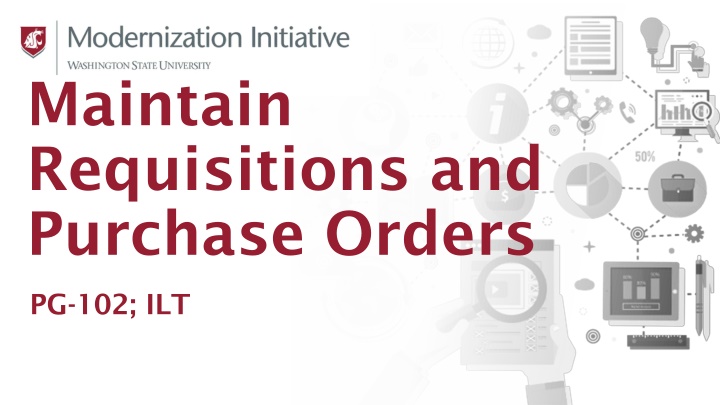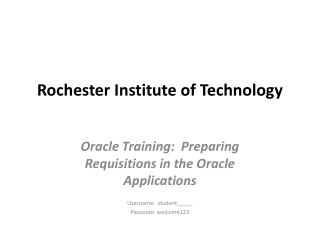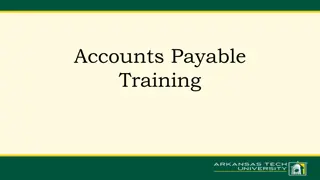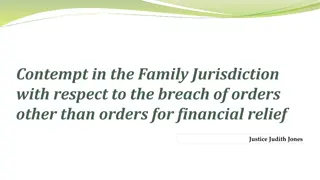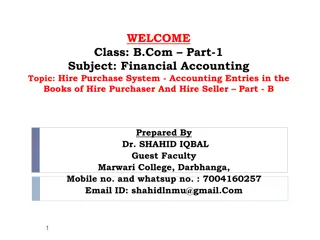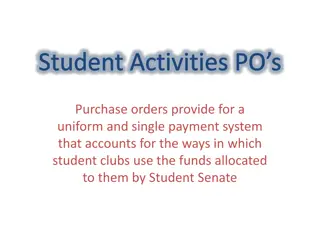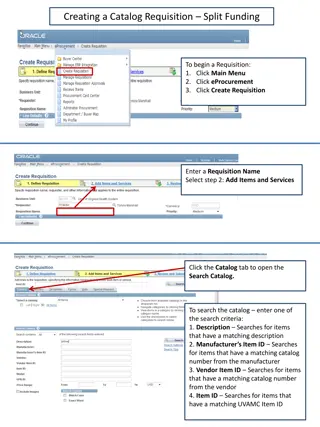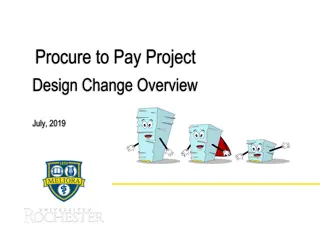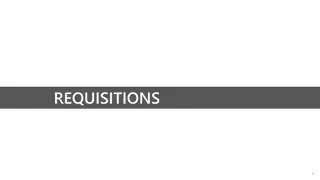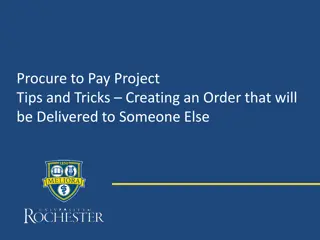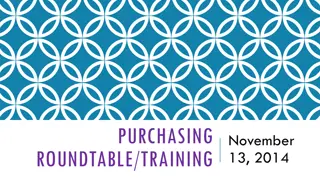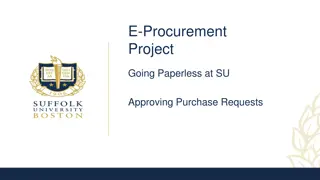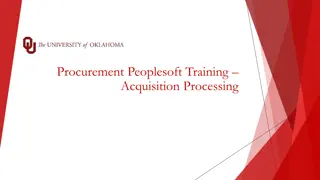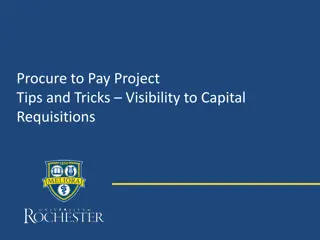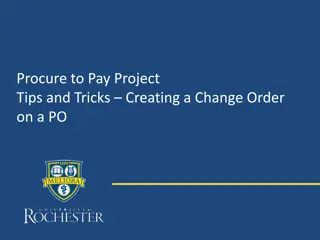Comprehensive Training on Managing Requisitions and Purchase Orders
Gain practical knowledge and skills in maintaining requisitions and purchase orders through this comprehensive course. Learn how to manage sourcing activities, issue purchase orders, and access standard reports in Workday. Suitable for buyers and departmental buyers looking to enhance their procurement capabilities.
Download Presentation

Please find below an Image/Link to download the presentation.
The content on the website is provided AS IS for your information and personal use only. It may not be sold, licensed, or shared on other websites without obtaining consent from the author.If you encounter any issues during the download, it is possible that the publisher has removed the file from their server.
You are allowed to download the files provided on this website for personal or commercial use, subject to the condition that they are used lawfully. All files are the property of their respective owners.
The content on the website is provided AS IS for your information and personal use only. It may not be sold, licensed, or shared on other websites without obtaining consent from the author.
E N D
Presentation Transcript
Maintain Requisitions and Purchase Orders PG-102; ILT
Ground Rules (1 of 3) To ensure a positive, productive training environment, please adhere to the following rules throughout the duration of the training session: Mute your microphones to eliminate distractions. To ask questions, use the raise hand feature or submit your questions via the Zoom chat window. Questions will be moderated and addressed during the training session.
Ground Rules (2 of 3) If you have a question you would prefer not be discussed during the training, you may submit a ticket to support.workday.wsu.edu. Please be considerate of the language and tone of Zoom chat interactions and questions. During sessions, aim for an inclusive, positive, and constructive dialogue as we all learn to use Workday together.
Ground Rules (3 of 3) If you have a question you would prefer not be discussed during the training, you may submit a ticket to support.workday.wsu.edu . Please be considerate of the language and tone of Zoom chat interactions and questions. During sessions, aim for an inclusive, positive, and constructive dialogue as we all learn to use Workday together.
Course Overview Course Description Audience This course is for: Buyers Departmental Buyers This course will provide information on how to perform sourcing activities and issue purchase orders in Workday.
Course Agenda (1 of 2) Lesson # Lesson Name Duration Lesson 1 Procurement Overview 15 mins Lesson 2 Requisitions 30 mins Lesson 3 Purchase Orders 60 mins
Course Agenda (2 of 2) Lesson # Lesson Name Duration Lesson 4 Workday Reports 10 mins Course Wrap-up 20 mins
Course Objectives After completing this course, you will be able to: Manage requisitions in Workday Create and change purchase orders in Workday Access standard reports
Procurement for Buyers Lesson 1
Lesson 1 Objectives After completing this lesson, you will be able to: Identify the key terms used in the Procurement process Describe the key changes as a result of implementing Workday Identify the Workday roles in Procurement
Key Terms (1 of 3) Term Definition A business document created when a user submits a request to purchase goods and/or services. Records agreements with preferred suppliers to which invoices and/or purchase orders can be associated. A business document issued to a Supplier that includes quantities and prices of goods and/or services being purchased. Requisition Supplier Contracts Purchase Order
Key Terms (2 of 3) Term Definition Supplier that has addresses and settlement bank accounts in Workday where invoices and payments can be sent. Attributes or labels that are assigned to a transaction to define their business purposes. They are combined to accurately categorize transactions and facilitate reporting. Remit-To Supplier Worktags
Key Terms (3 of 3) Term Definition Identifies the type of expense on operational transactions. Examples include: postage/shipping, consulting, office supplies, and lab supplies. Spend Categories support WSU's financial accounting and reporting needs. Learn more on our Foundation Data Model page. Spend Category
Key Process Changes Streamlined purchase order and requisition processes Increased transparency for departments, visibility of advance ship notice status Ability to mass change requisition requester New functionality to mass close purchase orders Procurement documents at year end Real-time reporting capabilities for spend analytics
Terminology Changes Legacy Term Vendor Contracts Accounts Payable Requestor Finance Approver/ Expenditure Authority Workday Term Supplier Supplier Contracts Supplier Accounts Employee As Self Cost Center/Gift/Grant/Project/ Program Manager
Procurement Roles (1 of 3) Role Name Buyer Description Initiates and manages procurement documents at a Central level Initiates and manages procurement documents at a Campus level Initiates and manages procurement documents at the Departmental level Approves all transactions for assigned cost center not related to Gift, Grant, Program, or Project spend. Campus Buyer Departmental Buyer Cost Center Manager
Procurement Roles (2 of 3) Role Name Gift Manager Grant Manager Approves all Grant-related transactions Project Manager IT Manager Approves IT transactions, depending on responses to ITS questionnaire Description Approves all Gift-related transactions Approves all Project-related transactions
Procurement Roles (3 of 3) Role Name Program Manager Radioactive Safety Manager Biohazard Safety Manager Description Approves all Program-related transactions Approves all transactions including Radioactive Materials and Equipment Approves all Biohazard Safety transactions
Lesson 1 Summary Now that you have completed this lesson, you should be able to: Identify the key terms used in the Procurement process Describe the key changes as a result of implementing Workday Identify the Workday roles in the Procurement process
Requisitions Lesson 2
Lesson 2 Objectives After completing this lesson, you will be able to: Explain the Requisition process in Workday Perform Requisition Sourcing Mass change Requisition Requester
Requisition Process The Employee As Self can create a requisition for Catalog or Non- Catalog items. The Departmental Buyer reviews the requisition. The Cost Center/Gift/Grant/Project /IT/Program/Radioactive/Biohazard Safety Managers approve the requisition. The Buyer approves >=$10,000, Prevailing Wage, M&E Tax Exempt, High Tech Tax Deferral, and Restricted.
Requisition: Scenario 1 An Employee orders lab supplies valued at < $10,000 with Grant funds. The Departmental Buyer reviews the requisition. The Grant Manager approves the requisition.
Requisition: Scenario 2 A Buyer creates an M&E Tax Exempt requisition with total amount of $602K, with region of Pullman. The Buyer fills out M&E Tax Exempt Certification questionnaire. The Cost Center Manager approves the requisition since no Gift/Grant/Project were included. The Purchasing Executive approves since Region is Pullman and >= $250K.
Practice 2.1 Activity: Create a Requisition Log in to the Workday system Follow the steps to complete the task 10 minutes
Requisition Sourcing (1 of 4) Buyers can source Requisition lines to create purchase orders reducing manual data entry. Purchase Orders will automatically be created upon sourcing. Buyer sources > $10,000, and/or controlled purchases (Prevailing Wage, M&E Tax Exempt, High Tech Tax Deferral, Restricted).
Requisition Sourcing (2 of 4) Buyers can source Requisition lines to create purchase orders reducing manual data entry. Purchase Orders will automatically be created upon sourcing. Departmental Buyer sources <= $10,000 and not controlled purchases.
Requisition Sourcing (3 of 4) Buyers can source Requisition lines to create purchase orders reducing manual data entry. Purchase Orders will automatically be created upon sourcing. For Campus Buyer >$10,000 and <$100,000 and not controlled purchases.
Requisition Sourcing (4 of 4) Screenshot from the inbox of a Buyer/Departmental Buyer/Campus Buyer, as requisitions are automatically sent to them to source. The Goods Lines details are highlighted. 1. From the Inbox item, select To Source. 2. Ensure Fulfillment Source is Purchase Order . 3. Select the quantity to Source. 4. Update UOM, Supplier, and any additional details. 5. Select OK.
Mass Change Requisition Requester A Buyer, Departmental Buyer, and Campus Buyer can initiate a mass change requisition requester. The Buyer approves the requisition mass change. No approval is needed, if the Buyer is the initiator. The Mass Change Requisition Requester task is performed when an outstanding requisition is to be reassigned to another active employee due to any business reason. The Mass Change Requisition Requester task can be initiated either by the Departmental Buyer or Cost Center Manager. The Buyer approves the requisition mass change. The Buyer can also initiate the change directly. In this case, no approval is needed.
Mass Change Req. Requester Screenshot of the Mass Change Requisition Requester page. The following fields are highlighted: Request Name, Company, and From Requester. To mass change requisition requester: Type Mass Change Requisition Requester in the Search field Enter the name of the requester to be mass changed Select the OK button Enter the name of requester to be changed to, and Memo, if necessary Select requisitions to updates Select the Submit button
Lesson 2 Summary Now that you have completed this lesson, you should be able to: Explain the Requisition process in Workday Perform Requisition Sourcing Mass change Requisition Requester
Take a break! We will resume in # minutes
Lesson 3 Purchase Order
Lesson 3 Objectives After completing this lesson, you will be able to: Create a Purchase Order Issue a Purchase Order Create a Change Order
Purchase Order Process A Buyer, Departmental Buyer, or Campus Buyer can create purchase orders to be transmitted to a supplier for the purchase of goods and/or services.
Purchase Order: Scenario 1 A Departmental Buyer creates a purchase order for capitalized lab support equipment, over $10,000, not tax exempt. The Cost Center Manager approves the purchase order. The Buyer approves the purchase order.
Purchase Order: Scenario 2 A Departmental Buyer creates a prevailing wage purchase order. The Cost Center Manager approves the purchase order since no Gift/Grant/Program/Project Managers were included. The Buyer (not the initiator) approves since it is a prevailing wage.
Purchase Order: Scenario 3 A Campus Buyer creates a purchase order for a remote region (Tri-Cities, Vancouver) that exceeds $100K. The Cost Center Manager approves the purchase order since no Gift/Grant/Program/Project Managers were included. The Purchasing Executive approves since remote and >= $100K. Note: No approval is needed from Finance Executive/President since PO < $1M
Create Purchase Order (1 of 2) Screenshot of the Create Purchase Order page. The following fields are highlighted: Company, Supplier, Currency, Purchase Order Type, and Document Date. The Create Purchase Order task is used to create a purchase order without an existing requisition. Enter the mandatory fields Company, Supplier, Currency, Purchase Order Type, and Document Date. Select the OK button
Create Purchase Order (2 of 2) Screenshot of the Goods Lines tab with the Goods Lines details section highlighted. Complete the following fields for each item, including: Enter item or service details in the Item Description field Select the good and/or service category in the Spend Category field Enter the supplier identification code in the Supplier Item Identifier field Indicate whether the sales tax is applicable for this line in the Tax Applicability field by selecting either Taxable or Tax Exempt If the Tax Applicability is Taxable, choose the appropriate Tax Code Note: Only one tax code may be used on a single transaction. Retail sales tax codes cannot be used. Populate Quantity, Unit of Measure and Unit Cost fields Select the delivery Due Date and the delivery address from the Deliver-To field Search or select the Cost Center, Fund, Function, and Region fields. Add Additional Worktags as needed
Issue Purchase Order (1 of 2) A purchase order must be issued to a supplier after it has been approved; purchase orders can be issued in the following formats: Email PDF
Issue Purchase Order (2 of 2) Screenshots of the Issue Purchase Orders page. The top half is on the left and the bottom half is on the right. To issue a purchase order in Workday: Enter Issue Purchase Orders in the Search field Enter any details to search for purchase orders to be issued Select the OK button Select the purchase orders to issue Select the OK button Select Issue Orders and Refresh (repeat until complete) Select the Finish button
Change Order Process Change Orders may be created to update details of an order after the original purchase order has already been issued. Change Orders have the same approval process as purchase orders.
Create Change Order Screenshot of the Create Change Order page. The Document Date and the Buyer fields are highlighted. To change the details of an already existing purchase order: Type Find Purchase Order in the Search field In the Find Purchase Order page, enter Company, Supplier, Currency and Document date fields to filter the suitable results Select the Related Actions icon and select Create Change Order Make the desired changes to the Purchase Order
Practice 3.1 Activity: Create a Purchase Order for 10 printer cartridges in Workday. Log in to the Workday system. Follow the steps to complete the task
Lesson 3 Summary Now that you have completed this lesson, you should be able to: Create a Purchase Order Issue a Purchase Order Create a Change Order
Workday Reports Lesson 4
Useful Reports Standard Reports: Find Suppliers Find Requisitions Find Purchase Orders Top Suppliers by Spend
Additional Resources (1 of 2) Helpful resources are available to perform Workday related tasks: Procurement Courses Workday Procurement: Overview WSU Knowledge Base Workday Procurement Guide: Create Supplier Invoice Request Workday Procurement Guide: Supplier Accounts Match and Exception Handling Workday Procurement Guide: Create and Change Purchase Order