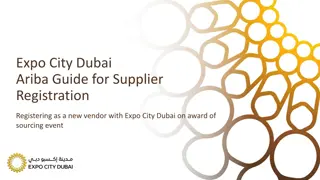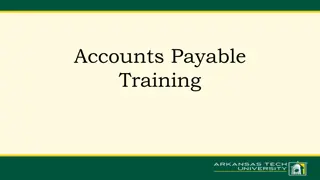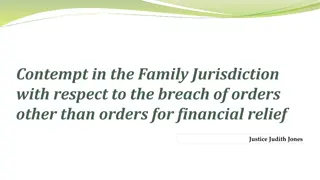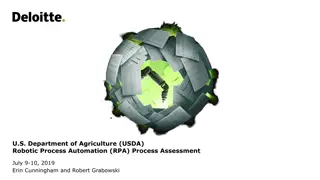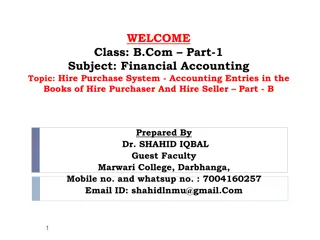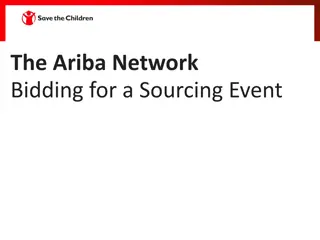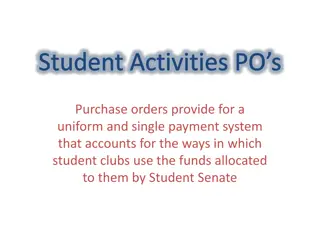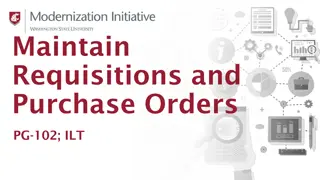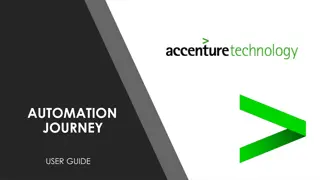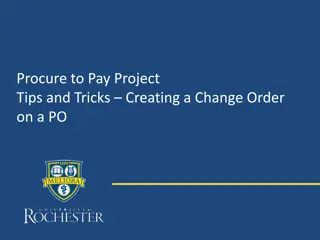Ariba Network Commerce Automation User Manual: Searching for Purchase Orders
This user manual provides step-by-step instructions for suppliers on how to search for purchase orders on the Ariba Network platform. It includes details on logging in, accessing orders, and different search methods for both enterprise and standard account suppliers. Helpful images illustrate the process for a better understanding.
Download Presentation

Please find below an Image/Link to download the presentation.
The content on the website is provided AS IS for your information and personal use only. It may not be sold, licensed, or shared on other websites without obtaining consent from the author. Download presentation by click this link. If you encounter any issues during the download, it is possible that the publisher has removed the file from their server.
E N D
Presentation Transcript
Ariba Network Commerce Automation User Manual Search for PO 1
Objective The goal of this user manual is to: Understand the process of how supplier can search for PO on Ariba Network Course Pre-requisites: Target Audience: Supplier User 2
Search for PO Go to supplier.ariba.com 1. Enter your existing Username and Password 2. Click Login button
Search for PO (Enterprise Account) 3. Press on Inbox 4. Click Orders and Releases button
Search for PO (Enterprise Account) 5. 1s way, Supplier can search by customer where he will click on customer then choose from drop down list which customer he wants to process his order
Search for PO (Enterprise Account) 6. 2nd way, using exact number where supplier can search for the PO by choosing exact number and then enter PO and then press search
Search for PO (Enterprise Account) 7. 3rd way, using partial number where supplier can search for the PO by choosing partial number and then enter part of the PO or supplier can search by creation date
Search for PO (Standard Account) 8. Press on Last 14 days then press on Last 200 documents
Search for PO (Standard Account) 9. Press on Purchase Orders and a list last 200 orders will appear
Search for PO (Standard Account) 10. For standard account suppliers, they can also search for the PO in their inbox if they remember the PO number
Thank You 11