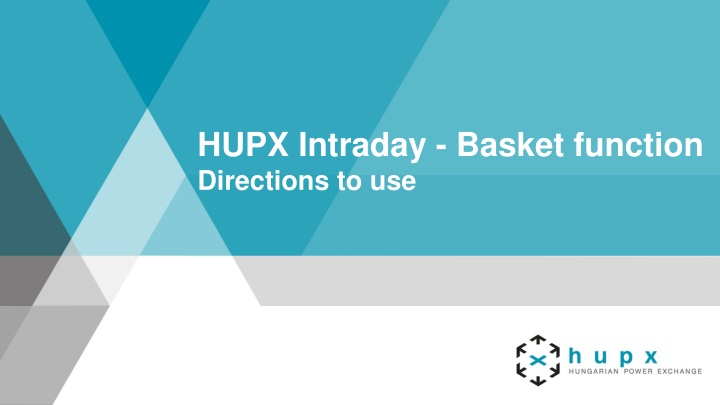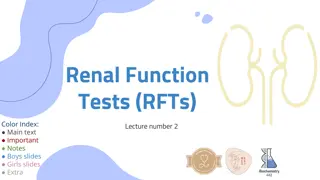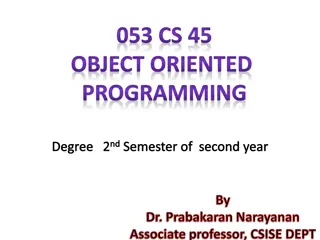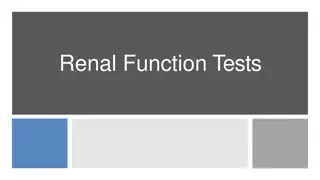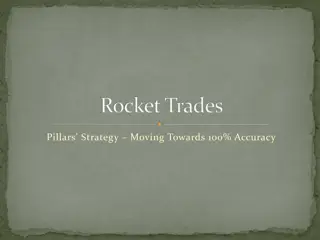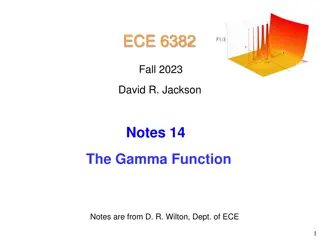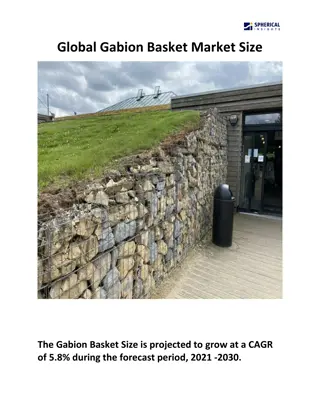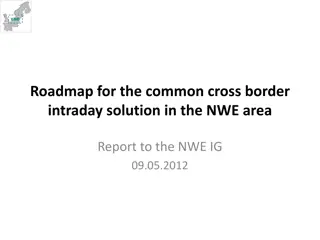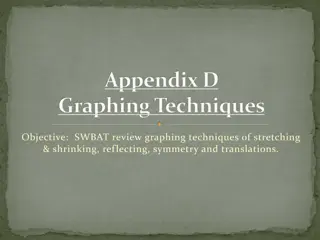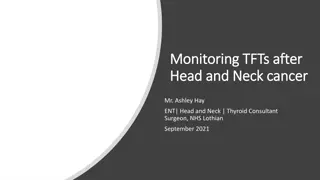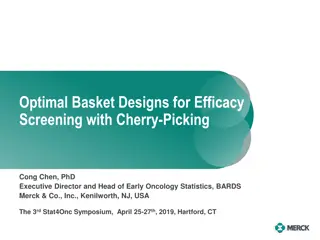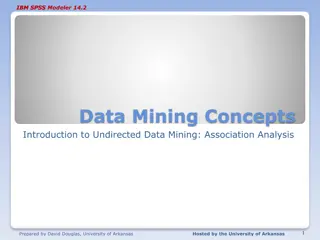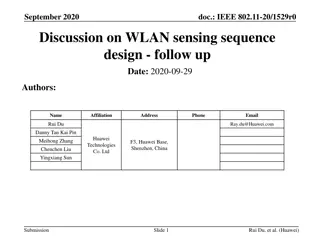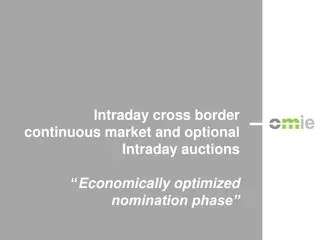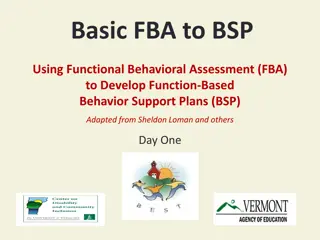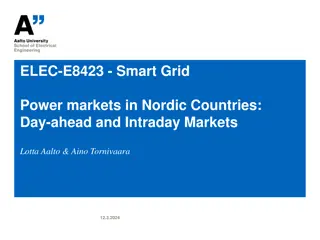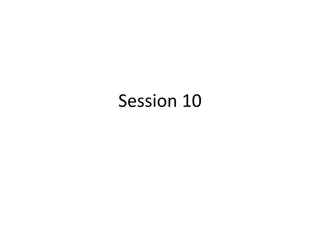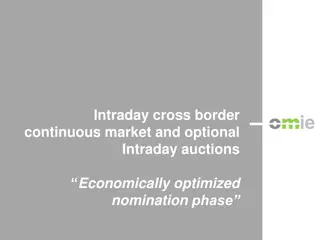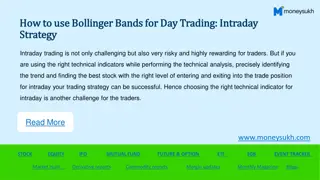Guide to Using HUPX Intraday Basket Function
"The HUPX Intraday Basket panel allows for the simultaneous entry of multiple orders. Orders in the basket can be submitted with various submission restrictions for efficient trading. Users can perform actions on existing orders and import orders via CSV files. Follow comprehensive steps to utilize the Basket function effectively."
Download Presentation

Please find below an Image/Link to download the presentation.
The content on the website is provided AS IS for your information and personal use only. It may not be sold, licensed, or shared on other websites without obtaining consent from the author.If you encounter any issues during the download, it is possible that the publisher has removed the file from their server.
You are allowed to download the files provided on this website for personal or commercial use, subject to the condition that they are used lawfully. All files are the property of their respective owners.
The content on the website is provided AS IS for your information and personal use only. It may not be sold, licensed, or shared on other websites without obtaining consent from the author.
E N D
Presentation Transcript
HUPX Intraday - Basket function Directions to use
Overview General description The Basket panel enables the entry of several orders at once into the system. The sum of orders which are currently displayed in the Basket panel is referred to as basket . A basket can be submitted with a joined submission restriction which is valid for all orders inside the basket. Orders in the basket are not active orders, never visible on the Market Overview panel 2
Overview Submission restrictions The submission restriction can be selected in the lower left of the Basket panel: All orders in the panel are submitted with one of the following joined submission restrictions: None: Orders in the basket are treated as independent orders. An invalid order (e.g. an order submitted on an expired contract) will not lead to the rejection of the complete basket. Valid: All orders in the basket will be validated before they are submitted to the system. If one order is invalid (e.g. an order submitted on an expired contract), no order of the basket will be submitted. Linked: Either all orders can be executed or no order will be executed. A basket can only be submitted with this submission restriction if it contains only orders with the execution restriction FOK (fill-or-kill). 3
Overview Basket Actions A user can perform order action for existing orders by selecting one or more orders (depending on the action) and clicking an order action button. More than one order can be selected by holding the ctrl key and left clicking on multiple orders. The basket actions can be selected in the lower right of the Basket panel: Switch all to FOK Cancel Add Modify Submit Clear 4
Overview Import Order import to a basket can be done by importing a prepared .csv into ComTrader When clicking Import from CSV file , a file chooser menu will open where the user can select a prepared .csv file to upload. All orders in the file will then be added to the basket. Column headers must be part of the import file, while the order of columns is not relevant. Each steps of importing a CSV file is descriped in the next pages! 5
Step 1-2 1. Open HUPX M7 ComTrader frontend Choose the Basket tab (marked with red) 2. On the Basket tab you can find the Basket panel 6
Step 3-4 3. Click on the slide-in menu (marked with red) to see the Export/Import functions 4. Choose Import from CSV file (marked with blue) for importing the excel file 7
Step 5-6 5. Use the excel sample (CSV file) The sample file can be downloaded from our website (https://hupx.hu/en/trading/downloads/id-documents) or can be created by using ComTrader, Basket panel Export All to CSV file function 6. All columns need to be filled up correctly Area: always MVR (MAVIR Hungarian TSO) B/S: B for Buy orders and S for Sell orders Ctrct: Contract name: H-YYYYMMDD-HH:mm-HH:mm or QH-YYYYMMDD-HH:mm-HH:mm For example: H-20160901-03:00-04:00 (hourly order) pr QH-20160902-13:15-13:30 (quarterly order) Qty: Quantity with one digit separated with . (25.0 or 4.2 etc.) PQty: Peak Quantity: In case of iceberg orders with one digit separated with . (25.0 or 4.2 etc.) In case of regular orders leave it blank 8
Step 6 6. All columns need to be filled up correctly PPD: Peak Price Delta with two digits separated with . (42.00, -33.50 etc.) In case of sell iceberg order it must be positive, in case of buy iceberg order it must be negative In case of regular orders leave it blank Prc: Price with two digits separated with . (42.00, 33.50 etc.) Accnt: Account: always fill up with P Type: Order Type - REG in case of regular limit order or ICB in case of iceberg order ExeRes: Execution restriction must be NON in case of iceberg orders, it can be NON (no restriction), IOC (immediate or cancel), FOK (fill or kill) in case of regular orders ValRes: Validity Restriction NON in case of IOC or FOK orders, GFS (good for session) or GTD (good till date) in case of no execution restriction ValDate: Validity Date The time until the GTD order is valid DD.MM.YYYY hh:mm:ss ex: 01.09.2016 11:22:00 BG: Offer Balancing Group the unique identifier of the account (i.e. BG-FOR-XXXXXXXXX) 9
Market operation contacts: E-mail: idmarketops@hupx.hu Tel.: (+36) 1 304 1092 THANK YOU FOR YOUR ATTENTION! 10