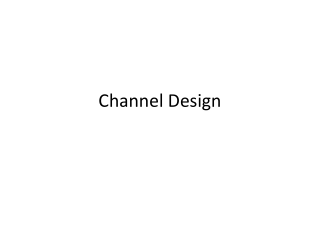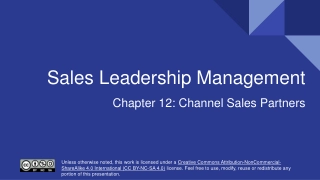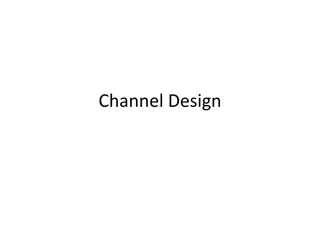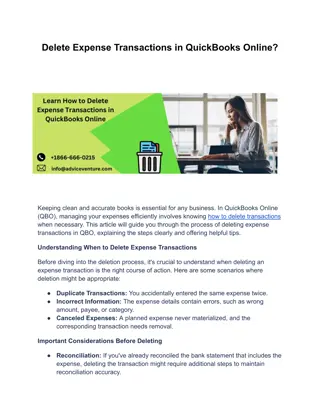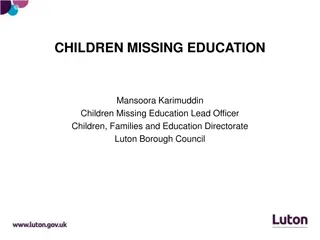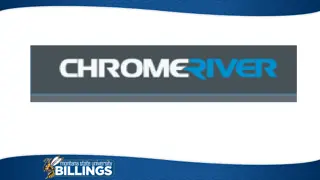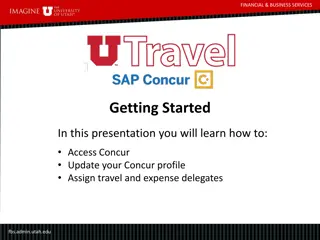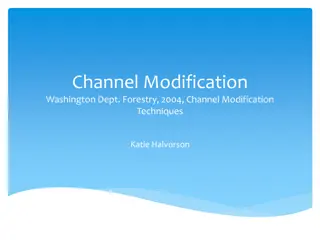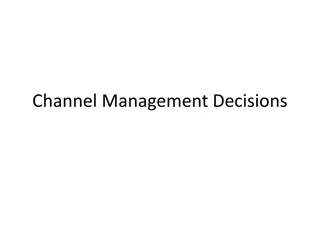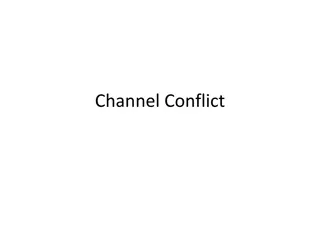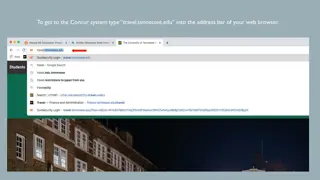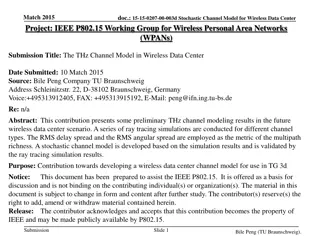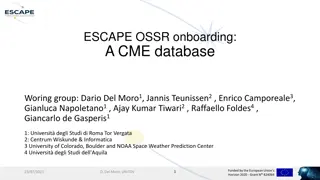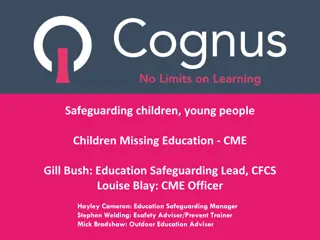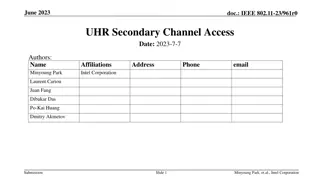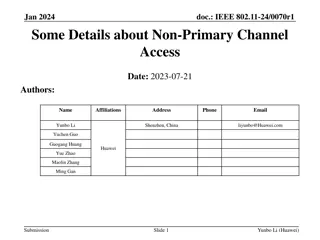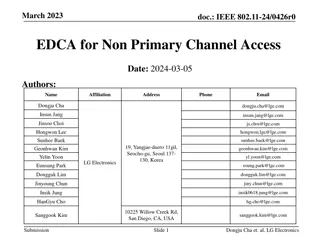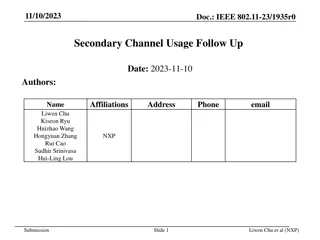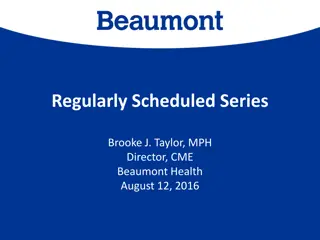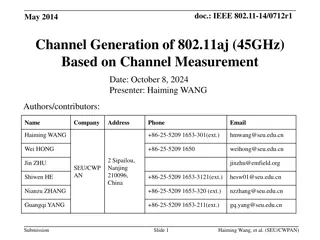Comprehensive Guide to CME Channel Marketing Expense System
Detailed instructions on how to request an account, reset a forgotten password, and change passwords for the CME Channel Marketing Expense System. Learn how to prepare for training, request an account, log in, manage proposals, and navigate the system effectively.
Download Presentation

Please find below an Image/Link to download the presentation.
The content on the website is provided AS IS for your information and personal use only. It may not be sold, licensed, or shared on other websites without obtaining consent from the author. Download presentation by click this link. If you encounter any issues during the download, it is possible that the publisher has removed the file from their server.
E N D
Presentation Transcript
CME Channel Marketing Expense System How to request account, forgot password and change password
Things to prepare before training Username & Password For login to system Proposal s Document Support
Go toGo to http://cme.doubleapaper.com http://cme.doubleapaper.com For new coming user, you need to request account before log-in to the system by 1. Go to http://cme.doubleapaper.com 2. Click Register
Request Account (1) Fulfill your profile, upload your photo then click Submit
Request Account (2) The confirm message will be show after your request was complete. After the Admin approve your account, the system will be send the username and password to your email.
Request Account (3) Go to http://cme.doubleapaper.com and use the username and password to log-in
Home page (1) After log-in, the system will redirect to homepage where you can see your relate proposals. And you can manage your profile by click at the triangle menu 1. View and edit your profile 2. Change password (require to change password after first login) 3. Download the user manual 4. Log Out (require to click log out especially the public computer)
Home Page (2) At the home page, there will show your relate proposal that show in different table/process.
Home Page (3) The proposal detail will show as below, 1. Proposal s country 2. Proposal name You can click at proposal name to view full proposal detail 3. Channel 4. Sub-Channel 5. Request date Submit proposal date 6. Requester
Forgot Password (1) If you forgot your password, you can ask the system to send new password to your email by click Forgot your password
Forgot Password (2) Fill your email and click Send new password to my E-mail