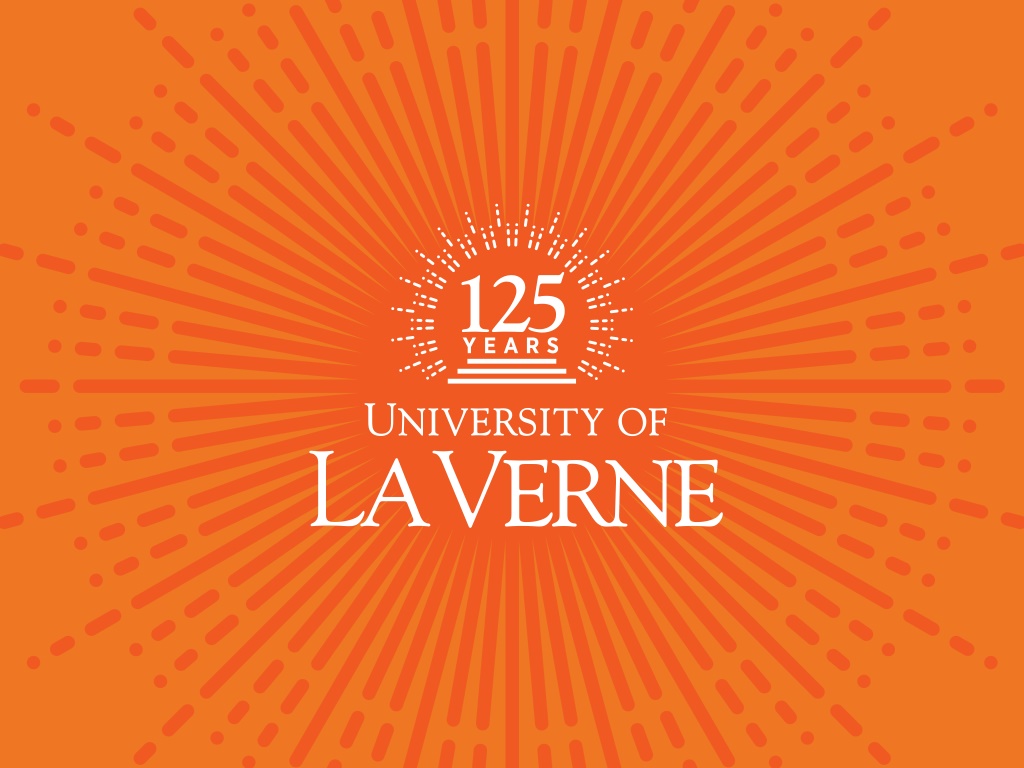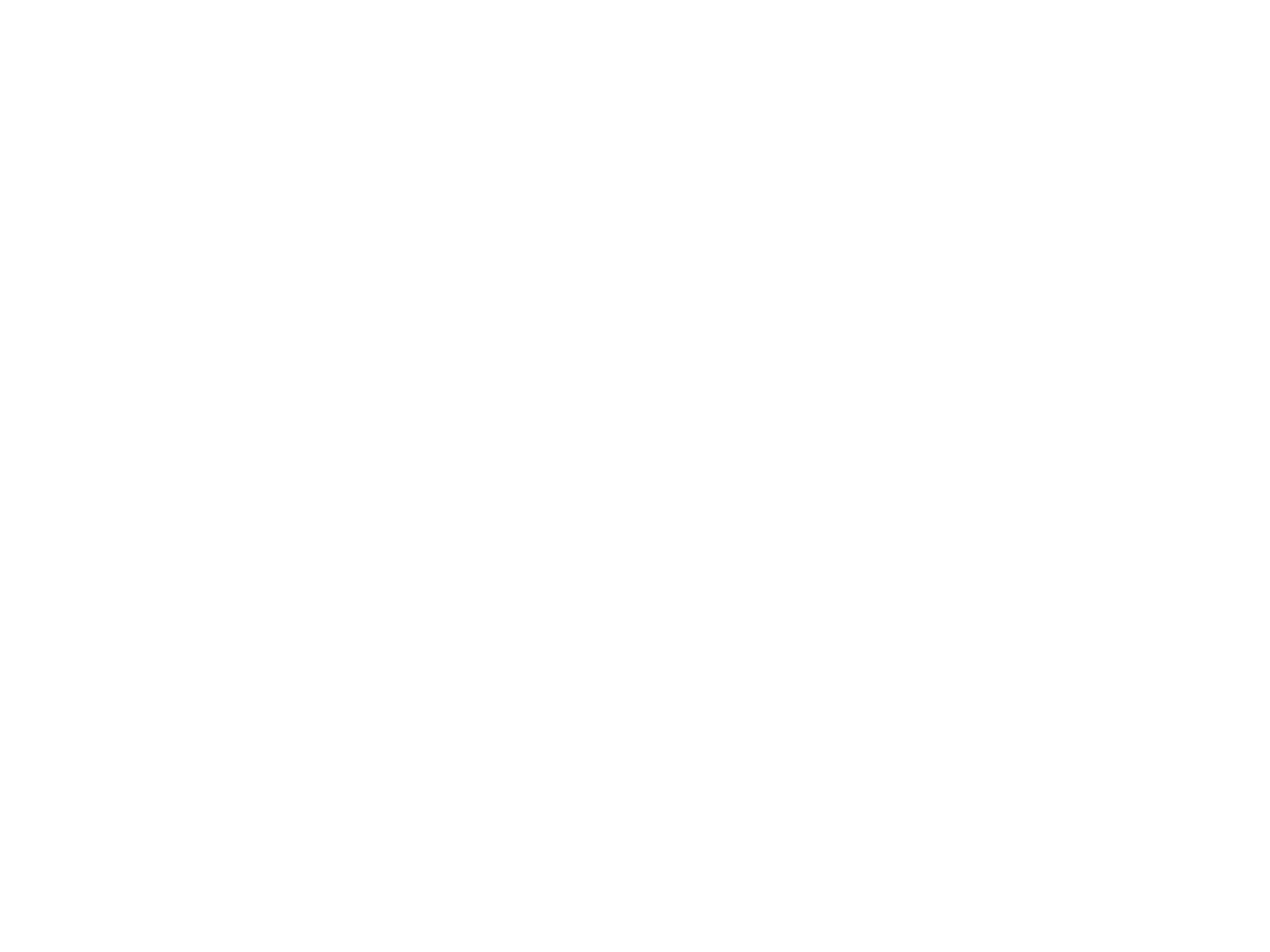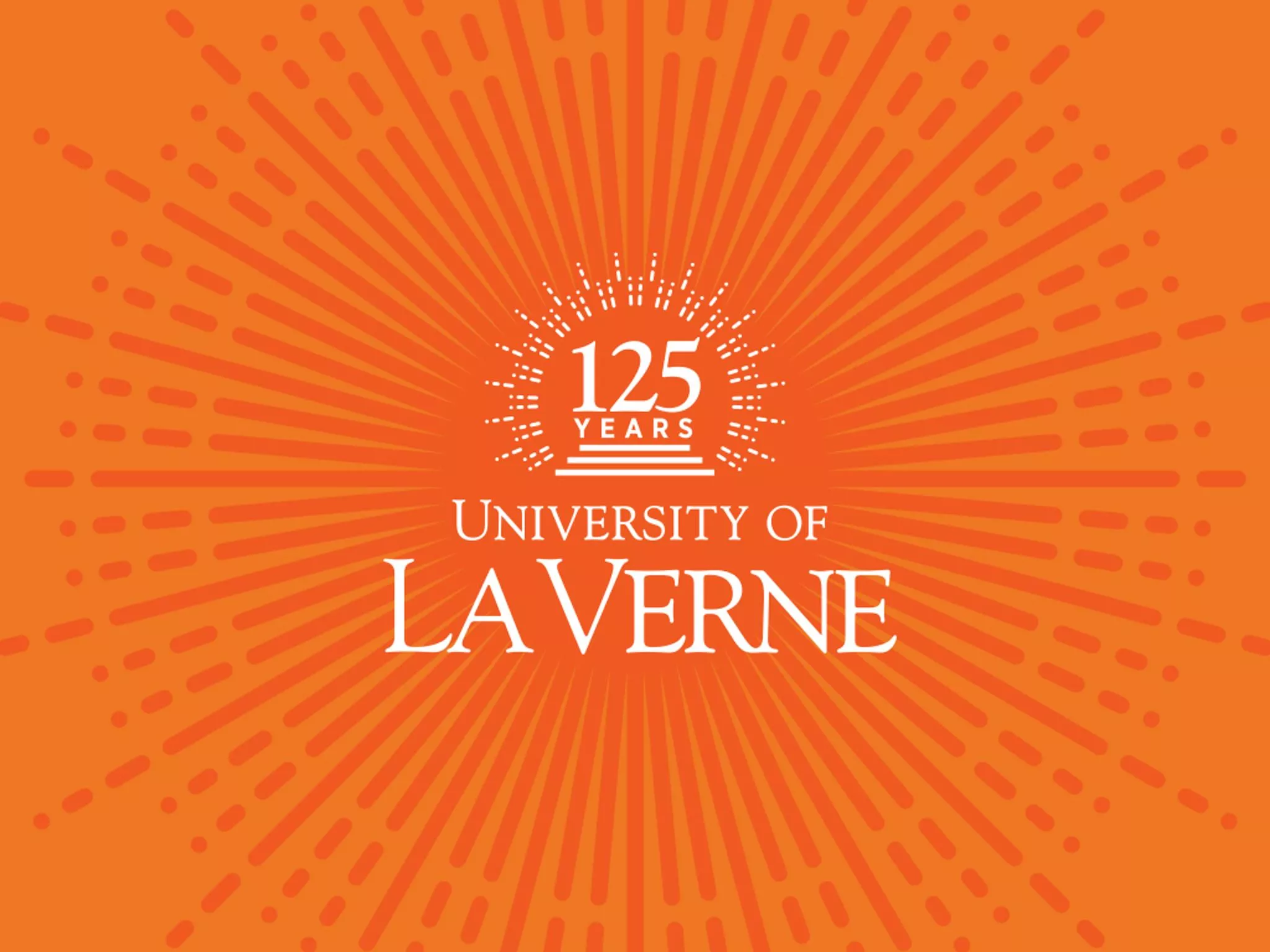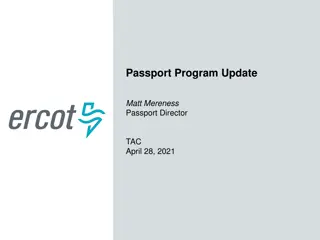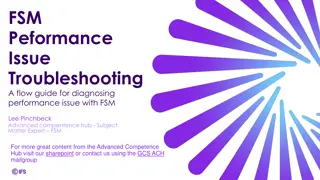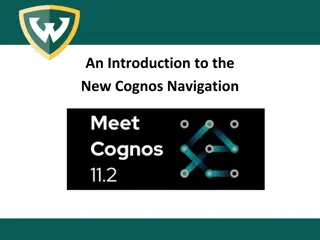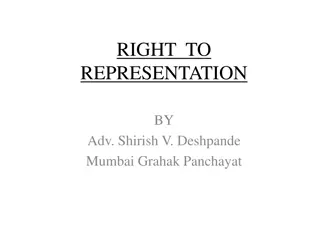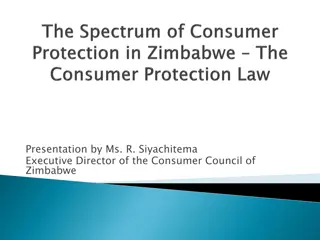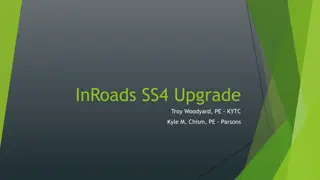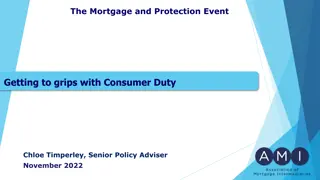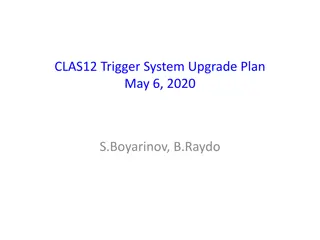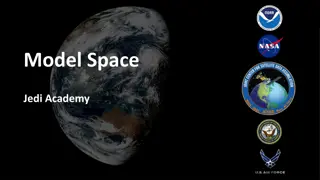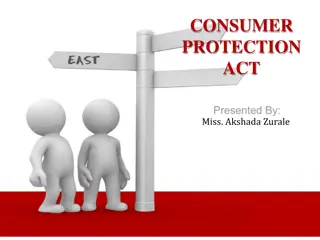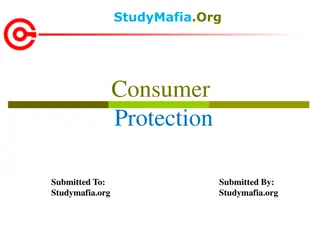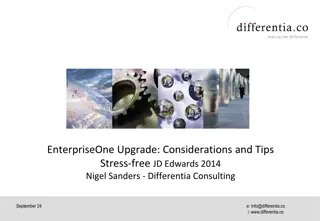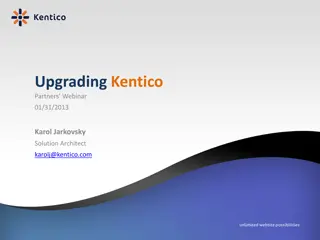Cognos 11 Upgrade: Consumer Interface Changes Overview
The University of La Verne is transitioning to Cognos 11 from April 1, 2018, due to IBM's discontinuation of support for Cognos 10. This presentation introduces consumers to the upgraded interface, highlighting changes such as the new Sign-in Page, Welcome Page, and browsing structure. Users will navigate through the evolving content organization featuring My Content and Team Content sections. The presentation also covers the use of expanding navigation panes and running reports seamlessly in Cognos 11.
Download Presentation

Please find below an Image/Link to download the presentation.
The content on the website is provided AS IS for your information and personal use only. It may not be sold, licensed, or shared on other websites without obtaining consent from the author. Download presentation by click this link. If you encounter any issues during the download, it is possible that the publisher has removed the file from their server.
E N D
Presentation Transcript
Cognos 11 Upgrade: Consumer Introduction April 1, 2018 Office of Information Technology Presented by Andrey Campos
Introduction The University of La Verne is upgrading to Cognos 11 starting April 1, 2018. This change is driven by IBM stopping support for Cognos 10. This presentation will provide an overview of the interface changes for Cognos reports consumers.
Sign-in Page The new Sign-in page is shown below The username and password remain the same as they were with Cognos 10, your Windows credentials.
Content Page discontinued Cognos 11 does not have a My Content page Instead when an user signs in, the Welcome page is displayed.
Welcome Page The Welcome Page is the main hub in Cognos 11.
Browsing in Cognos 11 Cognos 11 does not have the same folder structure as the previous version. Instead there is a My Content for personal use and a Team Content for public use, replacing the My Folders and Public Folders respectively.
Navigation Panes Cognos 11 uses expanding panes for content navigation, instead of the traditional folder interface. A single click on a pane name will expand it. The interface will display 3 levels of panes at a time. If more than 3 levels are expanded a new pane with a left arrow will appear to allow the user to go back a pane level. Here are examples of expanding the Team Content pane 3 and 4 levels. 3 levels of navigation 4th level of navigation with the left arrow displayed
Cognos 11 Icons Here are the main Cognos 11 icons used in the navigation panes. Folder Report Reporting Package
Running a report Reports in Cognos 11 can be run by simply clicking on the report name. Depending on the report configuration the report will run in the same browser window or a new browser window.
Running a report in different formats Reports in Cognos 11 can be created in different formats, besides the web-based version. There are a couple of ways to accomplish it: If the report has been run in the browser, it can be created in a different format by clicking on the triangle highlight in the left. If the report has not been run then it can be run from the navigation pane by following the steps below:
Place text here. Thank you