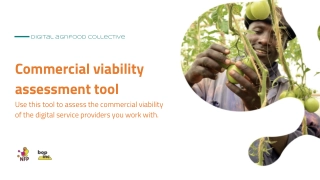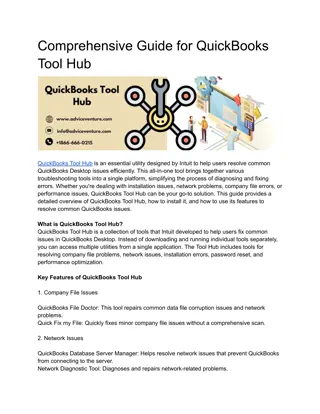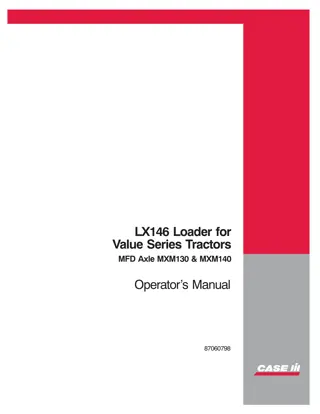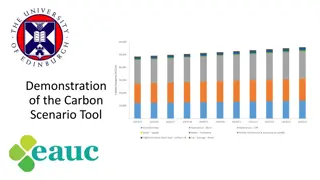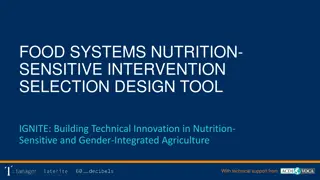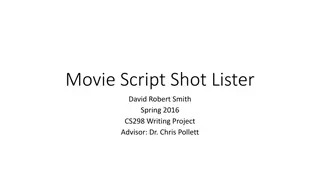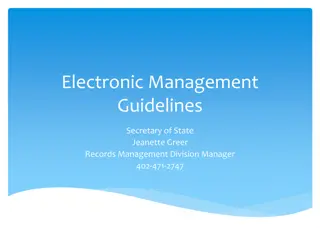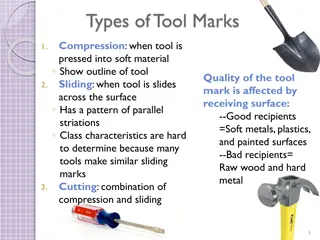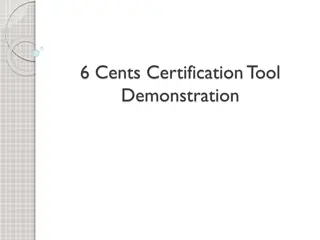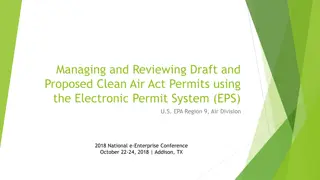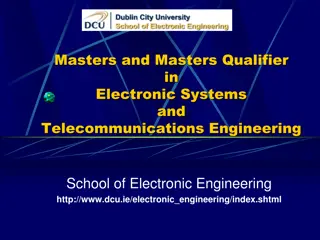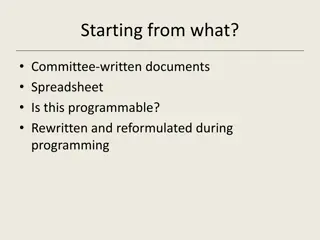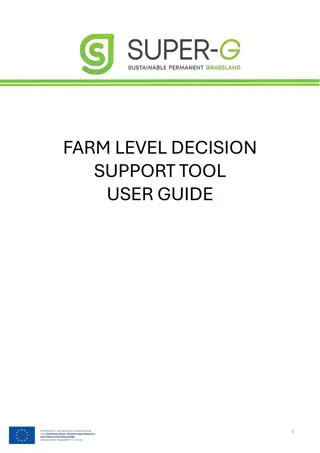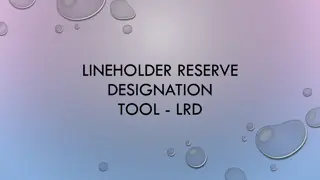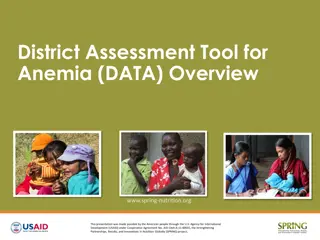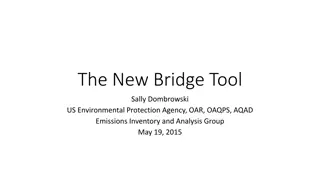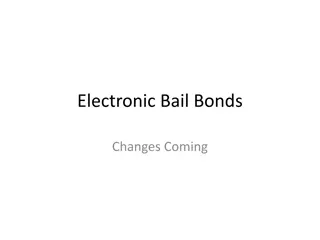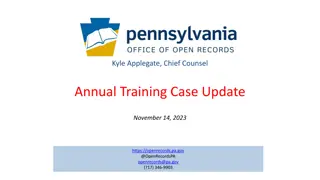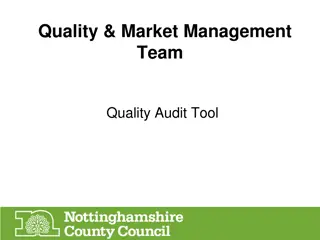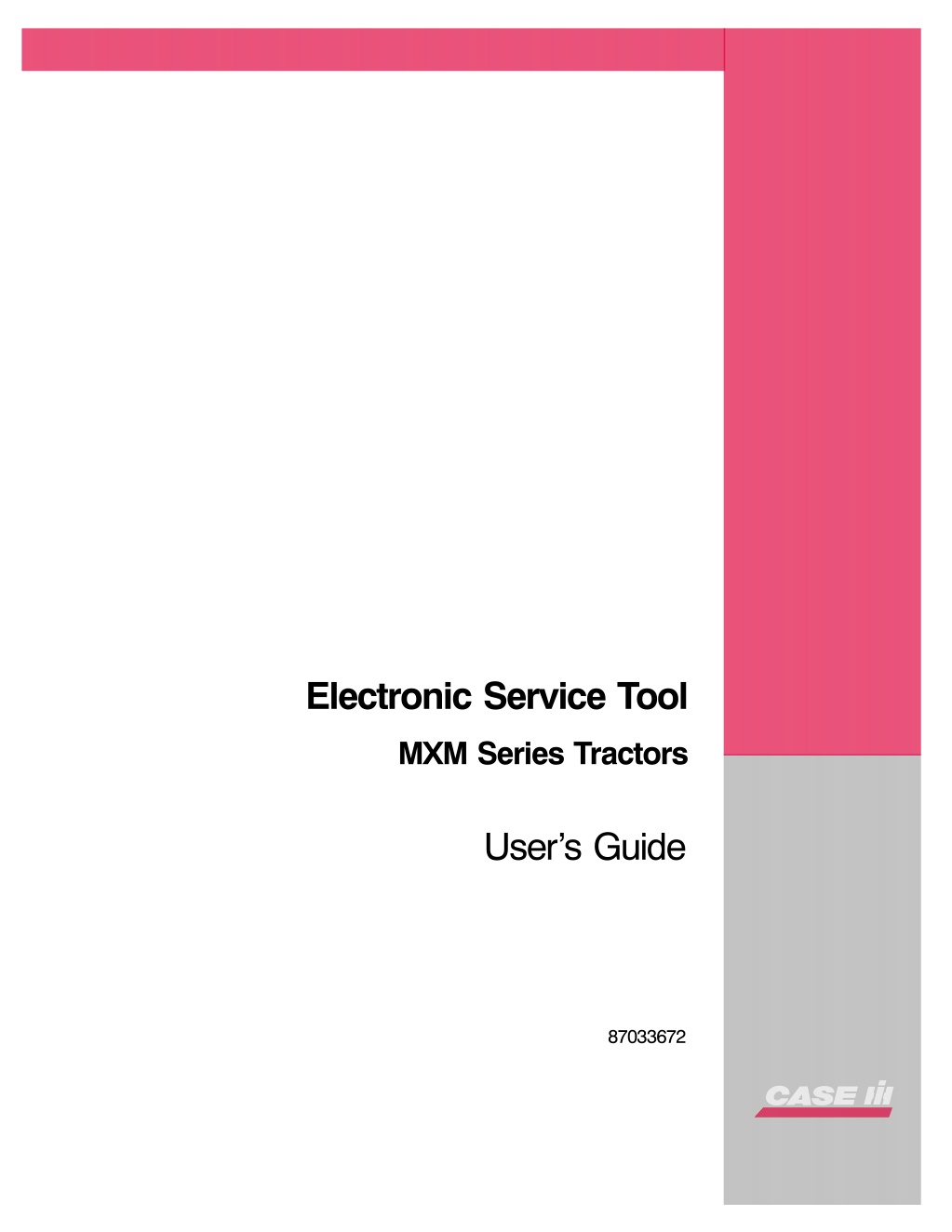
Case IH Electronic Service Tool MXM Series Tractors Operator’s Manual Instant Download (Publication No.87033672)
Please open the website below to get the complete manualnn//
Download Presentation

Please find below an Image/Link to download the presentation.
The content on the website is provided AS IS for your information and personal use only. It may not be sold, licensed, or shared on other websites without obtaining consent from the author. Download presentation by click this link. If you encounter any issues during the download, it is possible that the publisher has removed the file from their server.
E N D
Presentation Transcript
Electronic Service Tool MXM Series Tractors User s Guide 87033672 CASE, LLC 700 STATE STREET RACINE, WI 53404 U.S.A. Printed in U.S.A.
2003 CASE, LLC 132 -- 4/03
Electronic Service Tool - MXM Series Tractors Electronic Service Tool - MXM Series Tractors General Information Electronic Service Tool Components Electronic Service Tool . . . . . . . . . . . . . . . . . . . . . . . . . . . . . . . . . . . . . . . . . . . . . . . . . . . . . . . . . .3 Electronic Service Tool Computer Port Identification. . . . . . . . . . . . . . . . . . . . . . . . . . . . . . . . . . . .4 Electronic Service Tool Cable Connections. . . . . . . . . . . . . . . . . . . . . . . . . . . . . . . . . . . . . . . . . . .5 Electronic Service Tool Controller Communication Adapters . . . . . . . . . . . . . . . . . . . . . . . . . . . . .6 Vehicle Connections . . . . . . . . . . . . . . . . . . . . . . . . . . . . . . . . . . . . . . . . . . . . . . . . . . . . . . . . . . . .7 Remove the console cover. Locate the CAN programming/diagnostic connectors. . . . . . . . . . . . .8 Electronic Service Tool Placement . . . . . . . . . . . . . . . . . . . . . . . . . . . . . . . . . . . . . . . . . . . . . . . .11 Desktop Display. . . . . . . . . . . . . . . . . . . . . . . . . . . . . . . . . . . . . . . . . . . . . . . . . . . . . . . . . . . . . . .13 Connector Selection and Diagnostic Login Vehicle Connector Selection . . . . . . . . . . . . . . . . . . . . . . . . . . . . . . . . . . . . . . . . . . . . . . . . . . . . .15 Diagnostics Login. . . . . . . . . . . . . . . . . . . . . . . . . . . . . . . . . . . . . . . . . . . . . . . . . . . . . . . . . . . . . .16 Selecting An Electronic Service Tool Vehicle Application Electronic Service Tool Screen Components Application Title . . . . . . . . . . . . . . . . . . . . . . . . . . . . . . . . . . . . . . . . . . . . . . . . . . . . . . . . . . . . . . .19 Tool Bar (Screen Function) Identification Icon. . . . . . . . . . . . . . . . . . . . . . . . . . . . . . . . . . . . . . . .19 Screen Function Identification . . . . . . . . . . . . . . . . . . . . . . . . . . . . . . . . . . . . . . . . . . . . . . . . . . . .21 Minimize, Restore, Close Buttons . . . . . . . . . . . . . . . . . . . . . . . . . . . . . . . . . . . . . . . . . . . . . . . . .21 Function Buttons (Dark = Active; Gray = Inactive). . . . . . . . . . . . . . . . . . . . . . . . . . . . . . . . . . . . .21 Comm Link Status (Communication Status) . . . . . . . . . . . . . . . . . . . . . . . . . . . . . . . . . . . . . . . . .22 Pull Down Menus. . . . . . . . . . . . . . . . . . . . . . . . . . . . . . . . . . . . . . . . . . . . . . . . . . . . . . . . . . . . . .22 EST Pull Down Menus File . . . . . . . . . . . . . . . . . . . . . . . . . . . . . . . . . . . . . . . . . . . . . . . . . . . . . . . . . . . . . . . . . . . . . . . . .24 Tool . . . . . . . . . . . . . . . . . . . . . . . . . . . . . . . . . . . . . . . . . . . . . . . . . . . . . . . . . . . . . . . . . . . . . . . .25 View . . . . . . . . . . . . . . . . . . . . . . . . . . . . . . . . . . . . . . . . . . . . . . . . . . . . . . . . . . . . . . . . . . . . . . . .26 Communication . . . . . . . . . . . . . . . . . . . . . . . . . . . . . . . . . . . . . . . . . . . . . . . . . . . . . . . . . . . . . . .27 Options - Connector Selection and Diagnostic Login . . . . . . . . . . . . . . . . . . . . . . . . . . . . . . . . . .28 Window . . . . . . . . . . . . . . . . . . . . . . . . . . . . . . . . . . . . . . . . . . . . . . . . . . . . . . . . . . . . . . . . . . . . .29 Help . . . . . . . . . . . . . . . . . . . . . . . . . . . . . . . . . . . . . . . . . . . . . . . . . . . . . . . . . . . . . . . . . . . . . . . .29 i-1
https://www.ebooklibonline.com Hello dear friend! Thank you very much for reading. Enter the link into your browser. The full manual is available for immediate download. https://www.ebooklibonline.com
Vehicle Connector Selection Programming Screen Set Up Controllers For Downloading . . . . . . . . . . . . . . . . . . . . . . . . . . . . . . . . . . . . . . . . . . . . . . . 33 Select a File For Downloading. . . . . . . . . . . . . . . . . . . . . . . . . . . . . . . . . . . . . . . . . . . . . . . . . . . . 35 Download File Information. . . . . . . . . . . . . . . . . . . . . . . . . . . . . . . . . . . . . . . . . . . . . . . . . . . . . . . 37 Download File . . . . . . . . . . . . . . . . . . . . . . . . . . . . . . . . . . . . . . . . . . . . . . . . . . . . . . . . . . . . . . . . 39 Download Status . . . . . . . . . . . . . . . . . . . . . . . . . . . . . . . . . . . . . . . . . . . . . . . . . . . . . . . . . . . . . . 41 Controller Status Screen Controller Version Information One Controller . . . . . . . . . . . . . . . . . . . . . . . . . . . . . . . . . . . . . 44 Controller Version Information All Controllers. . . . . . . . . . . . . . . . . . . . . . . . . . . . . . . . . . . . . . 47 User Entry Labels . . . . . . . . . . . . . . . . . . . . . . . . . . . . . . . . . . . . . . . . . . . . . . . . . . . . . . . . . . . . . 49 Save Information To Disk . . . . . . . . . . . . . . . . . . . . . . . . . . . . . . . . . . . . . . . . . . . . . . . . . . . . . . . 50 Open File From Disk . . . . . . . . . . . . . . . . . . . . . . . . . . . . . . . . . . . . . . . . . . . . . . . . . . . . . . . . . . . 51 Diagnostics Login Retrieve Controller Faults Screen View Faults One Controller . . . . . . . . . . . . . . . . . . . . . . . . . . . . . . . . . . . . . . . . . . . . . . . . . . . . 58 Troubleshoot Problem . . . . . . . . . . . . . . . . . . . . . . . . . . . . . . . . . . . . . . . . . . . . . . . . . . . . . . . . . . 60 View List of Defined Faults . . . . . . . . . . . . . . . . . . . . . . . . . . . . . . . . . . . . . . . . . . . . . . . . . . . . . . 63 Clearing Stored Fault Codes . . . . . . . . . . . . . . . . . . . . . . . . . . . . . . . . . . . . . . . . . . . . . . . . . . . . . 65 View Faults All Controllers . . . . . . . . . . . . . . . . . . . . . . . . . . . . . . . . . . . . . . . . . . . . . . . . . . . . 67 User Entry Labels . . . . . . . . . . . . . . . . . . . . . . . . . . . . . . . . . . . . . . . . . . . . . . . . . . . . . . . . . . . . . 69 Save Information To Disk . . . . . . . . . . . . . . . . . . . . . . . . . . . . . . . . . . . . . . . . . . . . . . . . . . . . . . . 70 Open File From Disk . . . . . . . . . . . . . . . . . . . . . . . . . . . . . . . . . . . . . . . . . . . . . . . . . . . . . . . . . . . 71 Sorting . . . . . . . . . . . . . . . . . . . . . . . . . . . . . . . . . . . . . . . . . . . . . . . . . . . . . . . . . . . . . . . . . . . . . . 73 Monitor Screen Save Information To Disk . . . . . . . . . . . . . . . . . . . . . . . . . . . . . . . . . . . . . . . . . . . . . . . . . . . . . . . 84 Open File From Disk . . . . . . . . . . . . . . . . . . . . . . . . . . . . . . . . . . . . . . . . . . . . . . . . . . . . . . . . . . . 85 Set Output Screen Troubleshoot Problem Screen Troubleshoot Problem Screen (Screen Function) Icons . . . . . . . . . . . . . . . . . . . . . . . . . . . . . . . 100 Viewing Fault Information . . . . . . . . . . . . . . . . . . . . . . . . . . . . . . . . . . . . . . . . . . . . . . . . . . . . . . 101 Linked Troubleshooting Information . . . . . . . . . . . . . . . . . . . . . . . . . . . . . . . . . . . . . . . . . . . . . . 103 Back Button . . . . . . . . . . . . . . . . . . . . . . . . . . . . . . . . . . . . . . . . . . . . . . . . . . . . . . . . . . . . . . . . . 104 i-2
Schematic Information . . . . . . . . . . . . . . . . . . . . . . . . . . . . . . . . . . . . . . . . . . . . . . . . . . . . . . . . .105 Contents. . . . . . . . . . . . . . . . . . . . . . . . . . . . . . . . . . . . . . . . . . . . . . . . . . . . . . . . . . . . . . . . . . . .106 Components Information . . . . . . . . . . . . . . . . . . . . . . . . . . . . . . . . . . . . . . . . . . . . . . . . . . . . . . .107 Help On Item User Help Contents Tab . . . . . . . . . . . . . . . . . . . . . . . . . . . . . . . . . . . . . . . . . . . . . . . . . . . . . . . . . . . . . . . .115 Index Tab. . . . . . . . . . . . . . . . . . . . . . . . . . . . . . . . . . . . . . . . . . . . . . . . . . . . . . . . . . . . . . . . . . .115 Find Tab. . . . . . . . . . . . . . . . . . . . . . . . . . . . . . . . . . . . . . . . . . . . . . . . . . . . . . . . . . . . . . . . . . . .116 Print Button . . . . . . . . . . . . . . . . . . . . . . . . . . . . . . . . . . . . . . . . . . . . . . . . . . . . . . . . . . . . . . . . .116 Exit. . . . . . . . . . . . . . . . . . . . . . . . . . . . . . . . . . . . . . . . . . . . . . . . . . . . . . . . . . . . . . . . . . . . . . . .116 Shutting Down the Electronic Service Tool i-3
Electronic Service Tool Users Manual 1 Electronic Service Tool - MXM Series Tractors
Electronic Service Tool - MXM Series Tractors Section 1: General Information The Electronic Service Tool is a laptop computer based service and diagnostic tool that communicates with the vehicle (tractor, combine, implement, etc.) data bus. The Electronic Service Tool will: Display the controller software version information. Retrieve fault codes stored within controllers. Monitor switch and sensor parameter information. Download software to controllers. Provide a Windows based link to the Engine Diagnostic Tool, Engine Diagnostic Tool Help, and Engine Calibration Download Tool. Configure vehicle features relating to the specific model. Provide troubleshooting and diagnostic information. 2
Section 2: Electronic Service Tool Components Electronic Service Tool The Electronic Service Tool consists of the following: 1 2 3 EST522-11 Item Number Description Identification Guide - Locations and appearance of some components may vary. 1 Pouch - Used to Store Various Adapters 2 Laptop Computer AC Power Cord 3 Electronic Service Tool Laptop Computer 3
Electronic Service Tool Computer Port Identification Remove the Electronic Service Tool laptop computer from the carrying case. The back of the computer is equipped with ports to connect the computer to the vehicle.. 1 2 3 7 5 6 4 EST522-10 Item Number Description Identification Guide - Locations and appearance of some components may vary. 1 Modem USB Port (Universal Serial Bus) - Used for a variety of peripheral devices (scanners, printers, etc.) 2 3 PS2 Port - Used for external mouse or keyboard (not supplied). 4 AC Power Socket 5 Video Port - Used for external monitor Serial Port - Used as a connection point for the Electronic Service Tool interface harness cable (CAS2580 gray RS232 cable). 6 7 Parallel Port 4
Electronic Service Tool Cable Connections When the external (communication and power) harnesses are connected, the Electronic Service Tool will look as shown. 1 2 3 EST522-9 Item Number Description Identification Guide - Locations and appearance of some components may vary. 1 Electronic Service Tool Laptop Computer 2 AC Power Cord CAS2580 Electronic Service Tool Interface Harness Cable (RS232 Gray Cable) - Used to connect vehicle communication adapters to Electronic Service Tool serial port. 3 5
Electronic Service Tool Controller Communication Adapters Select the appropriated programming/diagnostic cable(s) and adapter(s). The programing/diagnostic combination will vary depending on the vehicle and type of communication desired. 2 3 1 1 4 EST515-2 EST515-1 Item Number Description Identification Guide - Locations and appearance of some components may vary. CAS2580 Electronic Service Tool Interface Harness Cable (RS232 Gray Cable) - Used to connect vehicle programming/diagnostic adapters to Electronic Service Tool serial communication port. 1 CAS2578 Protocol Adapter (Dearborn) - Used for programming/diagnostic and other CAN (Controller Area Network) applications. 2 380000431 Interface Cable and Adapter - Used for programming/diagnostic procedures that are not supported with the CAS2578 Protocol Adapter (Dearborn). 3 CAS2579 Adapter Cable - Used to connect to programming/diagnostic connector (CAN applications only). 4 6
Vehicle Connections Important: A mismatch between the actual connection on the vehicle and the programming/diagnostic connector selection on the Electronic Service Tool screen will result in inaccurate data on the Electronic Service Tool display. Remove the hitch control cover plate. Locate the vehicle programming/diagnostic connectors. 1 4 2 3 P4160184 Item Number Description Identification Guide - Locations and appearance of some components may vary. Hitch Cover Plate - Remove the hitch cover plate to access the programming/ diagnostic connectors. 1 Black Programming/Diagnostic Connector (Multi-colored Wires) - Connect to Electronic Service Tool using: CAS2580 RS232 Adapter Cable 380000431 Interface Cable and Adapter. 2 Programming/Diagnostic Connector (Yellow Wires) - Currently not used with the Electronic Service Tool. 3 White Programming/Diagnostic Connector (Multi-colored Wires) - Connect to Electronic Service Tool using: CAS2580 RS232 Adapter Cable 380000431 Interface Cable and Adapter. 4 7
Remove the console cover. Locate the CAN programming/diagnostic connectors. 1 2 3 P4160183 Item Number Description Identification Guide - Locations and appearance of some components may vary. Console Cover Plate - Remove the cover plate to access the CAN programming/ diagnostic connector and CAN communication connector. 1 CAN Programming/Diagnostic Connector - Connect to the Electronic Service Tool using: CAS2580 RS232 adapter cable CAS2578 protocol adapter CAS2579 adapter cable 2 CAN Communication Connector - Install CAN jumper tool to allow Electronic Service Tool to communicate with vehicle controller(s). 3 8
Install the appropriate CAN jumper tool end into the CAN communication connector. The CAN jumper tool is a two ended jumper connector used to connect the vehicle CAN diagnostic connector to the vehicle CAN circuits. Important: Connect the CAN jumper tool as instructed by the Electronic Service Tool connector selection screen. 2 1 3 4 Item Number Description Identification Guide - Locations and appearance of some components may vary. CAN Jumper Tool - Install CAN jumper tool to allow Electronic Service Tool to communication with vehicle controller(s). The jumper tool is a two ended jumper connector. The ends of the module can be identified by wire color. 1 CAN Jumper Tool - 380000809 Red wired end, refer to the Electronic Service Tool Connector selection screen for connection information. 2 CAN Jumper Tool - 380000809 Blue wired end, refer to the Electronic Service Tool Connector selection screen for connection information. 3 CAN Programming/Diagnostic Connector - Connect to the Electronic Service Tool using: CAS2580 RS232 adapter cable CAS2578 protocol adapter CAS2579 adapter cable 4 9
Install the interface harness and adapter to the appropriate vehicle programming/diagnostic connector. Connect the DC to AC power convertor to the vehicle cigar lighter. 1 2 6 3 5 4 P6190403 Item Number Description Identification Guide - Locations and appearance of some components may vary. 1 Electronic Service Tool laptop computer Black Programming/Diagnostic Connector (Multi-colored Wires) - Connect to Electronic Service Tool using: CAS2580 RS232 adapter cable 380000431 interface cable and adapter. 2 White Programming/Diagnostic Connector (Multi-colored Wires) - Connect to Electronic Service Tool using: CAS2580 RS232 adapter cable 380000431 interface cable and adapter. 3 4 Cigar Lighter Socket 380000431 Interface Cable and Adapter - Used for programming/diagnostic procedures that are not supported with the CAS2578 Protocol Adapter (Dearborn). 5 CAS2580 Electronic Service Tool Interface Harness Cable (RS232 Gray Cable) - Used to connect vehicle programming/diagnostic adapters to Electronic Service Tool serial communication port. 6 10
Electronic Service Tool Placement Place the Electronic Service Tool in a safe location near the power supply. Protect the cords to prevent damage to the Electronic Service Tool during use. 1 2 4 3 P6190398 Item Number Description Identification Guide - Locations and appearance of some components may vary. Power Button Note: 1 This is not the OFF button. 2 Battery and Floppy Drive Indicators 3 Right Mouse Button 4 Left Mouse Button 11
Section 3: Starting the Electronic Service Tool Laptop Computer Open the cover of the Electronic Service Tool laptop computer. Locate the Power button. Push and release the Power button to initiate the Windows start sequence. 1 RR00J028 Item Number Description Identification Guide - Locations and appearance of some components may vary. 1 Power Button 12
Suggest: If the above button click is invalid. Please download this document first, and then click the above link to download the complete manual. Thank you so much for reading
Desktop Display The display will show a variety of screens. As the Windows start sequence nears completion the desktop screen will display. Note: Your screen may not have this exact appearance. RZ01M001 The Electronic Service Tool software can be started by double clicking (click two times quickly) with the left button of the mouse on the Electronic Service Tool icon of the desktop screen. Note: Generally the Electronic Service Tool program will launch automatically as a part of the start up sequence. If the Electronic Service Tool program is closed or requires starting (for any reason) the short cut icon can be used to launch the program. RZ01N016 13
https://www.ebooklibonline.com Hello dear friend! Thank you very much for reading. Enter the link into your browser. The full manual is available for immediate download. https://www.ebooklibonline.com