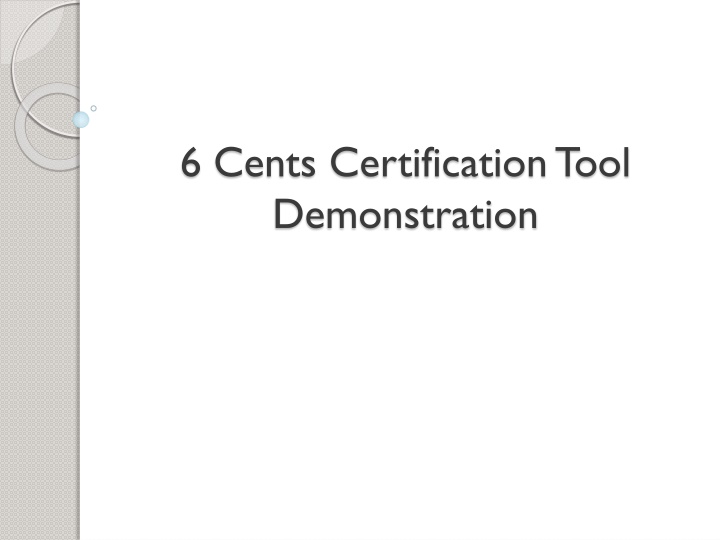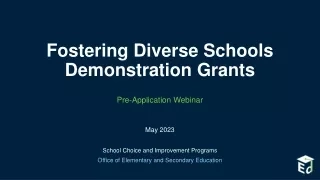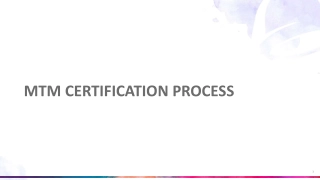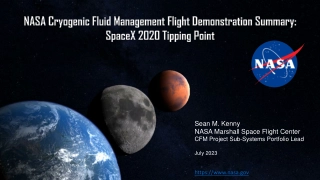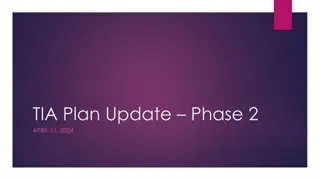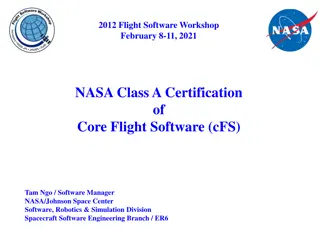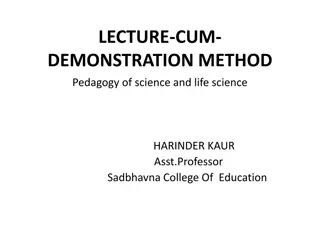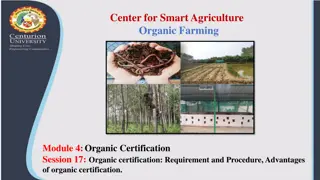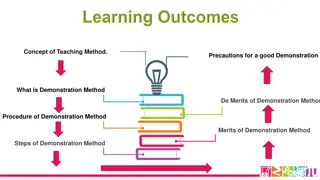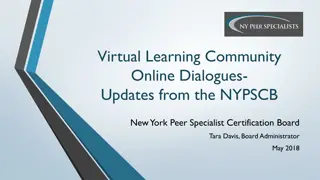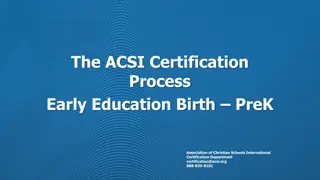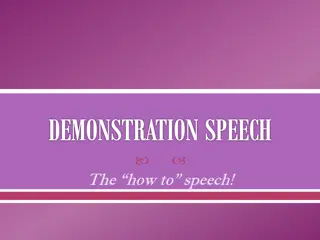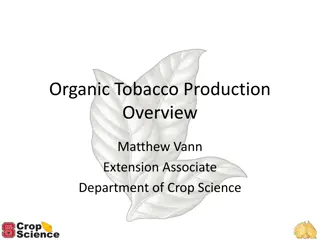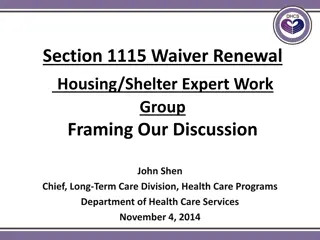Certification Tool Demonstration for 6 Cents Program
Detailed information about the 6 Cents Certification Tool Demonstration process, including three certification options available to SFAs, submission requirements for each option, and the basics of using the certification tool developed in Microsoft Excel. The demonstration covers data entry, navigation within the tool, and submission protocols for state agencies.
Download Presentation

Please find below an Image/Link to download the presentation.
The content on the website is provided AS IS for your information and personal use only. It may not be sold, licensed, or shared on other websites without obtaining consent from the author.If you encounter any issues during the download, it is possible that the publisher has removed the file from their server.
You are allowed to download the files provided on this website for personal or commercial use, subject to the condition that they are used lawfully. All files are the property of their respective owners.
The content on the website is provided AS IS for your information and personal use only. It may not be sold, licensed, or shared on other websites without obtaining consent from the author.
E N D
Presentation Transcript
6 Cents Certification Tool Demonstration
Certification Options Option 1: SFA submits one week menus, menu worksheet and nutrient analysis Option 2: SFA submits one week menus, menu worksheet and simplified nutrient assessment Option 3: State agency on-site review
Certification Option 1 SFAs must submit: One week of menus for each menu type offered Detailed menu worksheet Nutrient analysis of calories and saturated fat for each menu type Menu worksheet includes food items and quantities used to assess compliance 4
Certification Option 2 SFAs must submit: One week of menus for each menu type offered Detailed menu worksheet Simplified Nutrient Assessment of calories and saturated fat for each menu type Simplified nutrient assessment will serve as a proxy for a nutrient analysis 5
Certification Option 3 State agencies may document SFA compliance during an on-site review Menus, menu worksheets with food items and quantities, nutrient analyses are required as part of the materials used to demonstrate compliance 6
CERTIFICATION TOOL
Worksheet Basics Developed in Microsoft Excel 97-2003 version SFAs do not need to know Excel to be able to use the tool Only data entry and minimal navigational skills are necessary SFAs must save the worksheet
Data Entry SFAs: Type weekly information into the worksheet Use drop down arrows to select information Check boxes pertaining to milk types offered Select common practices using radio buttons for fruit, vegetables, and milk
Worksheet Navigation SFAs: Use the hyperlinks throughout the tool or the tabs at the bottom to move to different sections Use the left/right and up/down scroll bars to get to different sections on each tab The top row on most sheets is frozen so user can see the column names Scrolling will not cause you to lose information, only see a new portion on the screen
Hyperlinks On each tab to go back to the instructions Links to the Food Buying Guide and Food Buying Guide calculator Weekly Report has links to go back to each day to review the detailed daily tab
All Meals Tab SFAs Enter: Reimbursable meals offered during the week Meal name in first column Quantities for Meat/Meat alternate, grains, whole grains, grain based desserts, fruit, vegetables, and milk Worksheet will provide warnings if text is entered or the number of cups of milk appears high
Vegetable Bar tab Tab for menus with the same vegetable subgroup offerings for the entire week (i.e. salad bar)
Vegetable Bar Tab (cont.) Check the box each day the weekly vegetable bar is offered
Daily Tabs Select the reimbursable meals offered each day from the drop down boxes Each meal is a different row Worksheet checks if daily Meat/Meat Alternate, Grains, Fruit, Vegetable, and milk requirements are met Select the types of milk offered for each day
Daily Tabs (cont.) Scroll to the right to the Daily Vegetable Subgroup Data Entry portion Select the largest amount of each subgroup offered to a student Then select the name and quantity of each vegetable offered in the subgroups from the drop down boxes If vegetable is not in drop down list, then enter the name below
Weekly Report Summary of daily and weekly quantities and requirement check SFAs should scroll and review the results. No data entry required on this tab Daily quantities not met are flagged dark red Weekly requirements will be flagged with a yes or no There is a box for comments
SIMPLIFIED NUTRIENT ASSESSMENT
Simplified Nutrient Assessment SFAs select the option that best represents how fruit, vegetables, and milk are served during the week Average serving and total servings of fruit, vegetables, and milk are pre-populated A calorie and saturated fat budget is calculated based on the fat and sugar practices for fruit, vegetables, and milk
Simplified Nutrient Assessment (cont) SFAs Enter calories and saturated fat information for the meat/meat alternate and grain offerings for each reimbursable meal Enter the quantity of servings planned or prepared for each reimbursable meal Reimbursable meals are pre-populated Weighted average for calories and saturated fat will be calculated
Simplified Nutrient Assessment (cont) SFAs: Enter the name of any desserts, grain-based sides, and condiments in the next section Enter number of planned or prepared servings for each dessert, grain-based side or condiment must also be entered to determine the weighted average Scroll down or use the hyperlink to see the final results at the bottom of tab
Final Steps Assess the results Ensure worksheet is accurate and represents the menu submitted Click Save As and add the SFA name or other information for State agencies review
Troubleshooting Lost data? Make sure the scrollbar on the right is all the way up and the scrollbar on the bottom is all the way up Can only see one line of data? Check your zoom setting and zoom out to see more of the spreadsheet Vegetable subgroups not adding? Make sure the largest quantity to select box is completed