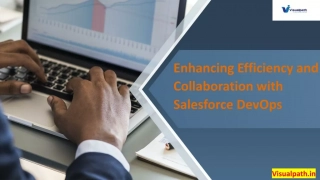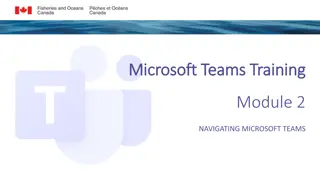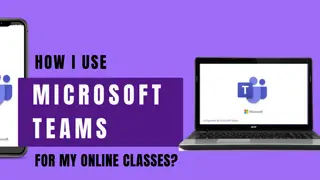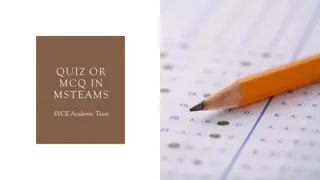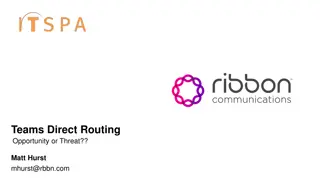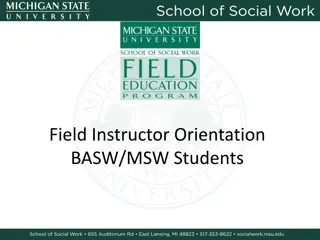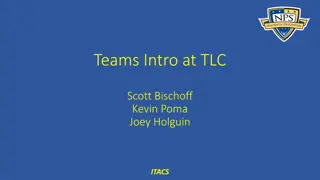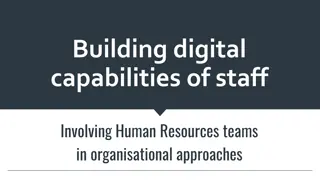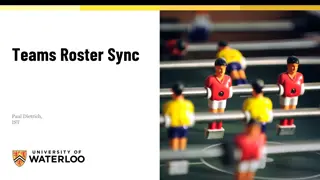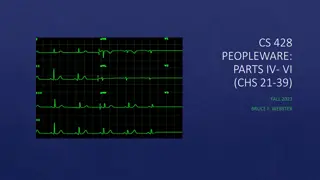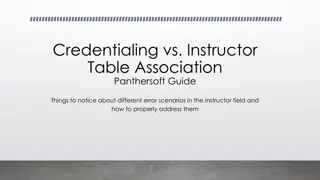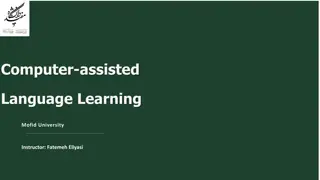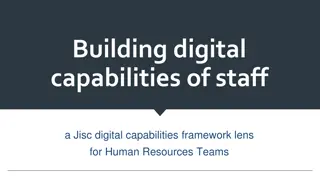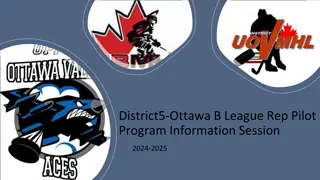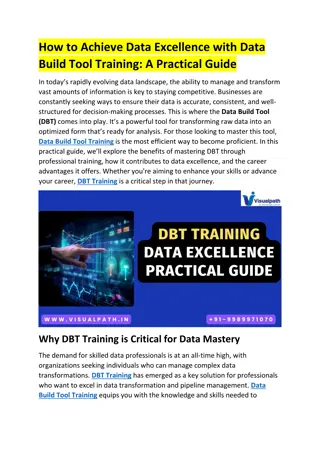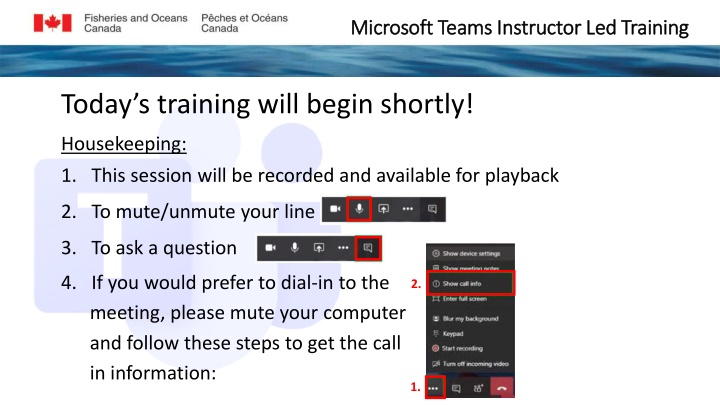
Accessing Microsoft Teams: Step-by-Step Training Module
Learn how to access Microsoft Teams through this comprehensive training module. Discover how to install and launch Teams, plus key tips for signing in and setting up your account. Get ready to boost your productivity and collaboration skills with Microsoft Teams!
Uploaded on | 0 Views
Download Presentation

Please find below an Image/Link to download the presentation.
The content on the website is provided AS IS for your information and personal use only. It may not be sold, licensed, or shared on other websites without obtaining consent from the author. If you encounter any issues during the download, it is possible that the publisher has removed the file from their server.
You are allowed to download the files provided on this website for personal or commercial use, subject to the condition that they are used lawfully. All files are the property of their respective owners.
The content on the website is provided AS IS for your information and personal use only. It may not be sold, licensed, or shared on other websites without obtaining consent from the author.
E N D
Presentation Transcript
Microsoft Teams Instructor Led Training Microsoft Teams Instructor Led Training Today s training will begin shortly! Housekeeping: 1. This session will be recorded and available for playback 2. To mute/unmute your line 3. To ask a question 4. If you would prefer to dial-in to the meeting, please mute your computer and follow these steps to get the call in information: 2. 1.
Microsoft Teams Training Microsoft Teams Training Module 1 ACCESSING MICROSOFT TEAMS
In this module you will learn: How to install Microsoft Teams How to launch Microsoft Teams 3
Installing Microsoft Teams Installing Microsoft Teams Step 1 Open the Software Center Step 2 Search for Microsoft Teams 4
Step 3 Install Microsoft Teams 5
To Launch Microsoft Teams To Launch Microsoft Teams Step 1 Open the Microsoft Teams application 6
Step 2 You will be prompted to sign in to your account with an automatically populated email address - THIS MUST BE EDITED Step 3 Enter your email address in the format firstname.lastname@dfo- mpo.gc.ca and Sign in 7
Step 4 You will then receive the following Script Error warning. Click Yes to continue running scripts on this page. 8
Step 5 Re-enter your credentials to Sign in to your DFO account 9
Step 6 Select a method to receive your Sign in code Via Text to your mobile Via email 10
Step 7 Enter your Sign in code to verify your account and Sign in 11
Congratulations! Congratulations! You should now have access to Microsoft Teams. Start exploring! Join us in the next learning module Navigating Teams For questions or feedback please contact DFO.IMTS.DWS-SEN.GIST.MPO@dfo-mpo.gc.ca 12
Introducing Microsoft Teams Microsoft Teams is the hub for teamwork in Microsoft 365 Chat & Collaboration Meetings & Calling Applications
Capabilities in Microsoft Teams Transform workplace collaboration Streamline departmental processes Connect everyone on a single platform Provide enterprise grade security, compliance & control
Teams Demo Teams Demo
Questions? Questions?
Thank you! Thank you! Join in on the Digital Workplace discussion in Teams using the Team Code: ldmpxvl For questions or feedback please contact DFO.IMTS.DWS- SEN.GIST.MPO@dfo-mpo.gc.ca