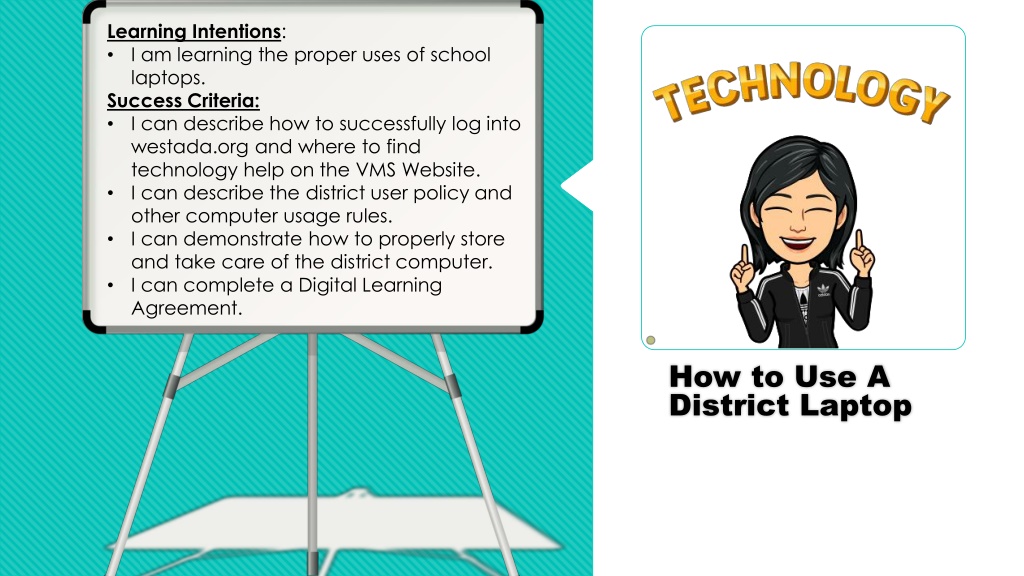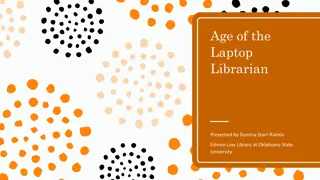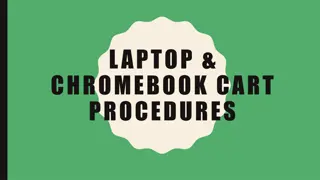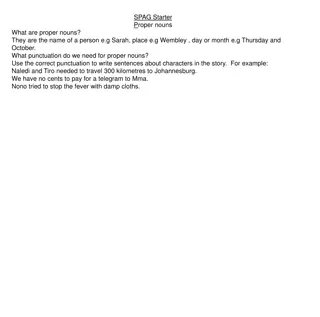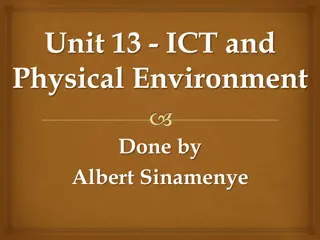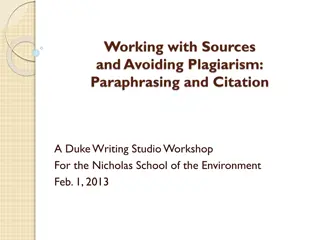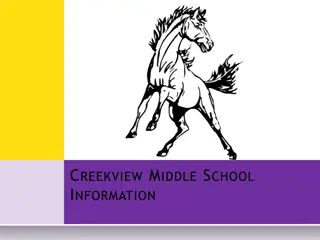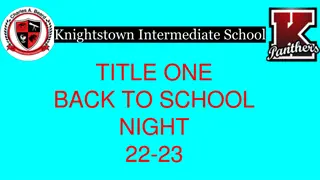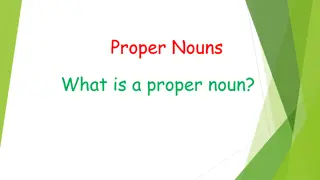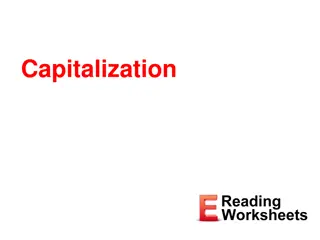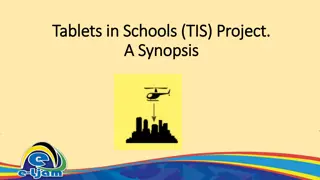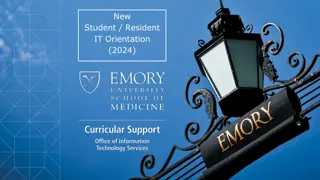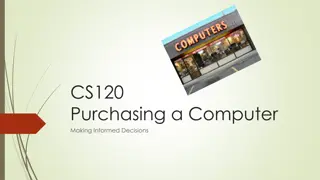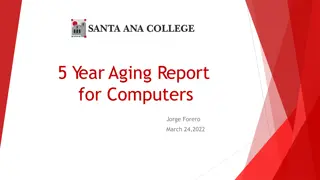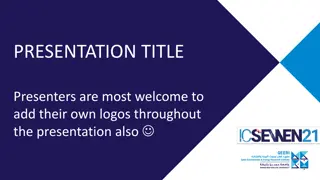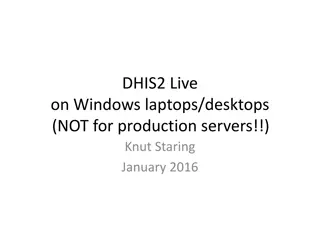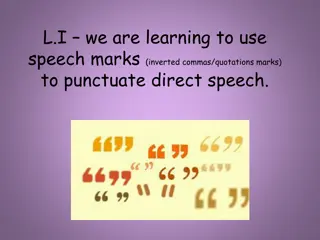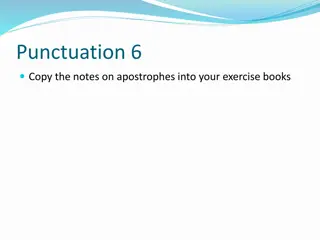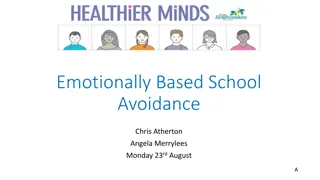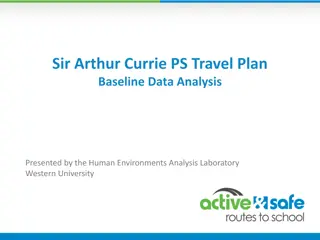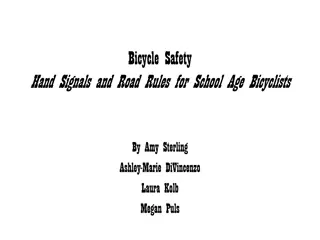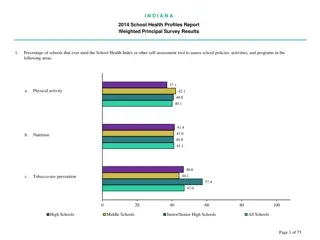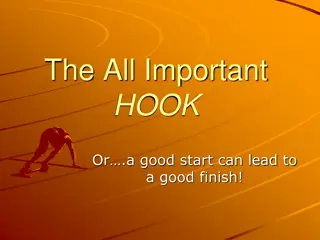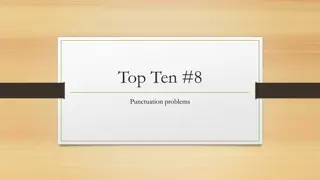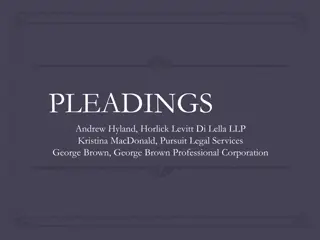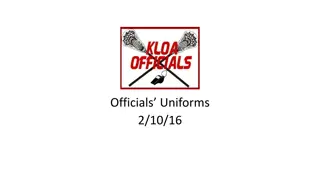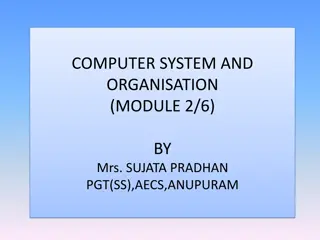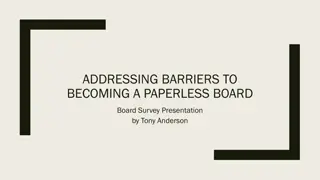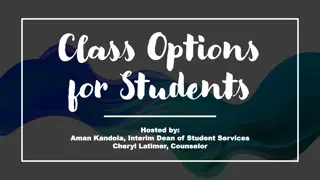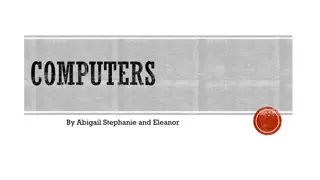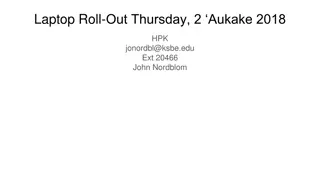Mastering the Proper Use of School Laptops
Enhance your understanding of school laptop usage with guidance on logging in, accessing technology help, following user policies, maintaining the laptop, and charging it correctly. Dive into detailed instructions, videos, and essential tips to ensure you optimize your school laptop experience.
Download Presentation

Please find below an Image/Link to download the presentation.
The content on the website is provided AS IS for your information and personal use only. It may not be sold, licensed, or shared on other websites without obtaining consent from the author. Download presentation by click this link. If you encounter any issues during the download, it is possible that the publisher has removed the file from their server.
E N D
Presentation Transcript
Learning Intentions: I am learning the proper uses of school laptops. Success Criteria: I can describe how to successfully log into westada.org and where to find technology help on the VMS Website. I can describe the district user policy and other computer usage rules. I can demonstrate how to properly store and take care of the district computer. I can complete a Digital Learning Agreement. How to Use A District Laptop
I can demonstrate how to ensure the laptop is setup with the appropriate WiFi. Click on this link and read the info: https://www.westada.org/Page/80704
I can log in and out of the laptop. Student Login Student Login first initial first 4 letters of your last name last 4 numbers of your student/lunch ID @westada (Not needed when logging into the computer, but may be needed for specific programs.) Example:jmars3456@westada.org Login Password (unless you have changed it previously) three words lower case Example: yellowblankllama
I can describe how to successfully log into westada.org and where to find technology help on the VMS Website. Video explaining syncing your laptop, finding help and general important information: https://youtu.be/fmfVCWDIiNY
I can demonstrate how to properly store and take care of the district computer. Click this video "West Ada Laptop Basics and Care" to review Tips of caring for your laptop: https://www.youtube.com/watch?time_con tinue=2&v=wYBndGTsyHM&feature=emb_log o
I can charge my laptop correctly. Why is it important to keep your laptop charged? How to charge a laptop: https://beconnected.esafety.gov.au/to pic-library/essentials/the-absolute- basics/what-is-a-laptop/how-to- charge-a-laptop#
Basic VMS Technology Expectations Ver 2021 Watch this video: Watch this video: https://youtu.be/rSj0TeQwZY8 https://youtu.be/rSj0TeQwZY8 True or False: True or False: The district can view your screen at any The district can view your screen at any moment? moment?
I can complete a Digital Learning Agreement. Click the links below and read, please. Ask questions for anything you do not understand. Technology Use Policy for VMS: https://www.westada.org/Page/66894 West Ada Laptop Agreement https://www.westada.org/Page/80708 Student Digital Learning Agreement https://www.westada.org/Page/80432