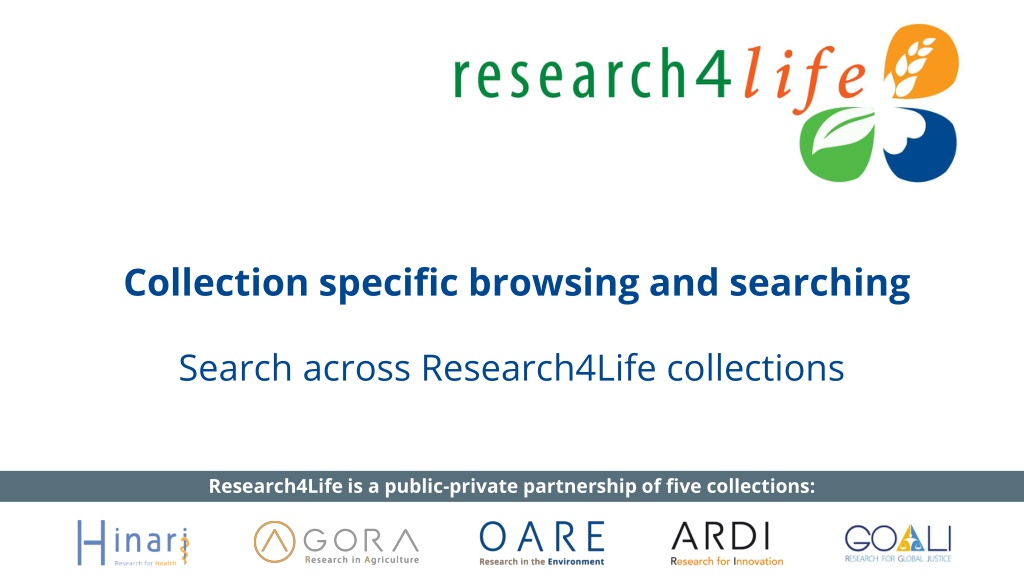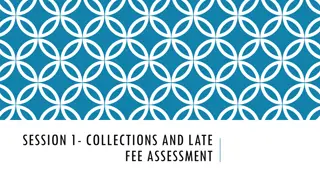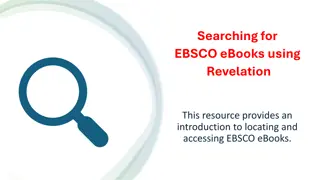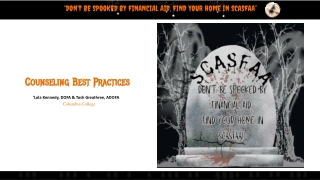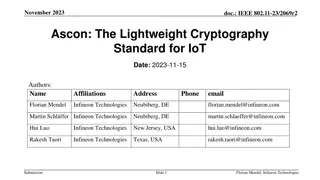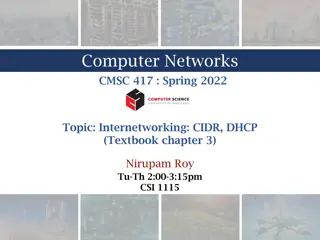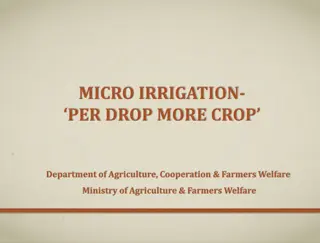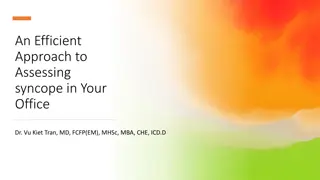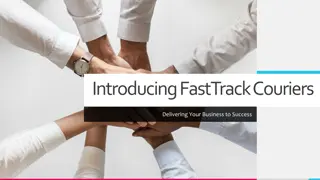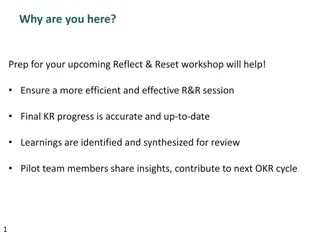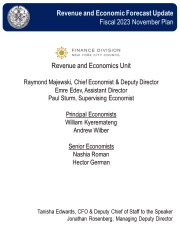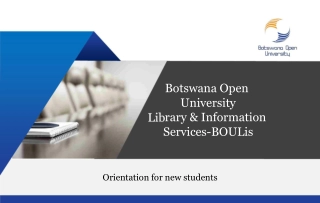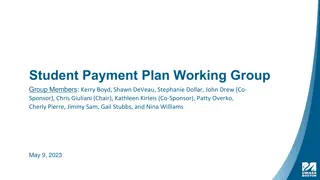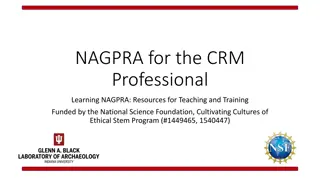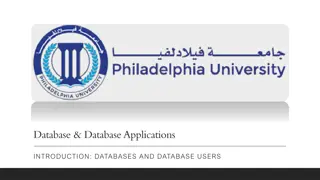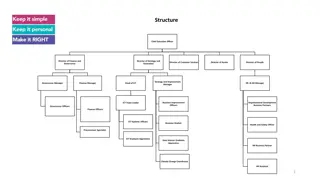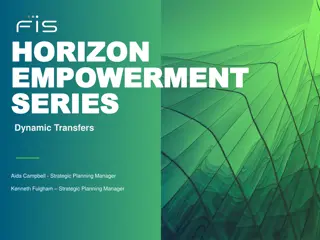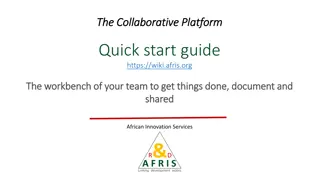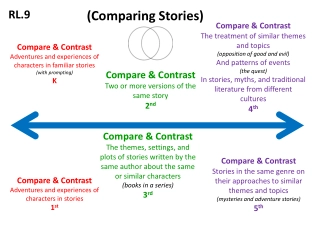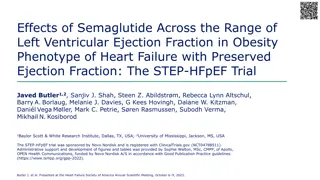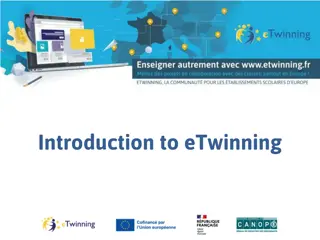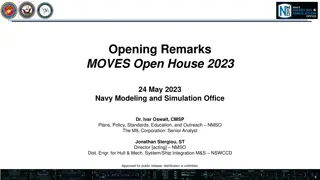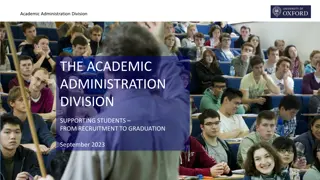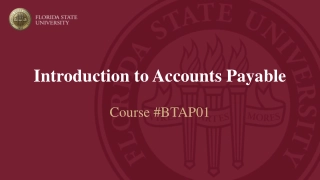Efficient Searching Across Research4Life Collections
Learn how to efficiently search and access resources within Research4Life collections using tools like Summon and Google Scholar. Explore content portals, refine search results, and customize citations for your research needs. Enhance your searching skills to make the most out of the available resources. Troubleshoot issues and get support for seamless navigation through diverse collections.
Download Presentation
Please find below an Image/Link to download the presentation.
The content on the website is provided AS IS for your information and personal use only. It may not be sold, licensed, or shared on other websites without obtaining consent from the author. Download presentation by click this link. If you encounter any issues during the download, it is possible that the publisher has removed the file from their server.
Presentation Transcript
Collection specific browsing and searching Search across Research4Life collections Research4Life is a public-private partnership of five collections:
Outline Introduction and Access from Content Portals Summon search Basic search Preview, Altmetric Badge, Save/print/email citations Export citations Advanced search Google Scholar (for Research4Life) Introduction Google Scholar search Using My Library and creating alerts Export citations Advanced search Troubleshooting and support Summary v1.6 August 2023 This work is licensed under Creative Commons Attribution-ShareAlike 4.0 International (CC BY-SA 4.0)
Learning objectives Use Summon to search across all available resources in Research4Life. Use Google Scholar to search for resources available in Research4Life. Refine and filter their search results. Limit their search by available resources in the country.
Introduction There are two main tools for searching across Research4life collections; 1. Summon 2. Google Scholar These options are used to complete keyword searches and link to full-text documents available from the Research4Life participating publishers. They also have different sets of resources and will be discussed separately.
Content Portal Access Summon is displayed on the initial page of all three Content Portals Summon can be opened by clicking on the magnifying glass available in the search box
What is Summon? Summon is like Google-like search engine that provides fast, relevancy-ranked results. Users enter the search terms into a single search box or via the advanced search option. The results of the search are displayed with links directly to full-text online and/or preview (abstract). Searches can be refined (limited) by content type, discipline, publication date and other options. Citations from searches can be saved with options to email, print or export to bibliographic management software
What is Summon continued When using the search box on any Research4Life content page, Summon automatically performs the search in the appropriate country-specific Summon environment. Summon makes use of the country offers defined by the publishers where they identify which countries they will grant access to their resources. Search results are linked to the Summon Knowledge Base instance reflecting all the publishers offers in that country.
Summon search box Users can begin Summon searches in the box below the name of any of the three initial Content Portal displays. After opening an option in one of the portals, click on the magnifying glass. The Search across all Research4Life note explains that any search will have the same results including full-text links from all Research4Life material regardless of Collection or Portal - that the publishers have granted access to in a specific country/institution. For this lesson, the Unified Content Portal was used to complete the searches.
Search across Research4Life collections If a solar panels and developing countries search is completed in any of the five Collections or three Content Portals, the results will be the same. This search produced 823 citations that publishers have granted access to in the specific country/institution. In this case, the Unified Content Portal and the ARDI Collection have the same -1,433 - results.
Basic search using the Unified Content Portal Displayed below is the Summon search box. Note the ADVANCED SEARCH option. Enter hospital infections and developing countries in the search box. Click on the icon. By using the quotation marks ( ... ), the results will be limited to citations where the two sets of words are linked together.
Basic search continued This search produces 373 results by relevance vs. date (newest) or date (oldest). For the first citation, click on Journal Article: Full Text Online to open the document. Note also the Preview option.
Publishers grant access Publishers have the option to grant access or not in a specific country. The hospital infections and developing countries search has been completed using logins for Bhutan (Teaching hospital) and Nigeria (Teaching hospital). The Bhutan results (373) are 37% higher than the Nigeria results in (234). If Add results beyond your library s collection is activated, the number of citations increases to 541 although access to the full-text may not be available.
Basic search continued Please note that using quotation marks and AND boolean operators narrows the search and offers more relevant results. The results may also differ from one country to another depending on the publishers offers in that country. In some cases, publishers grant access to their resources to only one category of institution within a country (E.g. Healthcare services might have access to a publisher s content when no other category in the country does). For the institutions in the category with these bonus materials, the Summon search results do not include these resources.
Refining your search In the left-hand column, Summon has several options to REFINE YOUR SEARCH. The options include; CONTENT journal articles, book chapters, e- books and more), TYPE (which includes PUBLICATION DATE DISCIPLINE SUBJECT TERMS LANGUAGE When appropriate, use these options
Summon DISCIPLINE and PUBLICATION DATE search features In the following example, the search has been contain Public (DISCIPLINE) for the Last 5 years (Publication Date) a total of 50 citations. REMEMBER that must be cleared either by clicking on the highlighted check for Public Health PUBLICATION DATE or using the Clear All option at the top of the column. refined material to Health the options and the
Summon Language interface options By clicking on the default English interface, alternate language options are displayed. The French interface will be display in the next slide. In a different language interface, using English search terms will result in a larger number of citations. For example, hospital infections and developing countries has 374 results. Searching in French will result in less results but will display material (articles, books) in that language. For example, hospitali res" results in 72 citations. "infections
French interface Now interface. displayed options. Many but not all of the features are displayed in French especially in the Refine your search column. This option would be useful in countries where English is not the primary language. If you use French terms ("pays en d veloppement" hospitali res,) in the Search box, the results will be different (24). displayed is the French Click on the language for more language et infections
Preview feature Almost Preview that includes an abstract of the article bibliographic information from the MEDLINE record Volume, Issue, Pages, Genre and Subjects. The Preview feature can be used to evaluate the content of the article or book & then to decide to download it or not. Note the Altmetric Badge to be discussed in the next slide all citations contain a and detailed Publication,
Altmetric Badge Provided by altmetric.com, the Altmetric Badge contains metrics and qualitative data that are complementary to traditional, metrics. It provides an at-a-glance summary of the volume and type of attention a research item has received. Placing the curser over the Badge, the summary data from altimetric.com is highlighted. For the example below, the categories of information are Referenced in policy sources (2), Tweeted by (1), Referenced in Wikipedia pages and Readers on Mendeley (560). citation-based
Altmetric Details Page Each Altmetric Badge links to the associated Altmetric Details Page. This includes plus Twitter Demographics, Mendeley Attention Score in Context listings and an overview of the Altmetric Score. a summary Readers and Attention
Saving items to cart Other features include the option to Save Items to the Cart and then send Print, Email or Export to bibliographic software. Click on the Save items icon to move citations to the Cart. Users are able to keep a record of search results.
Options for Cart Saved Items Below is the Cart with the 6 Saved Items with the Export To, Print and Email choices. To clear all, click on the box in the left column. The Export To options are highlighted.
Email and Print options The Print and Email options are displayed below. These features are useful to save search results by printing the Saved Items or sending them to an email address.
Export citations Reference Management Software is an excellent tool for recording and using bibliographic citations (reference) from multiple searches. This information can be integrated with word processing software to generate in-text citations (footnotes) and bibliographies. The software saves bibliographic data from online sources including Summon and Google Scholar. Summon has the option to export citations to RefWorks, EasyBib, EndNote, Zotero, BiblioTex, Citavi.
Export of citations from Summon The examples source software. will use the Zotero open- Displayed is the Summon search Cart with six citations and the Export to options. After clicking on Zotero, Google Chrome creates a file that can be sent to (exported) and added to (imported) Collection list. Click on the file to open the import into new collection option. click on OK. the Zotero Then
Import to Zotero file In Zotero, My Library is displayed with the Collection options listed. Note the export-zotero file that has been imported from Summon.
Advanced search This is a very useful tool because multiple search options are listed on one page. Users can enter Keywords in the initial boxes & limit the search by using the All Fields drop-down menu. The previously discussed filters also are available Publication date, Content type, Discipline, Language, Limit to, Exclude from results and Expand your results.
Introduction to Google Scholar (for Research4Life) Google Scholar is a tool to perform broad searches for scholarly literature. Users can search across disciplines and sources, and results include articles, theses, books, abstracts, etc. from academic publishers, professional societies, online repositories, universities and other web sites. Search results are displayed by relevancy ranking, with year and date options. Results contain brief abstracts with links to full-text documents.
Content Portal Access Research4Life/Google Scholar is accessed from the Content Portal s Databases list. Once displayed, scroll down the list to Google Scholar. Click to open or click on G in the A-Z list.
Google Scholar search box For this example, the terms water pollution and pesticides have been entered in the Search box with Articles being the default for the results. *This search is relevant for the health, agriculture and environment disciplines.
Scholar search results Listed in relevancy order, the search displays 141,000 results (citations). At the bottom of each citation, note the Save, Cite, Cited by, Related articles, All versions and other full-text options are listed. In the right-hand column, the links to Research4Life Full-Text and other full- text options are listed. In the left-hand column, note the options to limit the search dates including a custom range, Sort by relevance (default) or Sort by Date plus the options to delete or include patents and citations. One can also create Alerts.
Links to full text access Readers can click on the links on the right-hand column [PDF] wiley.com, [HTML] springer.com and Research4life Full-Text to access the full text. Three of these citations are from Research4Life participating publishers who have granted access to the country - in this case Belize. The [HTML] springer.com link is highlighted on the next slide.
Research4Life full text links Research4life 360 link Springer Link to full text
Links to full text access in (regular) Google Scholar In regular Google Scholar (scholar.google.com), you can link your Scholar account with your Research4Life Country by following these steps: Click Hamburger Menu, then go to Settings In Settings, select Library Links This will add full-text links to the search results and is independent of R4L/Google Scholar.
Links to full text continued In the search box, type Research4Life and scroll down the list till the name of your Country is displayed. Click on your Country and check the box The search will be updated to show the full text articles that can be accessed through R4L in your country Note that your specific Library s electronic holding also can be added to the search results. This is independent from searches completed using Research4Life Google Scholar
Google Scholars Other Features To open Google Scholar s Other Features, click on the three horizontal bars found at the top left of the search results. Key features are My Library, Alerts and Advanced Search. Note the bottom Settings option where users can customize the access to these features. In order to use these tools, users must have a Google account. To set up an account, complete a Google search for Create Google Account or copy the following url: https://accounts.google.com/signup
My library The first feature opened is My Library. By clicking on the star (*) below a search result abstract, the bibliographic information is moved to My Library. Also shown are the four citations that have been transferred to My Library. Note that the search title water pollution and pesticides is listed.
Create Alerts A second useful feature is the Alerts. From the left-hand column of the Search results page, click on The graphic on the right shows the steps necessary to create alerts.
Export citations From Scholar, users can Export Citations to BibTeX, EndNote, RefMan and RefWorks, but not Zotero or Mendeley. From the search results page, click on the cite symbol.
Cite and export options A second screen will display five key citation styles for the article and the option to export the citations to multiple reference management softwares - BibTeX, EndNote, RefMan or RefWorks By activating the proper setting in Mendeley and Zotero, a .ris file can be created/downloaded. By clicking on one of these options, an exportable file is created.
Metrics From the Scholar options, click on Metrics. The search is sorted by Publications with the h5-index and h5- median rankings. Displayed is the initial list of the top 10 journals. Click on VIEWALL. The following screen will have broad CATEGORIES and publication LANGUAGE options. Note also the Public Access Mandates at the bottom of the page.
h5-Index and h5-median rankings definitions h5-index is the largest number h such that h articles published in [the past 5 years] have at least h citations each. Thus, an h5-index of 60 means that that journal has published 60 articles in the previous 5 years that have 60 or more citations each. h5-median is based on h5-index, but instead measures the median (or middle) value of citations for the h number of citations. A journal with an h5-index of 60 and h5-median of 75 means that, of the 60 articles with 60 or more citations, the median of those citation values is 75. Rachel Borchardt. Subject Guides: Scholarly Research Impact Metrics: Journal-level impact - impact factor and more . Accessed June 2021 https://subjectguides.library.american.edu/c.php?g=175335&p=1154177 See lesson 1.2 for more information on bibliographic metrics.
Advanced search A final highlighted feature is Advanced search. This option is displayed below.
Troubleshooting and support Common issues; access to the journal has a blocked popup message failure to properly login with the institution's Username/Password journal or book titles not included in publisher s offer technical problems at the publisher's website. What to do: If the user is logged in and the institution has access to the specific title, this confirms that there is a technical problem at the publisher s website. Report this problem to the Research4Life HelpDesk at r4l@research4life.org
Contact the HelpDesk When contacting the HelpDesk, please use the following checklist: What is your institution name and country? What is the username and password you are using? (if applicable). Does your institution use IP-based access to Hinari and Research4Life? (if applicable). Are you able to login or do you get a Failure to authenticate message? Are you having problems accessing all content or a specific journal or book? If you have a problem to access a specific title, please write down the name of the journal or book. Please include a screenshot (including URL) of the error you experienced.
Summary This lesson focused on two search tools that are available for all five collections. Both contain links to full-text material from the Research4Life participating publishers. Search across all Research4Life is searched from any of the Content Portals initial page or the Content page of any Research4Life Collections. Google Scholar (Research4Life) is available from the Databases list of any Collection. In both tools, the search results are linked to the Summon Knowledge Base instance reflecting all the publishers offers in that country. The Summon search link resolver maps the results to include the available Research4Life resources.
Additional Resources Google Scholar Search Tips . Accessed 6 November 2020. https://scholar.google.com/intl/en/scholar/help.html How Library Stuff Works: Searching in Google Scholar, 2013. Accessed 6 November 2020. https://www.youtube.com/watch?v=WsTPZItV3No Schuetze, Scott. LibGuides: Summon: A Great Place to Start Your Research: About . Accessed 6 November 2020. https://proquest.libguides.com/summon/about
You are invited to; Visit us at www.research4life.org Contact us at r4l@research4life.org Find out about other training materials [www.research4life.org/training] Subscribe to Research4Life newsletter [www.research4life.org/newsletter] Check out Research4Life videos [https://bit.ly/2w3CU5C] Follow us on Twitter @r4lpartnership and Facebook @R4Lpartnership
Research4Life is committed to the UN's Sustainable Development Goals. Research4Life contributes to the United Nations Decade of Action by increasing research participation from the Global South. The recent Strategic Plan to 2030 focuses on inclusion and equity in the global research community, supporting the creation of an even richer body of research which will help to advance the Sustainable Development Goals. Research4Life offers our partners, users and supporters the opportunity to contribute to the creation of a diverse. inclusive and equitable research ecosystem for all.
Our unique public-private structure allows us to work effectively in alignment with SDG17: Partnership for the Goals for sustainable development and to support our community of users as both consumers and producers of critical research and advance SDG10: Reduced Inequalities within and among countries. While R4L activities directly and indirectly support all the SDGs such as Good health and Wellbeing, Zero Hunger, Clean Water and Sanitation, Industry, innovation and infrastructure, and Peace and Justice, the Research4Life Program is closely aligned to SDG4: Quality Education that is fundamental to creating a peaceful and prosperous world and SDG5: Gender Equity to achieve the empowerment of all women and children.