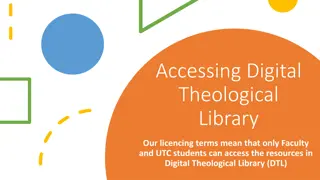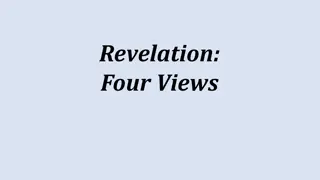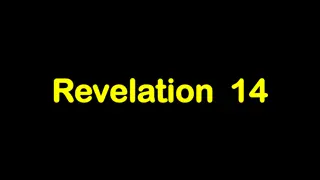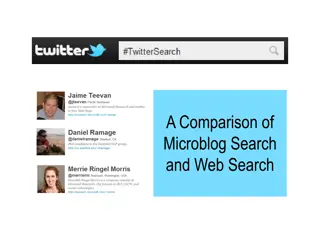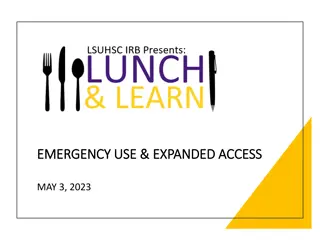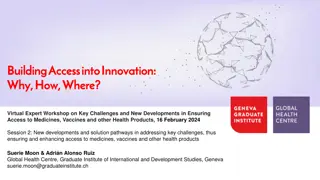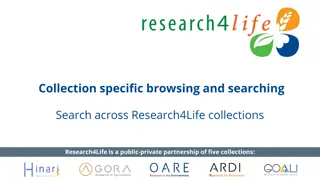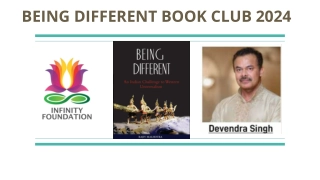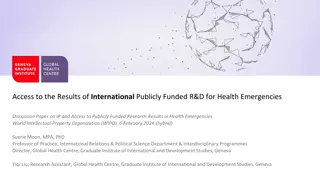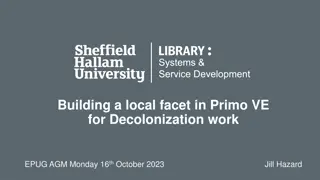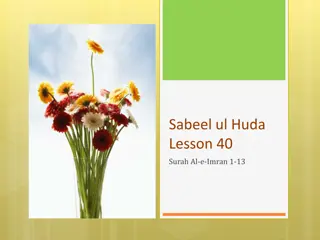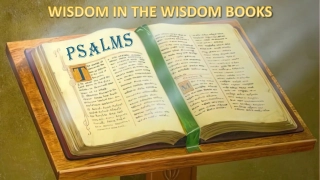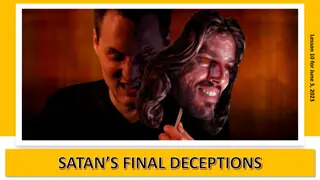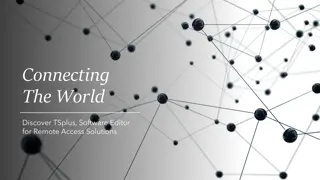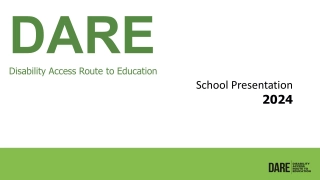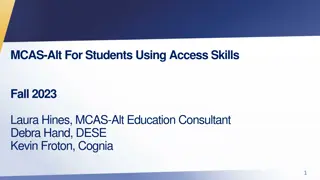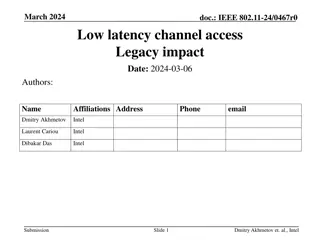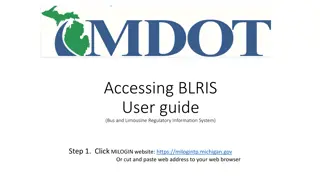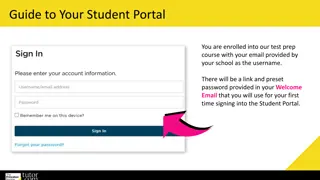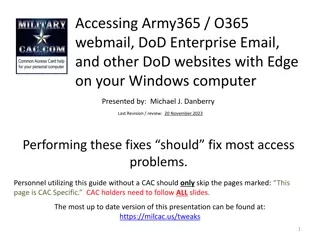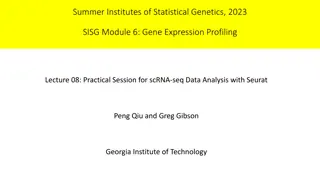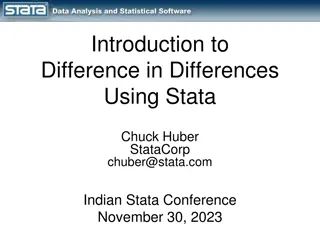How to Access and Search for EBSCO eBooks Using Revelation
Explore this guide to learn how Revelation facilitates access to EBSCO eBooks, providing insights on searching, identifying, and accessing eBooks via integrated Collections like Perlego. Follow outlined steps to search using keywords and filters to locate eBooks efficiently. Access Revelation through the library website for a seamless research experience.
Download Presentation
Please find below an Image/Link to download the presentation.
The content on the website is provided AS IS for your information and personal use only. It may not be sold, licensed, or shared on other websites without obtaining consent from the author. Download presentation by click this link. If you encounter any issues during the download, it is possible that the publisher has removed the file from their server.
Presentation Transcript
Searching for EBSCO eBooks using Revelation This resource provides an introduction to locating and accessing EBSCO eBooks.
Before you begin Please follow the series of slides about Searching Revelation to understand the basic knowledge you need to search Revelation
Revelation provides access to a range of resources. When you search for eBooks in Revelation , the results will be taken from several Collections which have been made available (integrated) in Revelation . This gives you a one stop search experience.
The main integrated Collections are eBooks for which the Library has purchased from EBSCO eBooks which are retrieved from a large collection called Perlego . There is a separate set of slides explaining how to access eBooks from Perlego
When you carry out your search in Revelation these eBooks are identified as Database : All EBSCO eBooks
Access Revelation from the Library website https://www.library.nsw.uca.org.au/
You begin your search by typing Keywords in the Search box. Keywords can be words from a Title, a Subject (Topic) or a combination of words from a Title and the name of an Author.
For example If you are searching for eBooks about converting witness , enter converting witness Then select Search or press Enter
Identifying and Accessing an eBook If you are looking for an eBook, you can use the Material Type filter options in the Left Hand column. To filter by Material Type you tick the eBook box This shows the number of eBooks available.
Click on View eBook You will be taken to a Log in screen to allow you to Authenticate (sign in). Different eBook collections require different Authentication methods.
For EBSCO eBooks, you will be asked to SIGN IN via this screen: Enter your Library barcode and your password and click Sign in. If you have not set up or forgotten your Password, click on SET/RESET PASSWORD You will receive instructions via an email to set up or reset your Password.
If you have problems setting up a Password, please send an email via the Contact Us form on the Library home page, asking for instructions to be sent to you. https://www.library.nsw.uca.org.au/contacting-us/contact-us
Once you have signed in (authenticated) you will be taken to this page. You can - read the eBook online - download sections - view the Table of contents. You may access it via these links: - PDF Full Text (to read online) - EPUB Full Text (to read online) - Table of Contents (to navigate directly to a chapter or section to read online or download
If you select the Table of Contents, You can choose a chapter or section by clicking on the hyperlink. This will take you directly to that chapter or section.
The Publisher Permissions indicator displays the number of pages that can be printed or saved, whether copy/paste functionality is allowed, and whether the eBook can be downloaded to read offline. When printing and saving is allowed, the number of available pages is updated as you print or save eBook pages to your computer. The eBook Availability indicator displays the number of copies currently available from your institution. Click the Download icon to download a chapter of the eBook title you are viewing
Would you like more Help?
We hope this provided you with an overview of how to search for some eBooks in Revelation . Please contact the Library has if your need some additional assistance. Email library@nswact.uca.org.au You can contact the Library team by email or phone, and we will be happy to assist you Phone 02 8838 8940