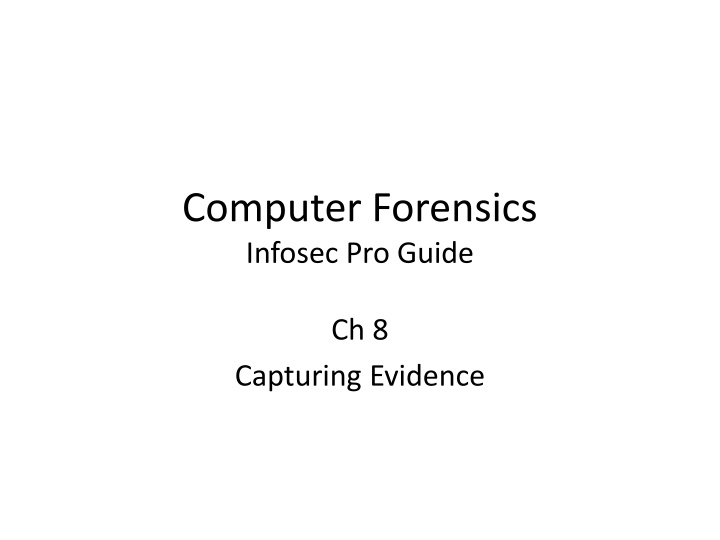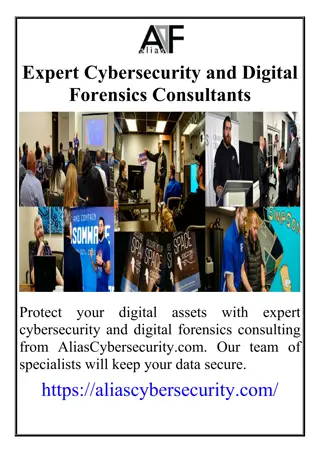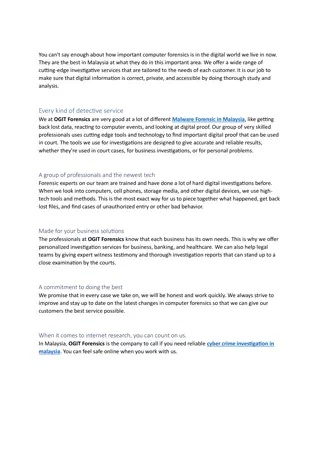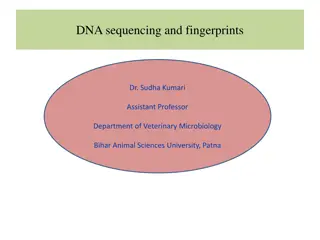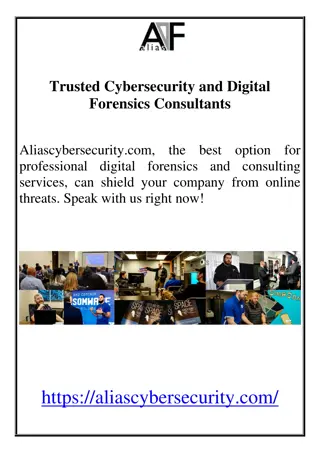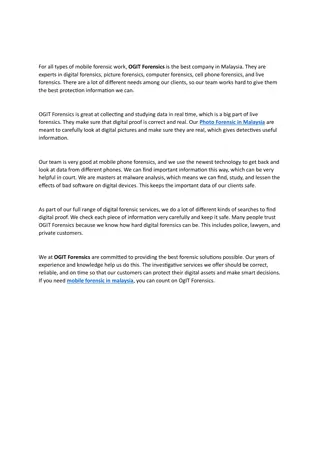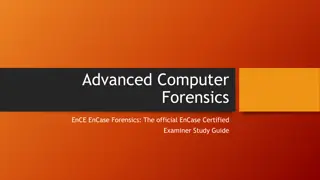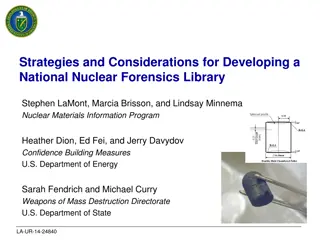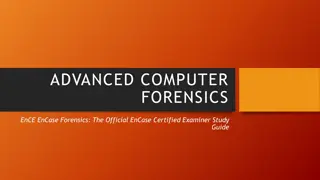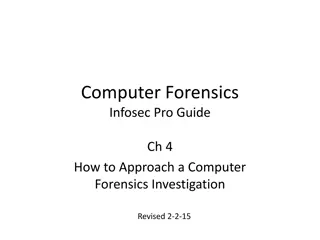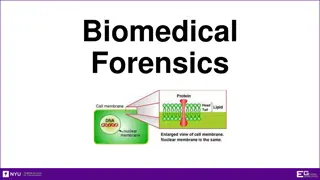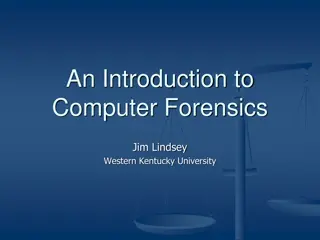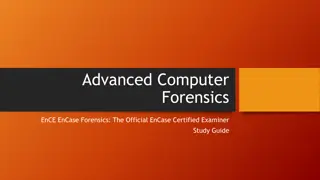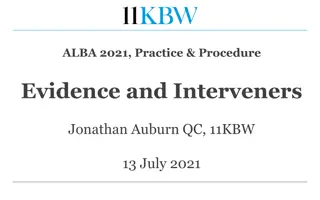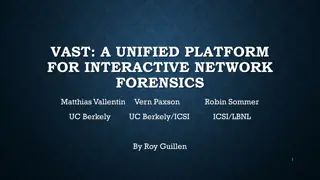Computer Forensics: Capturing and Verifying Evidence
This guide focuses on the process of capturing and verifying digital evidence in computer forensics. Topics include creating forensic images of hard drives, using forensically sound methods, imaging internal hard drives, utilizing hardware write blockers, different types of forensic images, hashing methods like MD5 and SHA-1, and the importance of verifying images for integrity. The guide emphasizes the need for maintaining the integrity of evidence throughout the investigation process.
Download Presentation

Please find below an Image/Link to download the presentation.
The content on the website is provided AS IS for your information and personal use only. It may not be sold, licensed, or shared on other websites without obtaining consent from the author.If you encounter any issues during the download, it is possible that the publisher has removed the file from their server.
You are allowed to download the files provided on this website for personal or commercial use, subject to the condition that they are used lawfully. All files are the property of their respective owners.
The content on the website is provided AS IS for your information and personal use only. It may not be sold, licensed, or shared on other websites without obtaining consent from the author.
E N D
Presentation Transcript
Computer Forensics Infosec Pro Guide Ch 8 Capturing Evidence
Topics Creating forensic images of: Hard drives External storage drives Network shares
Forensically Sound A forensically sound method does not alter the existing evidence Uses some sort of write-blocker Sometimes there is no forensically sound way to capture evidence Then you need to document the procedure you used and why Exclude the changes you made from the evidence
Internal Hard Drives Three methods Remove drive and use a hardware write-blocker Remove drive and use a USB connection, with Windows registry software write-blocking Use a forensic boot DVD including software write- blocking
Hardware Write Blocker Power off evidence machine Remove drive Connect write- blocker to evidence drive and forensics computer Power on write blocker Use FTK Imager or something similar to capture image
Image Types All are forensically sound Raw (dd) are supported by every tool, but uncompressed S01 or SMART are just compressed raw images E01 can be compressed and password-protected AFF can be compressed and encrypted
Hashes MD5 is 128 bits long Oldest, weakest hash type Has known collisions SHA-1 is 160 bits long No known collisions SHA-2 and SHA-3 Longer and more secure Rarely used All these hashes are OK for forensic work
Verify Images Calculates MD5 and SHA- 1 hashes of both the original evidence drive and the image Verifies that they match
If Hashes Don't Match You may have bad sectors on the evidence drive Image it again If hash still doesn't match, that probably means the evidence drive is failing Stop using it, document the issue in your chain of custody form, and continue with your investigation If necessary, you can send the drive to a data recovery company like Drive Savers for repair
Chain of Custody Update Chain of Custody form to indicate Forensic image made and verified Put a text file in the same folder as your image Including drive make, model, serial number, verification hashes, options selected
USB Software Write-Blocker Power off evidence system Block all USB writes on your forensic computer with a Registry change Remove drive, connect to USB port with a drive kit Note: you will need to store the image on a PATA or SATA-connected drive, since USB writes are all blocked
Warning Software write-blocking is less reliable OS updates may change it This hack is not well-known or publically supported by Microsoft Test the write-blocking regularly Try to write to a USB drive (one without evidence on it, of course)
Forensic Boot DVD Includes software write-blocking For all connection types; USB, PATA, SATA Can be done on original evidence computer without removing the drive But it must be restarted and booted from DVD
Imaging a USB Drive Forensic boot disks work well Raptor, Win FE, DEFT, etc. Mounts all drives as read-only by default FTK Imager With software USB write-blocking, or Hardware USB write-blocker
Logical Acquisition Includes contents of a file or directory Stores the data and provides a hash value to verify data FTK uses AD1 format, EnCase uses L01 Does not include Track and sector information Deleted data File system metadata
Imaging Mobile Devices Phones, iPads, Androids, Blackberries, etc. Methods change rapidly Expensive proprietary software and hardware devices support mobile devices Free solutions are more rare Good topic for research!
Imaging a Mac (not in textbook)
Mac Issues Less software available Special tools & skills needed to disassemble hardware MacBook Pro with Hard Drive HD can be removed & imaged like any other drive MacBook Air with SSD SSD drivers missing from most forensic distributions
Mac Acquisition Tools Mac Memory Reader Acquires RAM Not yet updated for Mavericks Link Ch 8a Black Bag's MacQuisition Sure-fire commercial solution Costs $1000 Link Ch 8e
Other Acquisition Tools Raptor, Paladin, Helix, and LinEn all fail FTK Imager for Mac GUI is available As a beta Live acquisition only DEFT reportedly works But requires a USB DVD drive Won't boot from thumbdrive, as far as I can tell Doesn't support Retina displays (link Ch 8g) EnCase Portable works from CD But not USB thumbdrive (link Ch 8d)
Thunderbolt Place evidence Mac in "Target Disk Mode" Image to another Mac through the Thunderbolt cable Runs at 10 GB/s Can also use FireWire No write-blocking Link Ch 8g
Mac Analysis Volatility works for RAM analysis But only for analysis, not acquisition Link Ch 8h EnCase, FTK, and ProDiscover can all analyze Mac disk images They also support remote acquisition over the network With expensive versions