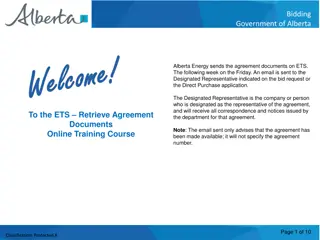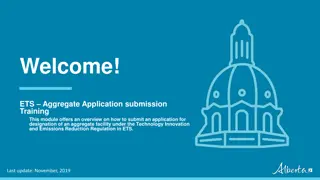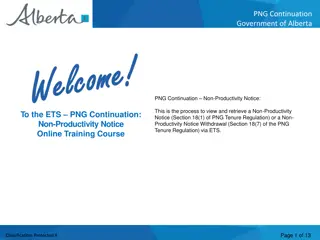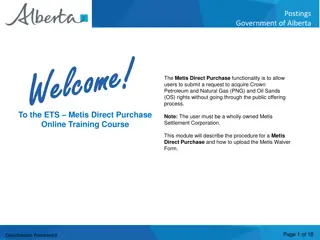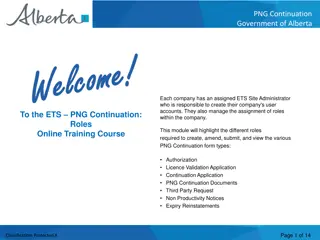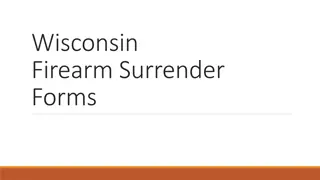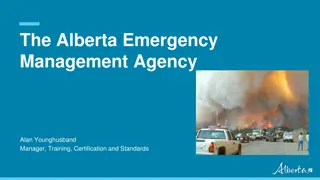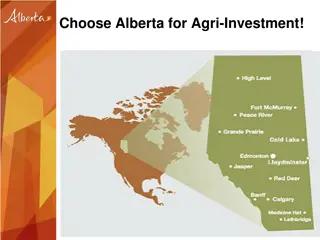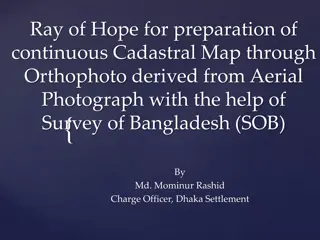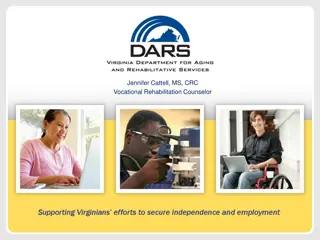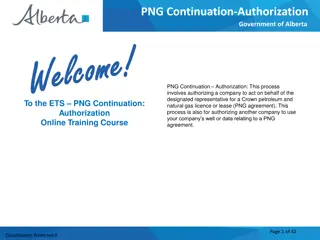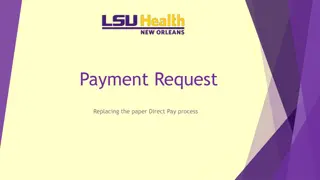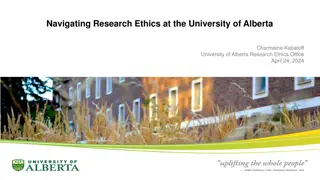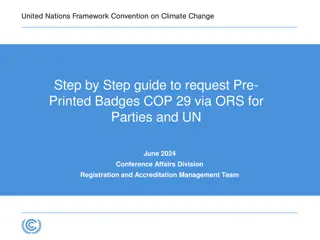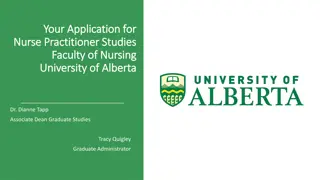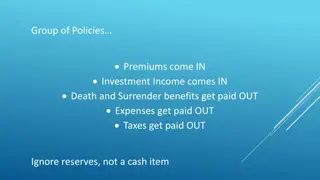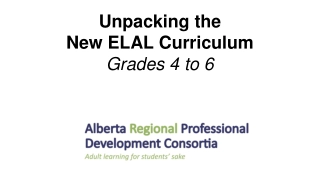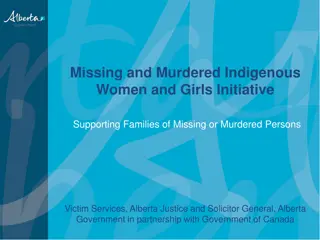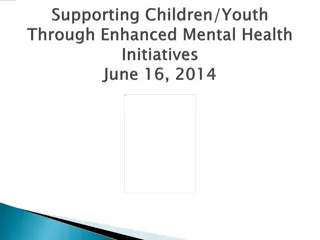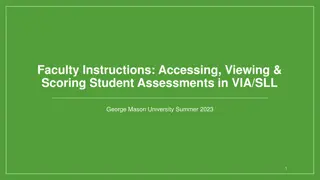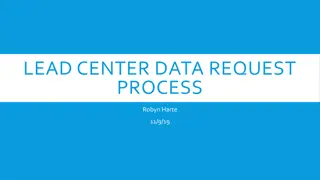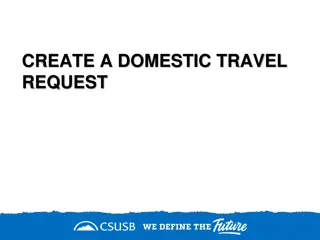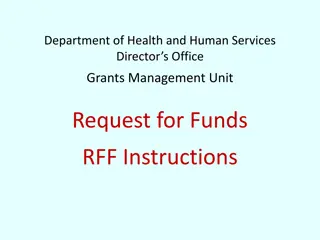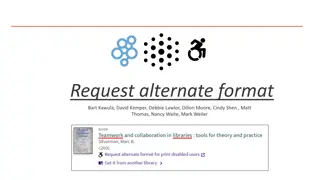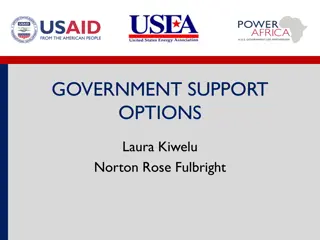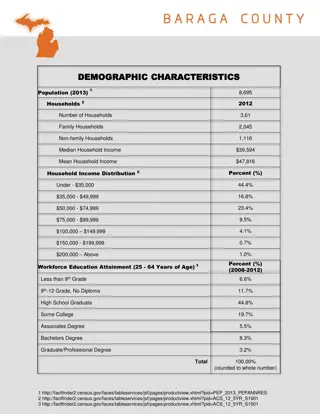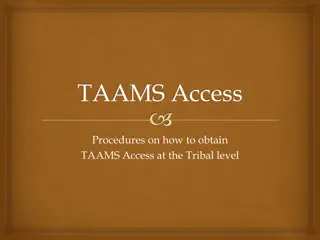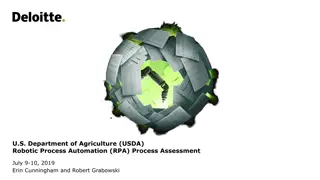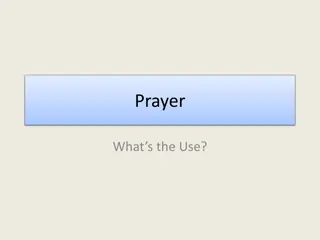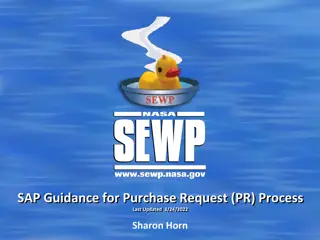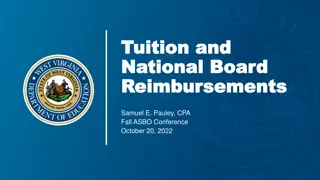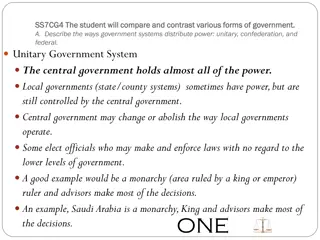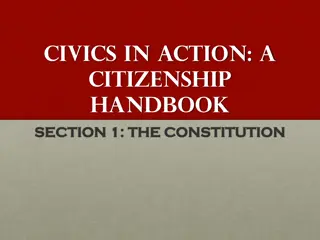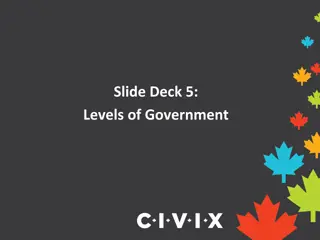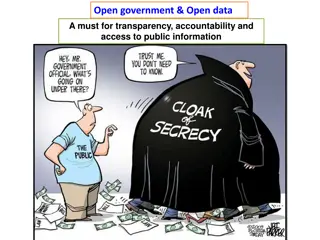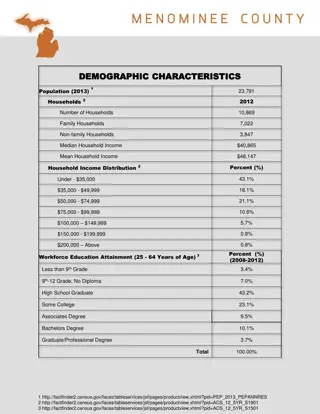Online Surrender Request Process via ETS: Government of Alberta
Step-by-step guide on completing and submitting an Online Surrender request via ETS for Agreement Management by the Government of Alberta. Learn how to create, submit, cancel, or withdraw requests, view response documents, and manage administration information. Training prerequisites and user roles explained.
Download Presentation

Please find below an Image/Link to download the presentation.
The content on the website is provided AS IS for your information and personal use only. It may not be sold, licensed, or shared on other websites without obtaining consent from the author. Download presentation by click this link. If you encounter any issues during the download, it is possible that the publisher has removed the file from their server.
E N D
Presentation Transcript
Agreement Management Government of Alberta To the ETS Agreement Management Surrenders Online Training Course Agreement Management Surrenders: This is the process to complete and submit an Online Surrender request via ETS. The process begins with the creation of a new request through to submission. The request progresses through various stages (statuses) until its completion. Page 1 of 32 Classification: Protected A
Agreement Management Government of Alberta Revisions Page Revisions Table Date Revisions Type Page Number March 10, 2017 Initial Creation All June 2020 Update Banner and add Resource page All October 2020 Updated Various January 2022 Updated Slides 12, 15, 16, 22 and 25 Page 2 of 32 Classification: Protected A
Agreement Management Government of Alberta Surrender - Introduction In this module, you will learn how to: Create and submit an Online Surrender request Cancel or withdraw an Online Surrender request View a response document(s) Course Pre-requisites: Training System Overview ETS Account Setup and Preferences (For Site Administrators) You must have the Creator role to create or withdraw a request and the Submitter role to submit a request. Page 3 of 32 Classification: Protected A
Agreement Management Government of Alberta Login to ETS 1. Login to ETS with your User Name and Password 2. Expand Agreement Management 3. Select Surrenders Page 4 of 32 Classification: Protected A
Agreement Management Government of Alberta Create Surrender Request Administration Information When a request is created, its status is Work in Progress . 2. Select Company Name and optionally enter Comment 1. Select Admin tab. 3. Select Contact Information and edit if required Use the Save button after completing information. Page 5 of 32 Classification: Protected A
Agreement Management Government of Alberta If information is not entered into a mandatory field, or the request validation fails, the screen will display a red error message. The request must be corrected and then you can try to save again. Error Message ABC Company Page 6 of 32 Classification: Protected A
Agreement Management Government of Alberta The ETS request number for the surrender is generated and displayed once the Admin tab is completed. At this time, the request can be retrieved and opened from your Work In Progress list. 1. Select Agreement tab. Page 7 of 32 Classification: Protected A
Agreement Management Government of Alberta 1. Select Surrender Effective Date. Page 8 of 32 Classification: Protected A
Agreement Management Government of Alberta After selecting the Surrender Effective Date, click on the Add Agreement button. The SearchAgreements screen will populate, enter the agreement number(s) and click Search. 1. Insert Agreement Number(s) 2. Click Search Page 9 of 32 Classification: Protected A
Agreement Management Government of Alberta Once the Search button has been selected the Agreement Found screen will populate with all agreement(s) entered. 054 5400000001 ABC Company ABC Company 001 1000 Page 10 of 32 Classification: Protected A
Agreement Management Government of Alberta On the Agreements Found screen, select the agreement(s) you would like to fully or partially surrender by ticking off the check box and clicking Ok. Selecting one agreement Selecting two agreements 054 00000001 ABC Company ABC Company 001 1000 054 00000001 ABC Company 001 1000 ABC Company Page 11 of 32 Classification: Protected A
Agreement Management Government of Alberta The Agreement Information Screen is updated with the Current Expiry; Vintage; and Land. You have the opportunity to Surrender the entire agreement or portion of the agreement by selecting the Customize button. You may also delete an agreement from the surrender request by selecting the . In the event that the surrender involves a bankrupt company, applicants must attach a written approval from the receiver. Please note that this must be in a PDF format. Click the X to Delete the agreement from the Surrender request Optional add document: First save the agreement number. Browse and add your document and press save. Page 12 of 32 Classification: Protected A
Agreement Management Government of Alberta When you select the Customize button the Customize Land Selection screen will populate. You now can elect to Breakdown the land by toggling the arrow. The following options LSD; Quadrant; and Quarter Quadrant appear. 054 5400000001 054 5400000001 For an Initial Term, you cannot breakdown a portion of the land from how it was originally purchased. Example: If the original purchase was one section you cannot surrender a half section on an Initial Term. Page 13 of 32 Classification: Protected A
Agreement Management Government of Alberta On the Customize Land Selection screen when LSD has been selected, another Customize Land Selection screen will populate on this screen select the LSD you want to surrender. Then click Ok. 001 1000 001 1000 001 1000 001 1000 001 1000 001 1000 001 1000 001 1000 Click OK Click OK Page 14 of 32 Classification: Protected A
Agreement Management Government of Alberta After you click Ok on the Customize Land Selection Screen, you will be taken back to the Agreement Information Screen. You will click Save and then Submit, a message will populate Are you sure you want to Submit Application? Click Ok and your request will be submitted, the agreement will move to Submitted status. 2. Click Submit 1. Click Save Use the Save button after completing information. Page 15 of 32 Classification: Protected A
Agreement Management Government of Alberta Once you have submitted your surrender request, ETS will update to Submitted. You can locate your agreement under the Work in Progress screen. To view the document click on this link Surrender successfully submitted. Processing will begin Page 16 of 32 Classification: Protected A
Agreement Management Government of Alberta After your Surrender has been Submitted, the surrender request will move to the Work in Progress folder and the status will update to Submitted. Page 17 of 32 Classification: Protected A
Agreement Management Government of Alberta Work in Progress 2. Optionally choose your Search Parameters 1. Select Work In Progress 3. Select Find Remove the default date search parameters if you wish to retrieve all active items. Page 18 of 32 Classification: Protected A
Agreement Management Government of Alberta Parameter Field Result Column Work In Progress Search Parameters and Result You can utilize the search parameter fields to filter search results. Type Form Type Request Number ETS # The table on the right shows the correlation between the parameter fields and each corresponding result column. Start/End Date Last Updated Agreement # Agreement # Below is a colour-highlighted illustration of the Work in Progress search screen to further demonstrate the relationship between the data. Status Status Comment (not shown as a result column) Page 19 of 32 Classification: Protected A
Agreement Management Government of Alberta Work In progress Search Result To load a request click on the ETS request number link. Search Results To open a document click on the report Pdf link. 001 1000 001 2000 Navigate with this page numbers, if there are multiple pages of search results. 054 1000000000 004 1000000000 005 1000000000 Page 20 of 32 Classification: Protected A
Agreement Management Government of Alberta Work in Process To check the status of your agreement, select the Work in Progress screen. On the lower portion of the screen under Status it will list the current status. Example: Submitted, Work in Progress, Completed, Processing; Client Withdrawn; and Client Cancelled. 001 1000 004 1000000000 054 1000000000 Page 21 of 32 Classification: Protected A
Agreement Management Government of Alberta Upon completion of the Surrender request, a notification email will be sent to the site Administrator/Contact. EXTERNAL SENDER. Do not open links or attachments that are unexpected. Do not give out User IDs or Passwords. Your Surrender Request Number XXXXXX for account ENXXXXX has been Completed. This request can be found under Agreement Management-Work in Progress. To review your request sign on to the Electronic Transfer System (ETS) website, available through Alberta.ca. Do not reply to this EMail. If you have questions or concerns please contact Energy.Rentals@gov.ab.ca. Page 22 of 32 Classification: Protected A
Agreement Management Government of Alberta When your Surrender has been processed the Status on the Work in Progress screen will change to Completed. You can view your documents by selecting the Pdf under Files. 001 1000 1. Select Pdf Page 23 of 32 Classification: Protected A
Agreement Management Government of Alberta 1. Select Pdf When Report Pdf is selected, the following document will populate. ABC Company 001 1000 004 1000000000 054 1000000000 ABC Company ABC Company ABC Company Page 24 of 32 Classification: Protected A
Agreement Management Government of Alberta Select Final Pdf and the following document will populate. 1. Select Pdf 001 1000 Page 25 of 32 Classification: Protected A
Agreement Management Government of Alberta After completion of a Partial Surrender, an Amended Appendix will populate with the Final Surrender letter. 001 0000100001 February 1, 2017 1-01-001: KEY WELL:00/01-01-001-01W5/00 Page 26 of 32 Classification: Protected A
Agreement Management Government of Alberta Withdraw Request To Withdraw your Surrender request, the Status will need to be Submitted. At this point you will access the Workin Progress screen and click on the ETS Request Number. You may Withdraw your Surrender Request atanytimewhile the Status is Submitted or Processing. 1. Click ETS Request Number 0010000100001 0010000100002 0010000100003 Page 27 of 32 Classification: Protected A
Agreement Management Government of Alberta Withdraw Request Continued The Admin screen will populate displaying the Company Information and the Status will show Submitted. Click on the Withdraw button at the bottom of the screen. ABC Company 1. Click Withdraw Page 28 of 32 Classification: Protected A
Agreement Management Government of Alberta Withdraw Request Continued A Message box will populate confirming the Withdrawal of your Surrender application. To proceed click the Ok button. ABC Company 1. Click Ok Page 29 of 32 Classification: Protected A
Agreement Management Government of Alberta Withdraw Request Continued ETS will update the Status to Client Withdrawn, the Surrender application has been deleted from Alberta Energy s records and the request will no longer be retrievable through a search. ABC Company 1. Click Close Page 30 of 32 Classification: Protected A
Agreement Management Government of Alberta RESOURCES ETS Support and Online Learning provides access to relevant guides, courses and other information. If you have questions, please contact Energy.Rentals@gov.ab.ca or the PNG Tenure Help Desk at 780-644-2300 and by selecting option #3. Page 31 of 32 Classification: Protected A
Agreement Management Government of Alberta Congratulations! Congratulations! You have completed the Agreement Management Surrenders Online Training Course To access Courses, Guides and Forms for all your ETS Business please see ETS Support and Online Learning. If you have any comments or questions on this training course, please contact: Crown Agreement Management Helpdesk: (780) 644-2300 Email inquires: ENERGY.Rentals@gov.ab.ca Page 32 of 32 Classification: Protected A