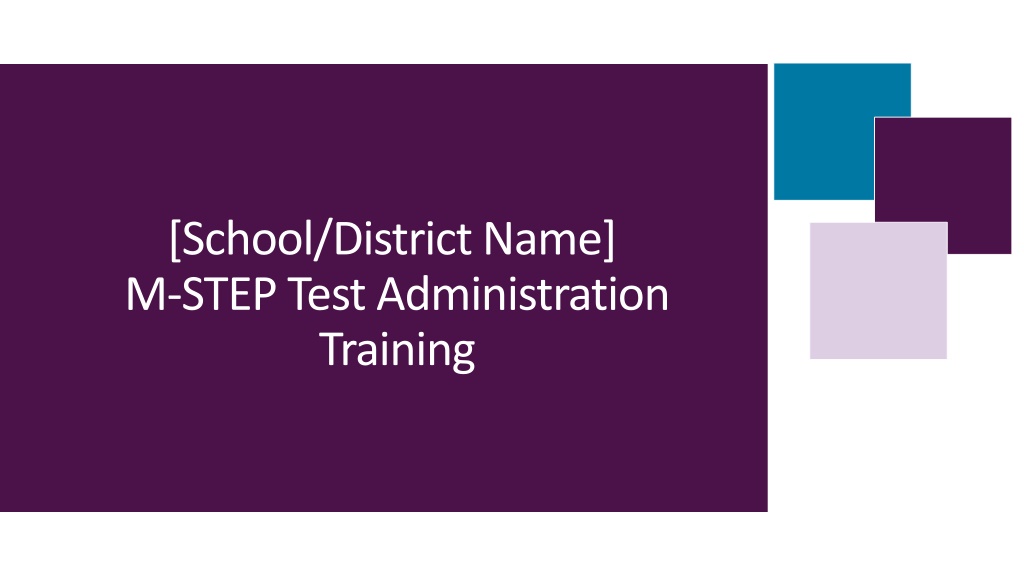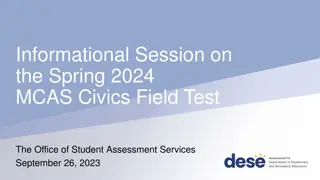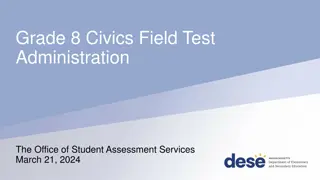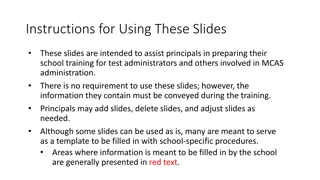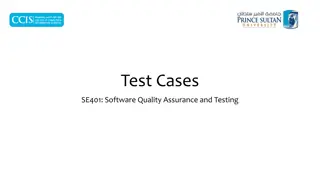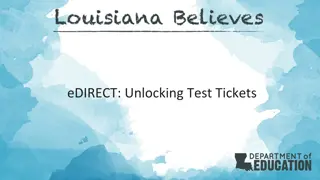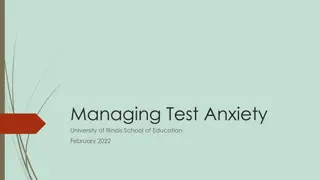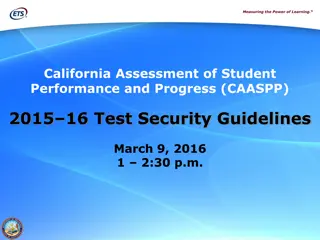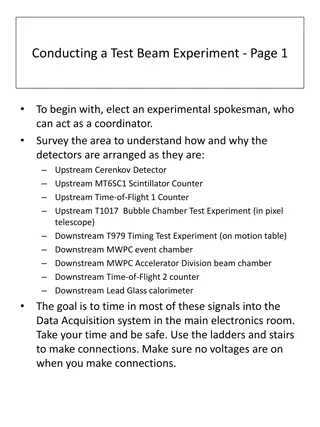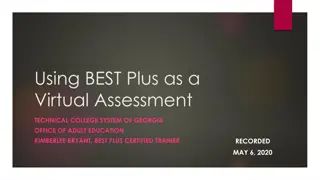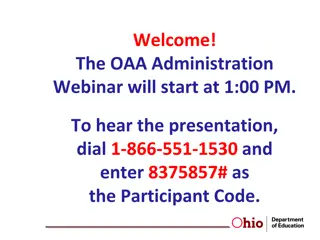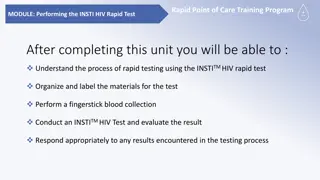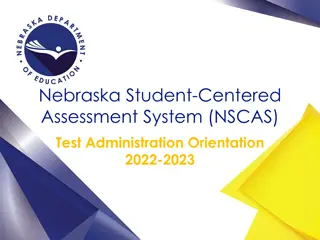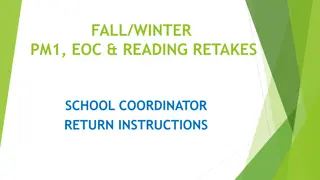Comprehensive M-STEP Test Administration Training Guide
"This comprehensive guide provides detailed information on M-STEP test administration, including roles of key personnel, contacts for support, before-testing preparations, and a to-do list for test administrators. Modify the template to suit your school or district's needs and ensure thorough training in all aspects of test administration."
Download Presentation

Please find below an Image/Link to download the presentation.
The content on the website is provided AS IS for your information and personal use only. It may not be sold, licensed, or shared on other websites without obtaining consent from the author. Download presentation by click this link. If you encounter any issues during the download, it is possible that the publisher has removed the file from their server.
E N D
Presentation Transcript
[School/District Name] M-STEP Test Administration Training
How to Use This Template Modify this template based on the needs of your school and/or district. All areas to be modified are indicated with purple text. Other text can be modified as needed; however, all content should be addressed in training. Add/delete sections or slides as necessary for your school or district. Insert your school/district s logo, PowerPoint theme, if desired. If you choose not to add logo or text in the provided boxes, it will not show up in the slide show.
People to Know 3 [Name], Building Assessment Coordinator If you have any questions about test administration, test policies and procedures, needed student supports and accommodations, or if there are any testing irregularities . [Insert contact information] [Name], Principal If you have questions regarding test administration scheduling, policies, or if there are any concerns regarding unethical behavior by staff. [Insert contact information]
People to Know 2 [Name], Technology Coordinator If you have any technology questions before or during test administration [Insert contact information] [Name], District Assessment Coordinator If you are unable to contact your Building Assessment Coordinator [Insert contact information]
Additional Contacts 4 OEAA Tip Line Contact the OEAA tip line to directly report suspected unethical behavior 1-877-560-8378, Option 1
Test Administrator To-Do List Read the Test Administrator s Directions and Manual for the grade/content area tests to be administered Complete the Assessment Security Training Required by your district/school Michigan Virtual Assessment Security module and/or read the Assessment Integrity and Security for Test Administrators document within the TADM Sign the OEAA Security Compliance Form provided to you by your building assessment coordinator
Materials you will need: [TADM/TAM] (for the grade/test mode you will administer) [Non-embedded materials used to provide student assigned Universal Tools, Designated Supports, and Accommodations for students in each test session you will administer ] [Test tickets and Roster (online testing) ] [Test booklets/answer documents (paper testing) ] [Scratch paper, pencils ] [Calculators (Math 6-7, Science 5,8, and 11 paper/pencil testing, or as a required student Accommodation) ] Headphones are required for all online tests 1. 2. 3. 4. 5. 6. 7.
Test Administration Schedule [Insert your building/district testing schedule here]
Universal Tools, Designated Supports, andAccommodations [Insert information about how Test Administrators will be provided information about which students should have Universal Tools (UT), Designated Support (DS), or Accommodations during testing.] [Insert information on how Universal Tools (UT), Designated Support (DS), or Accommodations during testing are to be provided to the students] [Supports and Accommodations Guidance Document (https://www.michigan.gov/mde/- /media/Project/Websites/mde/OEAA/Accommodations-and- Supports/Michigan_Accommodations_Manualfinal.pdf)] [TADM/TAM Links/page reference]
Secure Materials- Online [Insert your building/district protocol for handling secure materials] Secure materials for online testing include: Test tickets and rosters Used scratch or graph paper
Secure Materials-Paper/Pencil 2 Secure materials for paper/pencil testing include: Test booklets Used answer documents Used scratch or graph paper Accommodated forms of the test ELA Listening scripts/flash drives Mathematics L1 glossaries
Test Materials Management [Insert information about how your building/district will provide Test Administrators with test tickets, rosters, scratch paper, calculators, headphones, UT, DS, Accommodations materials]
Test Materials Management 2 [Insert information about how Test Administrators are expected to manage test materials during testing and after testing] for: Students who complete testing during the test session Students who need extra time to complete testing Students who were absent and did not start testing Students testing over multiple days
Cell Phone Policy for staff and students Students are not permitted to use, to wear, or to access any personal, non-testing electronic devices during testing or while on a break when in an active testing session. These electronic devices include but are not limited to smartphones, cell phones, smartwatches, smart headphones, headphones that allow access to voice assistant technology, and computers and/ or tablets not being actively used for testing purposes. During testing, staff may only use a computer or other appropriately configured device (for example: an iPad or Chromebook) for monitoring the SAT with Essay, PSAT 8/9 for grades 8 and 9, PSAT 10, WIDA, MI-Access FI, or M-STEP assessments, and these devices should be used for no other purpose during testing To prevent this testing irregularity, our [school/district] policy for cell phone use is: [Insert your building/district cell phone policy during testing]
Calculator Policy NO student in grades 3, 4, or 5 can use a calculator on any item in the mathematics assessment, even as an accommodation. The use of calculators at these grades changes what content is being measured and is considered a nonstandard accommodation
Calculator Policy 2 Online testing: Grades 6 and 7 use the calculator embedded in the test delivery engine Handheld calculators are allowed only as an accommodation and on items that allow its use Paper/Pencil testing: Grades 6 and 7 will use a handheld calculator on Part 2 of the test only.
Scratch Paper Policy [Insert information about how your building/district will administer, manage, and destroy scratch paper] Note: used scratch paper is a secure material. used scratch/graph paper : paper that includes any student markings beyond the student s name
Testing Devices [Insert district/building guidance on which devices students will use for testing and how to assist students with devices during testing]
M-STEP Tutorials and Online Tools Training (OTT) [Insert building/district guidance for Test Administrators to prepare students for testing] MDE recommendation: show tutorials to whole class teacher models OTTs for students students are provided an opportunity to practice with OTTs on the device they will test on
Preparing the testing environment [Insert specific guidance from building/district] Posters, displays to be covered or removed: All academic materials related to the content assessed All test-taking strategies information [district/building policy on posting MDE provided INSIGHT Tools Poster/Testing in Progress signs are allowable] Distraction-free Quiet Orderly Comfortable Student seating Must be enough space between students to minimize any chance of viewing another student s work
If you have a proctor during a test session Test Administrators supervise proctors during testing Proctors cannot administer a test independently [Insert building/district guidance for the role of a proctor during a test session]
Who is allowed in the room during testing Ensure that only staff involved in administering the test are allowed in the testing room. To protect students from anxiety and distractions, unauthorized persons including parents, guardians, students not testing, school board members, recruiters, employers, and members of the media must not be allowed to enter, observe, or photograph testing documents, test rooms, or preliminary activities. They must stay away from the test location until after the administration. If any non-authorized person is in the room during testing this is a test irregularity and requires an incident report to be submitted to the MDE Office of Educational Assessment and Accountability (OEAA) for review.
Who is allowed in the room during testing 2 Only test administration staff are allowed in the testing room. [Insert district/building guidance for how Test Administrators should address any situation of an unauthorized person entering the room during testing.]
Active Monitoring of Students: Required Test Administrator Practices Move unobtrusively through the room during testing Monitor student behavior Full attention remains on students testing Ensure students do not access unauthorized applications Ensure there are no distractions Ensure appropriate supports and accommodations are used Make sure students remain at their assigned device and location
Active Monitoring of Students: Required Test Administrator Practices Continued Pay attention to any use of cell phones, cameras, or other devices Ensure students remain focused on testing Students must be supervised at all times Set up the room to minimize potential for cheating or disruptions The Active Monitoring Best Practices appendix in the Test Administration Manual and all Test Administrator Directions and Manual Documents includes more information.
[Test Monitoring Application: Optional] [The Test Monitoring Application is optional for districts/buildings to use; insert this slide or the next only if used] [Each Test Monitoring Application slide title indicates whether the slide should be used for Test Sessions set up as Optional, Required, or whether the slide should be used for All uses of the application] Insert information regarding how Test Administrators will receive and access their DRC INSIGHT Portal login information Insert district or building guidance on when/whether to use the optional Test Monitoring Application
[Test Monitoring Application: Required] Insert information regarding how Test Administrators will receive and access their DRC INSIGHT Portal login information
Test Monitoring Dashboard [All] When a Test Administrator is using the Test Monitoring Dashboard, students must be provided the Monitoring Code, shown here.
Test Monitoring Application: Student View [Required] This is what the Welcome screen looks like for the student The Continue button will be available when the student enters the correct Monitoring Code Student View: Monitoring Code Provide students the monitoring code from the Test Administrator Dashboard (this may be posted in the room) Once students have submitted the Monitoring Code, they appear in the Test Administrator Dashboard and must be admitted to the test session
Test Monitoring Application: Student View [Optional] Welcome Screen This is what the Welcome screen looks like for the student Provide students the monitoring code from the Test Administrator Dashboard (this may be posted in the room) Once students have submitted the Monitoring Code, they appear in the Test Administrator Dashboard and must be admitted to the test session
Student View: Waiting Room [Required] This is the screen the student sees after submitting the correct Monitoring Code. They have to wait until the Test Administrator admits them to the test session in the DRC INSIGHT Portal.
Test Administrator View: Waiting Room [All] This is the Test Administrator view of the Waiting Room. You can see the red 1 next to the Waiting Room tab indicating there is a student waiting to test. The Test Administrator admits students from this screen.
Test Monitoring Dashboard [All] with Student Testing Status This shows the view of the Test Monitoring Dashboard. Test Administrators can view student testing status: Active Waiting Inactive Paused Exited Completed
Breaks During Testing Reminder: it is allowable for students to pause during an online test to take a break. All secure materials must be collected and securely stored during a break in testing. [Insert building/district guidance on breaks during testing] [Insert building/district guidance on staff breaks during testing. Students can not be left unattended during testing for any reason.]
Testing Irregularities A testing irregularity is any deviation from the standardized policies/procedures in the administration of the M-STEP. Testing irregularities require an incident report be submitted to the MDE Office of Educational Assessment and Accountability (OEAA) for review. [Insert district/building guidance for who Test Administrators should inform if there is a testing irregularity in their test session, who will submit the incident report, and how the testing irregularity should be addressed and/or resolved.]
What to do if there is a Building Emergency FIRST address the emergency and ensure all students and staff are safe. After the building emergency is addressed an incident report must be filed within the OEAA Secure Site. [Insert building/district guidance for emergency procedures during a test session]
What to do if there is any student prohibited behavior during your test session Student prohibited behaviors: Any attempt to gain an unfair advantage that will benefit the student or another student Interfering in any way with other students taking the test Use of any electronic device during testing Disruptive student behavior during testing [Insert building/district guidance for how Test Administrators should handle these behaviors]
What to do if there is a technology issue during yourtest session Technology issues such as: student is locked out of a test connectivity issues student has problems logging into a test student does not have the correct designated support or accommodation [Insert district/building guidance for how Test Administrators should handle these issues here]
How to manage test materials Test tickets Students who finish Students who did not finish Students who are absent Scratch paper [How students who need additional time are assigned to make-up test sessions ] [Paper/pencil test materials]
How to manage test materials 2 [Insert building/district material handling protocol here]
Preliminary Reports [Insert building/district guidance for Test Administrators to view Preliminary Reports (if applicable)]
Thank you! For questions or additional information, contact: