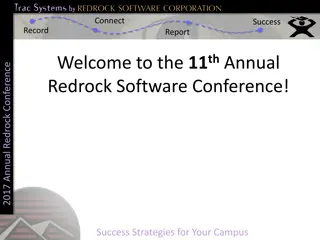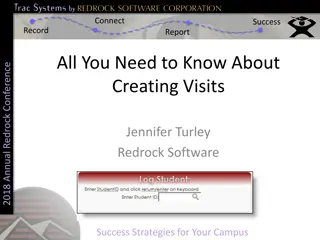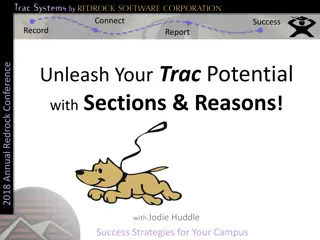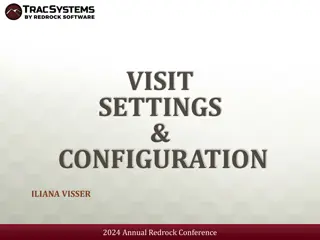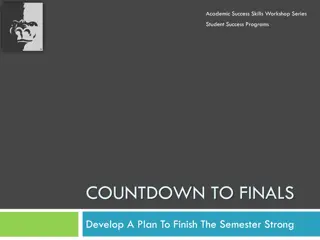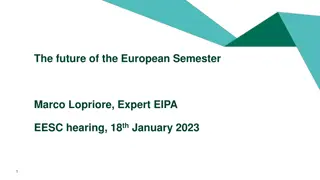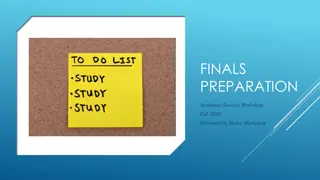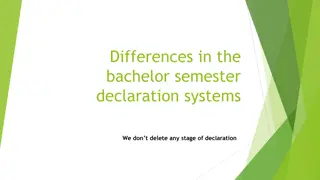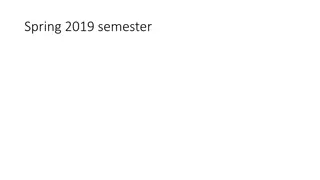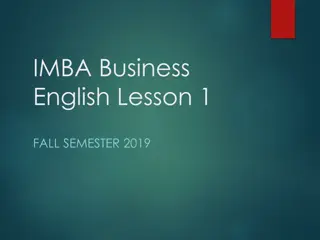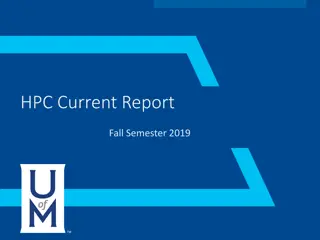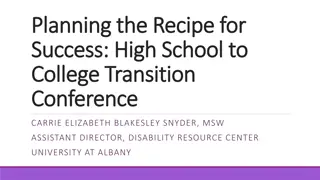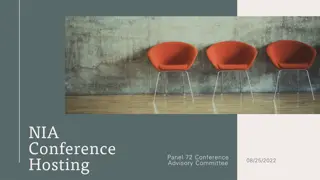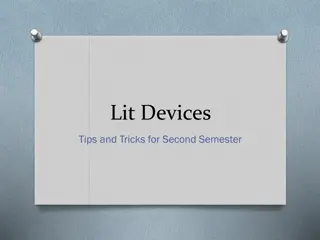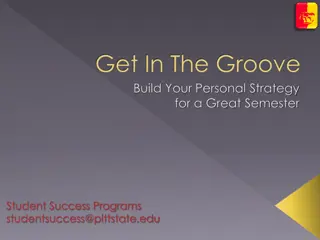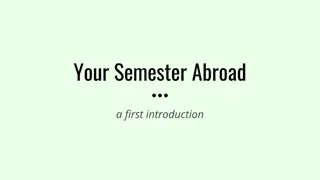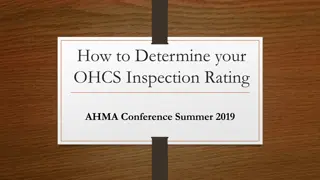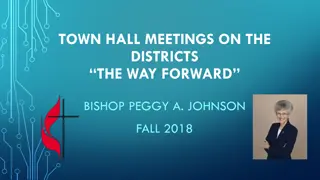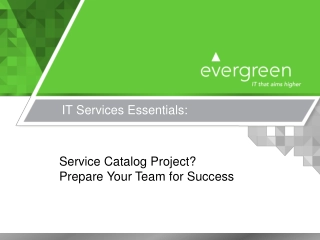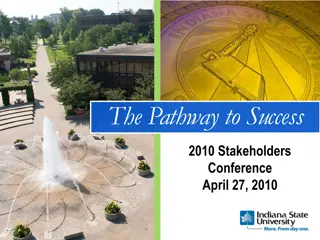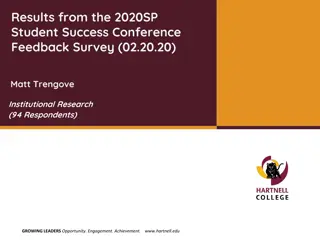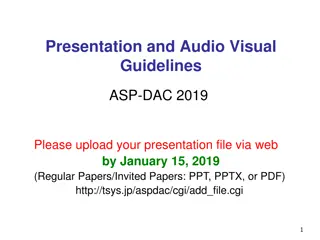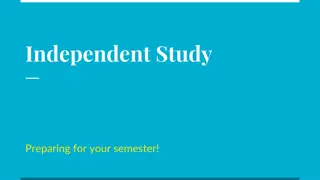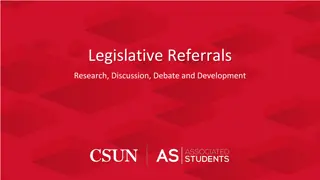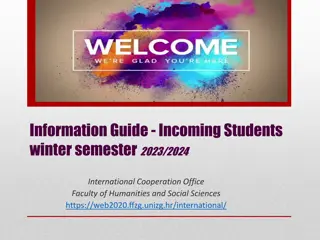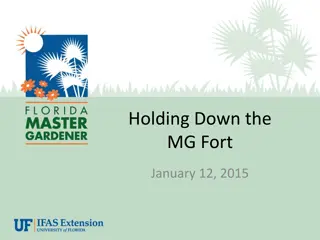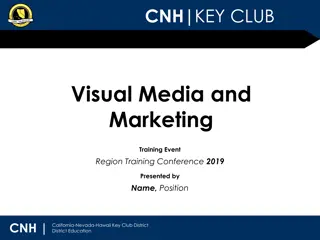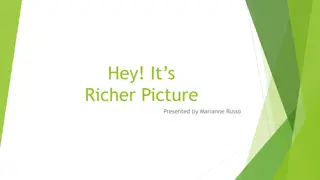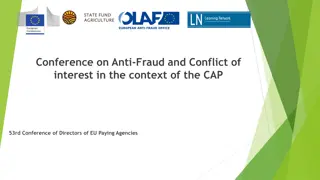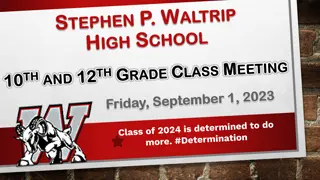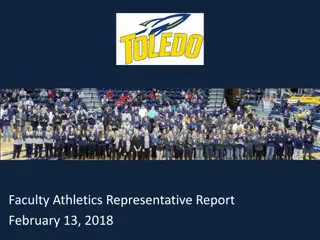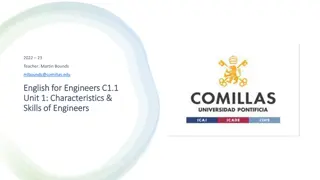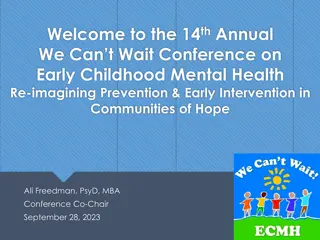Steps to Prepare for a New Semester - Redrock Conference 2019 Success Strategies
Get ready for the new semester with these 10 essential steps shared at the 2019 Annual Redrock Conference. From importing files to adjusting system preferences and managing sections and consultants, follow these strategies for a successful transition to the upcoming semester.
Download Presentation

Please find below an Image/Link to download the presentation.
The content on the website is provided AS IS for your information and personal use only. It may not be sold, licensed, or shared on other websites without obtaining consent from the author. Download presentation by click this link. If you encounter any issues during the download, it is possible that the publisher has removed the file from their server.
E N D
Presentation Transcript
Connect Success Record Report 10 Steps 10 Steps to to Prepare for a Prepare for a New Semester New Semester 2019 Annual Redrock Conference With Iliana Visser Success Strategies for Your Campus
Connect Success Record Report Overview 2019 Annual Redrock Conference At the end of the semester, there are a few steps to transition to the new semester. Your Trac system identifies the active term to specify which course registrations are active. Since your imports contain student registrations specific to a term, the TIMING between changing your Term Code and importing your registrations is important. Success Strategies for Your Campus
Connect Success Record Report STEP ONE: Import Files 2019 Annual Redrock Conference First Time? The Trac application can import data from any source as long as it is provided in the correct format. The data needs to be provided in a flat file format and a sample needs to be sent to Redrock HelpDesk to create your import. The order and delimiter of the fields is completely up to your preference. However, the format, order, and delimiter of the fields must remain consistent with every import. After import set up? The format, order, and delimiter of the fields must remain consistent with every import. Redrock Software recommends that the student demographic data be imported with the students' course registrations and course instructors. Success Strategies for Your Campus
Connect Success Record Report STEP TWO & THREE: System Prefs 2019 Annual Redrock Conference Change The Term Number o Needs to be numeric and increasing Summer = 201902, Winter = 201903 Change Semester Dates o For new Semester to have the Auto recompute date updated for reports and searches SemesterStart SemesterEnd Success Strategies for Your Campus
Connect Success Record Report STEP FOUR & FIVE: Import Info 2019 Annual Redrock Conference If you manually run the import you should confirm that the import process has completed. After the term change you will need to run the import manually (Sysadmin Rights) OR have the files automatically imported daily, weekly, monthly Success Strategies for Your Campus
Connect Success Record Report STEP SIX EIGHT: Sections and Consultant 2019 Annual Redrock Conference For sections Globally activate your sections Then activate the section for each subcenter For consultants Add new sections manually to your consultants OR copy the consultant specialties from previous term to the new term Success Strategies for Your Campus
Connect Success Record Report STEP NINE: Reset Center Status 2019 Annual Redrock Conference If you are using the Max Missed preference you need to reset System Prefs Reset Center Status/Missed Center Prefs Max Missed Date Reset students status as admins Success Strategies for Your Campus
Connect Success Record Report STEP TEN: Other Settings 2019 Annual Redrock Conference Change the dates for Other Scheduling Block Check the text that you may have entered in the Reminder/Cancellation email, in the notice or welcome page Success Strategies for Your Campus
Connect Success Record Report Helpful Links 2019 Annual Redrock Conference http://wiki.go-redrock.com/wiki/Changing_Semesters http://wiki.go-redrock.com/wiki/Importing_Student_Data http://wiki.go-redrock.com/wiki/TechImport Success Strategies for Your Campus
Connect Success Record Report GUIDEBOOK: Session Evaluation and Handouts 2019 Annual Redrock Conference After the session you attended to fill out the Session Evaluation: Click on Session Schedule then the Session Title Toward the bottom, click on Session Evaluation Fill the out the Survey and click Submit Want the handout for the session you just attended: Click on Session Schedule then the Session Title Toward the bottom, in PDFS click on the guide you want to download. Success Strategies for Your Campus