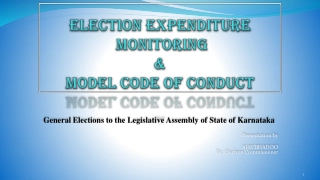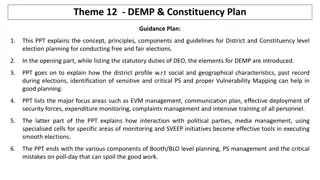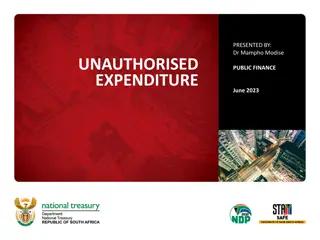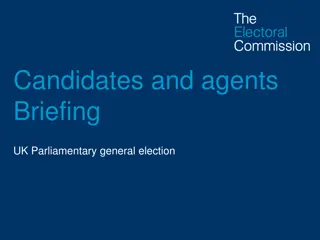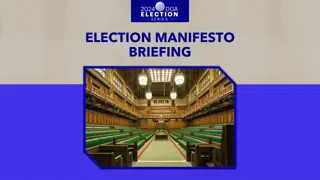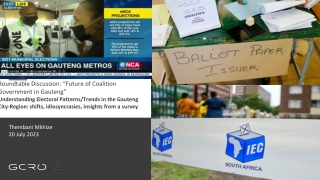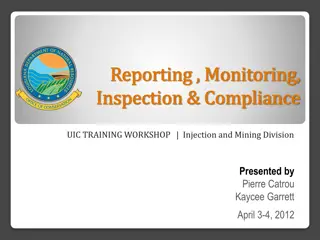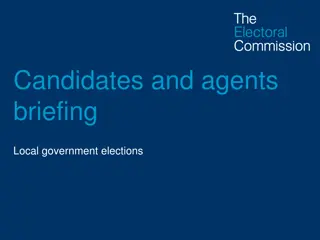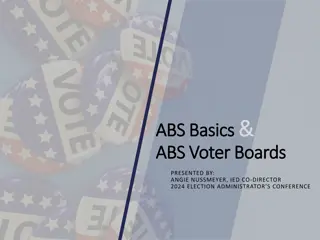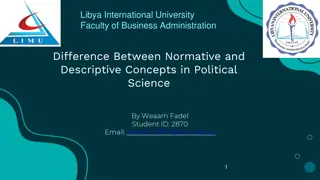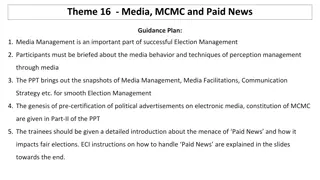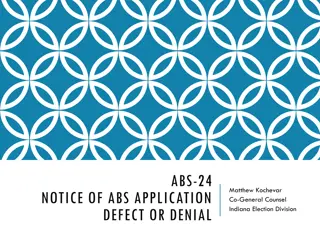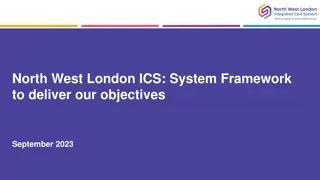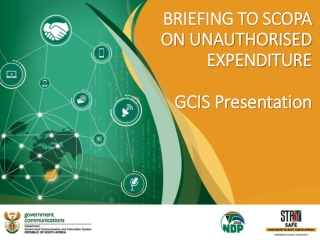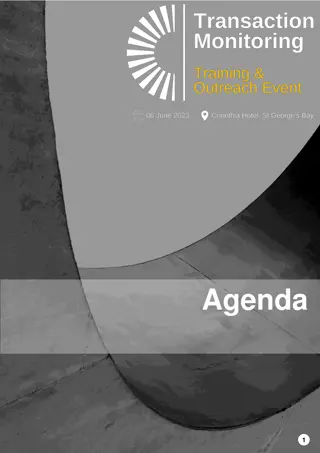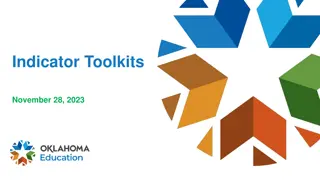Integrated Election Expenditure Monitoring System (IEMS) - Streamlining Political Party Compliance
IEMS is a user-friendly online platform facilitating political parties to submit necessary compliance documents to the Election Commission of India. It offers features like easy monitoring, secure login, and document submission. The system ensures timely submission of financial reports by stakeholders, promoting transparency and accountability in the electoral process.
Download Presentation
Please find below an Image/Link to download the presentation.
The content on the website is provided AS IS for your information and personal use only. It may not be sold, licensed, or shared on other websites without obtaining consent from the author. Download presentation by click this link. If you encounter any issues during the download, it is possible that the publisher has removed the file from their server.
Presentation Transcript
INTEGRATED ELECTION EXPENDITURE MONITORING SYSTEM Thiru. SATYABRATA SAHOO I.A.S., CHIEF ELECTORAL OFFICER TAMIL NADU https://iems.eci.gov.in
Objective of IEMS Easy Monitoring & Management Easy to Use Unified Portal User friendly etc.
IEMS Key Modules Contribution Report (Form 24A) AnnualAuditAccounts Election Expenditure Part & Full
IEMS Stakeholders Monitoring & On boarding of all political parties Ensure compliances of recognised political parties. Manage Due date of all reports ECI Ensure compliance report (24A, AAA & EE (Full & part) of RUPPs Digitalization backend data feeding of RUPPs Reminders CEO Political Parties Online submission of all reports (AAA, Form-24A & EE) using IEMS Regular alerts & reminders on registered e-mail & phone No.
Introduction IEMS Application is a user-friendly, secure online platform which enables Political Parties to submit online prescribed compliance documents like- Report Format Links : Contribution Report (Form 24A) Annual Audited Accounts Election Expenditure Statement (Part) Election Expenditure Statement (Final) which will be provided by Election Commission of India. ECI will provide default password which can be changed after first login. Political Parties will be able to access the portal by doing login with Username, Password and OTP, Key Features of IEMS User Manual User friendly and well-designed online Application. Easy to monitor status of filing and already filed reports. Software Requirements & Compatibility IEMS web application is compatible with various Operating Systems and Web Browsers. The list of the compatible Operating Systems & Web Browsers may be seen below: 5
Compatible Operating Systems & Recommended Version Windows (Windows 10+) Mac (macOS 11+) Linux (Ubuntu LTS releases 18.04 or later) Compatible Web Browsers & Recommended Version Chrome (v110+) Firefox (v102+) Safari (v16.2+) Microsoft Edge (v110+) Internet Explorer (IE11) Getting Started and E-mail id, etc. will be generated by the Election Commission of India based on the records of the Political Parties available in ECI. The Political Parties shall use these credentials to file their above mentioned Financial Reports. If any Political Party does not find their credentials updated or in case of any discrepancy, they should make a request with all their records to the ECI for updating credentials and after due verification it will be updated by the ECI. Political Parties are advised to communicate promptly in case of any change occurring in any of the credentials well in time to the ECI to avoid any inconvenience in filing of their duly authorized financial reports. Credentials of Political Parties such as name of Political Party, registered address, authorized signatory, Mobile No., 6
Login to the Application Navigate to https://iems.eci.gov.in/ Enter Username, Password, Captcha and click on Submit 7
Enter the OTP received and click on Verify. Note: The OTP will be valid only for 2 minutes. 8 If you don t receive the OTP, please click on Resend OTP.
If you are doing the login for the first time, Reset/Change the password. Note: The password must contain at least 8 characters, with at least one digit, one special character and one uppercase. 9
Contribution Report (Form 24A) will be selected by default. Latest Financial year report status will be displayed on top with details like date of filing, processing status etc. You can resubmit the report by clicking on the Submit Revised Report button for that financial year. 12
All Filed Contribution Report Here you can view all the financial year reports with all the details like File type, Total contribution amounts (In Rupees), Status etc. 13
On hovering, you can view the status of respective financial year reports like when it was filed, in process, objected/ accepted or completed. You can submit the report again in case of any changes by clicking on the Revise Report button for the respective financial year. If you want to download the report, please click on Download Report button which will download the report for that financial year in a PDF format. Reminders/Alerts Suitable alerts on registered mobile numbers and email will be sent periodically, before due date at different intervals to remind political parties to file compliance reports before due date, so as to avoid any consequential action 14
Steps to Submit a new Contribution Report (Form 24A) Go to All Filed Contribution Report and Click on File New Report button for Contribution Report (Form 24A). 15
Here in the Tab-1, you can see all the basic details of your party. 16
Click on the Tab-2 (Contribution Details) to add new Contribution Report. Select Financial Year from the dropdown for which you want to submit the Contribution Report. Then Click on +Add Contribution button to add. 17
Read the Instructions carefully. Click on Download Sample CSV/XLS button to download a sample format. Below attached is a sample format. 18
Fill your contributions data in the above format, save it Click on Choose File , select the file which you have saved with all your contributions data Then click on button. 19
After importing successfully, Click on Upload Certificate Button to upload certificate (A copy of the certificate to this effect obtained from the company should be attached). Multiple files can be uploaded at once. 20
Click on Choose File and select the certificate which you want to upload. Note: Only PDF file is allowed with maximum file size of 2MB. After selecting the file, you can click on View button to View the certificate you uploaded. If you want to delete the uploaded one and select a new one, you can click on Delete button and follow the same steps to add a new one. 21 Then Click on Submit button.
Click on Preview & Submit button to see preview and further process to submit the Contribution Report. 22
Here you can preview all the details you have entered in all the previous steps. Signatory information- like name, father s name, designation etc. should also be filled. Signing date will be picked automatically. Verify whether all the details are correct or not. If not, Click On Edit button to edit the details. If the details entered by you are correct, fill the verification details like Name, Date, Place etc. and click on Add e-Sign Button to proceed further. 23
Select Aadhar Number and enter the Aadhar Number of the Auditor. Then select Aadhar OTP and click on Get OTP button 24
Enter the OTP received. Click on the checkbox to agree to the Consent and then click on Submit button to Proceed. 25
You will get a successful message that your report has been submitted successfully. 26
Annual Audited Account (AAA) Political parties are required to submit their Audited Annual Accounts within 01 month from the last date for filing of ITR for political parties as per section 139 of Income Tax Act from FY 2020-21. Annual Financial Account is to be prepared at the end of Financial Year i.e. 31st March every year. Balance Sheet is a one document out of the complete set of financial statement which comprises: Balance Sheet, Income & Expenditure Statement Cash Flow Statement Schedule / Notes to account and Statement of adopted significant accounting policies. The Institute of Chartered Accountant of India (ICAI) has issued a Guidance Note on Accounting and Auditing of Political Parties 2012, which should be followed by every political party while preparing its Annual Accounts.Every schedule has two columns one for current year and second for last year. In current year column, party has to report current year financial figures along with opening balance. If the party has already submitted annual audited report in online mode than opening balance will be filled automatically, otherwise party will have to fill it manually. 27
Step by step process for filing Annual Audited Account have been demonstrated here Click on Annual Audited Account button from the Management dropdown to visit the Audited Report page. Click on Add Annual Audited Account button to submit a new report. 28
Party Basic Details If any party wants to update any information about its party like communication address, authorized signatory, designation, and registered e-mail / phone no. etc., the party should communicate it to ECI. Here you can select the financial year and fill the party Details. Then click on Save button to save the details. Fields with *mark are mandatory i.e, if you don t fill those fields, you won t be able to save the details. 29
Balance Sheet Balance sheet of a political party is the document which shows the financial position at the end of each financial year i.e. 31st March. Balance sheet has total 10 schedules. Each schedule has been explained in this manual. Sources of Funds Sources of fund have six schedules which are as under 1. Corpus Fund, 2. General Fund, 3. Earmarked Fund, 4. Reserves, 5. Loans/Borrowings and 6. Current Liabilities & Provisions. 1. Corpus Fund Detailed accounting treatment has been mentioned in the ICAI Guidance Note-2012. Corpus Fund (Schedule -1) is a fund which is of permanent nature / capital nature. 30
Balance Sheet Click on under the schedule tab. 31
Fill all the required details like Opening Balance, Additions/ (Withdrawal) for both Previous year and Current Year. Closing Balance for both the years will get updated automatically as per the data you have entered in the required Fields. Click on Reset button to reset the details entered and enter details again. Click on Save button to save the details. 32
After saving the details, balance for the previous year and Current year will get updated for the corpus fund. 33
2. General Fund Click on under the schedule tab. 34
Fill all the required details like Opening Balance, Current Year surplus / (deficit) of Income & Expenditure A/c for both Previous Year and Current Year. Click on Delete button to delete the details you want to. Click on +Add More button to add more details. Closing Balance for both the years will get updated automatically as per the data you have entered in the required Fields. Click on Reset button to reset the details entered and enter details again. Click on Save button to save the details. 35
After saving the details, balance for the previous year and Current year will get updated for the General fund. 36
3. Earmarked Fund Earmarked Fund (Schedule -3) this is the fund which is made for specific purpose other than the reserves reported under the schedule -4 Reserve . Every type of Earmarked fund should be reported separately with opening, adjustment & closing balance. A free text area has also been given to report material facts and mandatory disclosures. Click on under Schedule tab. 37
Fill all the required details like Opening Balance, Net Addition / Deduction during the Year for both previous year and Current Year. Closing Balance for both the years will get updated automatically as per the data you have entered in the Required Fields. Click on Delete button to delete the details you want to. Click on +Add More button to add more details. Total for both the years will get updated automatically as per the data you have entered in the required Fields. 38
Enter Remarks (if any) in the text area. Click on Reset button to reset the details entered and Enter details again. Click on Save button to save the details. 39
After saving the details, balance for the previous year and Current year will get updated for the Earmarked fund. 40
4. Reserves Reserve (Schedule -4) Party has to report here all reserves which have been created, including Revaluation Reserve, Special / Statutory Reserves etc. 5.Loans/Borrowings Loan / Borrowing (Schedule -5) Loan/borrowing have been divided into two categories One is Secured loan and the Second one is unsecured loan. Both categories have been further sub-divided. Free text area for reporting of material facts and mandatory disclosures has also been given. 6. Current liabilities & Provisions Current Liabilities & Provisions (Schedule -6) under this schedule party has to report all liabilities and provisions which are not covered under schedule 1 to 5. Under this schedule, both current and non- current liabilities are to be reported. Details about their treatment are in Guidance Note of ICAI-2012. Application of Funds Application of Fund: All political party has to report its application of all funds in following four reporting heads, which have been prescribed in Guidance Note of ICAI -2012 Investment Investment (Schedule -8) In this schedule, party has to report all investment in two groups Long Term and Current Investment. A free text area has also been given to report all material facts and mandatory disclosures 41
Current Assets Current Assets (Schedules -9) In this schedule, all current assets have to be reported into following four groups Inventories, Receivables, Cash & Cash Equivalents and Other Assets. A free text area has been given to report all material facts and mandatory disclosures also. Fill the inventories details in section (i) for both the previous year And current year. Click on Delete button to delete the details you want to. Click on +Add More button to add more details. Total for the inventories will get updated automatically in the Total(i) field. 42
Fill the Receivables details in section (ii) for both the previous year and current year. Click on Delete button to delete the details you want to. Click on +Add More button to add more details. Total for the Receivables will get updated automatically in the Total (ii) field. 43
Fill the Balance with Scheduled Bank details in section (iii) under Cash & Cash Equivalents for both the previous year and current year. Click on Delete button to delete the details you want to. Click on +Add More button to add more details. Fill the Balance with Non-Scheduled Bank details in section (iii) under Cash & Cash Equivalents for both the previous year and current year. Click on Delete button to delete the details you want to. 44 Click on +Add More button to add more details. Total of Sch-9(iii) should be equal to the closing balance of Cash Flow Statement.
Income and Expenditure Account ICAI on Accounting & Auditing of Political Parties -2012. Income and Expenditure Account is to be prepared as per the prescribed format, which has been given in Guidance Note of Income Grants/Donations/Contributions Collection by Issuing Coupons/Sale of Publications Other Income Expenditure: Guidance Note-2012- 1. Election Expenditure, 2. Employee Costs, 3. Administrative and General Expenses, 4. Finance Costs, 5. Depreciation & Amortization Expenses and 6) Other expenses. Party has to report all expenditure, which is incurred in that Financial Year. Schedule wise disclosure are being illustrated below All expenditures will be reported in six prescribed reporting heads which have been mentioned in ICAI Election Expenditure: Finance Costs: 45 Depreciation & Amortization Expenses: Other Expenses:
Notes on Accounts: Notes to the accounts are the details and the comment on the information presented in the Balance Sheet, Income & Expenditure Account and Cash Flow Statement. Notes to the accounts reflect the accounting principles and the material facts. It includes assumptions made by management when preparing the annual financial statement. In the political party s notes on account, some pre-filled points have been given on which political party has to provide required information. However, these points are not exhaustive and the party may disclose other points as well. There are multiple schedules under Schedule 21 i.e., Significant contributions / donations/ collection from issuance of coupons exceeding Rs 5,00,000/- to any individual or any other party (21.1) Donation received from outside India (21.2) Penalties on electoral offences along with the material electoral offence (21.3) Banks Details (21.4) Details of total donation received in cash & non cash (21.5) 46 Other Notes on Accounts (21.6)
Significant contributions / donations/ collection from issuance of coupons exceeding Rs 5,00,000/- to any individual or any other party (21.1): prescribed format. Format has been given in SN -21.1. The details can be uploaded in CSV/XLS file. Political party has to disclose significant donor s (donated more than 5 lacs rupee) details in 47
If you choose YES from the dropdown in the year tab, you will be able to see another option below to the Dropdown i.e, Add/View. 48
Donation received from outside India : Penalties on electoral offences along with the material electoral offence Banks Details Details of total donation received in cash & non cash Other Notes on Accounts 49
Cash Flow Statement Click on Preview button to see preview of annual audited account report. 50