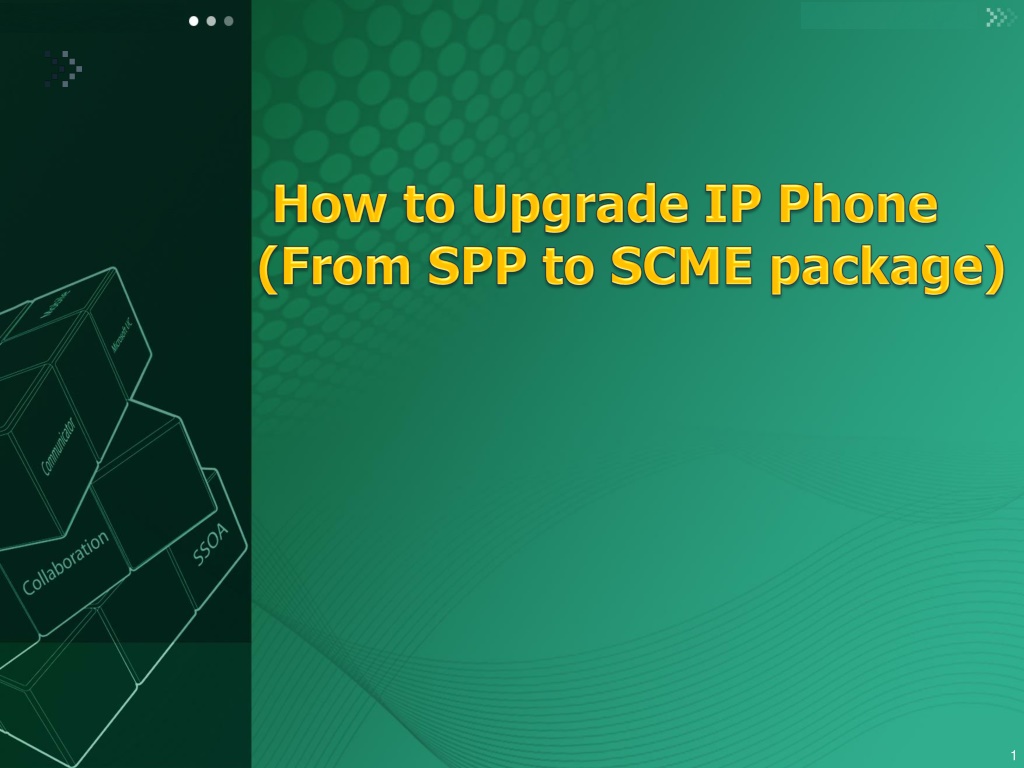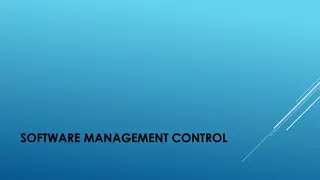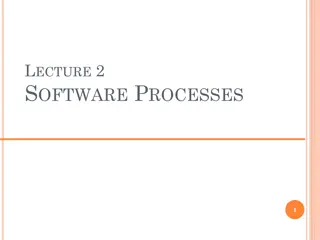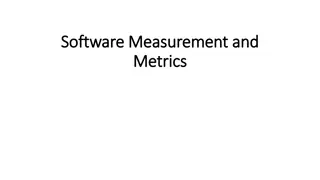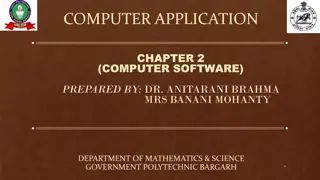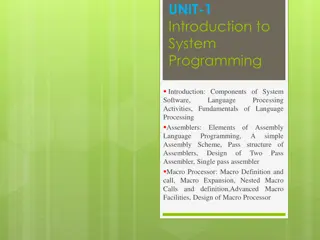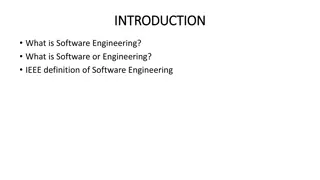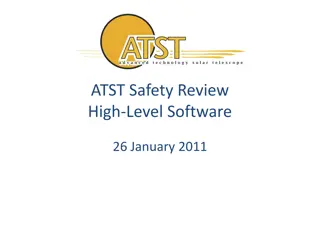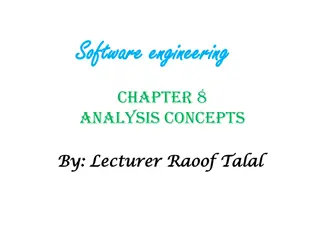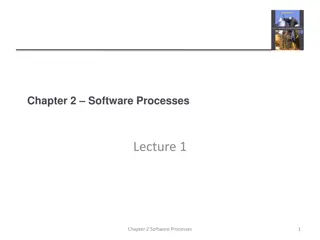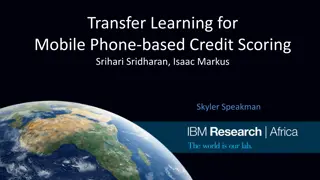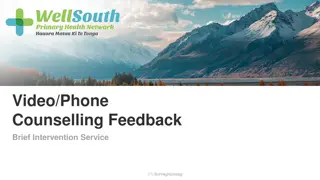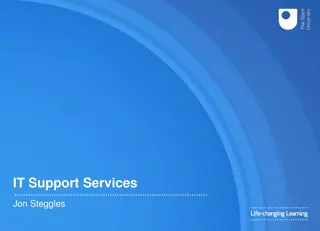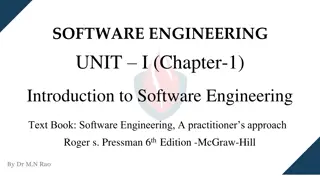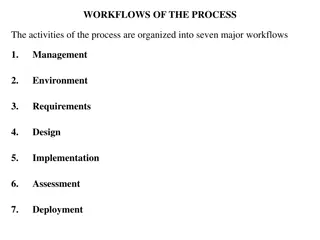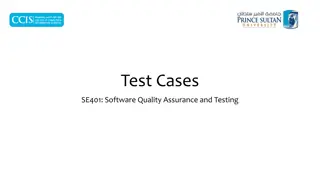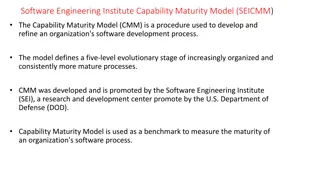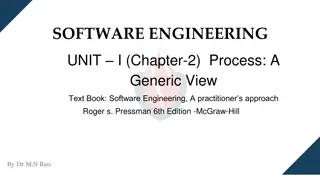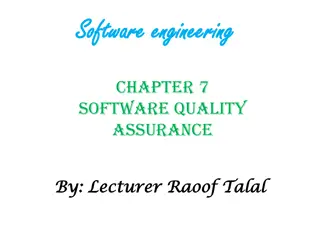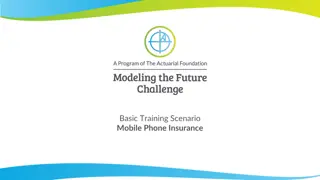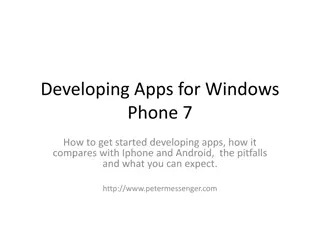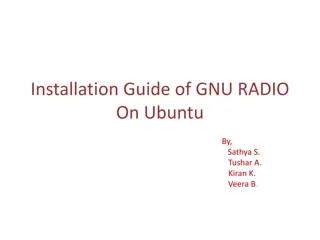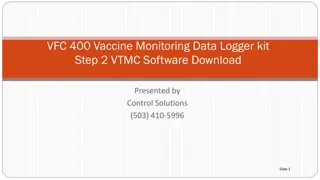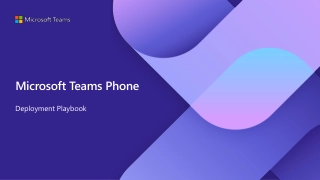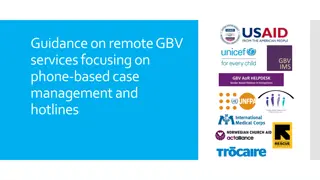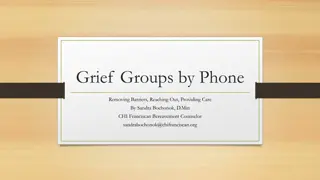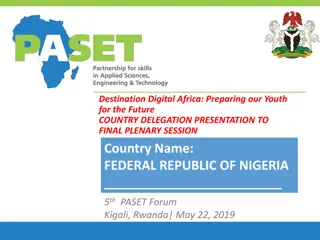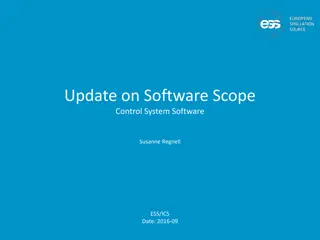Guide to Upgrading IP Phone Software in SCME System
Detailed instructions on moving to PKG in SCME, checking phone versions, upgrading software, and setting up MAC profiles for PNP mode connection with SCME System. Includes steps for both Static IP and DHCP mode upgrades. Essential for SCME administrators and users looking to optimize their IP phone systems.
Download Presentation

Please find below an Image/Link to download the presentation.
The content on the website is provided AS IS for your information and personal use only. It may not be sold, licensed, or shared on other websites without obtaining consent from the author. Download presentation by click this link. If you encounter any issues during the download, it is possible that the publisher has removed the file from their server.
E N D
Presentation Transcript
Move to PKG (SCME) Prepare the new SCME IP phone package and Upload package to SCME System by SCME Admin. CONFIGURATION Phone Setting File Upload 2
Check Phone Version Input the current software version value CONFIGURATION Phone Setting Software Upgrade Configuration example) 3
Phone SW Upgrade upgrade the new IP phone software. - Static IP or DHCP Mode 1. Go to Engineering Mode 2. Select Easy install Mode 3. Setting Network Mode, Server IP, User ID, Password and Reboot, then Phone is upgrade from SPP PKG to SCME PKG through SCME System ( Request upgrade file to SCME -> Upgrade SCME PKG) User ID is Profile Login ID, Password is Profile Login Passcode. 4
Phone SW Upgrade upgrade the new IP phone software. - PNP Mode 1. Set Network Configuration( need to DHCP Server) - Set some DHCP Option Field in DHCP Server. (66: TFTP_Server_Name = SEC_ITP 128: TFTP Server IP Addr.= x.x.x.x 43 : Vender specific Info = sec, tftp://x.x.x.x) x.x.x.x is SCME System IP address 2. Power on the IP Phone. - Phone will obtain Phone IP and SCME System IP from DHCP Server. 3. Phone will be upgrade from SPP PKG to SCME PKG through SCME System. 4. After restart phone, phone will be registered to SCME System by PNP Mode. refer to next page for detail information. 5
Make MAC Profile(in SCME System) Input the phone MAC Address CONFIGURATION User Single Phone User example) For PNP mode Connection with SCME System, need to MAC profile in SCME System. If input MAC Address in Single Phone User menu, then MAC Profile was generated in SCME System. 6
Upgrade PKG(In PNP Mode) DHCP Options(for PNP Mode) DHCP Discover 60: Class Identifier = SEC_ITP DHCP Offer 43: Vendor specific Info. = sec 66: TFTP_Server_Name = SEC_ITP 128: TFTP Server IP Addr.= x.x.x.x DHCP Request 60: Class Identifier = SEC_ITP DHCP ServerV2 DHCP Ack 43: Vendor specific Info. = sec 66: TFTP_Server_Name = SEC_ITP 128: TFTP Server IP Addr.= x.x.x.x IP Phone Option 128. TFTP Server IP Address Example) TFTP Server IP Addr. = 1.2.3.4 1.2.3.4 is SCME System IP Address Option 43. Vendor Specific Information Example) Vender specific Info = sec, tftp://1.2.3.4 1.2.3.4 is SCME IP Address 7