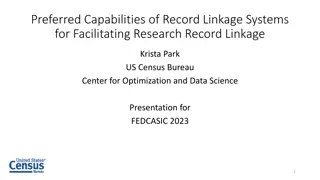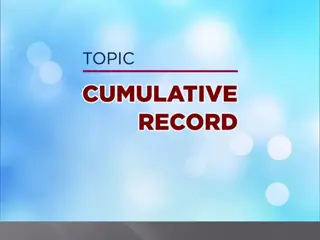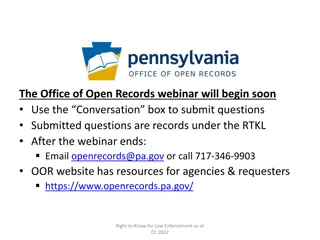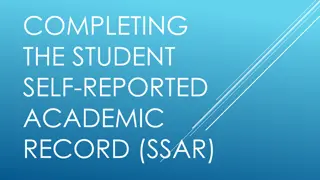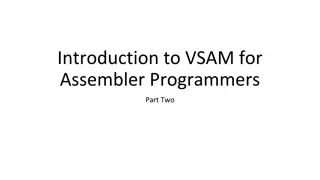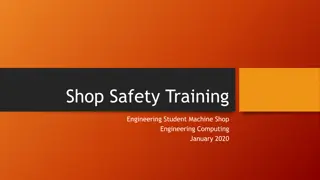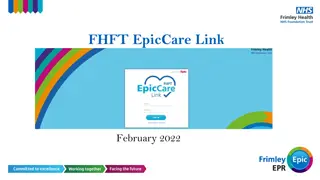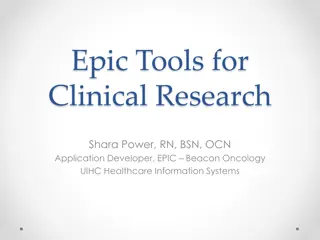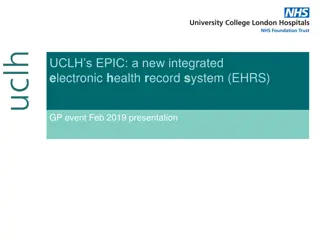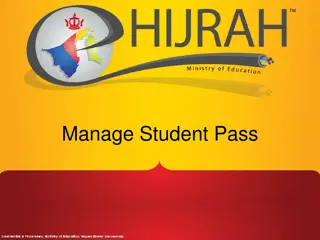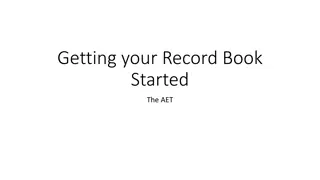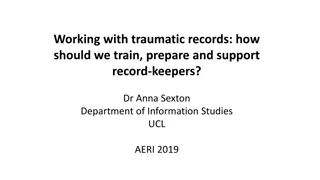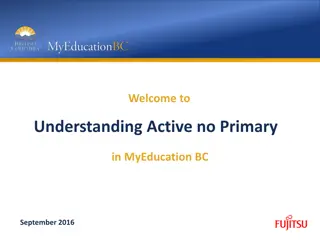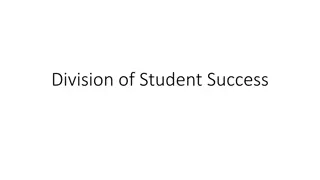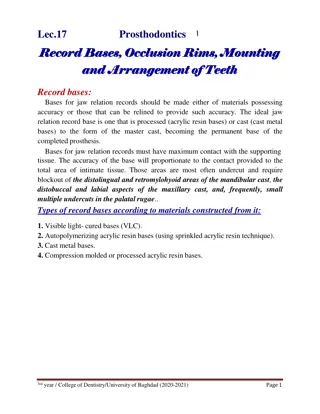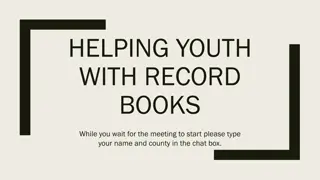Efficient Student Record Management System
Streamline the process of updating student records with a comprehensive system. This tool enables teachers to effortlessly add or modify students' personal information, ensuring accurate data management. Navigate through menu paths, search for specific students, and update existing information efficiently. Enhance school administrative tasks by centralizing student record updates and maintaining data integrity.
Download Presentation

Please find below an Image/Link to download the presentation.
The content on the website is provided AS IS for your information and personal use only. It may not be sold, licensed, or shared on other websites without obtaining consent from the author. Download presentation by click this link. If you encounter any issues during the download, it is possible that the publisher has removed the file from their server.
E N D
Presentation Transcript
Manage Teacher and Student Records Update Student Records
C1-SR01:Update Student Records Description: This function allows teacher to add or update students personal information Granted Role: Class Teacher, School Administrator Student Records, School Registrar
C1-SR01:Update Student Records Menu Path: Campus Community > Personal Information (Student) > Add/Update a Person Campus Community > Personal Information (Student) > Biographical (Student) > Emergency Contacts Campus Community > Personal Information (Student) > Health Information (Student) > Medication and Allergies Campus Community > Personal Information (Student) > Health Information (Student) > Special Needs (Student) Records and Enrollment > Career and Program Information > Student Program/Plan
How to use the system 1. Navigate to the screen via menu path 2. Search for a particular student 3. Update student s existing data 4. Save Refer to Online Help for more details
Search for a student 1. Navigate the menu path 2. Enter search parameter and click the Search button. Here, we search by i. Birth Certificate ID or ii. National ID (IC Number)
Student Record 3. Student record is displayed There are many information displayed such as: Person Information Biographical History National ID(IC) Address Contact Citizenship Today we will cover: Address Contact Emergency Contact Medication & Allergies Special Needs Details Change in Academic Program/Plan
Update Students Address 1. Click the Addresses link to update the current address or add new address.
Update Students Address 2. If you wish to update, click an address type E.g. Home 3. You also can add additional address, e.g. Business (as Parent s office)
Update Students Address 4. Edit the desired information of the address to the respective field.
Update Students Contact Add Student s Contact here
Update Students Contact Select different type of contacts, e.g. Home = Home number Main = Main parent s number Business = Parent s office number
Update Students Emergency Contact 1. Navigate the menu path 2. Click on the + icon to add more Emergency Contact 3. Fill in student s emergency contact details
Students Medication and Allergies Details 1. Navigate the menu path 2. Enter student s medication and allergies details
Students Special Needs Details 1. Navigate the menu path 2. Enter student s special needs details
Students Special Needs Details Types of special needs
Update Students Program/Plan When to change Student s Program: Streaming Year 8 to Year 9: GEP Art, GEP Science, GEP Express, AEP, SAP, SNP, SEP Change in Student s Program
List of Academic Program(1) Academic Program Code Description PRESC Pre-School PRMRY Primary SCCCR Common Curriculum SCGEE General Education Program Express SCGEA General Education Program Arts SCGES General Education Program Science SCAEP Applied Education Program SCSAP Special Applied Program SAPED Special Applied Program Diploma SCSEP Specialized Education Program SCSNP Special Needs Program
List of Academic Program(2) Academic Program Code Description SSCCR Sports School Common Curriculum SSGEA Sports School General Education Program Arts SSGES Sports School General Education Program Science SSAEP Sports School Applied Education Program SFART Sixth Form Arts SFSCI Sixth Form Science
Update Students Program/Plan 1. Navigate the menu path
Update Students Program/Plan 2. Select Program Change to stream the student or change the student program
Update Students Program/Plan 3. Select the program to be channeled
Update Students Program/Plan 4. Select the Admit Term
Update Students Program/Plan 5. Click Student Plan tab
Update Students Program/Plan 6. Select the Academic Plan
Update Students Program/Plan When to change Student s Plan: Progression Students progress to next academic plan. For eg. Year 1 to Year 2 Year 9 SAP to Year 10 SAP with 6 specialisations (Hospitality, Business Administration, Sports & Leisure, IT User, Creative Media Production, Art & Design)
Update Students Program/Plan 1. Navigate the menu path
Update Students Program/Plan 2. Select Plan Change to progress student to next plan
Update Students Program/Plan 3. Click on Student Plan tab
Update Students Program/Plan 4. Select the Academic Plan
Update Students Class Section 1. Navigate the menu path
Update Students Class Section 2. Select Data Change to update class section
Update Students Class Section 3. Click on the Student Details tab
Update Students Class Section 4. Edit the new class section assigned to the student
End of Presentation Thank You