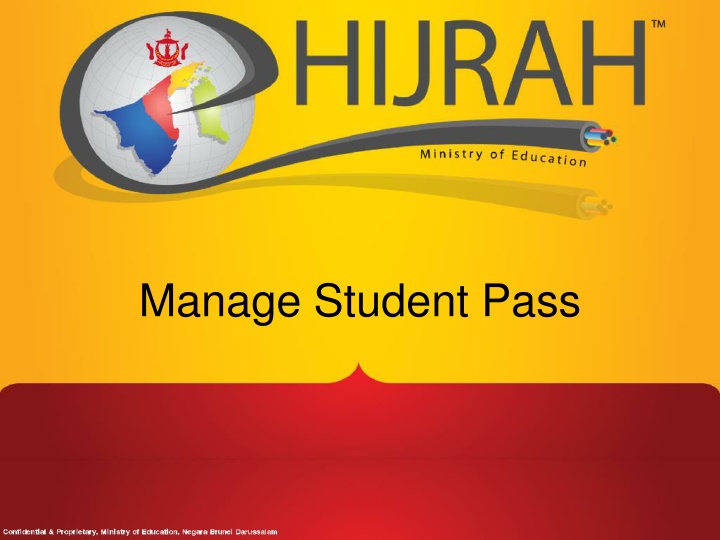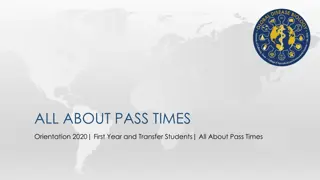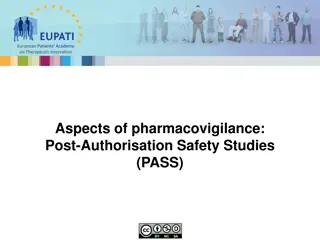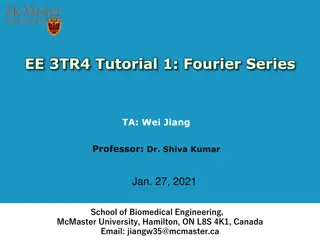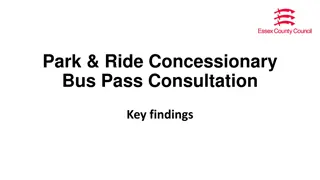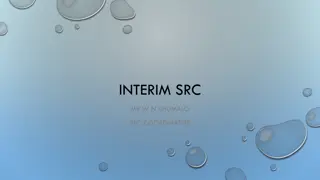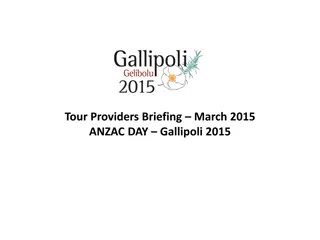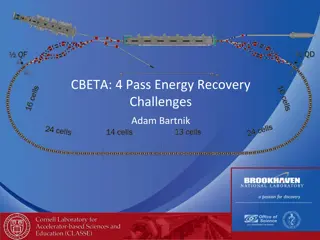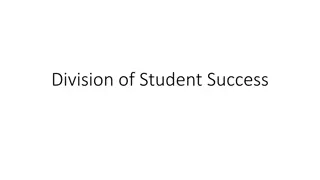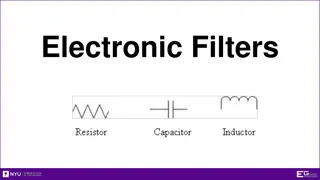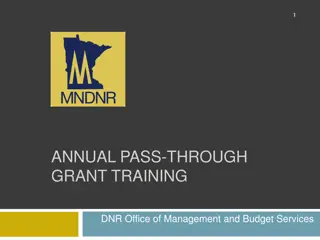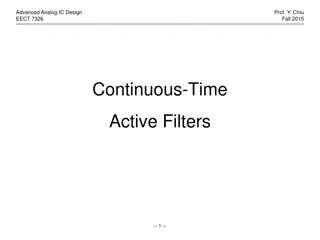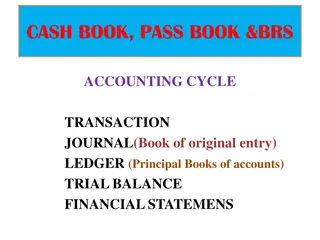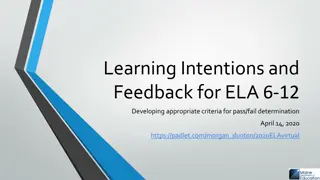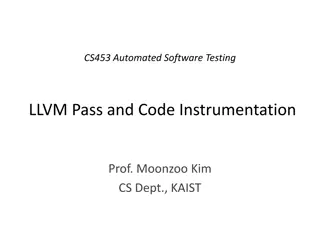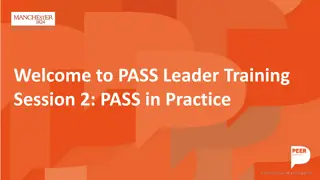Student Pass Management System Overview
Student Pass Management System provides a smooth process flow for renewal and issuance of student passes efficiently. The system allows School Admin to create new student pass applications and manage the renewal process seamlessly. It offers features like registering for student passes, updating application status, generating reports, and navigating through visa/permit data. Explore the detailed steps involved in managing student passes and creating new pass applications.
Download Presentation

Please find below an Image/Link to download the presentation.
The content on the website is provided AS IS for your information and personal use only. It may not be sold, licensed, or shared on other websites without obtaining consent from the author.If you encounter any issues during the download, it is possible that the publisher has removed the file from their server.
You are allowed to download the files provided on this website for personal or commercial use, subject to the condition that they are used lawfully. All files are the property of their respective owners.
The content on the website is provided AS IS for your information and personal use only. It may not be sold, licensed, or shared on other websites without obtaining consent from the author.
E N D
Presentation Transcript
Process Flow Renewal (School admin) Issued Granted (School admin) (UPB Admin) Approved by Immigration New (School admin) Submit Application Form to UPB Rejected (UPB Admin) Extended (School admin)
Agenda - Register for Student Pass - Update application status and approval results. - Generate reports. Refer to Online Help for more details
C2-SP01:Register for Student Pass Description: This function allows School Admin to create Visa/Permit for the Student Granted Role: School Admin Menu Path: Campus Community > Personal Information (Student) > Identification > Citizenship > Visa Permit Data
Manage Student Pass Create New Student Pass Application
Process Flow Renewal (School admin) Issued Granted (School admin) (UPB Admin) Approved by Immigration New (School admin) Submit Application Form to UPB Rejected (UPB Admin) Extended (School admin)
Create New Student Pass Application Navigate to visa permit data page
Create New Student Pass Application 1) Enter the Student ID 2) Click Search
Create New Student Pass Application Click to view Student details
Create New Student Pass Application Student Details Page
Create New Student Pass Application 2) Enter the Sponsor Name 1) Select and Choose the Relationship with Sponsor/Guarantor
Create New Student Pass Application Select status as New List of Visa/permit Status : 1) Select New when the student apply for a new visa/permit 2) Select Renewal when student current student pass has expired and applying a new visa/permit 3) Select Granted when student parent submitted SAB letter to school after approve by immigration 4) Select Extended when student parent submitted immigration extended SAB letter to school 5) Issued and Rejected reserved for UPB - Status date default to current date - Can be updated manually
Create New Student Pass Application 2) Last updated person and Date/Time will automatically update upon save 1) Click save button
Manage Student Pass Update Granted Student Pass
Process Flow Renewal (School admin) Issued Granted (School admin) (UPB Admin) Approved by Immigration New (School admin) Submit Application Form to UPB Rejected (UPB Admin) Extended (School admin)
Update Granted Student Pass Navigate to visa permit data page
Update Granted Student Pass 1) Enter the Student ID 2) Click Search
Update Granted Student Pass Click the "+" Button to Add a new row
Update Granted Student Pass - Status date default to current date - Can be updated manually A new row is added Select Status as Granted Entry the expiry date specified by immigration
Update Granted Student Pass 2) Last updated person and Date/Time will automatically update upon save 1) Click save button
Manage Student Pass Update Extended Student Pass
Process Flow Renewal (School admin) Issued Granted (School admin) (UPB Admin) Approved by Immigration New (School admin) Submit Application Form to UPB Rejected (UPB Admin) Extended (School admin)
Create New Student Pass Application Navigate to visa permit data page
Create New Student Pass Application 1) Enter the Student ID 2) Click Search
Update Extended Student Pass Click the "+" Button to Add a new row
Update Extended Student Pass - Status date default to current date - Can be updated manually A new row is added Select Status as Extended Enter the new extended expiry date by immigration.
Update Extended Student Pass 2) Last updated person and Date/Time will automatically update upon save 1) Click save button
Manage Student Pass Renewal Student Pass Application
Process Flow Renewal (School admin) Issued Granted (School admin) (UPB Admin) Approved by Immigration New (School admin) Submit Application Form to UPB Rejected (UPB Admin) Extended (School admin)
Create New Student Pass Application Navigate to visa permit data page
Create New Student Pass Application 1) Enter the Student ID 2) Click Search
Renew Student Pass Application Click the "+" Button to Add a new row
Renew Student Pass Application - Status date default to current date - Can be updated manually A new row is added Select Status as Renewal
Renew Student Pass Application 2) Enter the Sponsor Name 1) Select and Choose the Relationship with Sponsor/Guarantor
Renew Student Pass Application 2) Last updated person and Date/Time will automatically update upon save 1) Click save button
Manage Student Pass Generate Reports
Generate Report Description: This function allows school admin to generate checklist summary report Granted Role: School Admin Menu Path: Main Menu > Reporting tools > Query > Query Viewer
How to use 1. Navigate to the screen via menu path 2. Enter the Query Name 3. Search Refer also to Online Help
Generate Report Navigate to Query Viewer page
Generate Report 1) Enter the Query Name MOE_SP_RPT_ALL_SCH 2) Click Search 3) Click Excel to view the report on excel
Generate Report 1) Specify Institution to MOE01 and click on Campus prompt button to prompt for own school Code 2) Click Search
Generate Report Click OK to Save File
End of Presentation Thank You