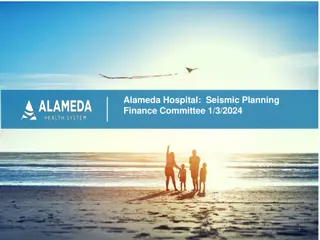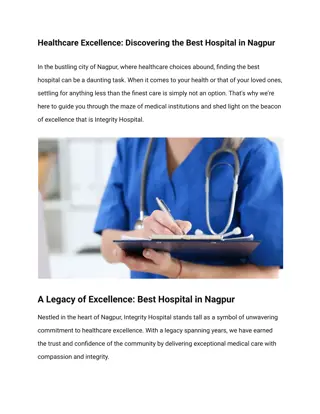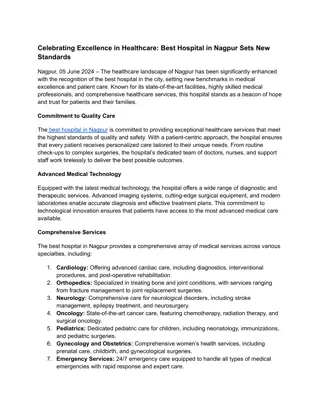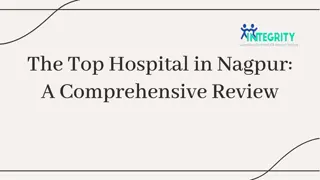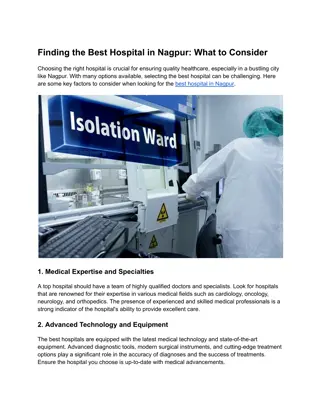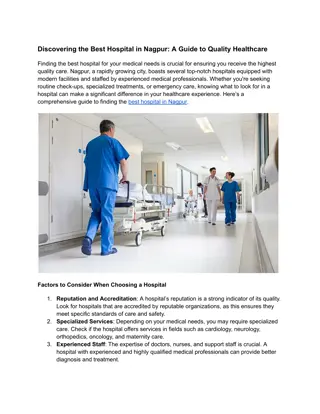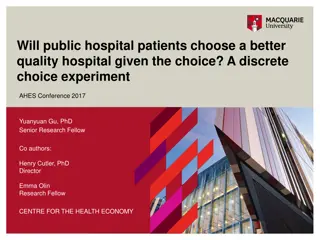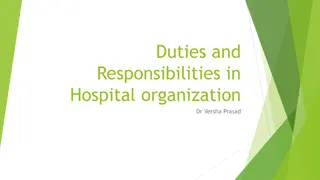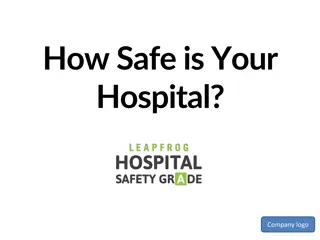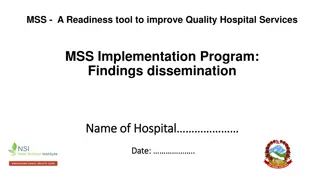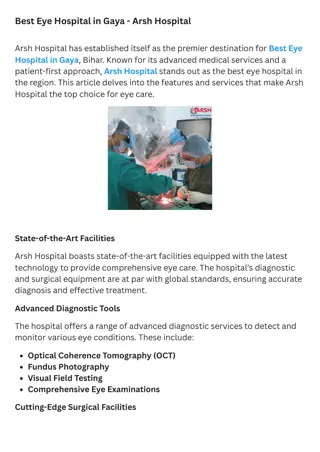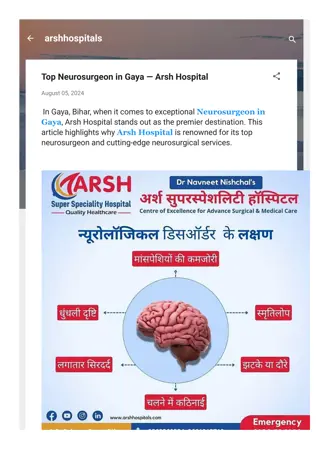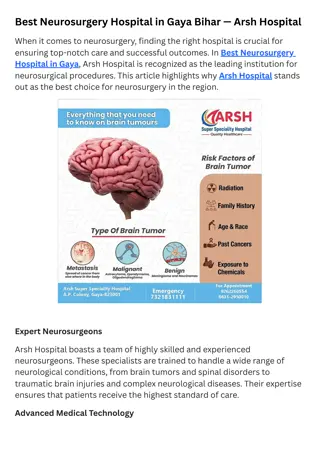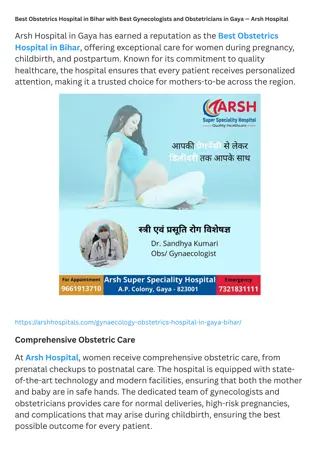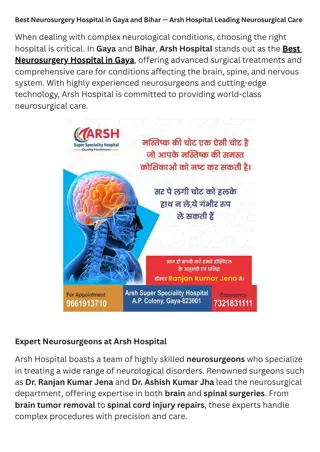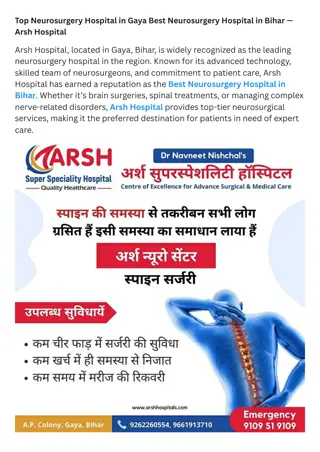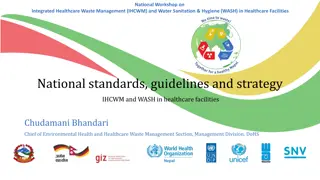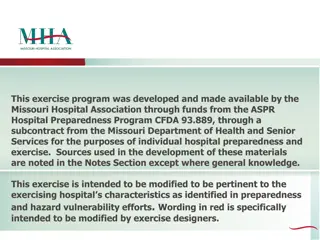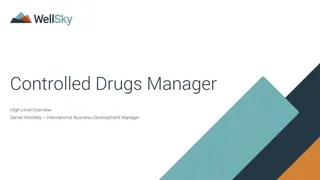OmniSol Healthcare Platform: Hospital Management System Overview
Discover OmniSol Healthcare Platform, a comprehensive Hospital Management System launched in 2011. This system offers efficient processes and collaboration tools for specialists, ensuring better treatment through a universal Patient Electronic Health Record. Learn about the modules, setup process, and key features such as client billing, laboratory management, and telemedicine services.
Download Presentation

Please find below an Image/Link to download the presentation.
The content on the website is provided AS IS for your information and personal use only. It may not be sold, licensed, or shared on other websites without obtaining consent from the author.If you encounter any issues during the download, it is possible that the publisher has removed the file from their server.
You are allowed to download the files provided on this website for personal or commercial use, subject to the condition that they are used lawfully. All files are the property of their respective owners.
The content on the website is provided AS IS for your information and personal use only. It may not be sold, licensed, or shared on other websites without obtaining consent from the author.
E N D
Presentation Transcript
OmniSol EMR/HMS Hospital Management System Manual www.omnisol.tech +263771 004 007 1
About OmniSol Healthcare Platform Launched in 2011 OmniSol develops systems which result in more efficient processes, useful and comprehensive information to stakeholders. Enabling specialists to collaborate on patient cases for better treatment whilst maintaining a universal Patient Electronic Health Record. 2
OmniSol Healthcare Ecosystem 3
CONTENTS Setting up Omnisol system 6 Module of HMS 7 Logging in 12 Patient registration 14 Enrollment of fingerprint 16 Search for patient 18 Appointments 20 Biometric integration 24 Claims and debtors 26 4 Clinical notes 35
Client billing 41 Dispensary 49 Laboratory 55 Reporting 65 Reports on stock usage 68 Sales reports 72 Stocks and purchases 109 Telemedicine 129 Vaccination management 140 Wards 148 Terms of usage 159 5
Setting up OmniSol System 1. Make an enquiry, Contacted by OmniSol Sales Person. 2. System Presentation/Demo. 3. Questionnaire. 4. Trial. 5. Account Creation. 6. Deployment/Installation. 7. Training. 6
Modules in HMS 1. Appointments. 2. Biometric Integration. - Paperless claim processing in real time - Enrollment of new clients - Fingerprint verification 1. Claims and Debtors. - Amount owed by funder/s. - Exporting debtors list to excel/pastel. - Age analysis of debtors - Importing of remittance advice 1. Clinical Notes. - Vitals - Complaints. - Investigations. - Printing of clinical notes. 7
Modules in HMS 1. Client Billing. - - - - - - - Doctor s Orders and Admin. - doctor is able to give orders to the nursing staff Dispensary - Prescription - Labels printing - Send e-prescription - Drug instructions QR code validation - Online validation of documents - Online validation of results - Integration with other softwares Invoicing Receipting Member details Procedures Multi-currency billing Encounter statements for medical aid Cash and funded (medical aid) 1. 1. 1. 8
Modules in HMS 1. - - - - - - - Laboratory Production of standard lab results and printouts. Customised comment Customised settings for each test Access to lab results online Remote access of results by referring doctors. Inbuilt emailing of results and SMS alerts. Artificial intelligence/ decision support system to explain results to doctors Lab Testing Departments Supported: - Chemistry - Microbiology/Bacteriology - Serology - Immunochemistry - Cytology - Gastroenterology 9 - Histopathology
Modules in HMS 1. REPORTING - multi-currency reporting - reports by dates - reports by funder - sales reports - reports by department - reports on stock usage - reports on stock movement - reports by product - usage reports for each client - debtors reports - reports on dead stocks - exporting to excel 1. STOCKS AND PURCHASING - download of files in CSV - recording GRV - Recording stock take activities 10
Modules in HMS 1. TELEMEDICINE - doctor and patient portal/UI - text messages - e-prescriptions - funders back end - audio recordings VACCINATION MANAGEMENT - ability to record vaccination records( patient name, name of vaccine, batch or serial number, date of vaccine, due date of the next vaccine if required, specification of vaccination procedure) - Reports - QR Code on the vaccination result WARDS - Admissions - Discharge - matron's book - doctors orders - special orders - Prescriptions - registers Data backup Facility - Data backup from other systems 1. 1. 1. 11
1. Enter your login credentials/details 2. Click the button Log in 3. If you would like to change your password, click change password Logging in . 12
Logging in . 1 1 2 3 13
Patient registration 1. Click Capture A Client . 1. Select funder. 14
1. After entering the patients demographics, click Enroll Fingerprints . 2. Select the finger which the patient should place on the biometric reader. 3. Click Scan . (a scanned finger should be green) Patient registration Enrollment of new client s biometrics (fingerprints) 16
Patient registration 1. Type the name of the patient, their member number or ID- number in the text box labelled Find Patient (next to the logout button). 2. Click on the patient s name to open their file. Search for patient 18
Patient Registration Search for patient Click here 19
1. Click Appointments button. 1. Select the date. 2. Select the time intervals of appointments on Time slots of : (to set intervals for appointments) 3. Click on the notepad with a green pencil, at the specific time of the appointment. 4. Enter the patient s details. 5. Click Save . Appointments Slot dates and time for client(s) 20
Appointment scheduling . 2 3 4 21
After setting an appointment, click With Selected: drop- down and select an option from the list (send SMS, email ) Appointments Send reminders to clients Click here 23
Biometric integration 1. After preparing a bill for the patient on the Patient s Statement and Bill page, click Scan Fingerprint . 2. Let the patient place their finger on the biometric reader. 3. Click Process Claim . Fingerprint verification and Claim processing in real-time 24
Claims and debtors 1. Click Reports . 2. Click Reconciled Claims listing . 3. Select the funder. 4. Enter the date range. 5. Select the currency. 6. Click Open . Viewing amount owed by funder 26
Click on reports Click here 27
Select Reconciled claims listings Click here 28
Select filters Select date Select funder Select currency Run report 29
1. After opening a report, click Tasks drop-down. 2. Select Export to Excel . Claims and debtors Exporting debtors list to excel or pastel 1. Click on the .csv file to download. 30
Claims and debtors 1. On My dashboard , Click Claims & Debtors . 2. Select Debt age analysis (By Funder) 3. Select date ranges. 4. Click Open Age analysis of debtors 31
Claims and debtors - Age analysis of debtors 1 . 2 3 4 32
1. On My dashboard, Click Claims & Debtors . 2. Click Remittance advice . 3. Click Capture a new remittance advice . Claims and debtors 1. Select Choose file . 2. Browse through your documents and select the document you want to upload. 3. Click Open . 4. Select Import this file . Importing remittance advice 33
1. On Patients Statement or Bill, click Vitals . 2. Enter the patient s vitals. 3. Click Save Clinical Notes Recording vitals 35
Select vitals option Click here 36
Input vitals 37
1. On Patients Statement or Bill, click Investigations 2. Click Add a Test Profile Clinical Notes Lab test request 1. Search for the test and select it. 38
1. On Patients Statement or Bill, click Complaints . 2. Enter the patient s details. 3. Click Save . Clinical Notes Recording complaints 39
Clinical Notes 1. On Patient s Statement or Bill, click Print Patient s Notes . 2. Select the printer and print. Printing clinical notes 40
Client Billing 1. Search for the patient. 2. Click Additional Details . Viewing member details 41
1. On Patients Statement or Bill, click Billing . 2. Enter treatment date. 3. Click in the white box Tariff code/description and enter the tariff code or its description. 4. Click on the tariff code from the dropdown. 5. Edit the quantity and amount. 6. Click Add/Save Client Billing Invoicing 42
Client Billing - Invoicing 6 1 4 2 5 3 43
1. On Patients Statement or Bill, click Payment Receipt at the bottom of the bill. 2. Enter or confirm the date. 3. Select the method of payment. 4. Select the currency. 5. Enter amount paid. 6. Click Save to save and close OR Save & print . Client Billing Receipting 44
1. On the Patients Statement and Bill page, click Treatment and Stocks . 2. Click Add a Procedure . 3. Click the search button. 4. Type the name of the procedure. 5. Select the procedure. 6. Enter the quantities used for each drug or sundry. 7. Click Save and Close . Client Billing Recording procedures 45
1. On Patients Statement or Bill, click Print at the bottom of the bill. 2. Select Statement . Client Billing Encounter statements for medical aid 46
Doctors orders and Admin . . 48
1. On Patients Statement or Bill, click Prescription . 2. Enter the prescription details ( frequency, number of days and/or repeats). 3. Click Add/Save . Dispensary Generating prescription 49