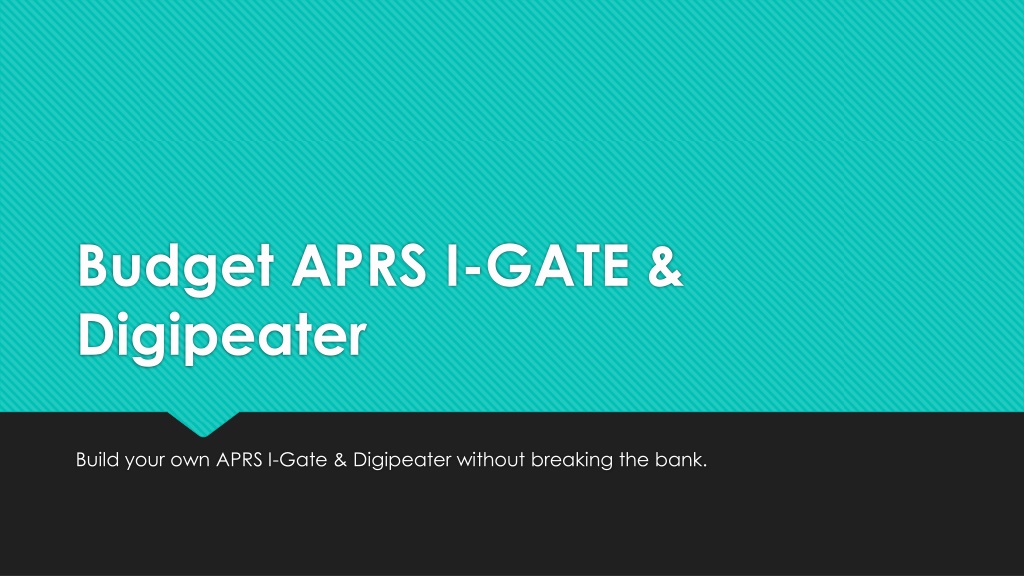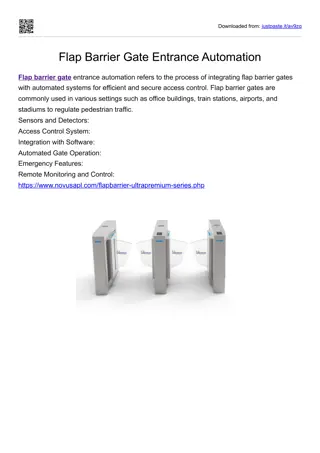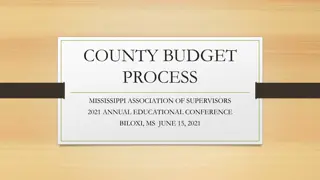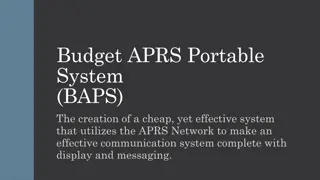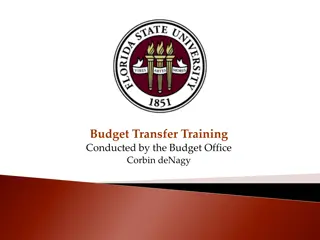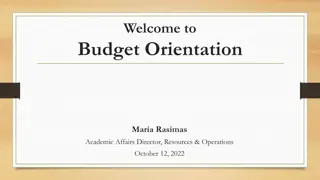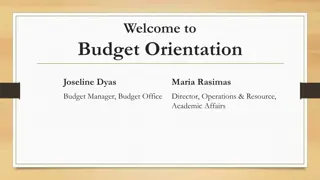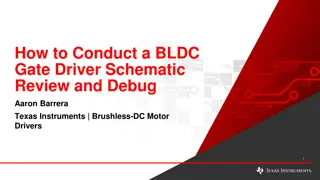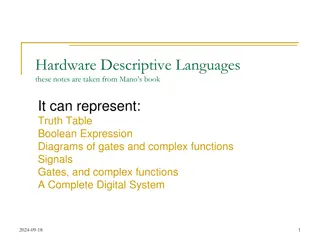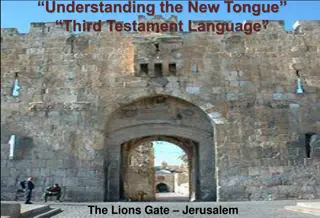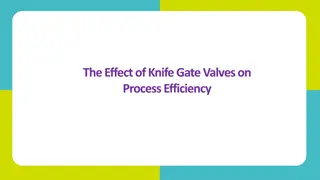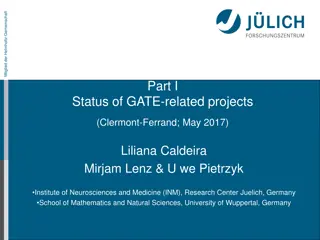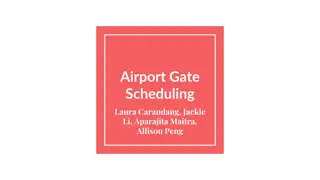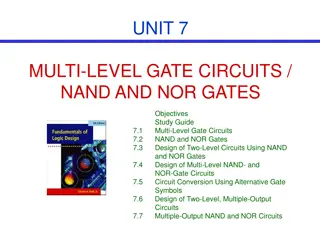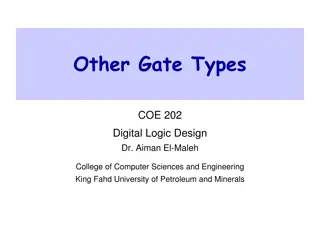DIY Budget APRS I-Gate & Digipeater Setup
Learn how to build your own APRS I-Gate & Digipeater without overspending. Understand the functions of a Digipeater and an I-Gate, and gather the necessary components like RTL-SDR kits, Baofeng radio, Raspberry Pi, and antennas. Connect all the components to create a functional I-Gate and Digipeater system, enabling communication over digital radio frequencies and through the internet. Follow steps to install and configure Direwolf software on Raspberry Pi for APRS functions.
Download Presentation

Please find below an Image/Link to download the presentation.
The content on the website is provided AS IS for your information and personal use only. It may not be sold, licensed, or shared on other websites without obtaining consent from the author. Download presentation by click this link. If you encounter any issues during the download, it is possible that the publisher has removed the file from their server.
E N D
Presentation Transcript
Budget APRS I-GATE & Digipeater Build your own APRS I-Gate & Digipeater without breaking the bank.
What you need to know A Digipeater listens for digital radio packets, receives them, and then repeats them over it s own antenna system. An I-Gate listens for digital radio packets, and then forwards them to the internet to be forwarded to other I- Gates, which can send packets to the proper recipient, or uploaded to online services such as APRS.IS, as well as Email servers, and text message gateways. Packets can also come from the internet and be transmitted to stations in your area.
The RTL-SDR Kit RTL-SDR with Dipole Antenna ($32) A Radio capable interfacing audio with a PC, or Raspberry PI. For budget reasons, we are going to use the Baofeng UV-5R ($23.80) An audio interface cable for the radio. If going with the BaoFeng, I recommend the BTECK APRS-K1 Cable ($20) What you need A Computer or other device capable of running Direwolf Software TNC, I recommend the Raspberry Pi B Model ($30) Optional but highly recommended is an external antenna, to extend the range of the baofengs 5W transmit power. I Personally recommend the Ed Fong DBJ-1 Antenna ($30)
How it all ties together The RTL-SDR will be used to listen on the APRS frequency to receive packets, which will be decoded by Direwolf on a computer. The computer will forward them to the internet and/or retransmit them over the Baofeng to stations within transmit range, creating both an I-Gate and a Digipeater. This station can also be used to send messages to other stations, as well as preform most all other APRS functions.
Installing Direwolf on RasPi For this example we will be installing Direwolf on the Raspberry PI. This assumes you already have Raspberian OS installed. The next section will cover installation on windows. Open a terminal and issue the following commands: sudo apt-get remove --purge pulseaudio sudo apt-get autoremove rm -rf /home/pi/.pulse sudo reboot sudo apt-get install git-all libasound2-dev y cd ~ git clone https://www.github.com/wb2osz/direwolf cd direwolf make sudo make install make install-conf make install-rpi
Configuring Direwolf on the RasPi 1. Issue this command to open the direwolf configuration file: nano direwolf.conf Uncomment the following line: #ADEVICE plughw:0,0 Replace N0CALL with your callsign in the line: MYCALL N0CALL Uncomment the following line and edit it to suit your setup to setup the Beacon: #PBEACON delay=1 every=30 overlay=S symbol="digi" lat=42^37.14N long=071^20.83W power=50 height=20 gain=4 comment="Chelmsford MA" via=WIDE1-1,WIDE2-1 Uncomment the following line to enable Digipeating: #DIGIPEAT 0 0 ^WIDE[3-7]-[1-7]$|^TEST$ ^WIDE[12]-[12]$ TRACE 2. 3. 4. 5. We will now need to setup our Internet Gateway
Configuring Direwolf on the RasPi cont. If you haven t already, setup an Internet Gateway password using http://apps.magicbug.co.uk/passcode/ 1. Uncomment the following line: #IGSERVER noam.aprs2.net 2. Write a line in the file as follows: IGLOGIN CALLSIGNHERE-0 PASSCODEHERE 3. Uncomment the following line: #PBEACON sendto=IG delay=0:30 every=60:00 symbol="igate" overlay=T lat=42^37.14N long=071^20.83W 4. Hit Crtl+X and then Ctrl + Y and Enter to Save the file.
Installing RTL-SDR Library On RasPI Open a terminal on your Raspberry PI, and issue the following commands: sudo apt-get update sudo apt-get install cmake build-essential libusb-1.0-0-dev cd ~ git clone git://git.osmocom.org/rtl-sdr.git cd rtl-sdr mkdir build cd build cmake ../ -DINSTALL_UDEV_RULES=ON -DDETACH_KERNEL_DRIVER=ON make sudo make install sudo ldconfig
Installing Direwolf on Windows Windows installation is simple. 1. Download Direwolf from https://github.com/wb2osz/direwolf/releases 2. Extract the RAR File, and open the extracted folder. 3. Open The direwolf.conf and make the same edits we did in the previous linux configuration section, and then save the file.
Setup your radio. Tune your radio to 144.390 for north America APRS 144.800 for Europe 145.175 for Australia Enable VOX on your radio, and connect your audio cable to the radio and your PC.
Run Direwolf! 1. Open a terminal on your raspberry pi, and navigate to the Direwolf folder if you aren t there already. 2. Issue the following command: rtl_fm -f 144.39M - | direwolf -c sdr.conf -r 24000 -D 1 Direwolf will be started and you will be digipeating packets as well as running your I-Gate!