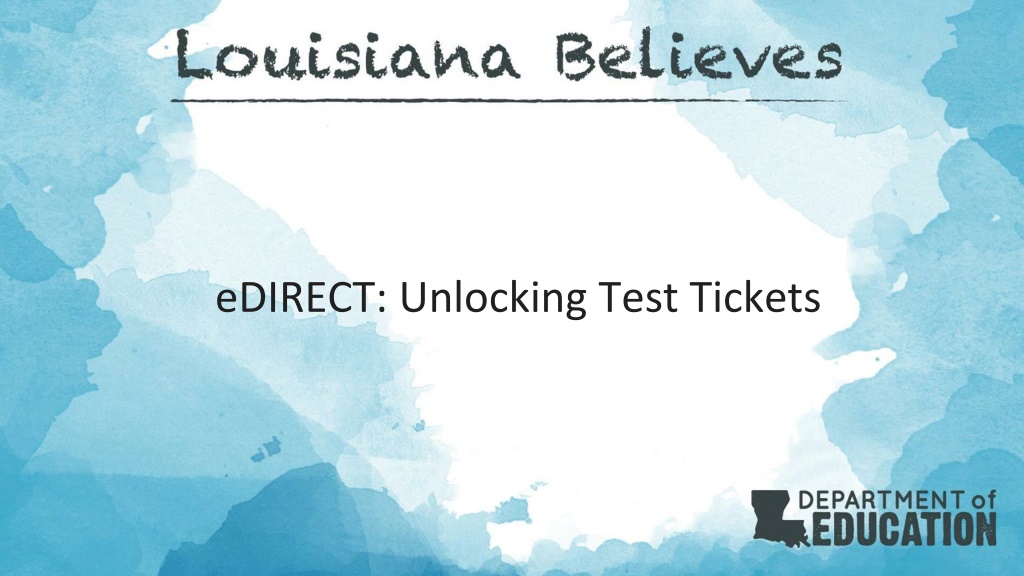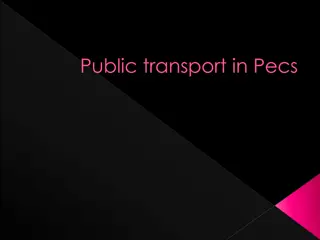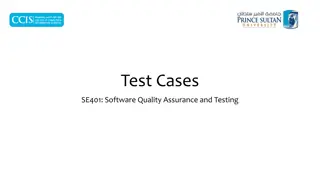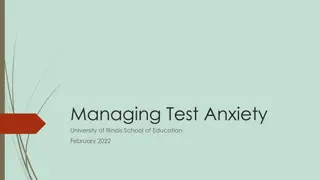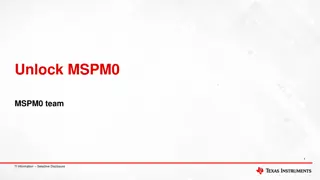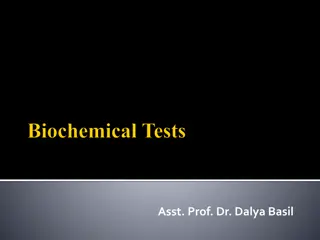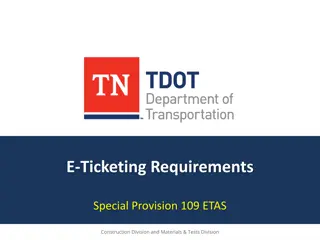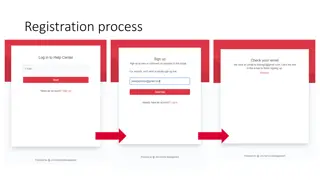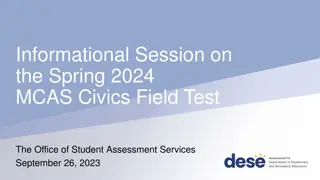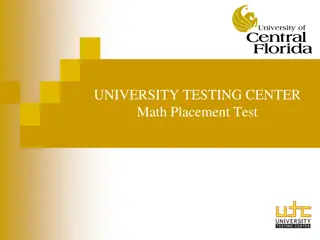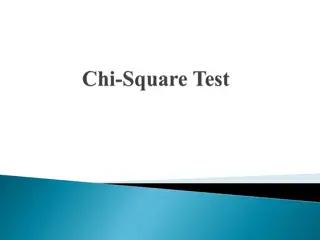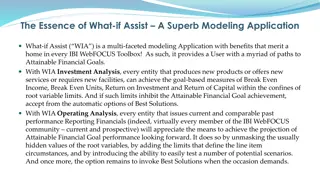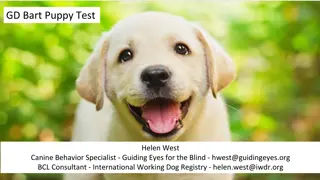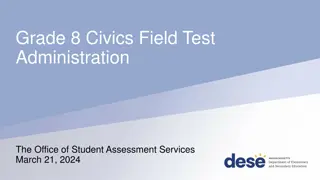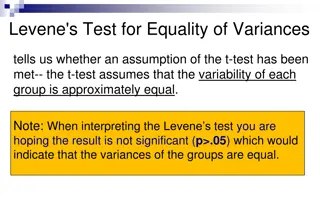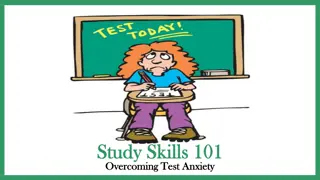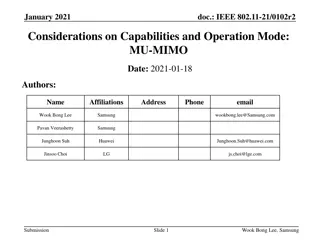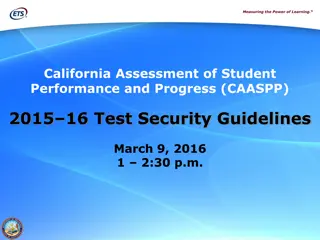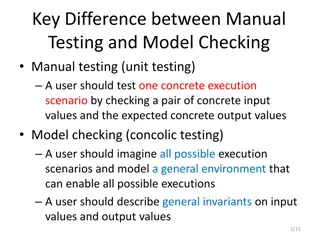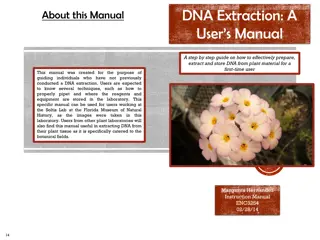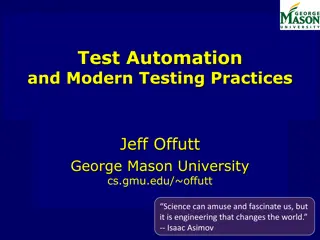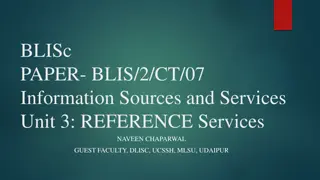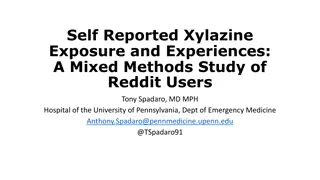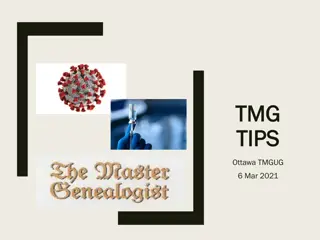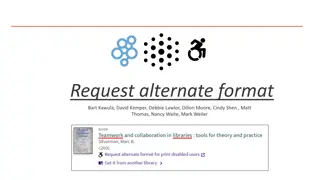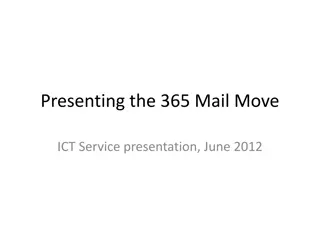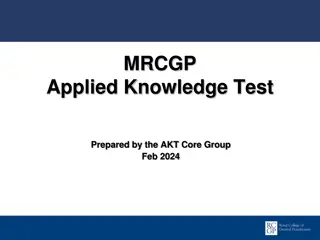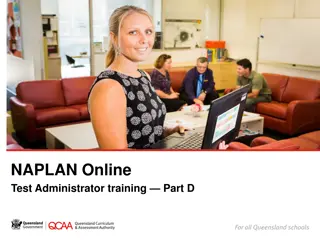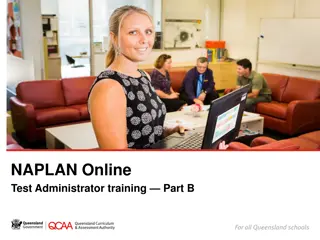Unlocking Test Tickets Guide for eDIRECT Users
Comprehensive guide on unlocking test tickets in eDIRECT for both Test Administrators and students. Learn how to unlock tickets for entire test sessions or selected students, when and how to unlock, and additional resources available for reference. Step-by-step instructions provided with visual aids for a seamless process.
Download Presentation

Please find below an Image/Link to download the presentation.
The content on the website is provided AS IS for your information and personal use only. It may not be sold, licensed, or shared on other websites without obtaining consent from the author. Download presentation by click this link. If you encounter any issues during the download, it is possible that the publisher has removed the file from their server.
E N D
Presentation Transcript
Todays Goals At the end of this presentation, participants will understand how to: Unlock test tickets for an entire test session Unlock test tickets for selected students 2
Unlocking Test Tickets If either the Test Administrator or the student needs to log back into a test, the student s test ticket must be unlocked. Only a DTC can unlock a test ticket. For summative assessments, test tickets lock at midnight. If a test ticket is unlocked for a summative assessment, an Irregularity Report must be completed. For nonsummative assessments, test tickets do not lock at midnight. Test tickets may need to be unlocked if a student exited the test by using the End Test function in INSIGHT. No Irregularity Report needs to be completed for nonsummative assessment tickets. When the student logs in after the ticket is unlocked, the student can use the login information from the original test ticket. For a detailed explanations of unlocking test tickets, reference the eDIRECT User Guide posted in eDIRECT under General Information. 3
Unlocking Test Tickets Once logged into eDIRECT, choose All Applications Test Management. 4
Unlocking Test Tickets Choose Manage Sessions 5
Unlocking Test Tickets From the Manage Test Sessions screen, choose Show Sessions, and click the Edit/Print Ticket Status icon. 6
Unlocking Test Tickets From the Edit/Print Ticket Status page: Unlock one student ticket by clicking the Unlock icon To unlock multiple students, click the checkbox in the Select column then click Unlock Selected Unlock all tickets for a session by selecting Unlock All Once unlocked, students will be allowed to login with their existing username/password on the testing ticket. 7
User Guides The following user guides are posted in eDIRECT under General Information: eDIRECT User Guide Technology User Guide EAGLE 2.0 User Guide Additional resources: Assessment Library Assessment Guidance Library 9
Technical Assistance Protocol If technical problems occur, school and district staff should follow the protocol presented below. DRC Louisiana Customer Service 1-888-718-4836 LAHelpDesk@datarecognitioncorp.com LDOE 1-844-268-7320 assessment@la.gov