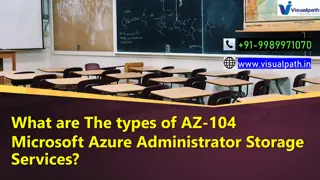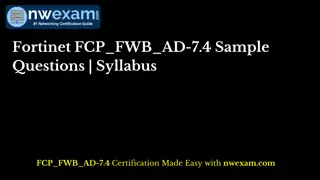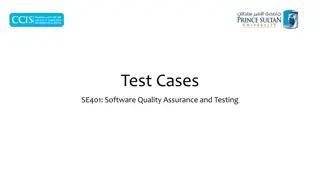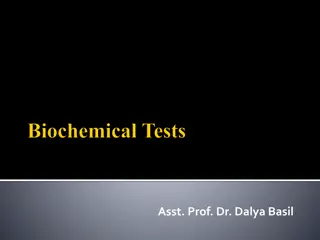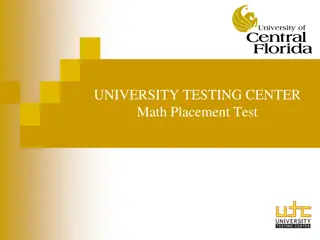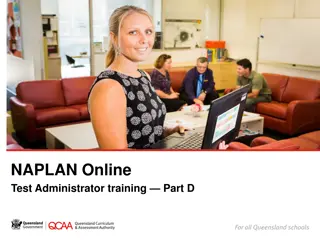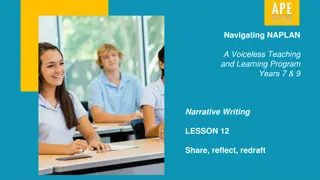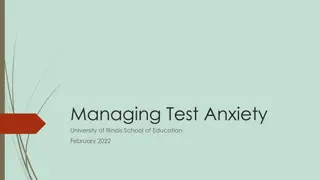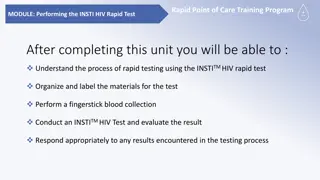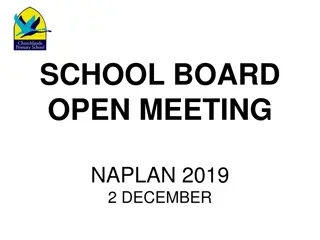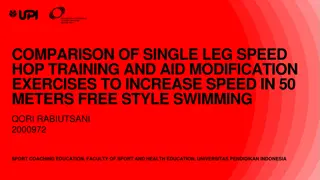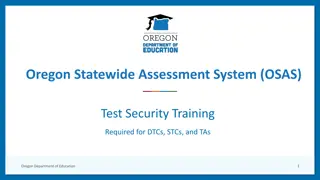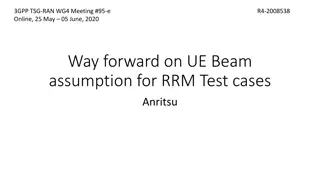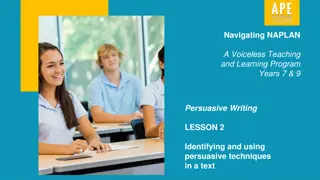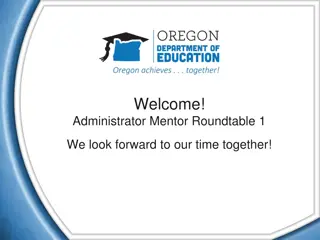NAPLAN Online Test Administrator Training Part B
This training module provides detailed instructions on how to set up and conduct NAPLAN Online test sessions as a Test Administrator. It covers essential steps such as preparing the testing environment, logging into the system, creating new test sessions, and managing student devices. The guide also includes helpful images and links to supporting websites for additional resources.
Download Presentation

Please find below an Image/Link to download the presentation.
The content on the website is provided AS IS for your information and personal use only. It may not be sold, licensed, or shared on other websites without obtaining consent from the author. Download presentation by click this link. If you encounter any issues during the download, it is possible that the publisher has removed the file from their server.
E N D
Presentation Transcript
NAPLAN Online Test Administrator training Part B
Part A Introduction Part B Log into a test session TA Training Part C Run a test session Part D Practise
Test Administrator Set up the room Check Log into the environment technical devices TA device, charged and connected Open www.assessform.edu.au and select environment www.assessform.edu.au Review the TA Pack Username/password from TA Session Slip Earphones for students (if applicable) Prepare the room Create Spare devices and power boards Access a whiteboard New Test Session Provide planning paper (if applicable) Write the Session Code on the board Student devices, charged and connected
Test Administrator Log in 1. Open www.assessform.edu.au. 2. Select NAPLAN Training Environment. 3. Enter Username and Password. 4. Select Login. 5. Select Create New Test Session. 6. Write down the Session Code on the whiteboard. Factsheet 16: Test Administrators (TA) login and start test session
Test Administrator 1. Open www.assessform.edu.au. 2. Select the NAPLAN Training Environment.
Test Administrator 3. Enter the Username and Password from the Test Administrator Session Slip. Select Login. 4.
Test Administrator 5. Create a new test session.
Test Administrator TRAINING QCJ CD VGV 6. Write the Session Code on the board.
Supporting websites QCAA www.qcaa.qld.edu.au/p-10/naplan-online Queensland Department of Education https://naplanonline.qld.edu.au ACARA www.assessform.edu.au Public demonstration site http://www.nap.edu.au/online-assessment/public-demonstration-site
End of Part B See www.qcaa.qld.edu.au/p-10/naplan-online/resources for other materials in this series.