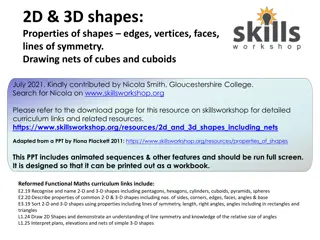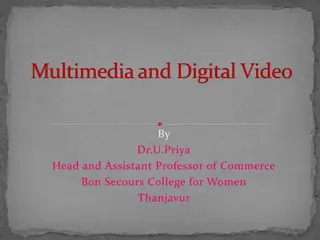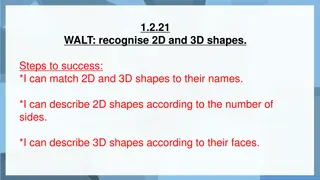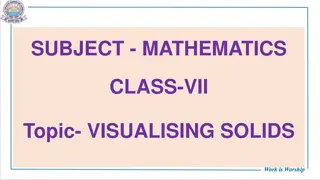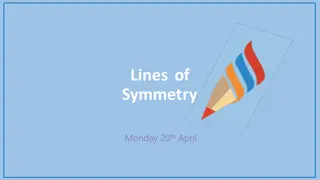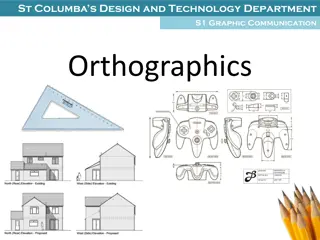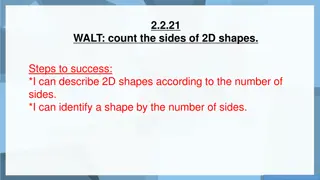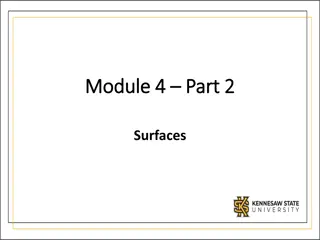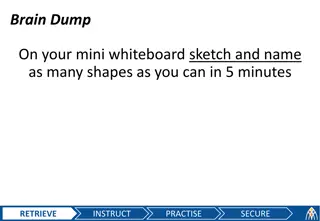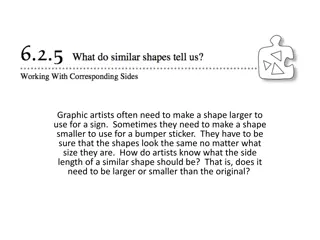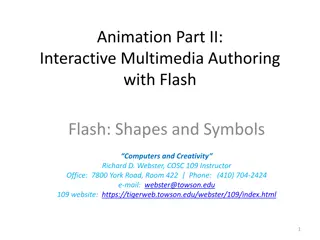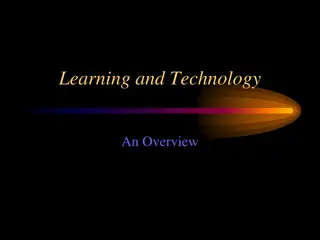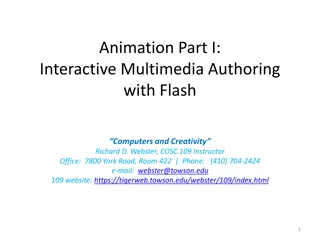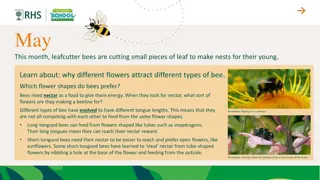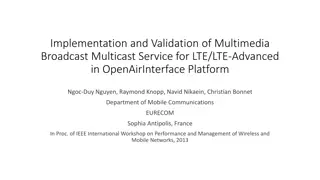Exploring Drawing Capabilities in Pygame: Shapes, Multimedia, and More
Utilize Pygame to go beyond drawing rectangles and explore drawing circles, lines, shapes of any format, and importing images. Enjoy playing music and multiple sounds simultaneously. Learn about useful functions in the Draw module and how to draw various shapes onto Surfaces using parameters and functions available. Enhance your skills with Rectangles, Polygons, Circles, and Ellipses.
Download Presentation

Please find below an Image/Link to download the presentation.
The content on the website is provided AS IS for your information and personal use only. It may not be sold, licensed, or shared on other websites without obtaining consent from the author. Download presentation by click this link. If you encounter any issues during the download, it is possible that the publisher has removed the file from their server.
E N D
Presentation Transcript
Module 4 Module 4 Part 6 Part 6 Multimedia
Topics Topics Draw module Image module Transform module Font module Mixer module Music module
Overview Overview Pygame is capable of more than just drawing rectangles. You can draw circles, lines, or shapes of any format. You can use images from your computer You can play music You can play several different sounds at the same time
Draw module Draw module - - Overview Overview The Draw module contains several useful functions for drawing shapes onto Surfaces You do not create Draw objects. Instead, you simply use the functions available in the modules. Different functions have different parameters and draw different things to the target Surface
Draw module Draw module - - rect rect Takes in a target Surface, a color, and a Rect Returns a Rect that includes all of the altered pixels pygame.draw.rect(target_surface, color, Rect) -> Rect pg.draw.rect(screen, (255,255,255), pygame.Rect(15, 15, 100, 100))
Draw module Draw module - - polygon polygon Takes in a target Surface, a color, and a list of points Returns a Rect that includes all of the polygon pygame.draw.polygon(target_surface, color, points) -> Rect pg.draw.polygon(screen, (255,255,255), ((50,50),(125,125),(75,175),(25,350)))
Draw module Draw module - - Circle Takes in a target Surface, a color, the coordinates of the center, and the radius Returns a Rect that includes the Circle pygame.draw.circle(target_surface, color, center, radius) -> Rect Circle pg.draw.circle(screen, (255,255,255),(75, 90), 30)
Draw module Draw module - - Ellipse Takes in a target Surface, a color, and a Rect Returns a Rect that includes the Ellipse pygame.draw.ellipse(target_surface, color, Rect) -> Rect Ellipse pg.draw.ellipse(screen, (255,255,255),Rect(20, 20, 50, 200)) pg.draw.ellipse(screen, (255,255,255),Rect(250, 250, 200, 50))
Draw module Draw module - - Line Takes in a target Surface, a color, and two pairs of coordinates The pairs of coordinates represent the starting point of the line and the ending point of the line Returns a Rect that includes the line pygame.draw.line(target_surface, color, start_pos, end_pos) -> Rect Line pg.draw.line(screen, (255,255,255),(0,0), (450,450))
Image Module Image Module - - Overview Pygame allows loading images from file. You do not create Image objects. Rather, you use functions in the Image module to load the images, and these functions will give you a Surface Supported image types for loading: BMP, GIF (non- animated), JPEG, LBM, PCX, PNG, PNM, SVG, TGA (uncompressed), TIFF, WEBP, XPM It is recommended to always convert the image using convert() or convert_alpha() Overview
Image Module Image Module - - Load Load Takes in the file name Returns a Surface with the image in it Use convert_alpha() if the image has transparency Use convert() otherwise pygame.image.load(filename).convert() -> Surface pygame.image.load(filename).convert_alpha() -> Surface face = pg.image.load("happy-face.png").convert() screen.blit(face, (0,0))
Transform Module Transform Module - - Overview Pygame has a module for making edits to an image, like rotating it or scaling it. Most of these transformations are destructive What that means is that information is lost when transforming an image. You should always keep the original image in a separate Surface, and save the transformations into a new Surface Overview
Transform Module Transform Module - - Flip Flip Takes in a Surface, a Boolean indicating if the X- axis should be flipped, and a Boolean for the Y-axis Returns a Surface with the image flipped flip() is non-destructive pygame.transform.flip(surface, flip_x, flip_y) -> Surface original_face = pg.image.load("happy-face.png").convert() face1 = pg.transform.flip(original_face, False, True) screen.blit(original_face, (0,0)) screen.blit(face1, (300,0))
Transform Module Transform Module - - Scale Scale Takes in a Surface, and a pair of values for the new size Returns a Surface with the image scaled scale() is destructive pygame.transform.scale(surface, size) -> Surface original_face = pg.image.load("happy-face.png").convert() face1 = pg.transform.scale(original_face, (100,100)) face2 = pg.transform.scale(original_face, (200,200)) screen.blit(face2, (0,0)) screen.blit(face1, (300,0))
Transform Module Transform Module - - Rotate Rotate Takes in a Surface, and an angle Angle represents how much the image is rotated, in degrees Positive values rotate counterclockwise Target Surface is automatically padded to hold the new image Returns a Surface with the image rotated rotate() is destructive pygame.transform.rotate(surface, angle) -> Surface original_face = pg.image.load("happy-face.png").convert() face1 = pg.transform.rotate(original_face, 30) screen.blit(face1, (50,50))
Font Module Font Module - - Overview Pygame allows writing things to the Display. First, you create a Font object using the Font constructor. The Font constructor takes in the name of the file containing the font and the font size: If passed a value of None, the default font will be used myfont = pygame.font.Font(None, 64) myfont2 = pygame.font.Font( fontfile.ttf , 32) Unless you want to change the size, the font type, or you want to write multiple things in different parts of the screen, you only need to create one font object Overview
Font Module Font Module - - Render Once a Font object has been created, you can then call its render() method. render() takes in a string containing the text you wish to write, a Boolean for the antialias option, and a color. Antialias smoothes out the edges of your letters render() returns a Surface with the words written on it. You can then blit this Surface onto the Display as normal. Render
Font Module Font Module Useful methods Useful methods The methods below, while useful, are fake They create fake versions of the effect you are trying to apply For best results, if you want your letters to be bold, you should load a bold version of your font. set_underline(bool) set_bold(bool) set_strikethrough(bool) set_italic(bool)
Font Module Font Module Examples Examples font1 = pg.font.Font(None, 64) font2 = pg.font.Font(None, 64) font3 = pg.font.Font(None, 64) font4 = pg.font.Font(None, 64) font1.set_underline(True) font2.set_bold(True) font3.set_italic(True) font4.set_strikethrough(True) surf1 = font1.render("This is font1", False, (255,255,255)) surf2 = font2.render("This is font2", True, (0, 255, 255)) surf3 = font3.render("This is font3", False, (255, 0, 255)) surf4 = font4.render("This is font4", False, (255, 255, 0)) screen.blit(surf1, (100,0)) screen.blit(surf2, (100, 100)) screen.blit(surf3, (100, 300)) screen.blit(surf4, (100, 400)) pygame.display.flip()
Mixer Creating Sounds Pygame allows playing sounds First, you create a Sound object using the Sound constructor from the mixer module. The Sound constructor takes in the name of the file containing the sound: sound = pygame.mixer.Sound( filename.mp3 ) Once you have your Sound object, you can call the play() method to play it sound.play()
Mixer play() parameters play() can also take a few parameters: play(loops=0, maxtime=0, fade_ms=0) loops: how many times the sound should be repeated 0 means the sound will be played once 1 means the sound will be played once, and then repeated once Etc maxtime: forcibly stops the sound after a certain number of milliseconds fade_ms: The sound will start playing at a volume of 0 and then grow louder for that number of miliseconds.
Mixer Useful methods stop(): stops the sound s playback set_volume(volume): sets the sound s volume using a float between 0 and 1 get_volume(): returns the volume level as a float between 0 and 1 fade_out(time): lowers the sounds volume to 0 throughout the specified time, in milliseconds
Music - Overview The mixer module has a special submodule specifically for playing music. Unlike Sound, you do not get a Music object when loading a music file. Instead, all the music functionality is interacted through straight through the music module You can only ever have one music loaded or playing.
Music General functions Load a music file for playback (does not start the music) pygame.mixer.music.load( filename.mp3") Starts playing the music. Works much like Sound.play() pygame.mixer.music.play(loops) Resets the music from the beginning pygame.mixer.music.rewind() Stops the current music pygame.mixer.music.stop() Pause and unpause the music pygame.mixer.music.pause() pygame.mixer.music.unpause()
Music Helpful functions Lowers the music s volume throughout the specified time pygame.mixer.music.fadeout(time) Sets the volume of the music Beware: As of Pygame 2.5.2, set_volume() sets the volume of the entire application, not just the music. pygame.mixer.music.set_volume(volume) Checks if music is currently playing pygame.mixer.music.get_busy()
Summary The Draw module can be used to draw different shapes onto Surfaces The Image module can load images from disk, or save images to disk The Transform module allows for the (usually destructive) alteration of images, such as rotation or scaling. The Mixer module allows for playing sounds The Music module allows for music to be played