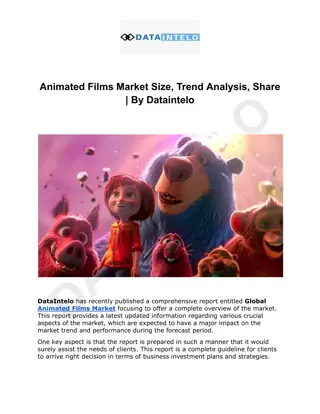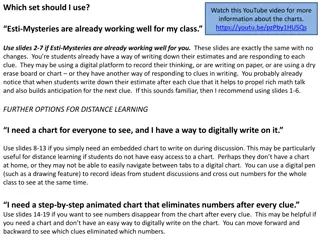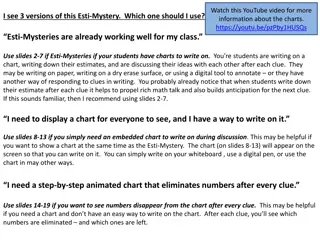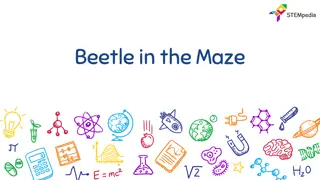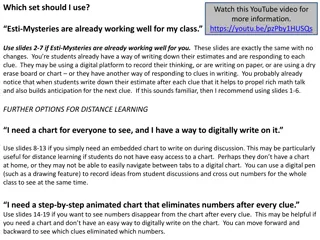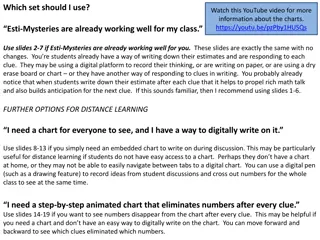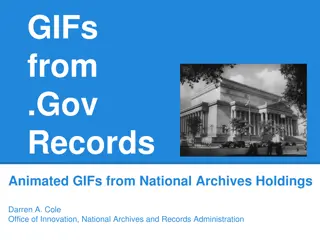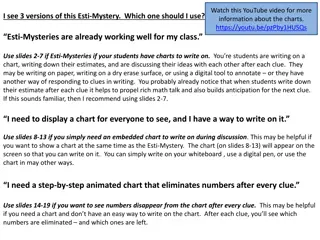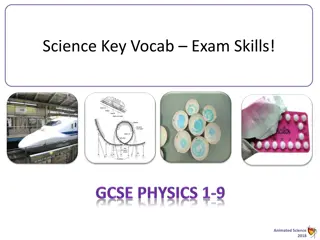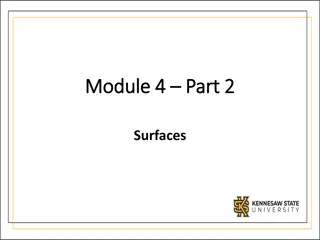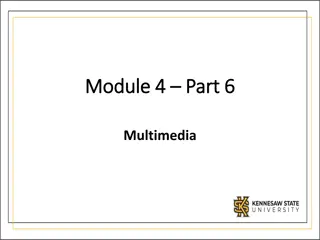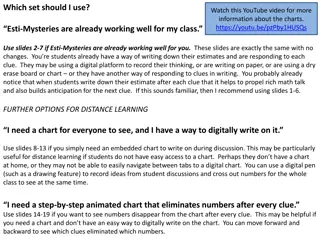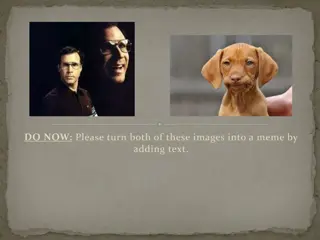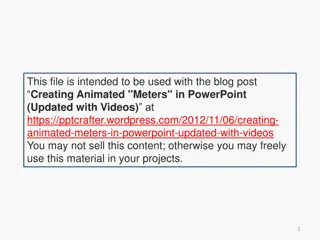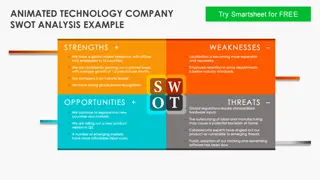Learning to Create Animated Images with Pygame
Learn how to create animated pictures using Pygame framework. Animated images bring life to games and applications, making them more engaging for users. Explore the process of drawing different images on the screen to create animations along with managing frame rates for optimal performance.
Download Presentation

Please find below an Image/Link to download the presentation.
The content on the website is provided AS IS for your information and personal use only. It may not be sold, licensed, or shared on other websites without obtaining consent from the author.If you encounter any issues during the download, it is possible that the publisher has removed the file from their server.
You are allowed to download the files provided on this website for personal or commercial use, subject to the condition that they are used lawfully. All files are the property of their respective owners.
The content on the website is provided AS IS for your information and personal use only. It may not be sold, licensed, or shared on other websites without obtaining consent from the author.
E N D
Presentation Transcript
Animations Animations
Animations Animations Now that we know how to get the Pygame framework to draw to the screen, let s learn how to make animated pictures. A game with only still, unmoving images would be fairly dull. Sales of the game Look At This Rock have been disappointing. Animated images are the result of drawing an image on the screen, then a split second later drawing a slightly different image on the screen.
Animation Animation Imagine the program s window was 6 pixels wide and 1 pixel tall, with all the pixels white except for a black pixel at 4, 0. It would look like this:
Animation Animation
Our First Animation Our First Animation Program Program We will save it as catanimation.py You will need to have the image file cat.png to be in the same folder as catanimation.py
Catanimation.py Catanimation.py program draws per second, and is measured in FPS or frames per second. (On computer monitors, the common name for FPS is hertz. Many monitors have a frame rate of 60 hertz, or 60 frames per second.) A low frame rate in video games can make the game look choppy or jumpy. If the program has too much code to run to draw to the screen frequently enough, then the FPS goes down. The games we will cover won t have this as an issue. The frame rate or refresh rate is the number of pictures that the
Pygame.time.clock() A pygame.time.Clock object can help us make sure our program runs at a certain maximum FPS. This Clock object will ensure that our game programs don t run too fast by putting in small pauses on each iteration of the game loop. If we didn t have these pauses, our game program would run as fast as the computer could run it. This is often too fast for the player, and as computers get faster they would run the game faster too.
Pygame.time.clock() A call to the tick() method of a Clock object in the game loop can make sure the game runs at the same speed no matter how fast of a computer it runs on. The Clock object is created on line 7 of the catanimation.py program.
47. fpsClock.tick(FPS) The Clock object s tick() method should be called at the very end of the game loop, after the call to pygame.display.update(). The length of the pause is calculated based on how long it has been since the previous call to tick(), which would have taken place at the end of the previous iteration of the game loop. (The first time the tick() method is called, it doesn t pause at all.)
7. fpsClock = pygame.time.Clock() In this program, it is run on line 47 as the last instruction in the game loop. All you need to know is that you should call the tick() method once per iteration through the game loop at the end of the loop. Usually this is right after the call to pygame.display.update().
FPS Try modifying the FPS constant variable to run the same program at different frame rates. Setting it to a lower value would make the program run slower. Setting it to a higher value would make the program run faster.
Blitting The image of the cat was stored in a file named cat.png. To load this file s image, the string 'cat.png' is passed to the pygame.image.load() function. The pygame.image.load() function call will return a Surface object that has the image drawn on it. This Surface object will be a separate Surface object from the display Surface object, so we must blit(that is, copy) the image s Surface object to the display Surface object.
Blitting Blitting is drawing the contents of one Surface onto another. It is done with the blit() Surface object method. If you get an error message like pygame.error: Couldn't open cat.png when calling pygame.image.load(), then make sure the cat.png file is in the same folder as the catanimation.py file before you run the program.
Blitting Line 39 of the animation program uses the blit() method to copy catImg to DISPLAYSURF. There are two parameters for blit(). The first is the source Surface object, which is what will be copied onto the DISPLAYSURF Surface object. The second parameter is a two-integer tuple for the X and Y values of the topleft corner where the image should be blitted to.
Catanimation.py The rest of the game loop is just changing the catx, caty, and direction variables so that the cat moves around the window. There is also a call to pygame.event.get() to handle the QUIT event.
Catanimation.py Lab Type in and test the animation. Change the speed Make the cat move in the opposite direction Change the cat to another image.
What is Next? What is Next?