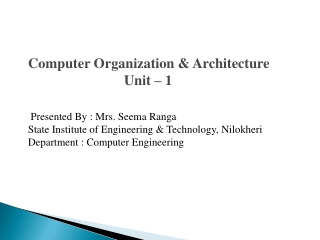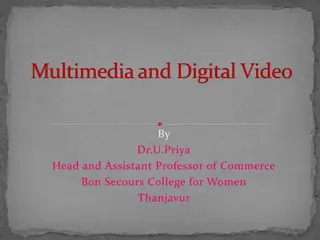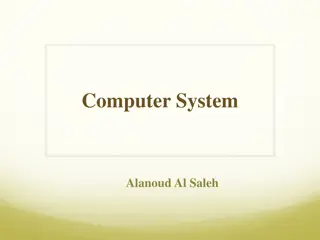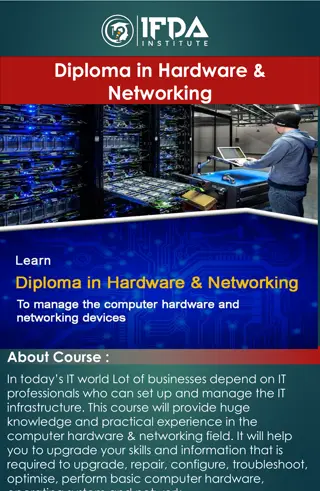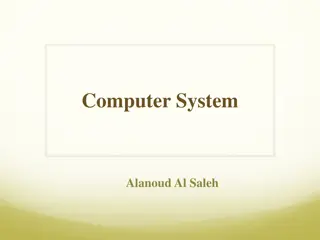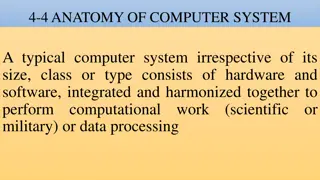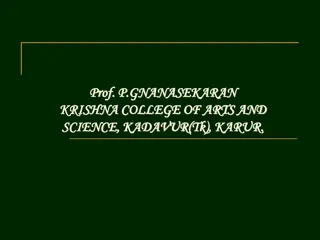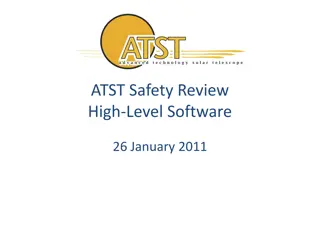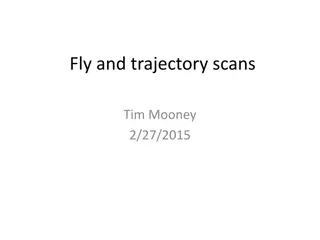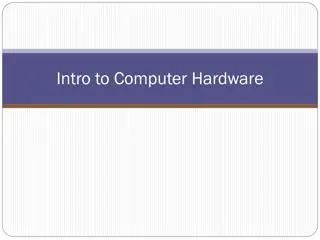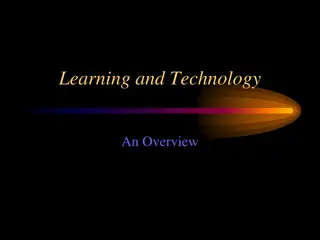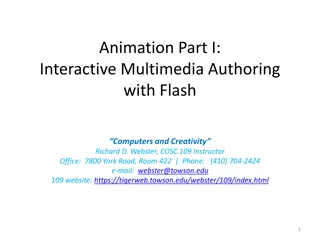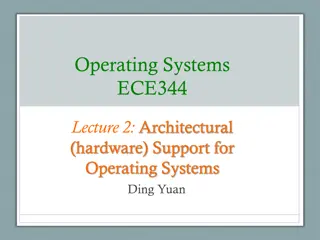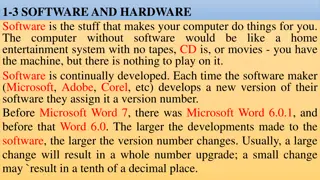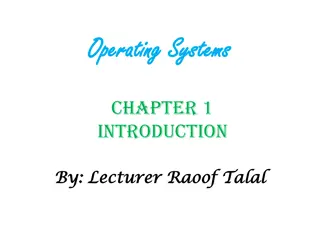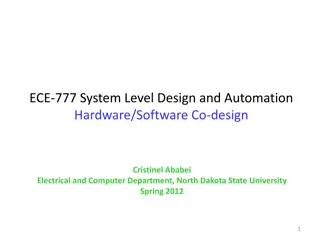Understanding Multimedia Systems: Hardware and Software Components
Multimedia systems require specific hardware and software components to meet the demands of producing and playing multimedia content. Development systems are used for creating content with higher specifications, while playback systems are used for playing multimedia files with lower specifications. Desirable features for a multimedia system include high processing power, multimedia-capable file systems, efficient I/O, special operating systems, large storage and memory, network support, and user-friendly software tools.
Download Presentation

Please find below an Image/Link to download the presentation.
The content on the website is provided AS IS for your information and personal use only. It may not be sold, licensed, or shared on other websites without obtaining consent from the author. Download presentation by click this link. If you encounter any issues during the download, it is possible that the publisher has removed the file from their server.
E N D
Presentation Transcript
UNIVERSITY OF MAKENI UNIVERSITY OF MAKENI CS103 CS103 Fundamentals of Multimedia Fundamentals of Multimedia B Sc. Computer Science B Sc. Computer Science Year 1 Year 1 Lecture 3
MULTIMEDIA HARDWARE AND SOFTWARE For software and creativity. producing multimedia, you need hardware, The hardware and software are the components that will determine whether the multimedia needs can be met.
DIFFERENT HARDWARE & SOFTWARE REQUIREMENT FOR DIFFERENT SYSTEMS 1. 2. Development system Playback System
Development system vs Playback System Development system Used for capturing content Authoring multimedia presentations Needs more hardware elements Higher specifications Playback System Required for playing multimedia files Often has lower specifications than a development system
DESIRABLE FEATURES FOR A MULTIMEDIA SYSTEM Very High Processing Power needed to deal with large data processing and real time delivery of media. Special hardware become commonplace Multimedia Capable File System needed to deliver real-time media e.g. Video/Audio Streaming. Special Hardware/Software needed Data Representations/File Formats that support multimedia data representations/file formats should be easy to handle allow for compression/decompression in real-time. Efficient and High I/O input and output to the file subsystem needs to be efficient and fast Needs to allow for real-time recording as well as playback of data. (e.g., Direct to Disk recording systems)
DESIRABLE FEATURES FOR A MULTIMEDIA SYSTEM CONT.. Special Operating System to allow access to file system and process data efficiently and quickly. Needs to support direct transfers to disk, real-time scheduling, fast interrupt processing, I/O streaming etc. Storage and Memory large storage units (of the order of GB and more) and large memory large Caches also required Network Support Client-server systems or distributed systems Software Tools user friendly tools needed to handle media, design and develop applications, deliver media
COMPONENTS OF A MULTIMEDIA SYSTEM (HARDWARE & SOFTWARE) Hardware Components Capture devices (Input Devices) Video Camera, Video Recorder, Audio Microphone, Keyboards, mice, graphics, tablets, 3D input devices, tactile sensors, VR devices. Digitizing/Sampling Storage Devices Hard disks, CD-ROMs, Jaz/Zip drives, DVD, etc Communication Networks Ethernet, Token Ring, FDDI, ATM, Intranets, Internets. Display Devices CD-quality speakers, HDTV, SVGA, Hi-Res monitors, printers etc.
INPUT AND OUTPUT DEVICES Most important components of a multimedia system Key devices for multimedia output Monitors for text and graphics (still and motion) Speakers and midi interfaces for sound Specialized helmets and immersive displays for virtual reality
KEY DEVICES FOR MULTIMEDIA INPUT Keyboard and OCR for text Digital cameras, scanners, and CD-ROMS for graphics keyboards, CD-ROMS and microphones for sound Video cameras Mice, trackballs, joy sticks etc. Modems and network interfaces for network data
MONITORS Can you imagine how hard it is for us to monitor our computing tasks if our computer set does not have a monitor? The monitor is used to see the computer output. The text or graphics in a monitor is created because of an arrangement of tiny dots, called pixels. Resolution is the number of details the monitor can render. Resolution is defined in terms of horizontal and vertical pixel (picture elements) displayed on the screen. Traditionally, the main component of a monitor was the Cathode Ray Tube (CRT) used in traditional TVs. Nowadays we have the flat panel displays which are much lighter and thinner than traditional monitors. Its thickness is usually less than 10 cm thick.
MONITORS CONT A better version of the LCD is the Thin Film Transistor Liquid Crystal Display (TFT LCD). A variation of the LCD, it uses a thin film transistor technology that improves image quality. TFT-LCD is utilized in the flat panel screen of our laptops. Besides the TFT LCD, there is another type of flat panel display called the Active Matrix LCD (AMLCD). AMLCD is relatively lightweight and produces excellent image quality; hence it is currently a popular choice for notebook computer manufacturers. Monitors come in various sizes and resolutions. The current popular choice for desktop PC monitor dimensions is 1024x768 pixels.
MONITORS CONT. Two different sets of colors used in monitors { RGB and CMYK, with either set capable of full color spectrum Electron beam strikes the screen many times per second (Refresh rate) A refresh rate is the number of times your monitor updates with new images each second. For example, a 60 Hz refresh rate means the display updates 60 times per second. A higher refresh rate results in a smoother picture. Refresh rate, measured in Hz
PHYSICAL SIZE OF MONITOR Important factor in the quality of multimedia presentation Typically, between 11 and higher inches on diagonal Too few pixels make the image look grainy
A GRAPHICS PROCESSING UNIT (GPU) Graphics card is to generate better output images on a monitor by converting the analog video signal to digital signal Normally a separate card that we plug into the expansion slot of computer motherboard. Some graphics cards offer added functionalities such as video capture. Normal computer will not be able to do it alone. It requires special equipment called video grabbing card and software to this conversion process. This card translates the analog signal it receives from conventional sources such as a video camera and converts them into digital format.
QUALITIES OF A GOOD MULTIMEDIA MONITOR Size, refresh rate Other concerns about monitor include weight
SPEAKERS Production of sound They receive audio input from the computer's sound card and produce audio output in the form of sound waves. 1. Digitized representation of frequency and sound transmitted at appropriate time to the loudspeaker (.WAV files) - common method 2. Commands for sound synthesis can be transmitted to a synthesizer at appropriate time (midi files) - used for the generation of music
KEYBOARD The most common and very popular input device. The layout of the keyboard is like that of traditional typewriter, although there are some additional keys provided for performing additional functions. Typing Keys - letter keys (A-Z) and digit keys (09) Numeric Keypad - set of 17 keys Function Keys Control keys- Home, End, Insert, Delete, Page Up, Page Down, Control(Ctrl), Alternate(Alt), Escape(Esc). Special Purpose Keys Each keystroke generates a code, sent to the system Unit System unit may interpret the same key to mean different things at different times.
Used to enter positional information as 2D or 3D data from a standard reference point Latitude, longitude, altitude MICE, TRACKBALLS, JOY STICKS, DRAWING TABLETS, Common to define a point on the computer screen ... Mouse defines the movement in terms of two numbers, left/right and up/down on the screen, with respect to one corner Movement of mouse is tracked by software, which can also set the tracking speed
MICE, TRACKBALLS, JOY STICKS, DRAWING TABLETS, ... Trackball works the same way as the mouse A joystick is a trackball with a handle Pressing the button mouse/trackball/joystick sends a signal to the computer asking it to perform some function using the cursor for context associated with the Multimedia software should be able to determine the positional information as well as the signal context (mouse press)
DIGITAL CAMERAS AND SCANNERS Digital image capture Light is focused on photosensitive cells to produce electric current in response to intensity and wavelength of light Electric current is scanned for each point on the image and translated to binary codes Codes correspond to pixel values and can be used to rebuild the original picture Scanners scan an image from one end to the other Scanning mechanism shines bright light on the image and codes and records the reflected light for each point Scanner does not store data but sends it to the computer, possibly after compression of the same
QUALITY OF IMAGES Depends on the quality of optics and sharpness of focus Perceived by sharpness of resulting image Accuracy of encoding for each pixel depends on the precision of photosensitive cells Resolution of scanner/camera (number of dots/inch) Amount of storage available
MICROPHONE Microphone is used to record audio Can be external or built in Headphone & Microphone sets are widely available
CENTRAL PROCESSING UNIT (CPU) A CPU is basically the heart of a computer, where processing takes place. The efficiency of a computer is judged by the speed of the CPU. Some of the more popular CPU brands in today s market are AMD (Advance Micro Device) and Intel. A typical CPU has several components. ALU, which performs simple arithmetic and logical operations. CU, manages the various components of the computer. It reads and interprets instructions from memory and transforms them into a series of signals to activate other parts of the computer. cache, which serves as high-speed memory where instructions can be copied to and retrieved.
MEMORY RAM (Random Access Memory), a device where the OS, application programs and data in current use are kept so they can be quickly reached by the device's processor. RAM is the main memory in a computer, and it is much faster to read from and write to than other kinds of storage. Random Access Memory is volatile. To overcome this shortcoming, we need other secondary memory peripherals such as a hard disk or hard drive. This permanent storage ensures that our file or data is saved inside the computer.
STORAGE DEVICES Multimedia projects or applications need high volume files; therefore, a large and suitable storage technology is needed to fulfil the need. Various storage technologies that support different levels of multimedia applications are available.
HARD DRIVE A hard disk drive (HDD) is a non-volatile storage device we find in almost all computers. It stores digital data on rotating platters with magnetic surfaces. The top HDD manufacturers today are Seagate and Western Digital. Nowadays applications of HDDs have extended beyond computers. Versions of HD can now be found in our personal digital assistants (PDAs) and digital cameras. Technically - to read and write on the surface of the disks - the drive uses a small electro-magnet assembly referred to as the head. We can estimate the capacity or size of a hard disk in terms of gigabytes (previously in megabytes).
COMPACT DISK-READ ONLY MEMORY (CD-ROM) An optical disk has the capacity to store data, music files, video files etc. CD-ROMs use laser beam technology instead of magnetic technology for hard disks. Once it is filled up with data, new data cannot be entered on it. It was first designed to store only the music and video files, but later this format has also been adapted to store the binary data of the computer.
DIGITAL VERSATILE DISC (DVD) AND HIGH-DENSITY DVD (HD-DVD) The Digital Versatile Disc (DVD) has a far better capacity than the CD for storing data. DVD is therefore a very feasible storage device if you need to store huge multimedia applications such as interactive movies or games. Double-sided dual layer DVD supports up to 17 Gigabytes of data. However dual layer High Density DVD (HD-DVD) supports much more - up to 30 Gigabytes of data.
BLU-RAY DISC (BD) The Blu-ray Disc (BD) is a high-density optical disc to store digital media, especially high-definition video. It is the next-generation optical disc format intended for recording, rewriting, and playback of high-definition videos. BD is over five times better compared to DVD. It supports up to 50 Gigabytes on a dual layer disc. This capability thus makes BD a great multimedia storage device. Developed by Sony, BD is used in the Sony VAIO AR notebook (the first notebook of course, to use the technology.)
MULTIMEDIA SOFTWARE The types of multimedia software we are going to discuss next are those used for graphics and image editing, audio and sound editing, video editing, and animation authoring.
TEXT EDITING AND WORD PROCESSING TOOLS A word processor is usually the first software tool computer users learn. Your word processor may also be your most often used tool, as you design and build a multimedia project. Keyboarding and typing skills, the easier and more efficient will be your multimedia day-to-day life. Word processor such as Word and Word perfect are powerful applications that include spell checkers, table formatters, thesauruses, and prebuilt templates for letters, resumes, purchase orders and other common documents.
OCR SOFTWARE With optical character recognition software, a flat-bed scanner, and your computer, you can save many hours of rekeying printed words, and get the job done faster than a roomful of typists. OCR software turns bitmapped characters into electrically recognized ASCII text. A scanner typically used to create a bitmap. Then the software breaks the bitmap into chunks according to whether it contains text or graphics.
PAINTING AND DRAWING TOOLS Painting and drawing tools, as well as 3-D modelers, are perhaps the most important items in your multimedia projects. To have greater impact to the end user the painting and drawing tools are used in the project. Painting software such as Photoshop, Picture Publisher, and Fractal Design Painter is dedicated to producing crafted bitmap images. Drawing software such as CorelDraw, Freehand, Illustrator, Designer, and Canvas, is dedicated to producing vector-based line art easily to paper using PostScript or another page markup system such as QuickDraw on the Macintosh.
FEATURES An intuitive graphical user interface with pull down menus, status bars, palette control, and dialog boxes for quick logical selection. Scalable dimensions, so you can resize, stretch, and distort both large and small bitmaps. Paint tools to create geometric shapes, from squares to circles and from curves to complex polygons. Ability to pour a color, pattern, or gradient into any area. Zooming for magnified pixel editing. Customizable pen and brush shapes and sizes. Good file importing and exporting capability for images formats such as PIC, GIF, TIF, WMF, BMP etc.
3-D MODELING AND ANIMATION TOOLS With 3-D modeling software, objects rendered in perspective appear more Realistic. You can create stunning scenes and wander through them, choosing just the right lighting and perspective for your final rendering image. Powerful modeling packages such as Macromedia s Extreme 3D, AutoDesk s 3D Studio Max, Strata Vision s 3D are available for objects such as people, furniture, buildings, airplanes, trees etc.,
FEATURES Multiple windows that allow you to view your model in each dimension, from the camera s perspective, and in a rendered preview. Ability to drag and drop primitive shapes into a scene. Color and texture mapping Ability to add realistic effects such as transparency, shadowing, and fog. Ability to add spot, local, and global lights, to place them anywhere, and manipulate them from special lighting effects. Unlimited cameras with focal length control.
IMAGE IMAGE- -EDITING TOOLS EDITING TOOLS Imaging editing tools are specialized and powerful tools for enhancing and retouching existing bitmapped images. These applications also provide many of the features and tools of painting and drawing programs and can be used to create images from scratch as well as digitized images from scanners, video frame- grabbers and digital cameras.
FEATURES FEATURES 1. Multiple windows provide views of more than one image at a time. 2. Direct input of images from scanners and video sources. 3. Employment of virtual memory scheme that uses hard disk spaces as RAM for images that require large amount of memory. 4. Capable of selection tools, such as rectangles, to select portions of a bitmap. 5. Multiple Undo and restore features 6. Color-mapping controls for precise adjustment of color balance. 7. Tools for retouching, blurring, sharpening, lightening, darkening, smudging, and tinting. 8. Ability to resample and resize an image. 9. Ability to design in layers that can be combined, hidden, and reordered.
SOUND EDITING TOOLS SOUND EDITING TOOLS Sound editing tools for both digitized and MIDI sound let you see music as well as hear it. You can cut, copy, paste and otherwise edit segments of it with great precision. System sounds are shipped with both Macintosh and Windows systems as soon as you install the OS. Echo effects, mixing of sound etc., can be made by Sound editing Tools. Software like Creative Labs Wave Studio is used for editing sounds to perform in greater experience.
ANIMATION, VIDEO, AND DIGITAL MOVIE TOOLS ANIMATION, VIDEO, AND DIGITAL MOVIE TOOLS Animation and digital video movies are sequences of bitmapped graphic scenes (frames) rapidly played back. Movie making tools take advantages of Quick Time (Macintosh and Windows) and Microsoft Video for Windows (also known as AVI, or Audio Video Interleaved, available for Windows only) technology and let you create, edit, and present digitized motion video segments, usually in a small window in your project. Moving making tools such as Premiere, VideoShop, and MediaStudio Pro let you edit and assemble video clips captured from camera, tape, other digitized movie segments, scanned images, animations, and from digitized audio.