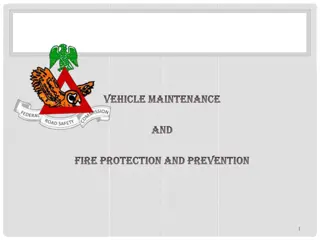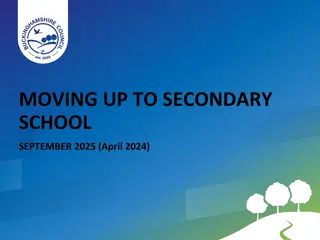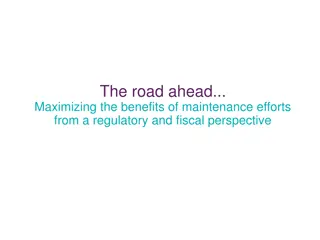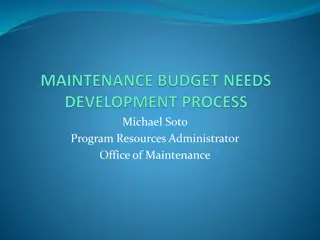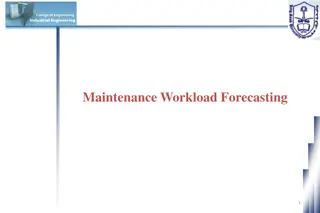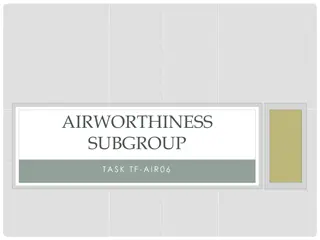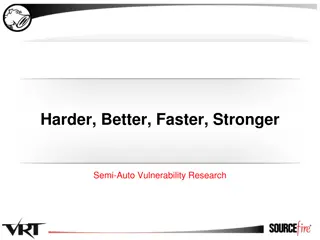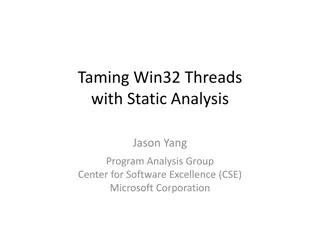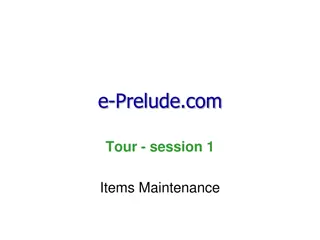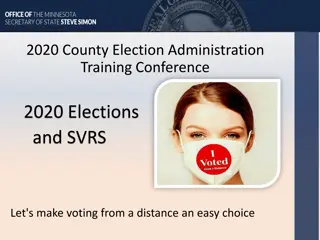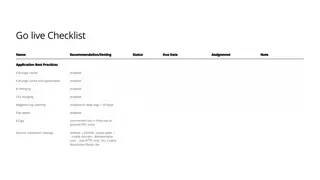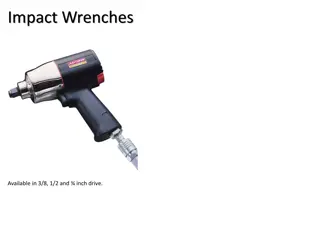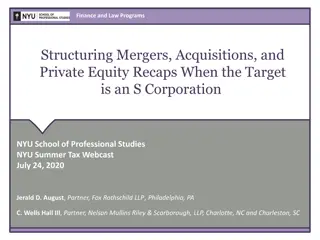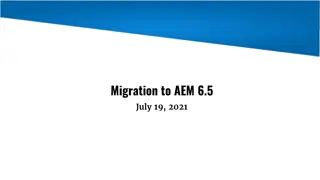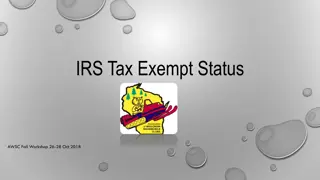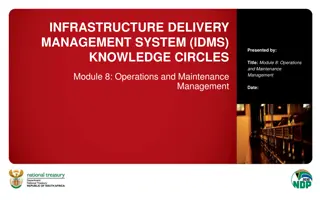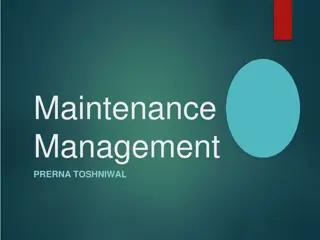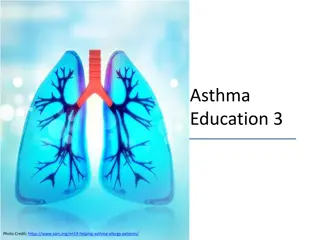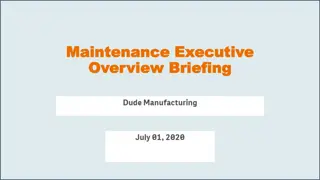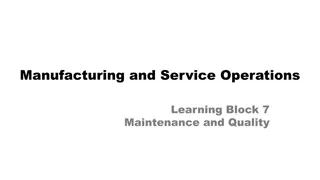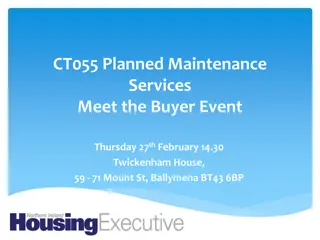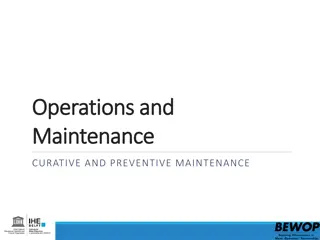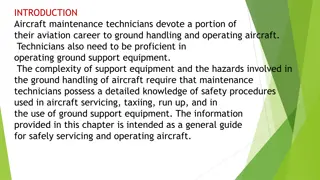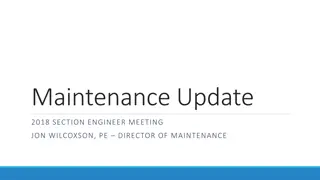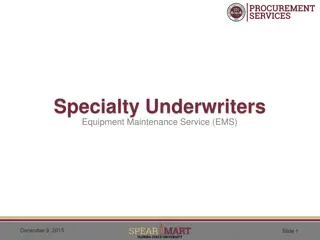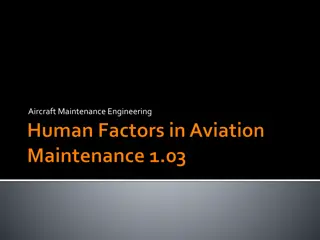Guide to Applying Patches with Application Maintenance Toolset (AMT)
Explore the comprehensive guide on applying patches with AMT, ensuring smooth operations from testing to production. Learn about best practices, tips for preparation, key steps, and how to find Critical Transfer Packages (CTPs) efficiently.
Download Presentation

Please find below an Image/Link to download the presentation.
The content on the website is provided AS IS for your information and personal use only. It may not be sold, licensed, or shared on other websites without obtaining consent from the author. Download presentation by click this link. If you encounter any issues during the download, it is possible that the publisher has removed the file from their server.
E N D
Presentation Transcript
Application Maintenance Toolset (AMT) Applying Patches (CTPs)
Whats New 2016 10x Consultants142 14 18 25 Clients Managed Services 10x Upgrades
The leader in Lawson Managed Services
Application Maintenance Toolset (AMT) A set of utilities that automates installing Lawson application releases: o lawappinstall Critical Transfer Packages (CTPs) Maintenance Service Packages (MSPs) o appmetaload o pathcompile o apploadcsv o appmetadiff o metadata dump/load tools o patches_installed_report o source_versions_report
A few obvious points Apply patches to your Test system first and have users test before considering them for production. Take note of any issues and time required to complete. Ensure that nightly backup has been successful before patching production Whenever possible, perform patches outside of business hours Give yourself ample time to complete the patch in production Arrange for additional support in case you need it
Getting Ready Check the job scheduler for any running batch jobs Ensure no other scheduled jobs are going start during the patching process (rec jobs, IPA jobs, etc..) Turn security off (optional) Stop the WebSphere services (optional) Stop and start the Lawson service (optional) Check for Java processes on the server
How to find CTPs Method 1 o https://www.inforxtreme.com Search KB and download
How to find CTPs Method 2 o https://www.inforxtreme.com Downloads Patches and search for the patch
Workflow Note: Directives PREVIEW and VALIDATE, which can be used anytime in the process, were left out of the diagram.
Prep Extract .tar Download the CTP to the Lawson Server to be patched: o Place patch in folder and run tar command: o Extracts to:
Applying CTP(s) Log onto LID as Lawson User (or a user with appropriate security to install patches) In LID change directories to the patch directory
PREVIEW Run the patch install in Preview mode perl %GENDIR%/bin/lawappinstall preview test The preview log is located in %LAWDIR%/PRODLINE/Admin Custom screens in preview.log show up as: o # Patched-Mod: hrsrc/HR11PD o # Patched-Mod: pasrc/PA20WS Examine/rename preview log for documentation (CTP101884_preview.log)
Update Loop Run the patch install in Update mode perl %gendir%/bin/lawappinstall updatetest If applying multiple patches, run Update for each patch before staging Again, feedback is provided during the patching process. When finished make sure you see completed successfully and review the logs
Activate Run the patch install in Activate mode once all updates are completed successfully and you have verified that you are ready to activate the change. perl %GENDIR%/bin/lawappinstall activate test Depending on patch(es) you may be asked to o Reorg the database if there are database changes o Recompile affected programs Recommendations (optional): o Run dbreorg in list mode (with l flag) in another LID session to verify the changes are what you expect o Double check before activating that the database is not in use o If time is not a factor, it is a good idea to compile the entire productline after major patches rather than just the affected programs (cobcmp)
Compilation Staging Increases the product line s availability Minimize amount of downtime needed to complete the installation and compilation Provides option to stage compile the affected programs from MSP or CTP Does not affect your runtime productline objects and can be performed numerous times Most advantageous with numerous CTPs or an MSP Runtime objects get created in a staging directory
Stage Workflow Note: Directives PREVIEW and VALIDATE, which can be used anytime in the process, were left out of the diagram.
Common Issues If you receive feedback that a program did not compile: o Go to the system code directory of that source file and search for the error file and resolve the error. %LAWDIR%/PRODLINE/xxsrc/*.err (ex: %LAWDIR%/test/PRSCR/*.err) o Check to see if there is custom code that needs to be implemented. o Recompile the program(s) If the reorg fails due to running processes o Check to make sure WebSphere processes are not running o Check for Java processes o Stop and Start lawson If reorg fails to copy dictionary o Verify that the reorg is otherwise completed successfully o Copy the + dictionary file to overwrite the active dictionary o Run srgen
Post CTP Application Preview log is helpful to determine what files were updated during patching in the event that the custom code was overwritten and therefore the source file will need the custom code restored. If there is custom code, the patching process creates a backup of the source files that will overwritten. Custom Code will be saved there: (%LAWDIR%/PRODLINE/backup/PATCHXXXXX) Once patching is complete, perform checks in Lawson: o Load a form (i.e. HR11, AP10) o Inquire/Next/Previous o Add and Submit a job (i.e. CU201) o Drill Around on a field
Uninstall Patch CTP(s) In LID, Run command (as lawson): perl %GENDIR%/bin/lawappinstall uninstall PRODLINE PATCHXXXXXX (where XXXXX is the patch number. ex: PATCH114726) Feedback is provided during the uninstall process, when finished make sure you see completed successfully: Next run the ACTIVATE Feedback is provided during the patching process, when finished make sure you see completed successfully: NOTE: If the patch you want to uninstall is not the last patch installed. You will need to uninstall all patches in descending order to get to the patch that needs be uninstalled. Then reinstall patches following the targeted uninstalled patch.
Available Reports patches_installed_report source_versions_report
Available Reports patches_installed_report perl $GENDIR/bin/patches_installed_report <productline> perl %GENDIR%\bin\patches_installed_report <productline> source_versions_report perl $GENDIR/bin/source_versions_report <productline> perl %GENDIR%\bin\source_versions_report <productline>
Upcoming Events July 10 Inforum 2017 - New York City www.nogalis.com/education
Q/A Q/A @nogalisinc