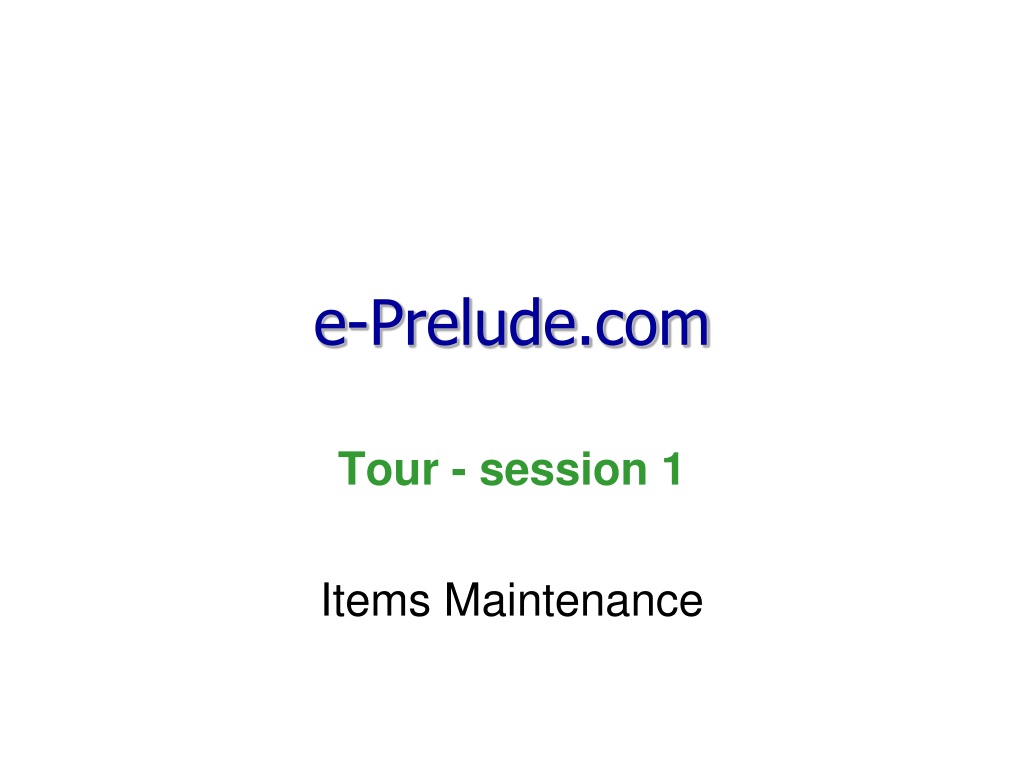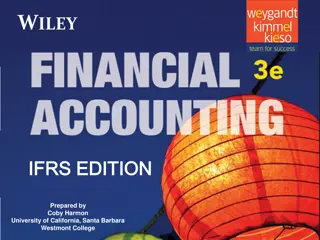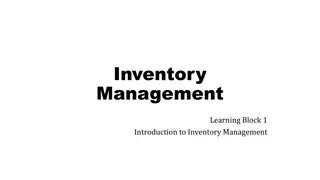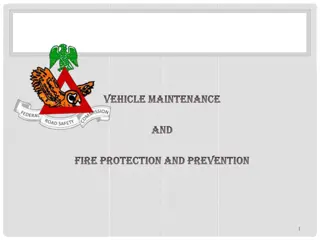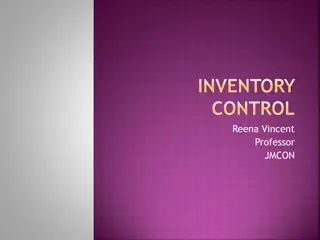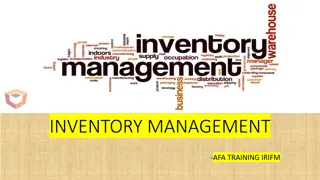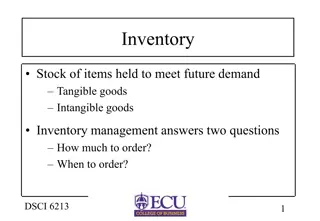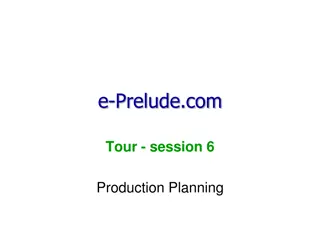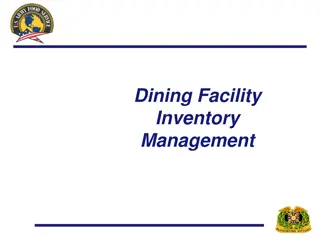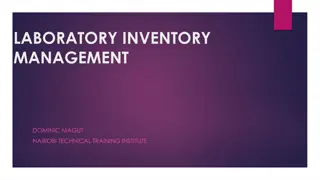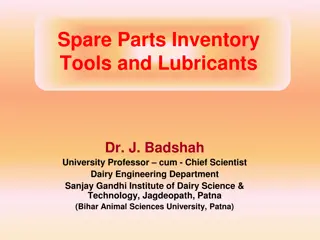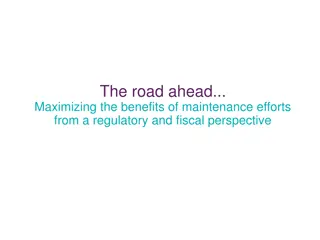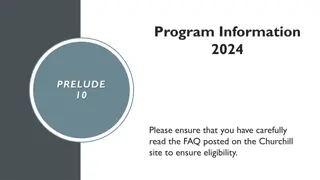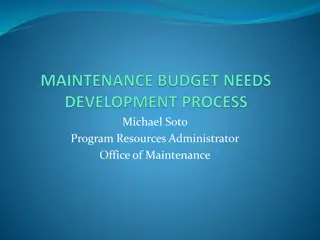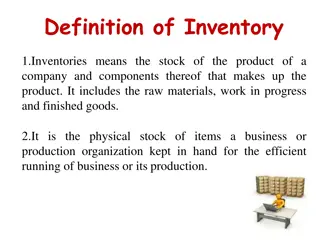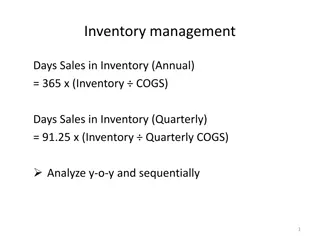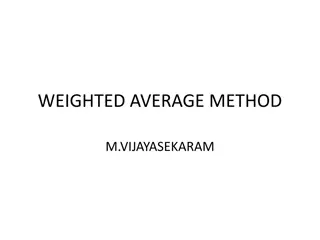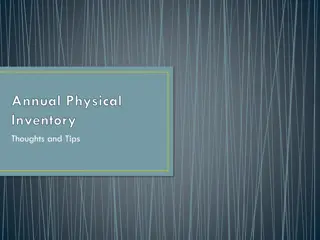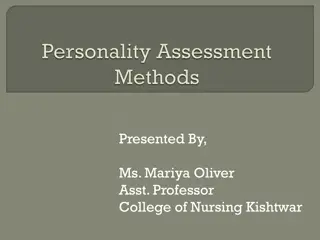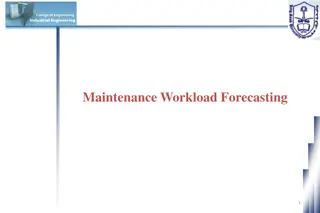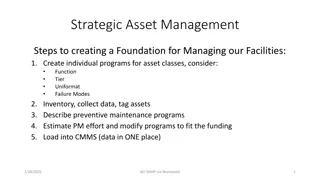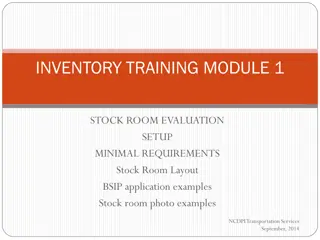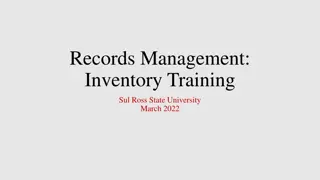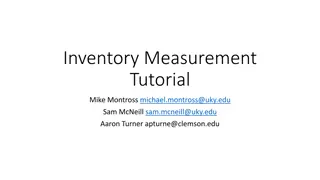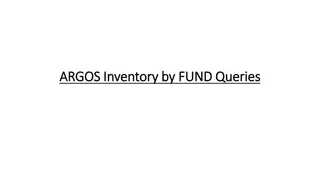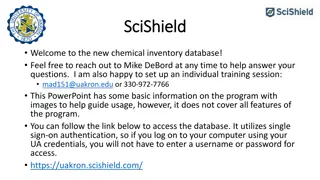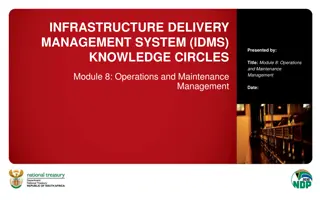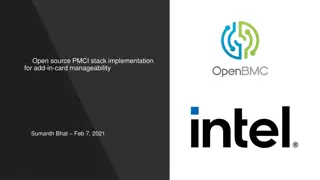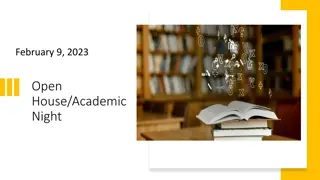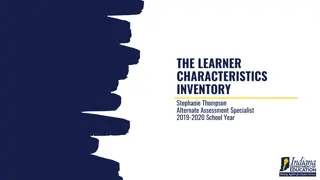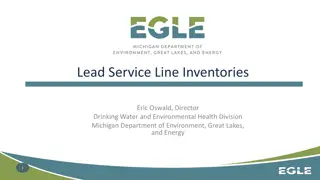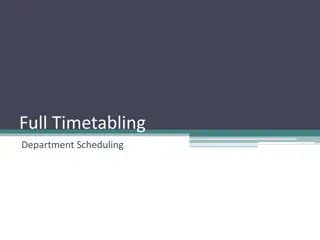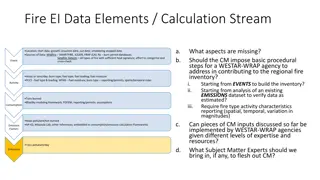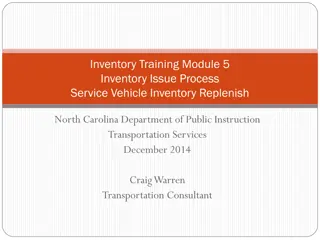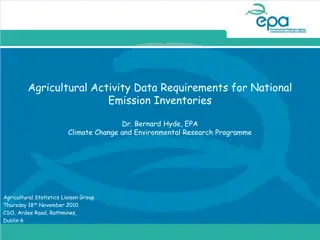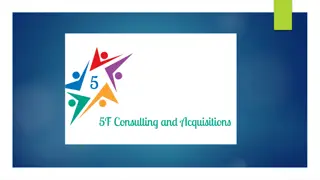e-Prelude.com Maintenance and Inventory Management Guide
Dive into the world of e-Prelude.com through this comprehensive guide that covers items maintenance, software information chart, item definition, item creation process, table maintenance, warehouse table access, accounts receivable and accounts payable functions, VAT rate table, and terms of payment table maintenance. Learn about managing flows, inventories, vendors, unit of measure, warehouse tables, payment terms, VAT rates, and more.
Download Presentation

Please find below an Image/Link to download the presentation.
The content on the website is provided AS IS for your information and personal use only. It may not be sold, licensed, or shared on other websites without obtaining consent from the author. Download presentation by click this link. If you encounter any issues during the download, it is possible that the publisher has removed the file from their server.
E N D
Presentation Transcript
e-Prelude.com Tour - session 1 Items Maintenance
Software Information Chart Items S1 S&OP Forecast Items S2 S5 BOM Orders BOM Technical Data Master Production Schedule Technical Data Orders S6 Resources Resources Inventory S4 MRP Inventory MRP Routings S3 Routings Shipments Production Orders Requisition Orders S8 S10 Scheduling Order Release Procurement Scheduling Order Release General Ledger Costing General Ledger Procurement Costing Production Activity Control Production Activity Control Receipt S7 S9 2
Item Definition Items represent all the materials of which you want to manage flows and inventories They can be purchased or manufactured 3
Item creation process Enter required data into codification tables Unit of measure table is already filled with UN : Each Create the vendor Enter items characteristics For purchased items, select the vendor 4
Table Maintenance Access: Engineering Menu, Unit of Measure Table Maintenance Option 5
Warehouse Table Access: Logistics Menu, Warehouse Table Maintenance Option 6
Accounts Receivable and Accounts Payable functions The Accounts Receivable and Accounts Payable functions require additional information located in four tables: VAT Rate Table (AR&AP menu) Payment Term Table (AR&AP menu) Payment Mode Table (AR&AP menu) Item Category Table (Engineering menu) 7
VAT Rate Table Access: AR&AP Menu, VAT Rate Table Maintenance Option 1. Enter a VAT code ( 2 for example) then a description 3. Validate 2. Enter the VAT rate ( 20 for example) 8
Terms of Payment Table Access: AR&AP Menu, Term of Payment Table Maintenance Option 1. Enter the code 30EOM the a description 3. Validate 2. Select options - 30 days - End of Month 9
Payment Mode Table Access: AR&AP Menu, Payment Mode Table Maintenance Option 1. Enter the code CHK then a description Check 3. Validate 2. Select options - Cash - None 10
Item Category Table Access: Engineering Menu, Item Category Table Maintenance Option Was created at folder creation 11
Item types Two Item types depending on their source Manufactured items They will have a routing Purchased items They will have a preferred vendor To create an item, its type must be selected first (the item type cannot be changed later) Note: there other item types which will be discussed later 12
Creating Items Access: Engineering Menu, Item Table Maintenance Option 6. Validate 1- Select the item type 2- Enter item code and its description 3- Enter Unit of measure and warehouse codes 4- Other optional information 5- Enter Selling price 13
Item Management parameters Reorder policy and Lot sizing rule define the way the item will be planned The Lead Time specifies the number of days normally required to get items from a vendor (purchased items) from the plant (manufactured items) 14
Creating Items Access: Planning Menu, Item Reorder Policy Option 1- Select the reorder policy in the drop-down list 4-Validate 2- Select the lot sizing rule 3- Enter the lead time 15
Vendor Entry Access: Purchasing Menu, Vendor Maintenance Option 1. Enter its code and its name (other fields are optional) 4. Validate 2. Enter the usual delivery lead time 5. Catalog 3. Select payment term 30EOM 16
Vendor Catalog 1 Enter Item code (or pick it in the drop-down list) 2 Enter purchasing price 4 Validate 3 Enter vendor lead time for the item 17
Purchased Item Vendor Selection Access: Purchasing Menu, Purchased Item Vendor Selection Option 1 Select Item 2 This vendor is the preferred vendor for this item 18
Multiple vendors A purchased item can be sourced from several vendors All the vendors should be entered in the data base (with the selling price and lead time) One vendor is selected as the preferred vendor for the item - it is the vendor on which the purchase requisitions will be automatically issued) - the item lead time is automatically set to the preferred vendor lead time 19
Item List Access: Engineering Menu, Item List Option 20