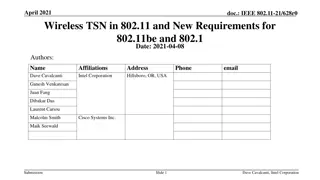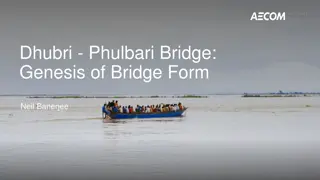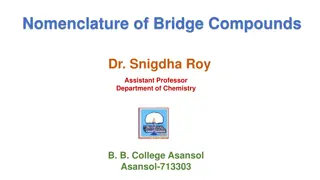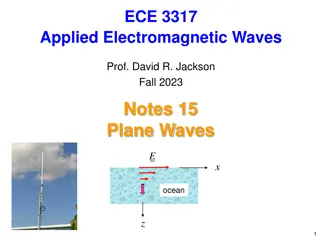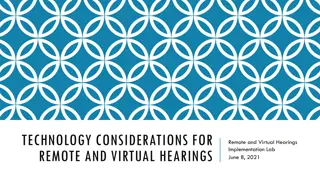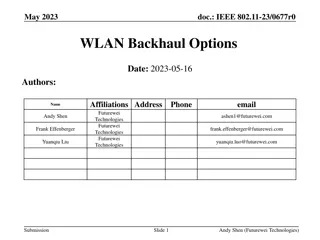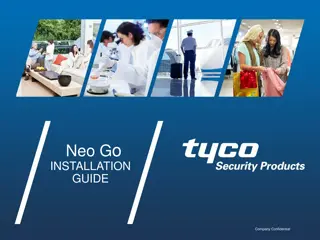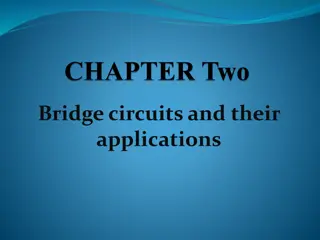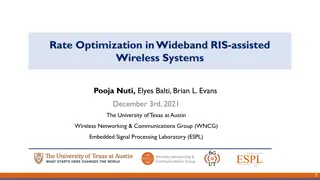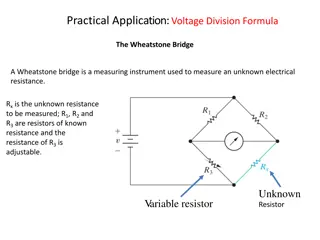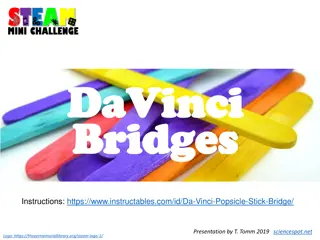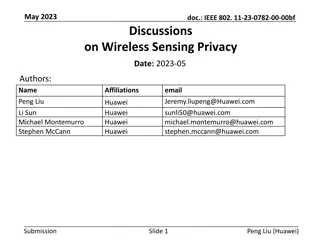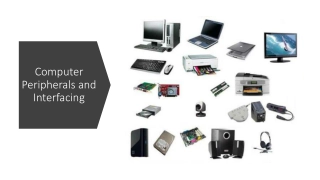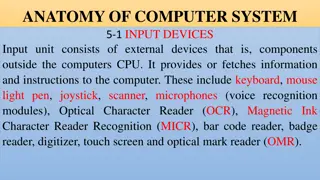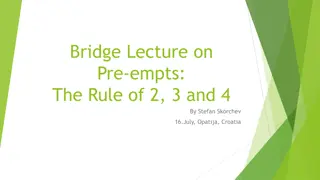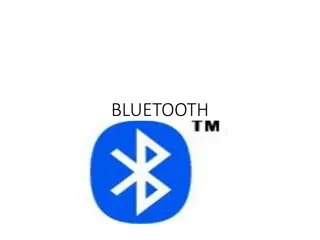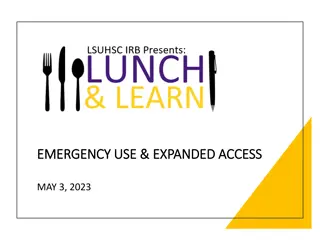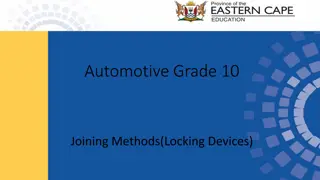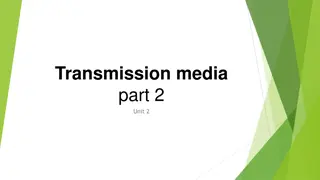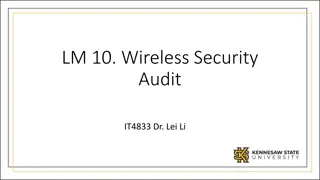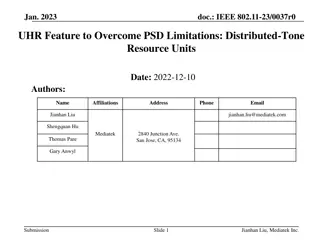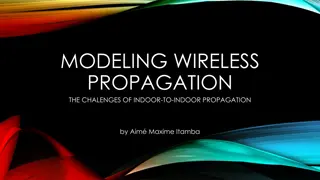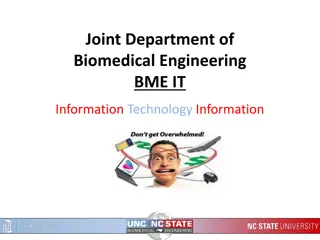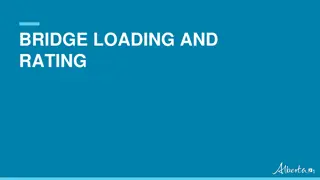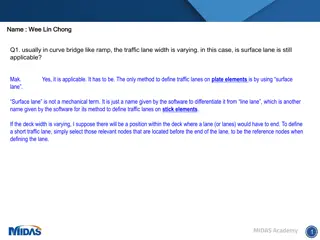Guide to Creating Access from Wired to Wireless Devices Using Airborne AP Ethernet Bridge
Explore a comprehensive guide on setting up access from wired to wireless devices using Airborne AP Ethernet Role Bridge. Learn how to connect a PLC and a wireless laptop to the same network, configure settings for both devices, and successfully ping between the devices. Follow step-by-step instructions and visual aids for a seamless setup process.
- Networking Setup
- Wireless Connectivity
- Ethernet Bridge Configuration
- Device Networking
- PLC Connection
Uploaded on Aug 07, 2024 | 2 Views
Download Presentation

Please find below an Image/Link to download the presentation.
The content on the website is provided AS IS for your information and personal use only. It may not be sold, licensed, or shared on other websites without obtaining consent from the author. Download presentation by click this link. If you encounter any issues during the download, it is possible that the publisher has removed the file from their server.
E N D
Presentation Transcript
AP Application Example Creating access from wired to wireless devices using Airborne AP Ethernet Role Bridge
Application PLC attached to ethernet port of Airborne AP with PLC Static IP address 192.168.10.202 Wireless laptop attached to Airborne AP with a Static IP of 192.168.10.200 address. The laptops and PLC need to be on the same network.
Device connected to Ethernet of AirborneAP settings Ethernet Static IP address: 192.168.10.202 Subnet Mask: 255.255.255.0
Device Connected to Wireless of AirborneAP settings Static address 192.168.10.200 Subnet Mask 255.255.255.0
Ping from Wireless to Wired Device Ping from wireless 192.168.10.200 to wired 192.168.10.202
Wireless Laptop static 192.168.10.200 255.255.255.0 http://www.mecco.com/wp-content/uploads/2013/08/traditional-PLC.jpg PLC - static 192.168.10.202 255.255.255.0