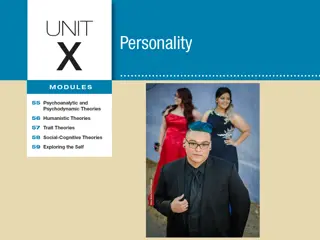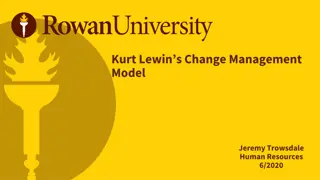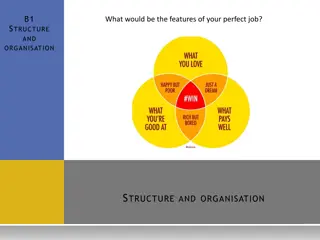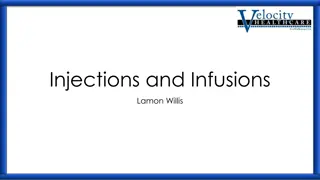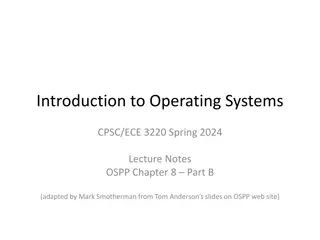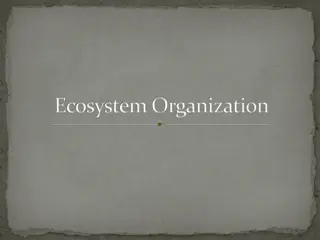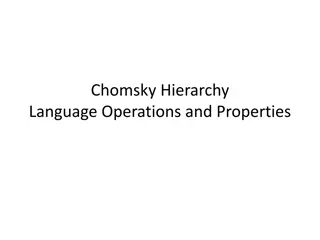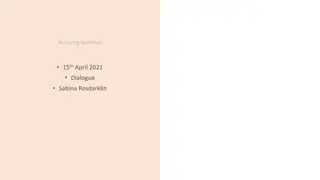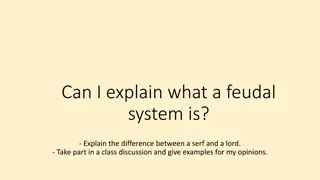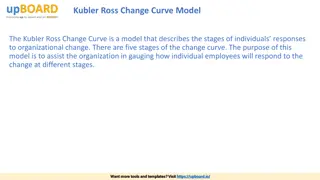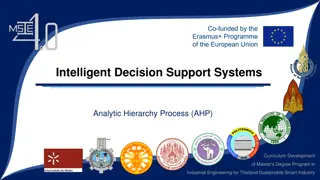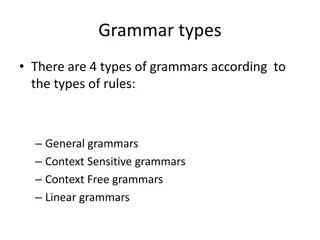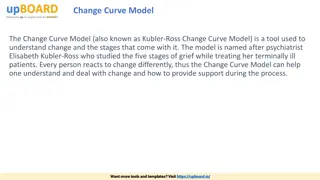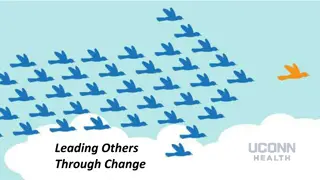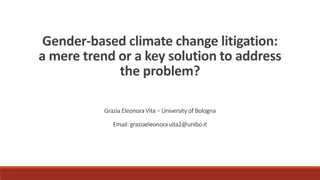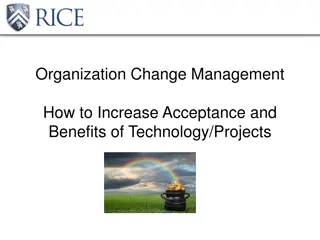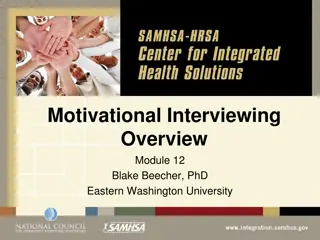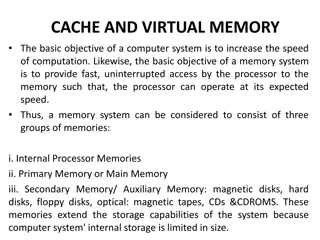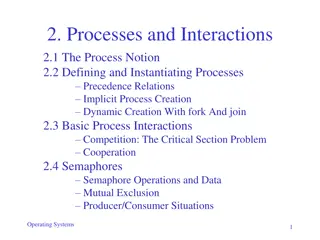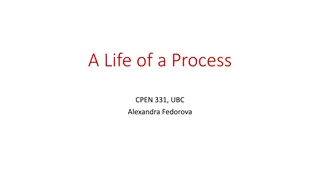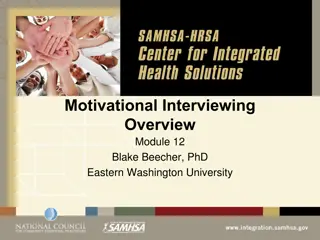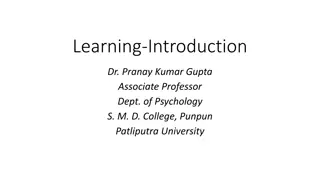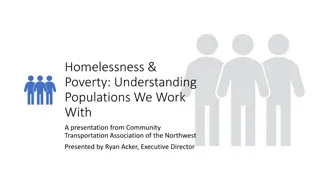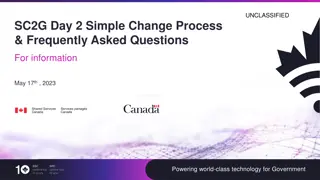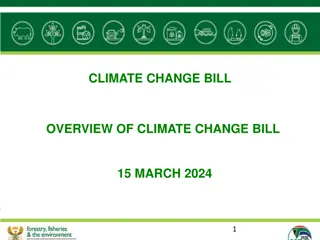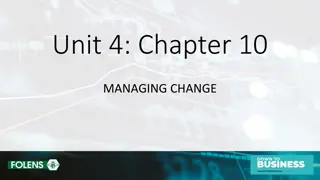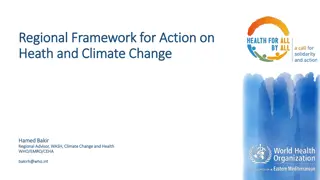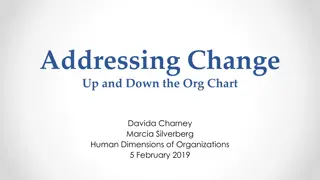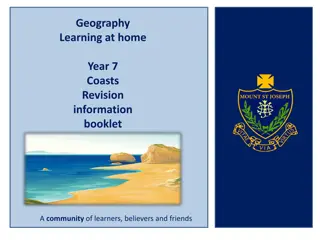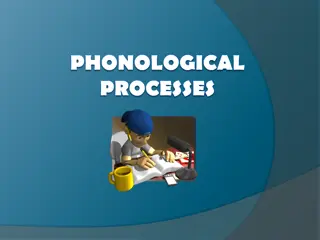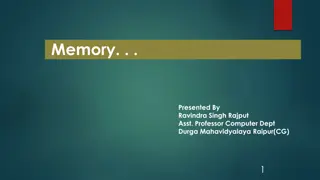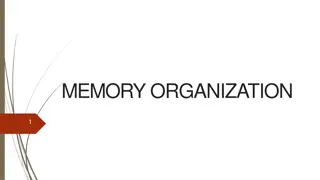Understanding Hierarchy Change Processes in Tatmeen
Discover the hierarchy change processes within Tatmeen's distribution system involving packaging, serialization, and association of products at different levels. Learn about the modes of hierarchy change - Pack, Unpack, and Unpack All - and how they impact the distribution process to ensure efficient handling of goods. Explore the step-by-step activities and ownership transitions at various stages in the hierarchy change process to streamline operations and enhance product traceability and accountability.
Download Presentation

Please find below an Image/Link to download the presentation.
The content on the website is provided AS IS for your information and personal use only. It may not be sold, licensed, or shared on other websites without obtaining consent from the author. Download presentation by click this link. If you encounter any issues during the download, it is possible that the publisher has removed the file from their server.
E N D
Presentation Transcript
Tatmeen Users Training Hierarchy Change March 7, 2022
Agenda 1. Hierarchy Change General Focused 2. Pack Portal Participate 3. Pack Mobile Attention Probe Clarify 4. Unpack Portal Interactive Breaks Ask 5. Unpack Mobile Questions Engage 6. Unpack All Portal Discover Critical to Program s Success 7. Unpack All Mobile 2
Hierarchy Change - General Ship Goods (Wholesaler) Receive Goods (Wholesaler) Ship Goods at FTZ/HUB (3PL) Receive Goods at Distributor Sell Goods at Point of Dispense Change of hierarchy Change of hierarchy Ship Goods at Distributor Receive Goods at Point of Dispense Ownership: Point of Dispense Location: Inside UAE Activities: unpack, pack, sampling, verification, shipment, dispense Ownership: Distributor Location: Inside UAE Activities: Receive Goods Ownership: Point of Dispense Location: Inside UAE Activities: Receive Goods Ownership: MAH Execution: 3PL Location: FTZ/HUB (Only for imports) Destination: Authorized Wholesaler Activities: unpack, pack, sampling, verification, shipment Ownership: Authorized Wholesaler Location: Inside UAE Destination: Distributor Activities: unpack, pack, sampling, verification, shipment Ownership: Distributor Location: Inside UAE Destination: Point of Dispense Activities: unpack, pack, sampling, verification, shipment Ownership: Authorized Wholesaler Location: Inside UAE Activities: Receive Goods Hierarchy Change indicates a change in packaging as the goods move through the distribution process. "Aggregation" refers to capturing and maintaining parent-child relationships between different packaging levels of product. The Aggregation process involves serializing products at the saleable unit level, then associating those units to the next level of the packaging hierarchy (e.g. cases). To enable this, the cases are also serialized with their own serialized GTINs or SSCC numbers, and these are then associated with pallets. The pallet will typically have a unique SSCC number assigned. 4
Hierarchy Change There are three modes of hierarchy change in Tatmeen: Pack we add one or more child unit into a parent unit Unpack we disaggregate/subtract from the parent unit one or more child unit Unpack all we disaggregate/subtract all child units from the parent unit Select Hierarchy Change in the navigation menu in the Portal or Mobile to access Hierarchy Change documents. Portal Hierarchy Change navigation menu 5 Mobile Hierarchy Change navigation menu
Pack - Portal Packing is a product hierarchy update where we add one or more unpacked child items into an existing or new parent item. The main data required for packing is the following: Unique Serialized Number (SGTIN or SSCC) of a child item Unique Serialized Number (SSCC) of a parent item The packaging process comprises of 3 steps: Step 1 Adding child items Step 2 Adding of a parent item Step 3 Packing confirmation To pack an item select Hierarchy Change->Pack from the menu 7
Pack Pack Data Flow Mobile Tatmeen Start 10.1 Scan items to pack in a new parent Display: None Entry: Multiple SGTINs/ SSCCs Enter: Confirm / Cancel 10.2 Process cancelled no updates Cancel End Confirm Scan/Add SSCC or SGTIN of child items that should be packed. Scan another item 10.4 Validate Item Status 10.3 Validate items status Not OK 10.5 ERROR/WARNING (Status of the Items) Scan/Add parent item in which child item will be packed. Status OK 10.6 10.7 Item packed in parent? Yes WARNING Confirm aggregation. 10.9 Update hierarchy structure Unpacking scanned item from parent No 10.8 Unpack Item from parent 10.10 Scan parent to pack scanned items into Display: None Entry: SSCC Scan another Container 10.12 Validate parent status 10.13 ERROR (No updates) 10.11 Not OK Validate parent status Status OK 10.14 Confirm new aggregation Display: scanned items and parent SSCC Enter: Confirm / Cancel 10.15 Process cancelled no updates Cancel End Confirm 10.17 update hierarchy structure Packing items into parent 10.16 New aggregation in place Display: Confirmation message End 8
Pack Step 1 This step covers the adding of one or more items which need to be packed. Items must be defined as: SSCC, usually when cases are packed into a pallet SGTIN To continue to the next step at least one SSCC or SGTIN item must be added. Once the focus is on the application, the application is ready to scan the barcode with a scanner. Field Name Description SSCC-(00) Serial Shipping Container Code (SSCC) is an 18-digit number used to identify pallets; e.g. (00)062950000410005187 If the application doesn t have focus, scanning is not possible. GTIN-(01) Global Trade Item Number is a fixed number (14 digit), which is globally unique for a product; e.g. (01)05675000041565 SERIAL-(21) Unique number (SN, SERIAL) assigned to each individual product; e.g. (01)05675000041565(21)01SD0000035 For manual data entry press Enter Manual screen opens. where new 9
Pack Step 1 Adding SSCC SSCC = (00)SSCC Serial Shipping Container Code To add an SSCC Item to the packing list, enter the SSCC value in the field SSCC-(00) and press OK To return to the previous step press Cancel The SSCC Item is then added to the packing list and has an icon (see table below) 10
Pack Step 1 Adding SGTIN SGTIN = (01)GTIN(21)SERIAL Global Trade Item Number To add the SGTIN Item to the packing list, enter the GTIN value of the product in the field GTIN(01), and the associated serial number value in the field SERIAL-(21) and press OK To return to the previous step press Cancel The SGTIN Item is then added to the packing list and has an icon (see table below) 11
Pack Step 1 The progress bar shows advancement through the process shows the total of all items on the list Filter options: All - shows all items Success - filter to only successfully added items Errors - filter to items with error Warning - filter to items with a warning It is possible to filter the list of scanned items using Select Delete mode to remove added items. In Delete mode a delete icon will appear on each row. Press Delete to remove an item. Deletion will require confirmation. The Message column on this page provides guidance for issues with listed items. To return to the previous screen press Back When all issues with added items are solved and there is no error message, press Validate re-check all added items again and to proceed to the next step to 12
Pack Step 2 Parent Unit On this step, the parent SSCC code is added. Child items from the previous step will be packed with this parent code. Once the focus is on the application, the application is ready to scan the barcode with a scanner. If the application doesn t have focus, scanning is not possible. If you would prefer to enter data without scanning, select Enter manually to open a data entry page. For returning to previous step for adding/removal of items press Back 13
Pack Step 2 Adding SSCC SSCC = (00)SSCC Serial Shipping Container Code To add an SSCC parent Item, enter the SSCC value in the field SSCC-(00) and press OK To return to the previous step press Cancel If there are no issues with entered SSCC data you will progress straight through to the next step. If there are any issues with entered SSCC data, an error is shown. Continuation to the next step is not possible until the error is corrected. 14
Pack Step 2 - Confirmation This page provides confirmation that the packing list contains all the items which need to be added into parent SSCC. The number of items (SSCC, SGTINs) contained in the pack list is shown as To return to the previous page for changing of the parent SSCC item press Back A warning prompt will appear if any other pages are selected before this information is confirmed. For final confirmation of packing press Confirm 15
Pack Pack new item This page indicates you successfully added child items to a parent item. If you want to pack new child items to a different parent item, press Pack another container 16
Pack Mobile Packing is a product hierarchy update where we add one or more unpacked child items into an existing or new parent item. The main data required for packing is the following: Unique Serialized Number (SGTIN or SSCC) of a child item Unique Serialized Number (SSCC) of a parent item The packaging process comprises of 3 steps: Step 1 Adding child items Step 2 Adding a parent item Step 3 Packing confirmation To pack an item select Hierarchy Change->Pack from the menu. 18
Pack Pack Data Flow Mobile Tatmeen Start 10.1 Scan items to pack in a new parent Display: None Entry: Multiple SGTINs/ SSCCs Enter: Confirm / Cancel 10.2 Process cancelled no updates Cancel End Scan/Add SSCC or SGTIN of child items that should be packed. Confirm Scan another item 10.4 Validate Item Status 10.3 Validate items status Not OK Scan/Add parent item in which child item will be packed. 10.5 ERROR/WARNING (Status of the Items) Status OK 10.6 10.7 Item packed in parent? Yes WARNING Confirm aggregation. 10.9 Update hierarchy structure Unpacking scanned item from parent No 10.8 Unpack Item from parent 10.10 Scan parent to pack scanned items into Display: None Entry: SSCC Scan another Container 10.12 Validate parent status 10.13 ERROR (No updates) 10.11 Not OK Validate parent status Status OK 10.14 Confirm new aggregation Display: scanned items and parent SSCC Enter: Confirm / Cancel 10.15 Process cancelled no updates Cancel End Confirm 10.17 update hierarchy structure Packing items into parent 10.16 New aggregation in place Display: Confirmation message 19 End
Pack Step 1 This step covers the adding of one or more items which need to be packed. Items must be defined as: SSCC, usually when cases are packed into a pallet SGTIN To continue to the next step at least one SSCC or SGTIN item must be added. When the first screen opens, the application is already ready to scan the barcode with a scanner. Or press Camera to use the camera for scanning. For manual data entry press Edit Field Name Description SSCC-(00) Serial Shipping Container Code (SSCC) is an 18-digit number used to identify pallets; e.g. (00)062950000410005187 GTIN-(01) Global Trade Item Number is a fixed number (14 digit), which is globally unique for a product; e.g. (01)05675000041565 SERIAL-(21) Unique number (SN, SERIAL) assigned to each individual product; e.g. (01)05675000041565(21)01SD0000035 20
Pack Step 1 Adding SSCC SSCC = (00)SSCC Serial Shipping Container Code To add an SSCC Item to the packing list, enter the SSCC value in the field SSCC-(00) and press OK If no value is entered OK possible to continue to the next step. will be disabled and it will not be To return to the previous step and cancel the entry press Cancel The SSCC Item is then added to the packing list and has an icon (see list below) 21
Pack Step 1 Adding SGTIN SGTIN = (01)GTIN(21)SERIAL Global Trade Item Number To add the SGTIN Item to the packing list, enter the GTIN value of the product in the field GTIN(01), and the associated serial number value in the field SERIAL-(21) and press OK If no value is entered OK possible to continue to the next step. will be disabled and it will not be To return to the previous step and cancel the entry press Cancel The SGTIN Item is then added to the packing list and has an icon (see list below) 22
Pack Step 1 This page provides guidance for issues with listed items. Filter options: All - shows all items Success - filter to only successfully added items Errors - filter to items with error Warnings - filter to items with a warning shows the total number of all items on the list It is possible to filter the list of scanned items using Select Delete mode to remove added items. In Delete mode a delete icon will appear on each row. Press Delete to remove an item. Deletion will require confirmation. Red messages under items provide guidance for issues with listed items. When all issues with added items are solved and there is no error message, press Continue to proceed to the next step If you want to suspend work and enter a new shipping document press Restart A query message will confirmation for a new start appear requiring 23
Pack Step 2 Parent Unit On this step, the parent SSCC code is added. Child items from the previous step will be packed with this parent code. When the first screen opens, the application is already ready to scan the barcode with a scanner. Or press Camera to use the camera for scanning. For manual data entry press Edit If there are no issues with entered data you will progress straight through to the confirmation page. 24
Pack Step 2 Adding SSCC SSCC = (00)SSCC Serial Shipping Container Code To add an SSCC Item to the packing list, enter SSCC value in the field SSCC-(00) and press OK If no value is entered OK possible to continue to the next step. will be disabled and it will not be To return to the previous step and cancel the entry press Cancel If there are any issues with entered/scanned item, an error is shown. Continuation to the next step is not possible until the error is corrected. 25
Pack Step 2 - Confirmation This page provides confirmation that the packing list contains all the items which need to be added into parent item. The number of items (SSCC, SGTINs) contained in pack list is shown as To return to the previous page to change the parent SSCC item press Back For final confirmation of this packing process packing press Confirm 26
Pack Pack new item This page indicates you successfully added child items to a parent item. If you want to pack new child items to a different parent item, press Do Another 27
Unpack - Portal Unpacking is an update to the product hierarchy where we disaggregate/subtract one or more child units from the parent unit. The parent unit remains with the rest of the unpacked children. The unpacked items remain the same, except they no longer have a parent unit. Main data needed for unpacking: Unique Serialized Number (SSCC) of a parent item Unique Serialized Number (SGTIN or SSCC) of a child item For unpackaging process you will need 3 steps: Step 1 Select a parent item Step 2 Select child items Step 3 Unpacking confirmation For unpacking an item in navigation menu select Hierarchy Change->Unpack 29
Unpack Unpack Data Flow Mobile Tatmeen 9.23 Start 9.1 Scan parent to unpack from Display: None Entry: Single parent scanned Enter: Confirm / Cancel 9.2 Cancel Process cancelled no updates End Confirm Scan/Add parent item from which child item will be unpacked. 9.4 Validate parent status 9.3 Validate parent status Scan another parent Not OK 9.5 ERROR/WARNING (parent STATUS) Scan/Add that need to be unpacked from the parent item. SSCC or SGTIN of child items Status Ok 9.24 9.6 Yes WARNING Parent packed? Continue 9.9 Update Hierarchy Structure Unpacking scanned parent 9.8 No Unpack parent Confirm unpacking. 9.10 Scan items to unpack from parent Display: scanned parent Entry: Multiple SGTINs Enter: Confirm / Cancel 9.11 Cancel Process cancelled no updates End Scan next item 9.14 Error loose item Item not part of the hierarchy Confirm No; loose 9.13 Validate Item Status 9.12 Item in existing hierarchy? 9.15 No; packed in another container WARNING Continue 9.17 Update Hierarchy Structure Unpacking scanned item from parent Yes 9.16 Unpack Item from parent 9.18 Confirm new aggregation Display: scanned items, sum of scanned items and container SSCC; Enter: Confirm / Cancel 9.19 Cancel Process cancelled no updates End Confirm 9.21 Update Hierarchy Structure (Unpack scanned items from scanned parent) 9.20 New aggregation in place Display: Confirmation message 30 End
Unpack Step 1 Parent Unit On this step, the parent SSCC item is selected from which child items will be disaggregated/subtracted. Once the focus is on the application, the application is ready to scan the barcode with a scanner. If the application doesn t have focus, scanning is not possible. If you would prefer to enter data without scanning, select Enter manually to open a data entry page. Field Name Description SSCC-(00) Serial Shipping Container Code (SSCC) is an 18-digit number used to identify pallets; e.g. (00)062950000410005187 31
Unpack Step 1 Adding SSCC SSCC = (00)SSCC Serial Shipping Container Code To add an SSCC parent Item, enter the SSCC value in the field SSCC-(00) and press OK To return to the previous step press Cancel If there are no issues with entered SSCC data you will progress straight through to the next step. If there are any issues with entered SSCC data, an error is shown. Continuation to the next step is not possible until the error is corrected. 32
Unpack Step 2 This page allows you to define one or more items to be unpacked. Items can be: SSCC, usually when cases are packed into a pallet SGTIN Once the focus is on the application, the application is ready to scan the barcode with a scanner. If the application doesn t have focus, scanning is not possible. Field Name Description SSCC-(00) Serial Shipping Container Code (SSCC) is an 18-digit number used to identify pallets; e.g. (00)062950000410005187 If you would prefer to enter data without scanning, select Enter manually to open a data entry page. GTIN-(01) Global Trade Item Number is a fixed number (14 digit), which is globally unique for a product; e.g. (01)05675000041565 SERIAL-(21) Unique number (SN, SERIAL) assigned to each individual product; e.g. (01)05675000041565(21)01SD0000035 For returning to previous step for adding/removal of items press Back 33
Unpack Step 2 Adding SSCC SSCC = (00)SSCC Serial Shipping Container Code To add an SSCC Item to the unpacking list, enter the SSCC value in the field SSCC-(00) and press OK To return to the previous step press Cancel The SSCC Item is then added to the unpacking list and has an icon (see table below) 34
Unpack Step 2 Adding SGTIN SGTIN = (01)GTIN(21)SERIAL Global Trade Item Number To add an SGTIN Item to the unpacking list, enter GTIN value of the product in the field GTIN(01), serial number value in the field SERIAL-(21) and press OK To return to the previous step press Cancel The SGTIN Item is then added to the unpacking list and has an icon (see table below) 35
Unpack Step 2 The progress bar shows advancement through the process Filter options: All - shows all items Success - filter to only successfully added items Error - filter to items with error Warning - filter to items with a warning shows the total of all items on the list It is possible to filter the list of scanned items using Select Delete mode to remove added items. In Delete mode a delete icon will appear on each row. Press Delete to remove an item. Deletion will require confirmation. The Message column on this page provides guidance for issues with listed items. To return to the previous screen press Back When all issues with added items are solved and there is no error message, press Validate to recheck all added items again and to proceed to the next step 36
Unpack Step 2 Confirmation This page provides confirmation that the packing list contains all the items which need to be added into the parent SSCC. The number of items (SSCC, SGTINs) contained in pack list is shown as To return to the previous step to change a parent SSCC item press Back A warning prompt will appear if any other pages are selected before this information is confirmed For final confirmation of the unpacking, when child items will be disaggregated/subtracted from a parent item press Confirm 37
Unpack Unpack new item You successfully disaggregated/subtracted/removed child items from a parent item. If you want to unpack new child items from a different parent item, press Unpack another container 38
Unpack Mobile Unpacking is the update to the product hierarchy where we disaggregate/subtract one or more child unit from the parent unit. The parent unit remains with the rest of the unpacked children. The unpacked items remain the same, except they no longer have a parent unit. Main data needed for unpacking: Unique Serialized Number (SSCC) of a parent item Unique Serialized Number (SGTIN or SSCC) of a child item For unpackaging process you will need 3 steps: Step 1 Select a parent item Step 2 Select child items Step 3 Unpacking confirmation To unpacking an item in navigation menu select Hierarchy Change->Unpack 40
Unpack Unpack Data Flow Mobile Tatmeen 9.23 Start 9.1 Scan parent to unpack from Display: None Entry: Single parent scanned Enter: Confirm / Cancel 9.2 Cancel Process cancelled no updates End Confirm Scan/Add the parent item from which the child item will be unpacked. 9.4 Validate parent status 9.3 Validate parent status Scan another parent Not OK 9.5 ERROR/WARNING (parent STATUS) Scan/Add SSCC or SGTIN of the child items that need to be unpacked from the parent item. Status Ok 9.24 9.6 Yes WARNING Parent packed? Continue 9.9 Update Hierarchy Structure Unpacking scanned parent 9.8 Confirm unpacking. No Unpack parent 9.10 Scan items to unpack from parent Display: scanned parent Entry: Multiple SGTINs Enter: Confirm / Cancel 9.11 Cancel Process cancelled no updates End Scan next item 9.14 Error loose item Item not part of the hierarchy Confirm No; loose 9.13 Validate Item Status 9.12 Item in existing hierarchy? 9.15 No; packed in another container WARNING Continue 9.17 Update Hierarchy Structure Unpacking scanned item from parent Yes 9.16 Unpack Item from parent 9.18 Confirm new aggregation Display: scanned items, sum of scanned items and container SSCC; Enter: Confirm / Cancel 9.19 Cancel Process cancelled no updates End Confirm 9.21 Update Hierarchy Structure (Unpack scanned items from scanned parent) 9.20 New aggregation in place Display: Confirmation message 41 End
Unpack Step 1 Parent Unit On this step, the parent SSCC item is selected from which child items will be disaggregated/subtracted. When the first screen opens, the application is already ready to scan the barcode with a scanner. Or press Camera to use the camera for scanning. For manual data entry press Edit 42
Unpack Step 1 Adding SSCC SSCC = (00)SSCC Serial Shipping Container Code To add an SSCC Item, enter SSCC value in the field SSCC-(00) and press OK If no value is entered OK possible to continue to the next step. will be disabled and it will not be To return to the previous step and cancel the entry press Cancel If there are any issues with entered/scanned item, an error is shown. Continuation to the next step is not possible until the error is corrected. 43
Unpack Step 2 This page allows you to define one or more items to be unpacked. Items can be: SSCC, usually when cases are packed into a pallet SGTIN To continue to the next step at least one SSCC or SGTIN item must be entered. When the first screen opens, the application is already ready to scan the barcode with a scanner. Or press Camera to use the camera for scanning. For manual data entry press Edit Field Name Description SSCC-(00) Serial Shipping Container Code (SSCC) is an 18-digit number used to identify pallets; e.g. (00)062950000410005187 GTIN-(01) Global Trade Item Number is a fixed number (14 digit), which is globally unique for a product; e.g. (01)05675000041565 SERIAL-(21) Unique number (SN, SERIAL) assigned to each individual product; e.g. (01)05675000041565(21)01SD0000035 44
Unpack Step 2 Adding SSCC SSCC = (00)SSCC Serial Shipping Container Code To select an SSCC Item for the unpacking list, enter SSCC value in the field SSCC-(00) and press OK If no value is entered OK possible to continue to the next step. will be disabled and it will not be To return to the previous step and cancel the entry press Cancel The SSCC Item is then selected for the unpacking list and has an icon list below) (see 45
Unpack Step 2 Adding SGTIN SGTIN = (01)GTIN(21)SERIAL Global Trade Item Number To select an SGTIN Item for the unpacking list, enter the GTIN value of the product in the field GTIN(01), and the serial number value in the field SERIAL-(21) and press OK If no value is entered OK possible to continue to the next step To return to the previous step and cancel the entry press Cancel will be disabled and it will not be The SGTIN Item is then added to the unpacking list and has an icon (see list below) 46
Unpack Step 2 This page provides guidance for issues with listed items. Filter options: All - shows all items Success - filter to only successfully added items Errors - filter to items with error Warnings - filter to items with a warning shows the total number of all items on the list It is possible to filter the list of scanned items using Select Delete mode to remove added items. In Delete mode a delete icon will appear on each row. Press Delete to remove an item. Deletion will require confirmation. Red messages under items provide guidance for issues with listed items. When all issues with added items are solved and there is no error message, press Continue to proceed to the next step If you want to suspend work and enter a new shipping document press Restart A query message will confirmation for a new start appear requiring 47
Unpack Step 2 Confirmation This page provides confirmation that the packing list contains all the items which need to be included in the parent SSCC. The number of items (SSCC, SGTINs) prepared for unpacking is shown as To return to the previous step for changing of parent SSCC item press Back For disaggregated/subtracted from a parent item press Confirm final confirmation for unpacking, where the child items will be 48
Unpack Unpack new item You successfully disaggregated/subtracted/removed child items from a parent item. If you want to unpack new child items from a different parent item, press Do Another 49